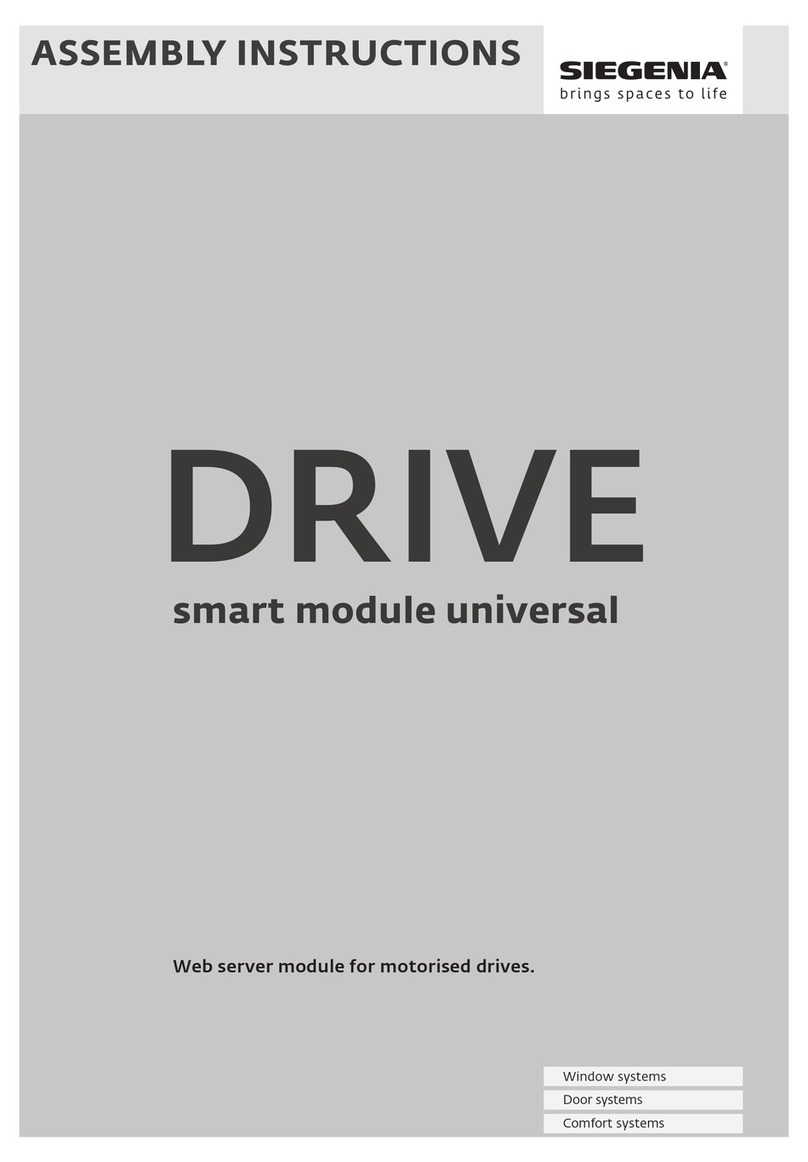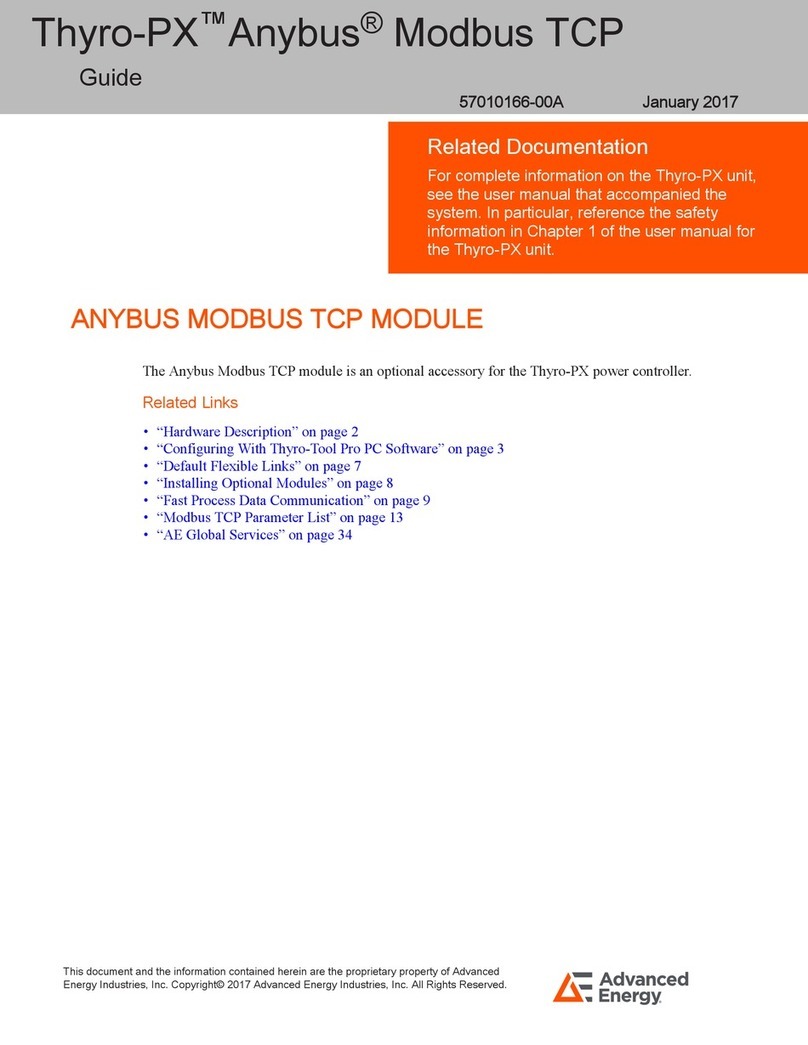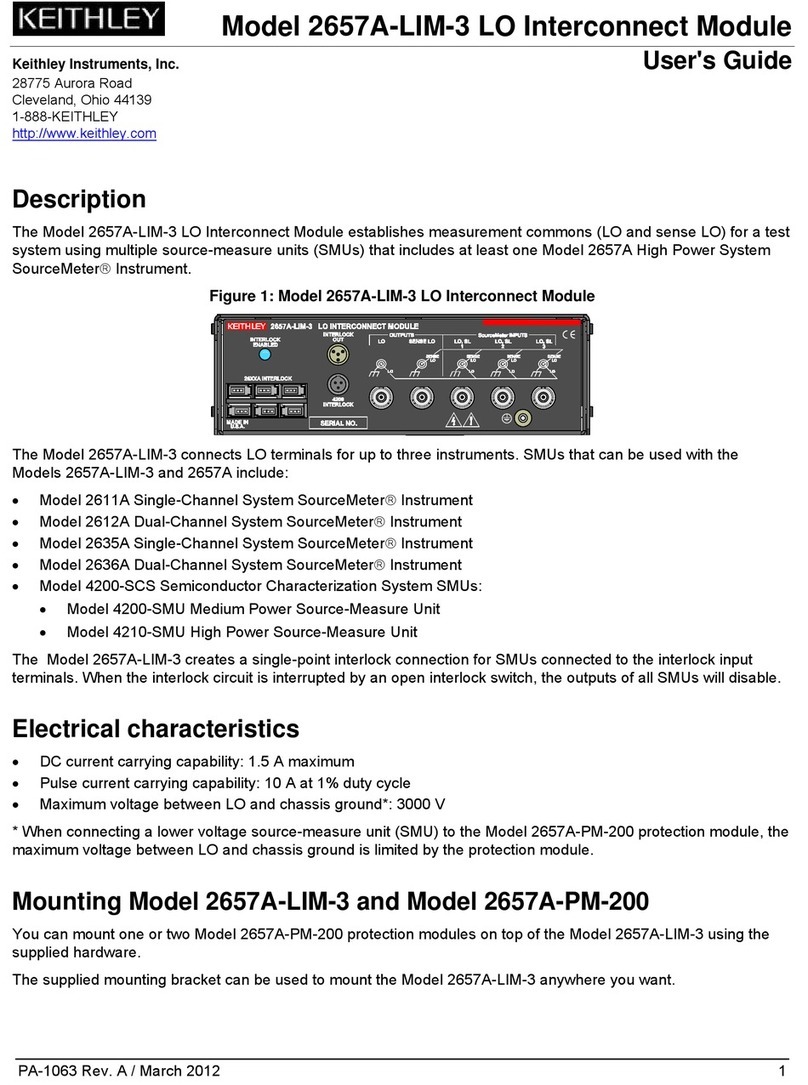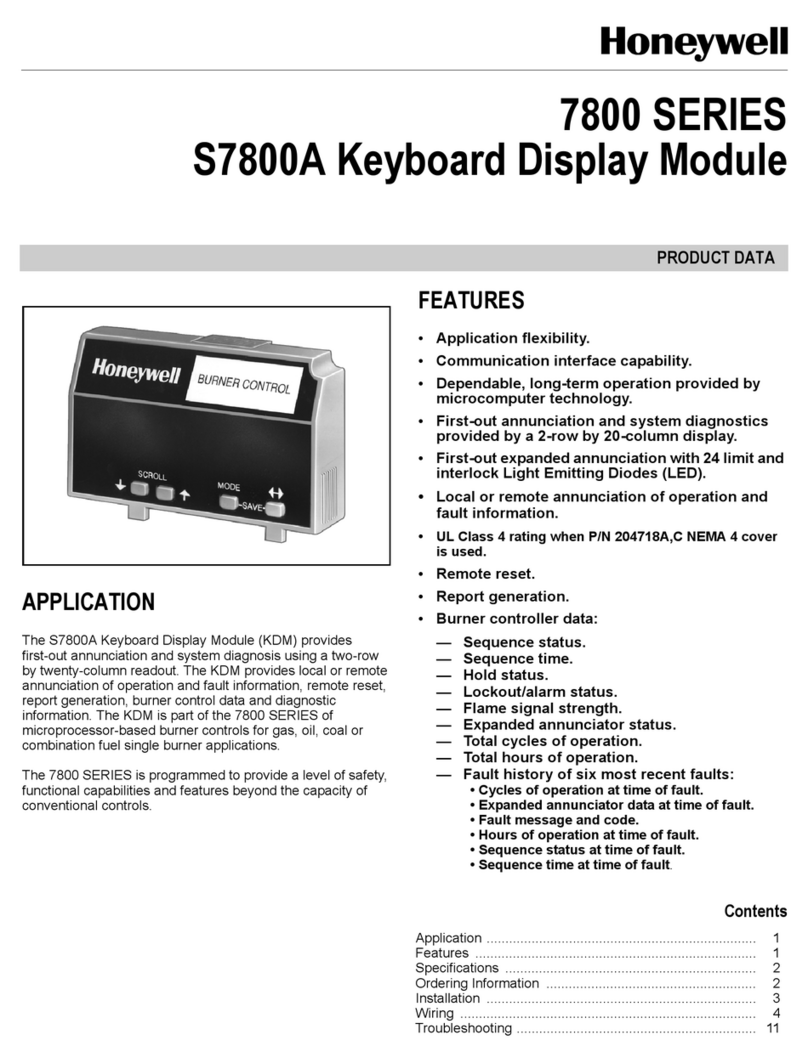Dinel PCU-100 Series User manual

Programmable control unit
PCU–100 with GSM module
ANNEX TO THE USER MANUAL
Before the rst use of the unit, read the instructions in this manual and keep it carefully.
The manufacturer reserves the right to do alteration without prior notice.
Firmware version 2.0.3. or higher


1 . Basic description PCU-100 with GSM module ....................................................................... 4
2 . SIM card ................................................................................................................................. 5
2.1. APN settings ................................................................................................................... 6
2.2. APN settings - user ......................................................................................................... 6
2.3. APN settings - password ................................................................................................. 6
3 . How to insert a SIM card ........................................................................................................ 7
4 . Connection system ................................................................................................................. 9
5 . Limitations of the GSM module ............................................................................................ 10
6 . Dinel.cloud web interface ..................................................................................................... 10
6.1. Login procedure ............................................................................................................ 10
6.2. Main screen ................................................................................................................... 11
6.3. Change of language ...................................................................................................... 11
6.4. Dashboard editing ......................................................................................................... 13
6.5. Add a new user ............................................................................................................. 18
6.6. Add a new device .......................................................................................................... 20
7 . SMS notication ................................................................................................................... 21
7.1. Phone number settings for sending notications .......................................................... 22
7.2. Alert setting (ALARM) - lower limit ................................................................................ 22
7.3. Alert setting (ALARM) - upper limit ................................................................................ 22
7.4. Summary of conditions for sending SMS ...................................................................... 23
CONTENT

PCU–100 GSM © Dinel, s.r.o.
4
All the operations described in these operating instructions must be made only by trained
personnel or by an authorised person. Warranty and post-warranty repairs must be carried
out exclusively at the manufacturer. Incorrect sensor use, assembly or conguration may
cause accidents in the application (tank overlling or damage to the system components).
The manufacturer is not responsible for the improper use, working losses incurred by either
direct or indirect damage and the expenditure incurred during the installation or the use of
the sensor.
In order to ensure maximum safety of control processes, we have dened the following safety and
information instructions. Each instruction is marked with a corresponding pictogram.
Caution, warning, danger
This symbol informs about particularly important instructions for the installation and operation
of the device or dangerous situations that may occur during installation and operation. Ignor-
ing these instructions may be the cause of the fault, damage to or destruction of the device
or may cause damage to health.
Information
This symbol indicates particularly important device characteristics and recommendations.
Note
This symbol indicates the useful additional information.
The extension module to the PCU-100 enables connection and sending of measured data
to the server www.dinel.cloud, where this data is available from the Internet and where the
data can be displayed in the form of graphs, tables and other graphic elements in the form of
widgets (see chapter 6. Web interface dinel.cloud, page 10).
The module is inserted into the socket on the lower (source) printed circuit board PCU-100. When
ordering a PCU-100 with a GSM module, this module will already be installed.
The module can be used with the PCU-100 -_- I and PCU-100 -_- H variants. Both variants can be
with or without a display.

5
© Dinel, s.r.o. PCU–100 GSM
It is necessary to have your own SIM card, which must have data transfers activated. The size
of the data uploaded to the dinel.cloud server depends on the set period in the PCU-100. This
is done in the following menu:
The minimum value write time that can be set is 1 second. With this setting, the size of the data
sent to the dinel.cloud server is the largest and is around 4 MB per day. With regard to this, it is
necessary to choose the appropriate data tari at the operator so that the permitted amount of
transferred data is not exhausted.
The SIM card for this module has been selected in the mini-SIM format for more convenient
handling and longer connector life.
After inserting the SIM card, it is necessary to set the access point name (APN). By default, the
APN is set to "Internet", the user name and password are not used. This setting works in most
countries.
If your operator uses another APN to connect to the Internet for regular users, or you require
a connection to private APNs, you must set this name and, if necessary, add a username and
password.
After connecting to the APN, the PCU-100 must have access to the www.dinel.cloud server.
This is important if you use private APNs, where you may need to allow additional access. For
successful communication between the PCU-100 and the dinel.cloud server, it is necessary to
enable access for HTTPS (TCP / IP, port 443).
FIG. 1: The correct type of SIM card - mini SIM
008
CONFIGURATION
013
ARCHIVING PERIOD

PCU–100 GSM © Dinel, s.r.o.
6
• Menu: ()
• Default value: internet
• [↔] - Move between characters, [↕] – Change the letter in the marked place
• Menu: ()
• Default value: - (not used)
• [↔] - Move between characters, [↕] – Change the letter in the marked place
• Menu: ()
• Default value: - (not used)
• [↔] - Move between characters, [↕] – Change the letter in the marked place
090
GSM
088
GSM
090
APN USER
091
APN PASSWD
008
CONFIGURATION
008
CONFIGURATION
008
CONFIGURATION
089
APN

7
© Dinel, s.r.o. PCU–100 GSM
PCU -100 with GSM module is delivered without SIM c ard. To inser t the card, proceed as follows:
1. Remove the front polycarbonate cover of the front panel, which is xed in 4 places in the
corners with plastic screws.
Disconnect the PCU-100 from the power supply before inserting the SIM card!
Electrical connection can only be made in a voltage-free state! The temperature of the
internal components of the unit may under specic conditions exceed a temperature
of 60 °C after a longer period of time in service. Take care when handling.
FIG. 2: Removing the polycarbonate cover
FIG. 3: Properly slide the panel out of the connector using the side grips
2. Grasp the front panel by the handles on the sides and pull it out of the connector by pulling
appropriately on both sides.

PCU–100 GSM © Dinel, s.r.o.
8
4. Insert the SIM card into the slot as shown in the pictures.
5. Close the slot by sliding the metal tab up.
6. Slide the front panel back into the connector. Screw on the polycarbonate cover with 4 screws
using a torque wrench with a torque of 3 Nm.
3. The SIM card belongs to the slot on the top of the module. Open the slot by sliding the
metal tab down.
unlocking the SIM
card slot
after inserting the
SIM card, pull up
to lock the slot
Insert the SIM
card into the slot
from the back

9
© Dinel, s.r.o. PCU–100 GSM
Be extremely careful when placing the cover in place. It is not possible to set-
tle the front cover arbitrarily, there are located protrusions on the bottom of the
housing and on the body of the boxes. At bad settlement, these protrusions may
prevent the full engagement of the seal and the achievement of full coverage.
For more information on mechanical mounting, refer to the PCU-100 User's Guide.
The following gure shows the communication diagram between the PCU-100 and the dinel.cloud
server
User
UniScada Dinel software
Programmable control unit
PCU-100
Internet
4 ... 20 mA
4 ... 20 mA
HART®
Ultrasonic
level meter
ULM-54
Capacitive
level meter
CLM-70
Ultrasonic
level meter
ULM-70
Radar
level meter
GRLM-70
DinelCloud
web interface
A measuring probe is connected to the PCU-100 via a current loop (4-20 mA), which stores the
measured value according to the set period, which can be read based on the set current or using
the HART protocol (if the probe allows it). The PCU-100 with HART communication support is called
PCU-100 -_- H. More information on probe connection and proper setup can be found in the PCU-
100 User's Manual.
The measured value is stored in the internal memory and at the same time sent to the dinel.cloud
server together with the time stamp when the value was measured. The value is also shown on the
display if the PCU-100 has a display. The value sent to the server does not contain any information
about the unit (what physical quantity it is) and the user must know the individual values in advance
based on the set ranges and conversions. This setting is described in detail in the PCU-100 User's
Manual.
When using the GSM module, it is also necessary to have the correct time set on the PCU-100. This
must be in UTC for the correct display of the measured value on the web interface of the dinel.cloud

PCU–100 GSM © Dinel, s.r.o.
10
GSM module, uses GSM - 2G technology for connection, which, however, in some countries
(especially outside Europe) is gradually turning o.
Many operators are likely to turn o 3G technology rst. With such a procedure, the GSM module
will continue to work without problems.
Always check with your operator to see if they support 2G technology, and if not,
choose another that provides 2G technology in your country.
The PCU-100 remembers the last value sent from the internal memory. If the GSM connection is
interrupted, the measured values are saved back after the signal is restored and the PCU-100 is
reconnected to the Internet. All measured values will be stored on the dinel.cloud server, even if
the PCU-100 was disconnected from the Internet at the time of measurement and data storage.
003
DATE - TIME
When purchasing the PCU-100 product with a GSM modem, you will receive a login name and
password to the Cloud, which is used to view the measured data from the PCU-100. The portal
is on the ThingsBoard platform and more detailed documentation can also be found at https://
thingsboard.io/docs/.
1. Open a web browser and enter www.dinel.cloud
2. Fill in your login details and log in.
FIG. 4: Login screen
You can check the set time in the menu:
server. The time is set in the following menu:
015
CHANGE DATE TIME
008
CONFIGURATION

11
© Dinel, s.r.o. PCU–100 GSM
On the next screen there is a menu on the left side and on the rest of the screen there is a dash-
board, space with graphic objects - widgets. By default, the dashboard contains a graph of the
measured value as a function of time, a widget showing the last measured value and nally a table
with two columns: time and the value of the measured quantity.
We will set the nal form of your dashboard (ie types and number of displayed widgets) according
to your requirements when ordering. You can change this setting at any time. The account has the
option of editing the dashboard (see chapter 6.4. Editing the dashboard on page 13).
After successful login, you can also change the language of the displayed texts for each user
separately.
1. Click the 3 dots icon in the upper right corner next to your username.
FIG. 5: Introductory dashboard
FIG. 6: Change of language

PCU–100 GSM © Dinel, s.r.o.
12
FIG. 7 :Change of language
2. Then select Prole..
FIG. 8: Change of language
3. In the following menu, select the desired language (see gure) and save it with the Save button.

13
© Dinel, s.r.o. PCU–100 GSM
FIG. 9: Open the list of dashboards
1. Log in to www.dinel.cloud with your account
2. In the left menu, select DASHBOARD GROUPS - ALL
FIG. 10: Open dashboard editing
3. Then select the dashboard you want to edit in the table and open it by clicking on the tile icon.
Dashboards created when purchasing the GSM module are named PCU-100- <serial number>

PCU–100 GSM © Dinel, s.r.o.
14
FIG. 11: Enable dashboard editing
FIG. 12: Open widget editing
4. An editable dashboard will open, with a pencil in the lower right corner in the red circle. Click
on it to open the edit.
5. Now, for each widget, a pencil icon appears in the upper right corner to allow it to be edited, as
well as a cross icon to allow it to be deleted.
It is also possible to move individual widgets around the desktop dierently and customize the dis-
play. Moving is done by marking the mouse cursor of the widget and simultaneously pressing the
left mouse button and dragging to the desired location.
The ThingsBoard platform, on which dinel.cloud is built, oers a lot of options for editing the dis-
played dashboard. This guide does not cover all editing options.
Creating a new widget - a graph of the measured value as a function of time
6. Click on the + icon and then on the icon above it. A menu with a selection of widgets opens, in
which you select Charts.
FIG. 13: Add a widget

15
© Dinel, s.r.o. PCU–100 GSM
FIG. 14: Add widget - select type
FIG. 15: New widget
7. Then select the graph showing the measured value in the form of columns - Timeseries Bar
and click on it.

PCU–100 GSM © Dinel, s.r.o.
16
FIG. 16a: Widget editing - adding new data
FIG. 16b: Widget editing - adding new data
8. In the next window, in the Data tab, click on the + ADD icon.
And add the following line (Type: Entity, Parameters: PCU-100- <serial number>, Val value) and
click on the ADD icon in the lower right corner.

17
© Dinel, s.r.o. PCU–100 GSM
This newly created chart will appear in the dashboard below all existing widgets.
Now we can resize it by dragging the lower right edge or move it arbitrarily on the surface. We can
also edit this widget again by clicking on the pencil icon and possibly change the name or color in
the Settings tab.
9. After editing, save the changes by clicking on the check mark button in the lower right corner.
FIG. 17: Widget editing - settings
FIG. 18: Edit widget - insert changes

PCU–100 GSM © Dinel, s.r.o.
18
FIG. 19: Opening the user list
FIG. 20: Adding a new user
Within your account, you can add any number of other users who will be able to access the portal
and view the measured values from the PCU-100. These users can have the same permissions as
your account, or they can only view data without the possibility of editing.
1. Log in to the portal www.dinel.cloud
2. In the menu on the left, select USER GROUPS and choose Customer Administrators for ac-
counts that can make changes and Customer Users for accounts that are for viewing only
3. To add a new user, click the + icon in the upper right corner. The user joins after lling in the
table.

19
© Dinel, s.r.o. PCU–100 GSM
4. Pay attention to the item Activation method, here you choose the method of account activation.
Display activation link, the display will show the link that must be passed to the user, but we
recommend choosing the direct method Send activation link, which will send a link to the e-mail
of the new user, who will set his password when activating the account.
FIG. 21: Setting up a new user
FIG. 22: Default user dashboard
5. We can now edit user data, especially for those who have a view-only account. Above all, set
the default dashboard, which will be displayed after logging in. This change is made again in the
USER GROUPS menu, where we select Customer Users and then modify the relevant user by
clicking on a row in the table and selecting the default dashboard.

PCU–100 GSM © Dinel, s.r.o.
20
FIG. 23: Open device list
FIG. 24: Device list
3. The list of your devices is in the following table.
When purchasing a PCU-100 with a GSM module, your device will already have an automatically
set up account in the dinel.cloud portal. To view your devices, follow these steps:
1. Log in to www.dinel.cloud with your account
2. In the left menu, select DEVICE GROUPS - ALL
Other manuals for PCU-100 Series
1
Table of contents
Other Dinel Control Unit manuals