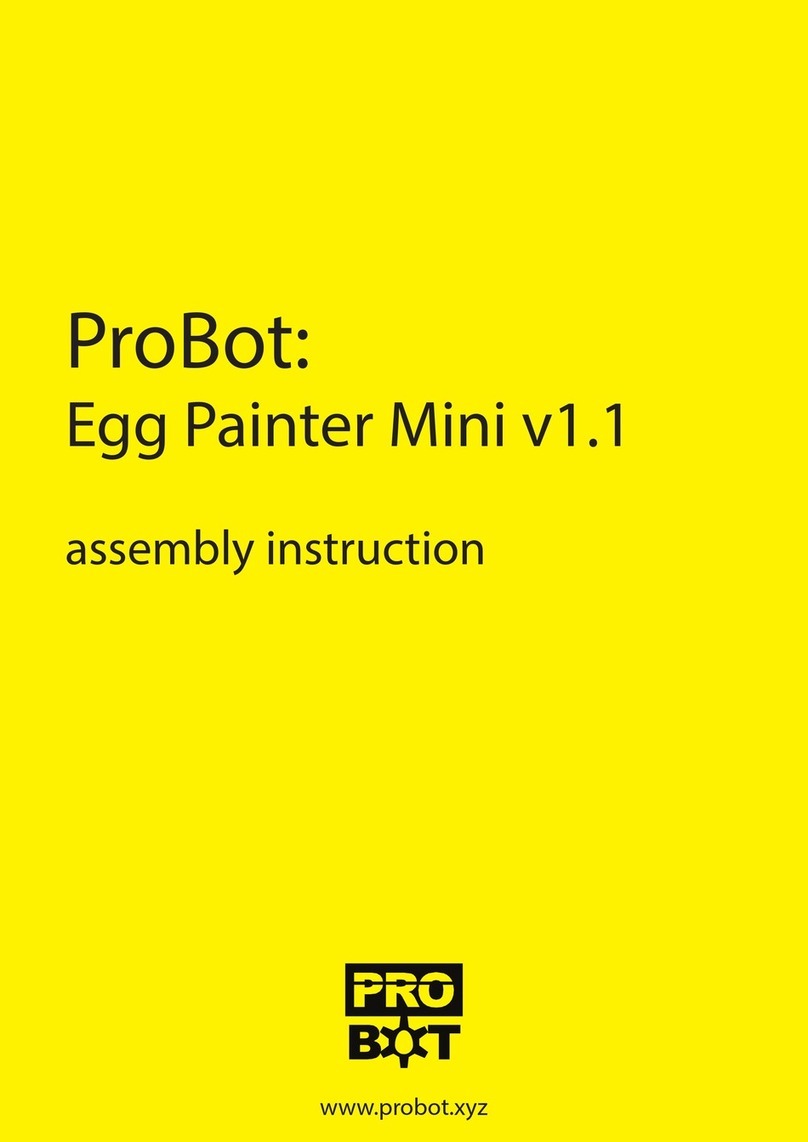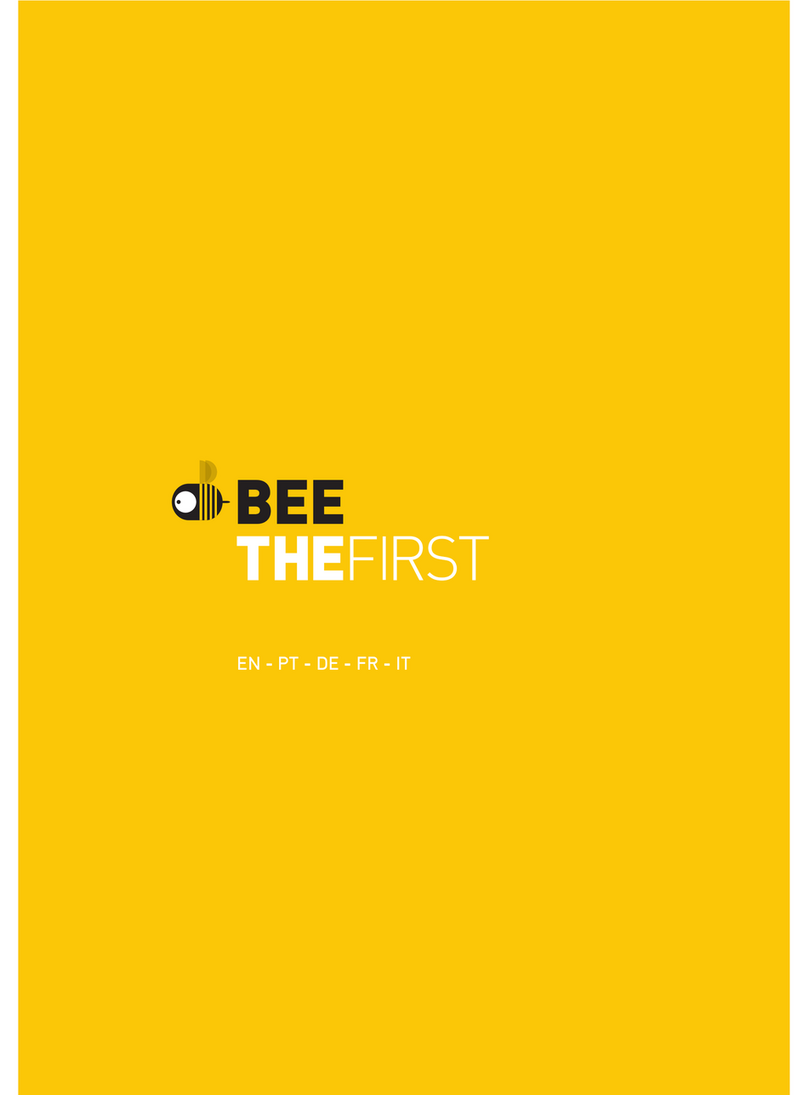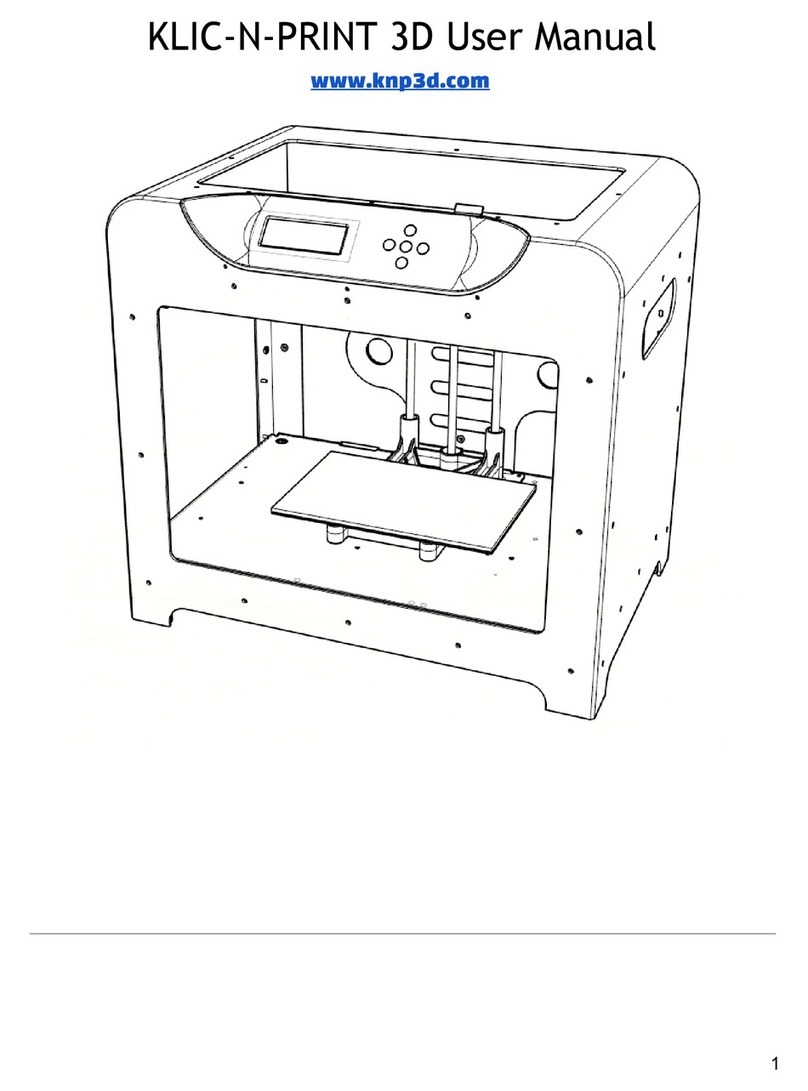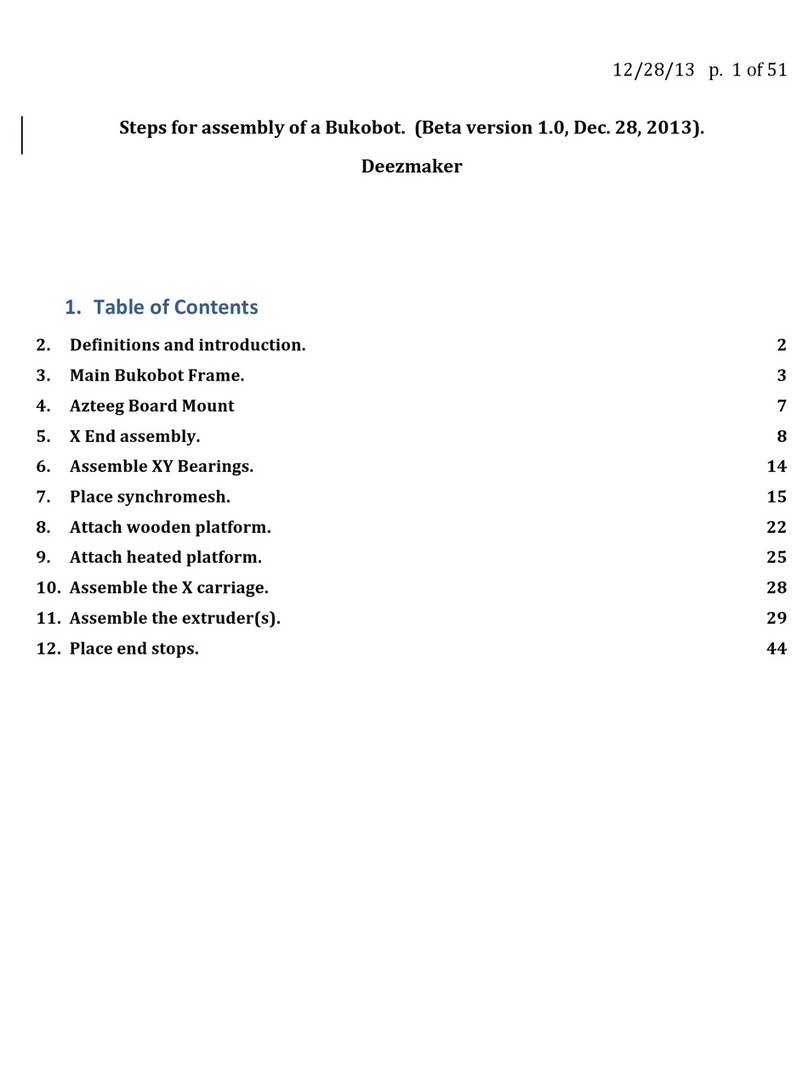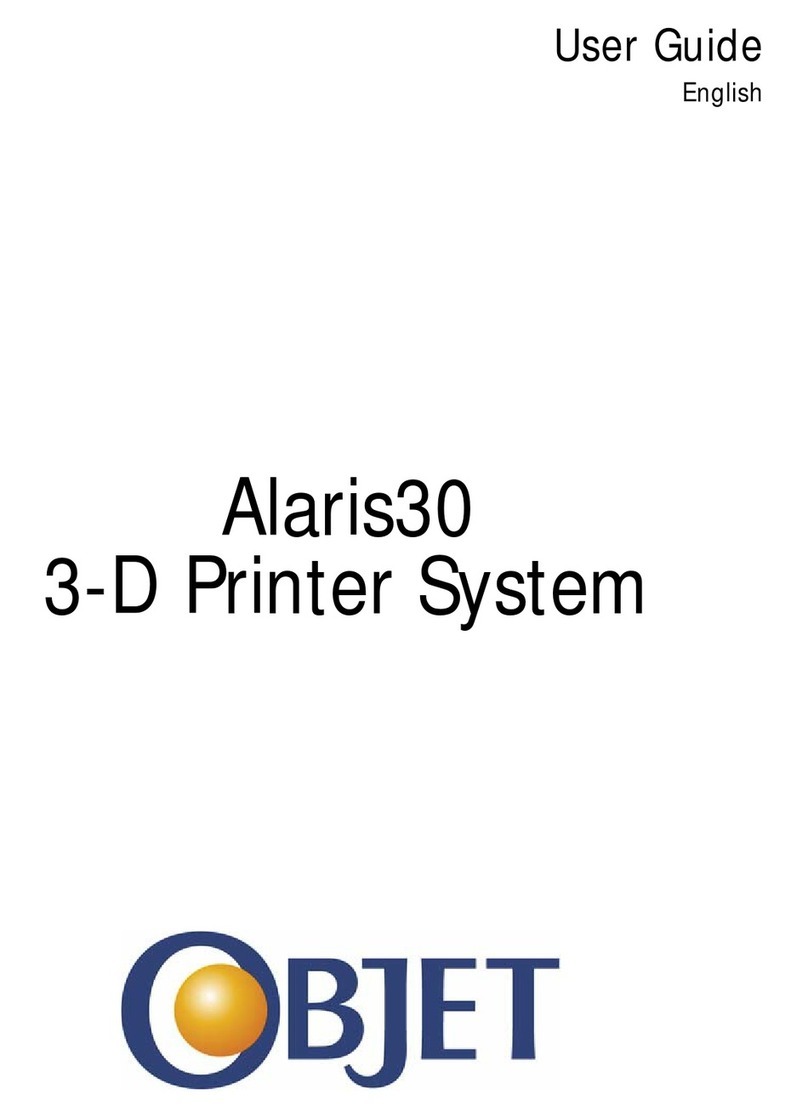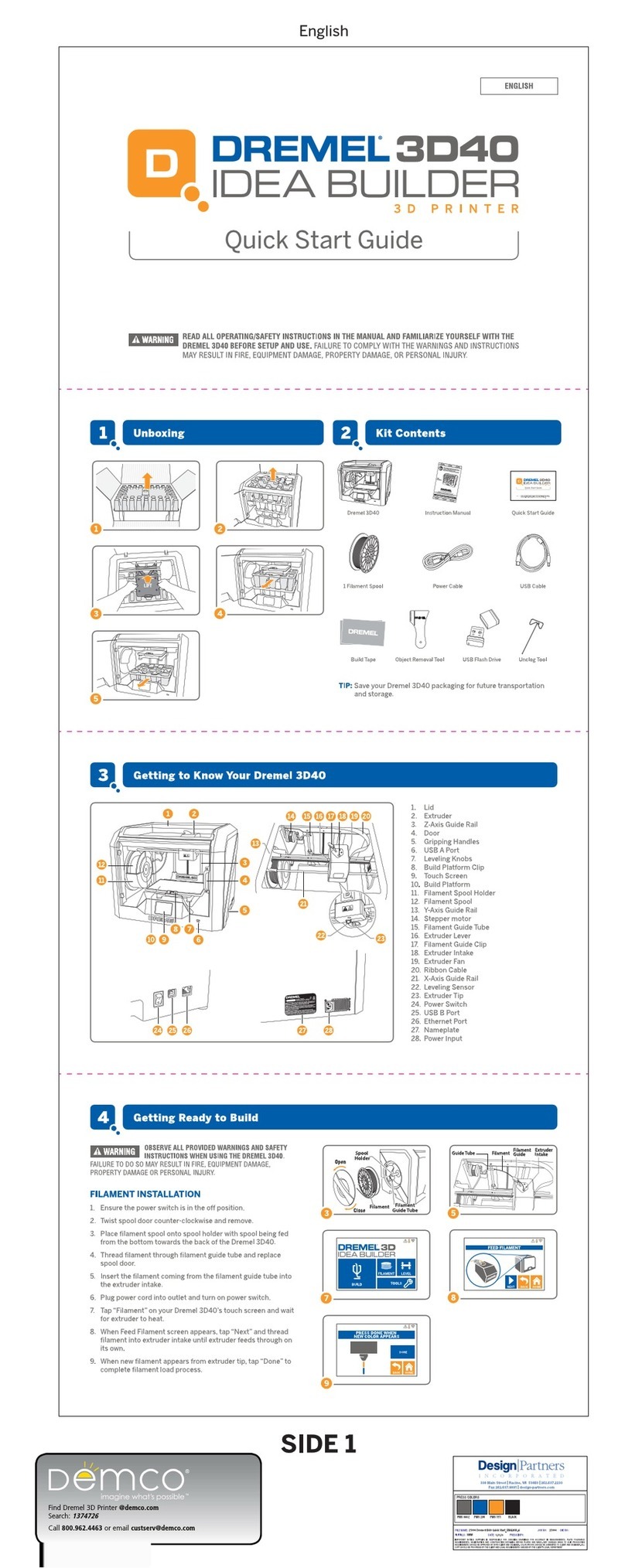Dinetik DT Series User manual

DINETIK
DT series
Professional 3D printer
User Manual
All rights reserved. © 2019 Dinetik.com

Organize your designs with Project Folders on AstroPrint........................
30
First print....................................................................................................
12
Bed coating................................................................................................
Upload & Import your 3D designs: STLS, GCODES, & X3G FILES…............
AstroBox Touch….......................................................................................
Troubleshooting........................................................................................
35
Control your 3D printer from the astroprint mobile app (IOS & ANDROID)
27
Printer maintenance..................................................................................
14
Chamber heaters.......................................................................................
15
10
Get ready
Contents
Safety..........................................................................................................
General information...................................................................................
First startup................................................................................................
Web UI (User interface).............................................................................
3
6
7
8
Astroprint desktop…...................................................................................
13
Other
Calibrating.................................................................................................
33
Slice files online and send them to your 3D printer…...............................
16
19
23
All rights reserved. © 2019 Dinetik.com

3
HOT PRINT BED
The printing pad may heat up to 120 °C, which may cause the surrounding surfaces to heat
up. Be careful and make sure the surfaces are cool before touching them.
The printing bed can only be cleaned after it has cooled completely to a room temperature.
Use standard non-flammable household or glass cleaners.
Safety
SAFE PLACEMENT
The printer power supply and Internet cables must be routed in such a way that they would
not create a risk for tripping or damage in any other way.
The printer must be on a stable and smooth platform. Remember that the printer is heavy,
so be careful when moving it.
HOT SURFACES AND PARTS
To prevent burns and physical injury, do not touch the printer nozzle, printer pad, or
chamber heaters unless they have cooled to 40 °C or lower. You can see the nozzle and pad
temperatures on the printer screen or other printer interfaces. Keep in mind that in the
event of a fault, the displayed temperature may not be displayed correctly. The
temperature of the chamber heaters is not displayed, so it is strictly forbidden to touch
them for at least 15 minutes after the heaters have been turned off.
Dinetik 3D printer is an electro-mechanical
robotic device that has hot and moving parts when
operating. You should always operate the printer with
caution and follow the instructions in this manual.
INDOOR USE ONLY
The printer should only be used in rooms with temperatures between 15 °C and 30 °C.
Dinetik DT32 printer must not be exposed to high humidity, water, cold, excessive heat, or
any other factor that could damage the electronics or mechanical parts. If the printer was
transported, it should be left at room temperature for about 1 hour before switching it on,
and switched on only then.
All rights reserved. © 2019 Dinetik.com

4
HOT MELTED PLASTIC
The melted plastic extruded from the nozzle can reach near
300°C. Care and caution must be taken when operating.
WARM PARTS
During extended printing, the chamber's heating may cause the printer frame and other
exterior parts to heat up to 60 °C. Be careful before touching it.
CLEANING
It is strictly forbidden to use liquid or spray cleaners to clean hot parts of the printer. Use a
thick paper towel to clean the nozzle or the bed. If thorough cleaning is required, the
printer must be cool and unplugged.
MOVING PARTS
The printing chamber contains moving mechanical parts that cannot be touched during
printing.
ELECTRICAL SAFETY
The printer should not be stored in rooms subject to high humidity, near open windows, or
where liquids may be allowed to enter the printer. Do not leave the printer unattended
while it is in use. Always make sure that the power cord is free from damage or corrosion.
Never use old or used electrical cables. You must make sure that the electrical outlet is
properly grounded and not damaged.
STATIC ELECTRICITY
Release your body’s static electricity by touching a grounded
object before any repair or service operation. POWER MUST BE
OFF AND CABLE UNPLUGGED BEFORE ANY WORK.
TOXIC FUMES
The printer will emit a small amount of toxic fumes and smell when printing, especially
with ABS plastic.
Therefore, the premises where the printer is located,
must be well ventilated. The odour, toxicity, and intensity of fumes will
vary based on the type of material used.
All rights reserved. © 2019 Dinetik.com

5
NOT A TOY FOR CHILDREN
The printer must not be left unattended with children. Children
must always be accompanied and supervised by an adult when
using or observing this product. Do not leave the printed objects,
waste filament, and tools unattended within the reach of small
children to avoid harm and choking hazard. Be careful when
tooling printed objects
WARNING
The nozzle, print bed, and
chamber heaters are
extremely hot when printing.
Do not touch.
All rights reserved. © 2019 Dinetik.com

6
Support
Whenever you need support for your Dinetik 3D printer,
Software
Dinetik 3D printers have an integrated slicer — a cloud
slicer that you use to prepare models for printing and control of
the printer when printing from a computer or web UI. ''Astroprint desktop'' can be used
with Windows, Mac and Linux systems.
Maintenance
Dinetik 3D printers have been designed to last as long as possible without much
maintenance.
In order to ensure long and smooth printer operation, please use the tips provided in the
‘Printer maintenance’ section
General information
Experimenting
Once you start printing, you will want to tweak this or that, but the possibilities can be
intimidating at first. This manual is NOT designed to cover all possible printing
situations, but rather to help you start experimenting along the path. Discussing every last
software setting is beyond the scope of this manual as well — the best places for that are
online forums, local FabLabs or 3D printing meet-ups.
Safety
Please read the safety chapter. Dinetik printers are designed
to be safe to use, but you do need to have a general understanding
of its safe operation.
Printing Material
Dinetik 3D printers are designed to work with printing material
from any seller — 1.75mm thermoplastic filaments.
All rights reserved. © 2019 Dinetik.com

7
7. Ready to print
When calibration is completed, the printer is ready to print.
Warning - If the printer does not warm up to room temperature before operation there
could be electrical issues due to condensation.
The power switch is at the front of the printer.
5. Booting up
Wait for boot up to complete and follow on-screen instructions.
2. Select ''Auto calibration'' and follow the on-screen instructions
6. Calibrating
When the printer is ready, automatic calibration is required (Page: 14)
1. On the home screen press ''Utilities''
3. Plug in the power cable
This is important — especially in cold weather. In winter, it may take a long time for the
printer to warm up, so don’t rush it.
4. Turn on the printer
First startup
Be careful, the printer is heavy. Try to avoid impacts.
2. Let the printer warm up to room temperature
1. Unbox the printer
All rights reserved. © 2019 Dinetik.com

8
3. Tap on Internet
2. Tap on Network
WEB UI (USER INTERFACE)
Your AstroBox Touch has a Web UI in addition to the Touch UI. The Web UI is the same
that you can find in the AstroBox Gateway and it's useful when you want to reach your
In order to access your AstroBox Web UI follow these steps:
1. Tap on Settings
All rights reserved. © 2019 Dinetik.com

9
5. Open in a browser http://<ip_address> by using a computer, tablet, or phone
connected to the same network.
4. Pay attention to the IP address and the network you're connected to.
All rights reserved. © 2019 Dinetik.com

10
Once you select your Printer, Material, and Quality in the bottom horizontal bar, the
GCODE viewer button will become visible on the right-hand side next to the PRINT button
It will be labeled PREVIEW. (not GCODE viewer)
2. Select printer, material, and quality
1. Download your Astrobox: https://www.astroprint.com/products/p/astroprint-desktop
ASTROPRINT DESKTOP
AstroPrint Desktop software takes 3D printer management to the next level with a mix of
offline and cloud-connected features. Managing your 3D Printer has never been easier.
Compatible with Mac OS X, Windows, and Linux.
All rights reserved. © 2019 Dinetik.com

11
3. Press Print and choose your print destination
All rights reserved. © 2019 Dinetik.com

1. Insert the filament
1. On the home screen press ''Utilities''
2. Move to ''More''
3. Press ''Filament'', select ''Load'', and follow on-screen instructions
4. Wait until the head is lowered and place the spool on the holder inside the printer.
5. Insert filament into feeder about 70mm
12
6. Wait until the nozzle reaches the required temperature and the plastic is pushed in
7. When the printer is ready to print, select the model you want to print and write
Gcode using the ''Astroprint desktop''
Note: If you are using other slicer program you can save g code to usb drive and print from
it or via Web UI.
First print
Make sure nothing is placed on the print bed!
Pull the lever and hold until
the filament is inserted
All rights reserved. © 2019 Dinetik.com

13
Other coatings
Some materials can be used with different coatings - the best places to learn more are
through online forums, local FabLabs, or 3D printing meet-ups. More information:
https://www.simplify3d.com/support/materials-guide/properties-table/
Paper tape is a good choice if printing from PLA. The first layer adheres firmly, but
sometimes, material may stick too well to it and the objects may be difficult to
remove. For better adhesion you can use glue stick on the tape.
Glue stick
Glue can be used to get difficult prints to stick — for example,
usual office glue stick. You should apply the glue before heating
up the print bed. Using a glue stick will require extra cleaning and
maintenance.
Kapton tape is a good print surface for printing ABS on a heated bed. For ABS to stick to
Kapton, the Kapton needs to be hot (different sources mention minimum temperatures
between 80 and 120 °C). Also, the Kapton should be free of grease. Polyester PET tape is
used for 3D printing where a heated build platform is required. Most consumers use it for
printing with ABS or HIPS, but PET tape can also be used for PLA or other exotic 3D
filaments.
When printing with ABS, sometimes ABS filament does not adhere well to the build
platform. Adding Polyester PET tape eliminates this problem by providing a smooth, flat,
and clean surface to print on. The best part is that the Polyester tape can be reused many
times.
ABS filament needs to be printed on a heated build plate, and PET tape transfers heat
exceptionally well. PET Polyester film is an alternative to the widely used Kapton tape.
Some users say that PET Polyester film is a better alternative because it has better
adherence to ABS and lasts longer than Kapton.
Blue/yellow paper tape
Bed coating
Kapton and PET tape
Dinetik DT32 printer is equipped with a glass print bed.
Although you can print directly to the glass surface, some
materials work better on a different coating.
Glass
Glass is the basic pad in the printer. It’s straight and level, even when heated. The Glass
has poor adhesion with plastics so additional coatings need to be used
All rights reserved. © 2019 Dinetik.com

14
Warning!
* The print bed must be clean to ensure accuracy of measurement
* Moving parts may not be fitted with foreign objects not intended by the
manufacturer
When cleaning the nozzle, be careful not to damage the sensor lever
* Make sure that nothing hinders the free movement of the printer head and carriages
* The printer must be on a flat and stable surface
Before calibration, you need to know the following:
DT32 model have fully automated auto calibration which you can find by clicking on
'Utilities' and then 'Auto calibration'
* Do not leave any objects on or near the print bed
Dinetik DT32 don't have any screws for bed leveling, therefore, the print bed always lays
evenly and firmly. For this reason calibration is sufficient.
Calibrating
All rights reserved. © 2019 Dinetik.com

15
The chamber ventilation system is designed to improve printing quality and safety. When
printing with materials that do not require a warm chamber, the door may be closed. This
will help
prevent any foreign objects from entering the printing area.
Also it will help keep the printer safe around any age group, as children will not be able to
put their hands in the printing chamber while the printer is in operation.
For materials such as PLA, PLA composite materials, XT, flexible materials, etc.,
we recommended that fans be kept fully on
The Dinetik DT32 printer has integrated chamber heaters. The heaters help to raise the
desired temperature of the printing chamber and keep it stable throughout printing (Max
60C)
It is important to know that the heater casing
heats up during heating, so be careful, don't
touch them.
Ventilation
It is strictly forbidden to keep foreign objects near
or on heaters.
It is also forbidden to cover the grille or to try to
insert foreign objects inside
The chamber has two heating elements that are
mounted on the rear wall
Chamber heaters/ventilation
All rights reserved. © 2019 Dinetik.com

5
16
3
4
4 - Printer connection menus and status (green - online, red - offline)
5 - Your astroprint account login status (green - connected, red - not connected)
Settings - Printer settings
Apps - Application menus. (Thingiverse, MyMiniFactory and etc.)
1 - Account login menus
2 - Printer turn off button
3 - Wifi / Ethernet connection menu (green - online, red - offline)
Utilities - Printer control menus
AstroBox Touch
1 2
Home screen
Print - Printing menu. Here you can see cloud or usb drive files (g codes)
All rights reserved. © 2019 Dinetik.com

17
Cloud - storage for files uploaded from your AstroPrint account
Internal - internal memory of the printer. Stores files copied from the usb drive
Print
External - Here you can find your files which are in usb drive
All rights reserved. © 2019 Dinetik.com

18
Manual extruder
control. Filament
drive in / drive out.
Need to pre-heat
the nozzle.
Manual fan
control, layer
cooling, and
chamber
ventilation
Manual
adjustment of
filament flow
during printing
Nozzle and
chamber
temperature
control
Utilities
Manual changing
of the printing
speed
Manual movement
on x, y, z axes
All rights reserved. © 2019 Dinetik.com

Import or print straight from websites like 3DaGoGo, the NIH 3D Print Exchange, and
more.
Check out this video of using AstroPrint to print directly from the NIH website!
To get started on your 3D printing journey, you’ll need some 3D designs in your
AstroPrint.com account. Here are a few ways to get started:
Once uploaded, your AstroPrint login credentials will allow you to access the files
from any internet connected computer/phone, as well as your AstroPrint Mobile app,
AstroBox Gateway, AstroBox Touch, and AstroPrint Plugin for Octoprint.
Note: If you use a 3rd party slicing engine (such as Simplify3D), you CAN upload pre-sliced
GCODE directly.
Search for designs in AstroPrint Apps
You can find just about anything you could ever want to print via our AstroApps.
Search for designs on apps like Thingiverse and MyMiniFactory, or make your own
with simple CAD tools like 3D Slash. These apps are in your AstroCenter Dashboard.
Import from AstroPrint enabled websites
Login onto AstroPrint.com, and you will be taken to your AstroCenter Dashboard. Once
there, click on the Design Library App. This is where all of your cloud files 'live.'
1. GO TO YOUR DESIGN LIBRARY
Upload & Import your 3D designs: STLS, GCODES, &
X3G FILES
Upload Your Own Files - (scroll down for a Step by Step instructions)
All rights reserved. © 2019 Dinetik.com

20
2. CLICK THE UPLOAD ICON (OR, DRAG AND DROP)
If you are uploading a 3D Design, click the Red Upload icon in the 'Designs' column.
If you are uploading a pre-sliced GCODE or X3G file, click the Green Upload icon in the
'Print Files' Column.
Alternatively, you can Drag and Drop your file anywhere on the screen and AstroPrint will
start the upload process automatically.
Follow the progress of the upload in the Upload Progress Bar.
All rights reserved. © 2019 Dinetik.com
This manual suits for next models
1
Table of contents