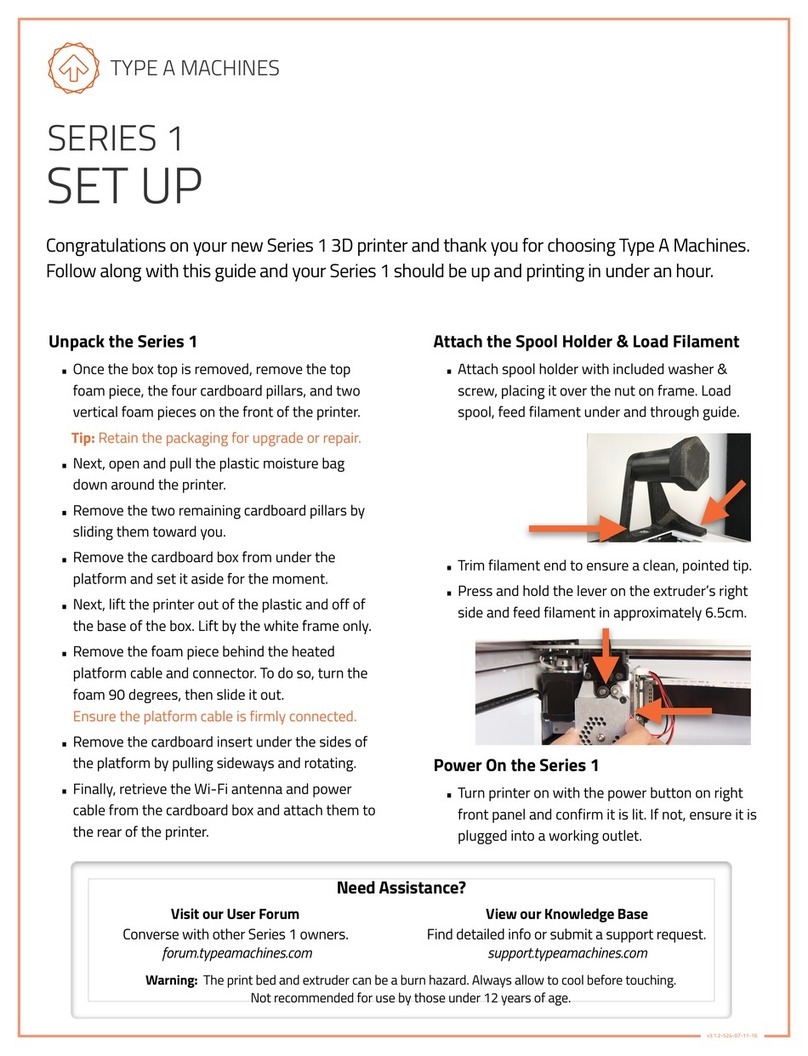1. What’s in the Box? ......................................1
2. 3D Printing with Fused Filament Fabrication..2
3. WELCOME TO YOUR SERIES 1.....................3
3.1. Winchester Tool Head/Extruder .............4
3.2. Motion System......................................5
3.3. Electronics............................................6
4. GETTING STARTED .....................................7
4.1. Unpacking and Initial Setup ...................7
4.2. Switching AC Current ............................8
4.3. Power On .............................................9
4.4. USB Connection ....................................9
4.5. Install the Build Plate ............................9
4.6. Loading Filament ................................10
5. SOFTWARE SETUP ....................................11
5.1. Mac Users ..........................................11
5.1.1. Pronterface Printer Control
Software................................................11
5.1.2. KISSlicer ......................................11
5.2. Windows Users ...................................12
5.2.1. Drivers ......................................... 12
5.2.2. Pronterface Printer Control
Software................................................12
5.2.3. KISSlicer ......................................12
6. BASIC OPERATION....................................13
6.1. .STL ................................................... 13
6.2. What file types can the Series 1 Read?.13
6.3. Slice in KISSlicer .................................13
6.3.1. Printing Resolution/Speed .............15
6.3.2. Infill.............................................15
6.3.3. Load your .STL file........................16
6.3.4. Slice!............................................ 17
7. Run A Print ............................................... 18
7.1. Connect Series 1 Via Pronterface ......... 18
7.1.1. Set Baud Rate .............................. 18
7.1.2. Set Com Port ................................ 19
7.1.3. Connect to your Series 1 ...............19
7.2. Load a GCode File ...............................20
7.3. Print an Object! ..................................21
7.4. Removing A Printed Object from the Print
Surface .....................................................22
7.5. Prepare for Your Next Print.................. 22
7.5.1. Clean the Build Surface ................. 22
8. PERIODIC MAINTENANCE..........................23
8.1. Replace the Build Surface ....................23
8.1.1. Prepare the Build Plate with pre-cut
blue squares: .........................................23
8.1.2. Prepare the Build Plate with blue
(painter’s) tape: .....................................23
8.2. Clean Out a Filament Jam.................... 23
8.3. Tension Belts ......................................25
8.4. Tighten Screws ...................................25
8.5. Clean/Lube Shafts...............................25
9. TROUBLESHOOTING ................................. 26
9.1. Z-Height Calibration ............................27
9.2. Calibrate the Build Plate ......................29
9.3. Replace the Hot End ...........................30
10. SERIES 1 SUPPORT ................................. 30
10.1. Forum.TypeAMachines.com ...............30
10.2. Support Request ............................... 30
11. 2013 SERIES 1 SPECS ............................. 31