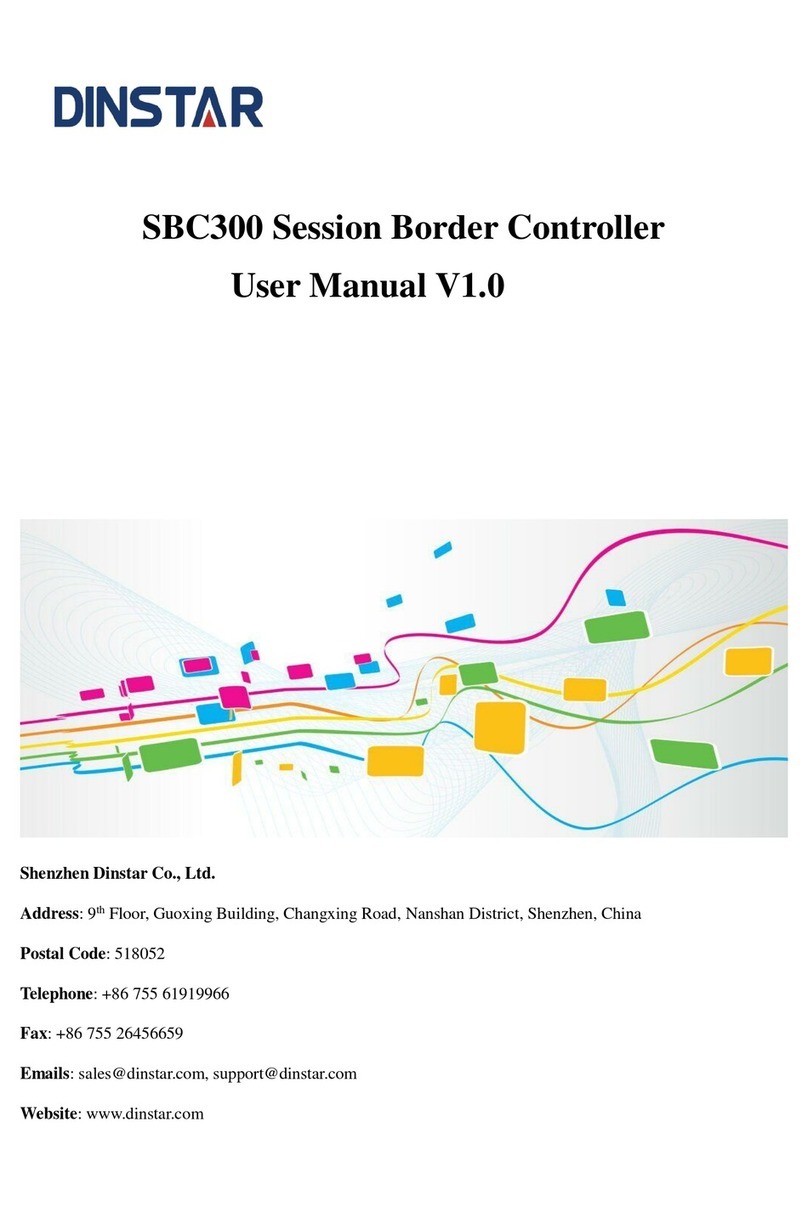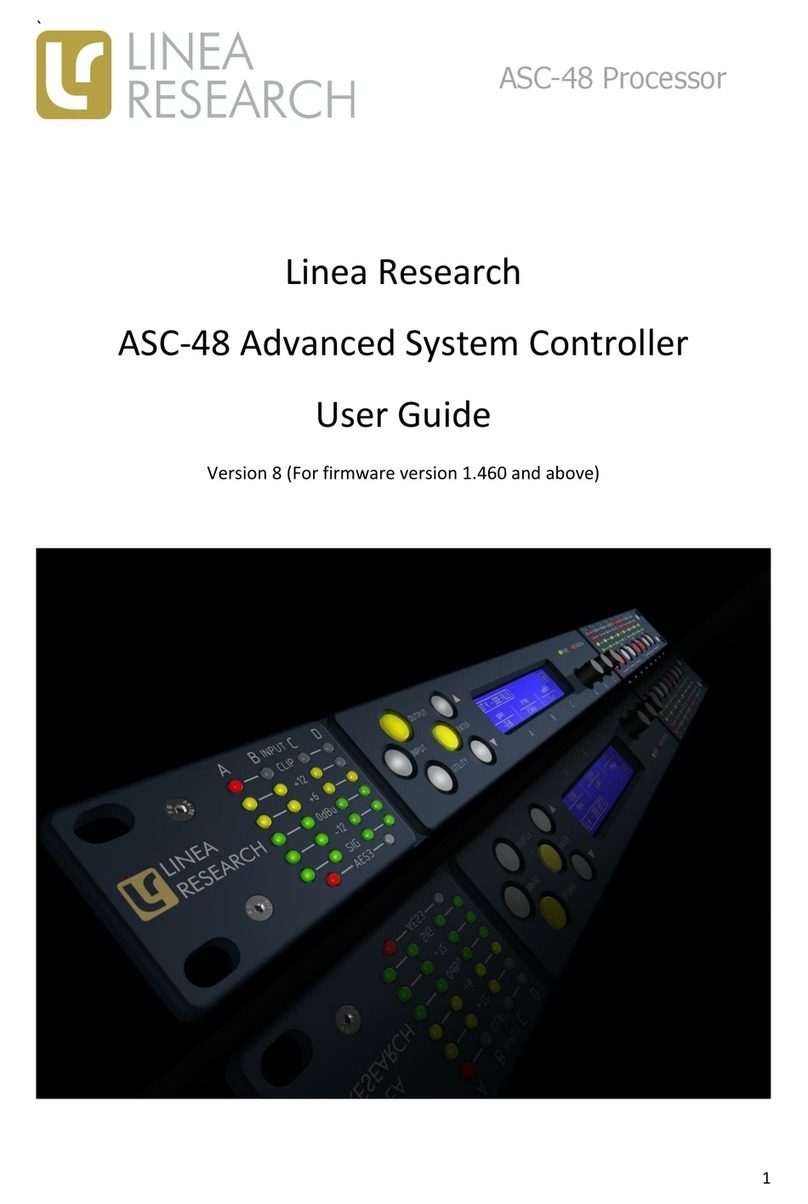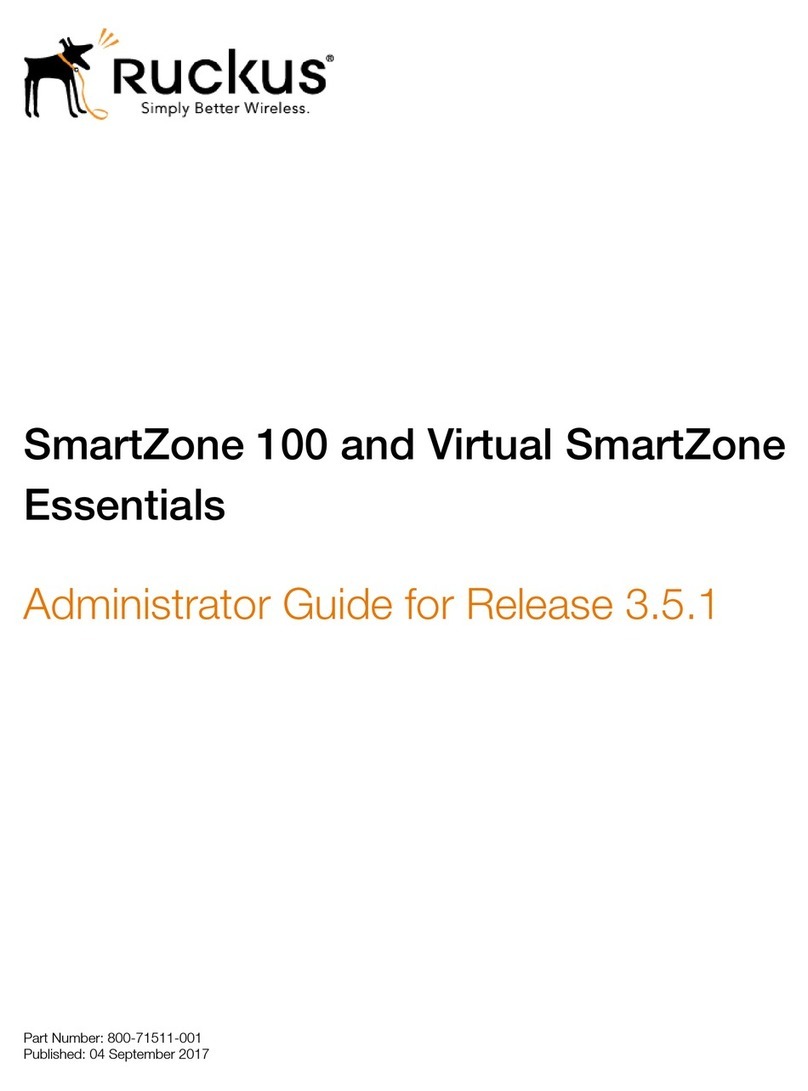Dinstar SBC3000 User manual

SBC3000 Session Border Controller
User Manual V1.0
Shenzhen Dinstar Co., Ltd.
Address: 9th Floor, Guoxing Building, Changxing Road, Nanshan District, Shenzhen, China
Postal Code: 518052
Telephone: +86 755 61919966
Fax: +86 755 26456659
Emails: sales@dinstar.com, support@dinstar.com
Website: www.dinstar.com

SBC3000 Session Border Controller
Copyright©2011-2018 Dinstar
I
Preface
Welcome
Thanks for choosing SBC3000 Session Border Controller! We hope you will make full use of this rich-feature
device. Contact us if you need any technical support: 86-755-26456110/112.
About This Manual
This manual gives introduction to the SBC3000 device, and provides information about how to install, configure or
use it. Please read the manual carefully before installing it.
Intended Audience
This manual is primarily aimed at the following people:
Users
Engineers who install, configure and maintain SBC3000 device
Revision Record
Document Name
Document Version
Firmware Version
SBC3000 Session Border Controller User Manual
V1.0 (2018/04/09)
1.91.1.5
Conventions
Device mentioned in this document refers to the SBC3000 Session Border Controller. Those words specially noted
in the document are the contents that users need to pay attention to.


SBC3000 Session Border Controller
Copyright©2011-2018 Dinstar
III
Contents
1Production Introduction.........................................................................................................1
1.1 Overview..............................................................................................................................................1
1.2 Application Scenario.............................................................................................................................1
1.3 Product Appearance..............................................................................................................................2
1.4 Desciption of LED Indicators................................................................................................................2
1.5 Functions and Featurres........................................................................................................................2
Key Features................................................................................................................................2
Physical Interfaces.......................................................................................................................3
Capabilities..................................................................................................................................3
VoIP.............................................................................................................................................4
Voice............................................................................................................................................4
Security .......................................................................................................................................5
Call Control.................................................................................................................................5
Maintenance ................................................................................................................................5
Environmental .............................................................................................................................6
2Installation...............................................................................................................................7
2.1 Preparations before Installation.............................................................................................................7
Attentions for Installation.............................................................................................................7
Preparations about Installation Site ..............................................................................................7
Installation Tools..........................................................................................................................8
Unpacking ...................................................................................................................................8
2.2 Installtion of SBC3000 .........................................................................................................................8
Put SBC3000 into Shelf...............................................................................................................8
Connect Ground Cable to MTG3000............................................................................................8
Connect SBC3000 to Network.....................................................................................................9
How to make RJ45 Network Cable ..............................................................................................9
Troubleshooting about Network Connection ..............................................................................10
3Configurations on Web Interface ........................................................................................11
3.1 How to Log in Web Interface..............................................................................................................11
Preparations for Login ...............................................................................................................11
Log in Web Interface..................................................................................................................12

SBC3000 Session Border Controller
Copyright©2011-2018 Dinstar
IV
3.2 Introduction to Web Interface..............................................................................................................13
3.3 Configuration Flows ...........................................................................................................................14
System Status.............................................................................................................................14
Access Network Status...............................................................................................................16
Access Trunk Status...................................................................................................................17
Core Trunk Status ......................................................................................................................18
Calls Status................................................................................................................................19
Register Status...........................................................................................................................20
Attack List .................................................................................................................................21
3.4 Service................................................................................................................................................22
Media Detection.........................................................................................................................22
CDR ..........................................................................................................................................22
Number Profile ..........................................................................................................................23
Time Profile...............................................................................................................................24
Rate Limit..................................................................................................................................25
Black & White List ....................................................................................................................25
Codec Profile.............................................................................................................................27
Number Manipulation................................................................................................................28
Number Pool..............................................................................................................................29
SIP Header Manipulation.........................................................................................................30
SIP Header Passthrough...........................................................................................................32
Access Network.......................................................................................................................33
Access SIP Trunk.....................................................................................................................37
Core SIP Trunk ........................................................................................................................41
Routing Profile.........................................................................................................................46
3.5 Security ..............................................................................................................................................49
System.......................................................................................................................................49
Access Control...........................................................................................................................50
Security Policy...........................................................................................................................51
3.6 System................................................................................................................................................53
Device Name .............................................................................................................................53
Web Configuration.....................................................................................................................53
Network.....................................................................................................................................54
Port Mapping.............................................................................................................................55
Static Route ...............................................................................................................................56
User Manager ............................................................................................................................57
Date & Time ..............................................................................................................................59
Upgrade.....................................................................................................................................60

SBC3000 Session Border Controller
Copyright©2011-2018 Dinstar
V
Backup & Restore......................................................................................................................60
License ....................................................................................................................................61
Certificate................................................................................................................................61
3.7 Maintenance .......................................................................................................................................62
Login Log..................................................................................................................................62
Operation Log............................................................................................................................62
Security Log ..............................................................................................................................63
Log Management.......................................................................................................................63
Tools..........................................................................................................................................63
4 Abbreviation ........................................................................................................................65

1 Production Introduction
SBC3000 Session Border Controller
Copyright©2011-2018 Dinstar
1
1 Production Introduction
1.1 Overview
With the rapid development of unified communication and All-IP network, more and more enterprises begin to
construct their own IP-based communication system by using IP-PBX and software to improve internal
communication efficiency. However, they need to ensure the NAT traversal for IP multimedia services and the safe
access of users. Dinstar SBC3000 session border controller can help enterprises to solve the abovementioned
problem.
Dinstar SBC3000 provides rich SIP-based services such as safe network access, robust security, system
interconnectivity, flexible session routing & policy management, QoS, media transcoding and media processing for
enterprises. With distributed multi-core processor, hardware structure for non-blocking gigabit switch system as
well as embedded Linux operating system, SBC3000 delivershigh capabilitywhile achieves lowpower dissipation.
It is able to process up to 2000 concurrent SIP sessions and transcode 1500 concurrent calls. Meanwhile, it allows
encrypted sessions via TLS and SRTP. Apart fromtraditional codecs like G.729, G.723, G.711 and G.726, SBC3000
also supports the transcoding of iLBC,AMR and OPUS.
1.2 Application Scenario
Figure 1-1 Application Scenario of SBC3000

1 Production Introduction
SBC3000 Session Border Controller
Copyright©2011-2018 Dinstar
2
1.3 Product Appearance
Front View:
Back View:
1.4 Desciption of LED Indicators
Indicator
Definition
Status
Description
PWR
Power Indicator
Off
There is no power supply or power
supply is abnormal
On
The device is powered on
RUN
Running Indicator
Slow Flashing(1s)
The device is initialized successfully
and is running normally
Fast flash for two times,
with interval of 1s
Image(mirror) file is upgraded
successfully
Fast Flashing(200ms)
Image(mirror) file fails to be upgraded
Other Statuses
The device is in abnormal running
GE (0-3 )
/Admin
Link indicator (Green)
Fast Flashing
The network port is connected normally
Off
The network port is not connected, or is
connected abnormally
Speed Indicator (Yellow)
On
Network port works at 1000Mbps
Off
Network port works at 10/100Mbps
1.5 Functions and Featurres
Key Features
Support up to 10000 SIP registrations

1 Production Introduction
SBC3000 Session Border Controller
Copyright©2011-2018 Dinstar
3
Support 2000 concurrent SIP sessions and transcode 1500 concurrent sessions
SIP trunks & flexible routing rules for accessing IMS
Media transcoding and fax transcoding (to do)
Embedded VoIP firewall, prevention of DoS and DDos attacks
Bandwidth limitation and dynamic white list & black list
QoS, static route, NAT traversal
Import & export of remote upgrade and configuration data
Encrypted sessions through SRTP and ‘SIP over TLS’
User-friendly web interface, multiple management ways
Support SIP protocols including UDP, TCP and TLS
Support multiple codecs: : G.711A/U,G.723.1,G.729A/B, iLBC,AMR,OPUS
Support multiple softswitches
WebRTC gateway(to do)
Video service(to do)
Physical Interfaces
MCU (Main Control Unit): 2
MFU (Main Function Unit): 4
Ethernet Ports:
2* 10/100/1000M Base-T Ethernet ports on each MCU
1* USB on each MCU
Serial Console
1* RS232, 115200bps, RJ45
E1/T1 Ports (to do):
2* E1/T1, RJ48C
1* SIM Card Slot (to do)
LTE Uplink ( to do)
Capabilities
Concurrent Calls
Support 2000 SIP sessions at maximum
Transcoding
Supports 1500 transcoding calls

1 Production Introduction
SBC3000 Session Border Controller
Copyright©2011-2018 Dinstar
4
CPS for call
200 calls per second at maximum
Registrations
Maximum SIP registrations: 10000
CPS for Registration
200 registrations per second
SIP Trunks
128 SIP trunks at maximum
VoIP
SIP 2.0 compliant, UDP, TCP, TLS,
SIP trunk (Peer to peer)
SIP trunk (Access)
SIP registrations
B2BUA(Back-to-Back User Agent)
SIP Request rate limiting
SIP registration rate limiting
SIP registration scan attack detection
SIP call scan attack detection
SIP anti-attack
SIP Header manipulation
SIP malformed packet protection
Multiple Soft-switches supported
QoS (ToS, DSCP)
NAT Traversal
Voice
Codecs: G.711a/μ,G.723,G.729A/B,iLBC,G.726,AMR,OPUS
RTP Transcoding
Fax: T.38 and Pass-through
No RTP detection
One-way audio detection
RTP/RTCP

1 Production Introduction
SBC3000 Session Border Controller
Copyright©2011-2018 Dinstar
5
RTCP statistics reports
DTMF: RFC2833, SIP Info, INBAND
Silence Suppression
Comfort Noise
Voice Activity Detection (VAD)
Echo Cancellation(G.168, 128ms)
Adaptive Dynamic Buffer
Security
Prevention of DoS and DDos Attacks
Control ofAccess Policies
Policy-based Anti-attacks
Call Security with TLS/SRTP
White List & Black List
Access Rule List
Embedded VoIP Firewall
Call Control
Dynamic load balancing and call routing
Flexible routing engine
Call routing based on prefixes
Call routing based on caller/called number
Regular Expression
Call routing based on time profile
Call routing based on SIP URI
Call routing based on SIP method
Call routing based on endpoint
Caller/called number manipulation
Maintenance
Web-based GUI for Configurations
Configurations Restore/Backup
HTTP Firmware Upgrade
CDR Report and CDR Export

1 Production Introduction
SBC3000 Session Border Controller
Copyright©2011-2018 Dinstar
6
Ping and Tracert
Network Capture
System Logs
Statistics and Reports
Multiple Languages
Centralized Management System
Remote Web and Telnet
Environmental
Redundant Power Supply: 100-240VAC, 50-60 Hz
Power Consumption: 15w
Operating Temperature: 0 ℃~ 45 ℃
Storage Temperature: -20 ℃~80 ℃
Humidity: 10%-90% Non-Condensing
Dimensions (W/D/H): 436×320×44.5mm (1U)
Unit Weight: 4.5 kg
Compliance: CE, FCC

2 Installation
SBC3000 Session Border Controller
Copyright©2011-2018 Dinstar
7
2 Installation
2.1 Preparations before Installation
Attentions for Installation
Before you install the SBC3000 device, please read the following safety guidelines:
To guarantee SBC3000 works normally and to lengthen the service life of the device, the humidity of the
equipment room where SBC3000 is installed should be maintained at 10%-90% (non-condensing), and temperature
should be 0 ℃~ 45 ℃;
Ensure the equipment room is well-ventilated and clean;
Power supply of SBC3000 should be 100 ~ 240V AC, and its socket is a three-pin socket which should be
grounded well;
It’s suggested that personnel who has experience or who has received related training be responsible for
installing and maintaining SBC3000;
Please wear ESD wrist strap when installing SBC3000;
Please do not hot plug cables;
It’s advised to adopt uninterruptible power supply (UPS).
Preparations about Installation Site
Equipment Cabinet
Ensure the cabinet is well-ventilated and strong enough to bear the weight of SBC3000.
Trunk
Ensure telecom operator has approved to open a trunk.
IP Network
Ensure router under IP network has been prepared, since SBC3000 is connected to the IP network through the
standard 10/100/1000M Ethernet port.
Power Supply
Ensure the socket of SBC3000 is a three-pin socket and power supply is grounded well.

2 Installation
SBC3000 Session Border Controller
Copyright©2011-2018 Dinstar
8
Installation Tools
Screwdriver
ESD wrist strap
Ethernet cables, power wires, telephone wires
Hub, telephone set, fax, and small PBX
Terminal (can be a PC which is equipped with hyperterminal software)
Unpacking
Open the packing container to check whether the SBC3000 device and all accessories have been in it:
One SBC3000 device
One 1.8-meter-long of power wire (AC 250V/4A)
Two network cables
One grounding cable
One serial console cable
Mounting ears and screws
2.2 Installtion of SBC3000
Put SBC3000 into Shelf
1. Put the SBC3000 device on the shelf or cabinet horizontally, or fix the mounting ears s of SBC3000 on the
cabinet by using screws (before that, you need to use screws to fix mounting ears on the left and the right of
SBC3000 repectively).
Connect Ground Cable to MTG3000
Connect one end of the ground cable to the grounding port on the back of SBC3000 and then connect the other
end to the grounding bar of the cabinet.

2 Installation
SBC3000 Session Border Controller
Copyright©2011-2018 Dinstar
9
Connect SBC3000 to Network
SBC3000 has two network ports on each MCU (Main Control Unit), namely GE1 and GE0. By default, the GE1
port is used to log in the SBC3000 device.
Both GE1 and GE0 can be used to carry out management on SBC3000, but only GE1 is put in use generally.
How to make RJ45 Network Cable
Step1. Prepare a twisted-pair cable with a length of at least 0.6 meters, and then remove the shuck of the network
cable;
Step2. Sequence the wires of the cable according to EIA/TIA 568B Standard (as shown in the following figure);
Wire sequence of 568B: white & orange, orange, white & green, blue, white & blue, green, white & brown, brown.
Step3. Put the wires into the PINs of a RJ45 joint according to the abovementioned wire sequence of EIA/TIA
568B, and then use a wire crimper to crimp the RJ45 joint.
Step4. On the other end of the network cable, sequence the wires of the cable according to EIA/TIA 568A
Standard (as shown in the following figure);
Wire sequence of 568A: white & green, green, white & orange, blue, white & blue, orange, white & brown, brown.
Step5. Put the wires into the PINs of a RJ45 joint according to the abovementioned wire sequence of EIA/TIA
568A, and then use a wire crimper to crimp the RJ45 joint.

2 Installation
SBC3000 Session Border Controller
Copyright©2011-2018 Dinstar
10
Step6.Test the usability of the network cable.
Troubleshooting about Network Connection
When the SBC3000 device has been connected to gigabit Ethernet, but the SPEEDand LINK indicatorson the front
panel of the device are still dull, it can be concluded that network connection fails.
You can try to find the reasons for network connection failure according to the following steps.
Step1: In case that the network cable is inserted into one GE1, please pull out the network cable and insert it into
the GE0 port. If the indicator for the GE0 port is on, it can be concluded that the GE1 port is faulty.
In case that the network cable is inserted into the GE0 port, please pull out the network cable and insert it into GE1.
If the indicator for the GE1 port is on, it can be concluded that the GE0 port is faulty.
Step2: If the corresponding indicator is still dull after the network cable is inserted into another networkport, please
connect the network cable to a laptop or a PC, and then go to visit a website.
Step3: If the laptop or PC can visit a website normally, it can be concluded that the network cable is usable but the
network ports of SBC3000 are faulty.
Step4: If the laptop or PC cannot visit a website, it can be concluded that the network cable is unavailable.

3 Configurations on Web Interface
SBC3000 Session Border Controller
Copyright©2011-2018 Dinstar
11
3 Configurations on Web Interface
3.1 How to Log in Web Interface
Preparations for Login
SBC3000 has two network ports on each MCU (Main Control Unit), namely GE0 and GE1. The network ports of
the active MCU is prior to those on the standby MCU.
The default IP address of GE0 is 192.168.12.1, while that of GE1 is 192.168.11.1.
First Use
At the first time that the SBC3000 device is put in use, please connect the device’s GE1 port to a PC by using a
network cable, and then modify the IP address of the PC to make it at the same network segment with of the default
IP address of the GE1 port. The format of PC IP address is 192.168.11.XXX, since the default IP of GE1 port is
192.168.11.1
Daily Use
Connect the network port (GE0/GE1) of SBC3000 to a 1000Mbps or 10/100mbps switch.
If SBC3000 is connected to a 1000Mbps switch, the link indicators on the front panel turn green and flash, while
the speed indicators turn yellow.
If SBC3000 is connected to a 10/100Mbps switch, the link indicators on the front panel turn green and flash, while
the speed indicators remain dull.
SBC3000
Switch
PC
Internet

3 Configurations on Web Interface
SBC3000 Session Border Controller
Copyright©2011-2018 Dinstar
12
Note:
At the first time that the SBC3000 device is used, only the GE1 port is allowed to visit the Web interface (the GE0
port is disabled). If you want to connect the SBC3000 device through GE0, please connect the GE1 port to a PC
and log into the Web interface of the device, and then enable GE0 on the SecurityAccess Control page.
Log in Web Interface
Open a web browser and enter the IP address of the Admin port of SBC3000 (https:// 192.168.11.1). Then input
username, password and verification code on the displayed login GUI. The default username is admin, while the
default password is admin@123#.
Figure 3-1 Login GUI
For security consideration, it is suggested that you should modify the username and password on the System
Users page.
Figure 3-2 Modify Password

3 Configurations on Web Interface
SBC3000 Session Border Controller
Copyright©2011-2018 Dinstar
13
Note:
If you forget the IP address after modification and cannot log in the Web interface, please use a serial cable to
connect the Console port of SBC3000 with a PC. Enter the ‘en’ mode and input ‘show interface’ to query the IP
address.
3.2 Introduction to Web Interface
The Web Interface of the SBC3000 consists of the main menu bar, navigation tree and detailed configuration
interfaces. Click a button of the main menu bar and select a node of the navigation tree on the left, you will see a
detailed display interface or configuration interface:
Figure 3-3 Structure of Web Interface
Table 3-1 Introduction to Web Interface
Index
Item
Description
1
Main Menu Bar
The main menu bar of SBC3000, including buttons of Overview, Service,
Security, System and Maintenance
2
Navigation Tree
The navigation tree of each button of the main menu bar
3
Detailed Interface
The detailed configuration interface or display interface of a node under
navigation tree
4
Language
Choose Chinese or English
5
Logout
Click logout, and you will exit the Web interface

3 Configurations on Web Interface
SBC3000 Session Border Controller
Copyright©2011-2018 Dinstar
14
6
To add configurations
7
To edit/modify configurations
8
To delete configurations
3.3 Configuration Flows
The following is the general configuration flows of SBC3000:
Figure 3-4 Configuration Flow
System Status
Log into the Web interface, and the ‘System Status’ page is displayed. On the page, call statistics and its graphic,
device information, MCU(Main Control Unit) status as well as general information are shown.
Log in Web Interface
Configure IP Address of
GE1/GE0
Configure Service Items
Configure Security
Strategies
Upload Certificates
Configure from top
to buttom based
on navigation tree
Complete Other
Configurations
Such as time,
user management
and static routes
Table of contents
Other Dinstar Controllers manuals
Popular Controllers manuals by other brands
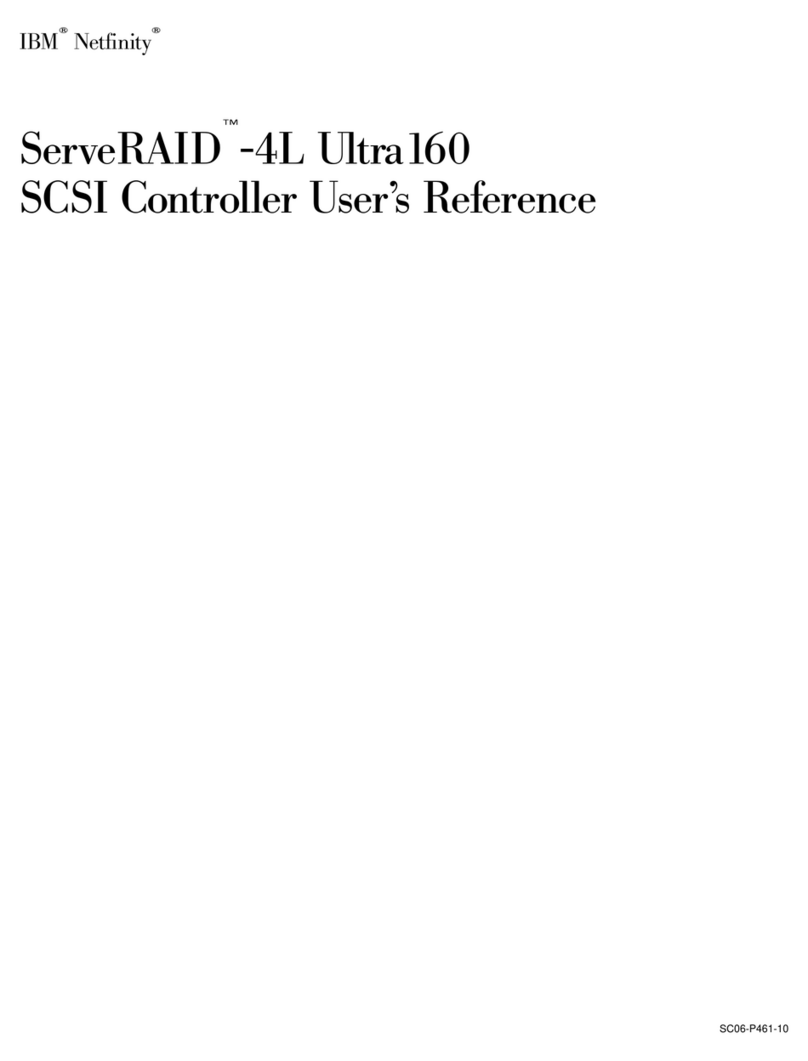
IBM
IBM Netfinity ServeRAID-4L Ultra160 User reference

CyberPower
CyberPower V-Armor600E user manual
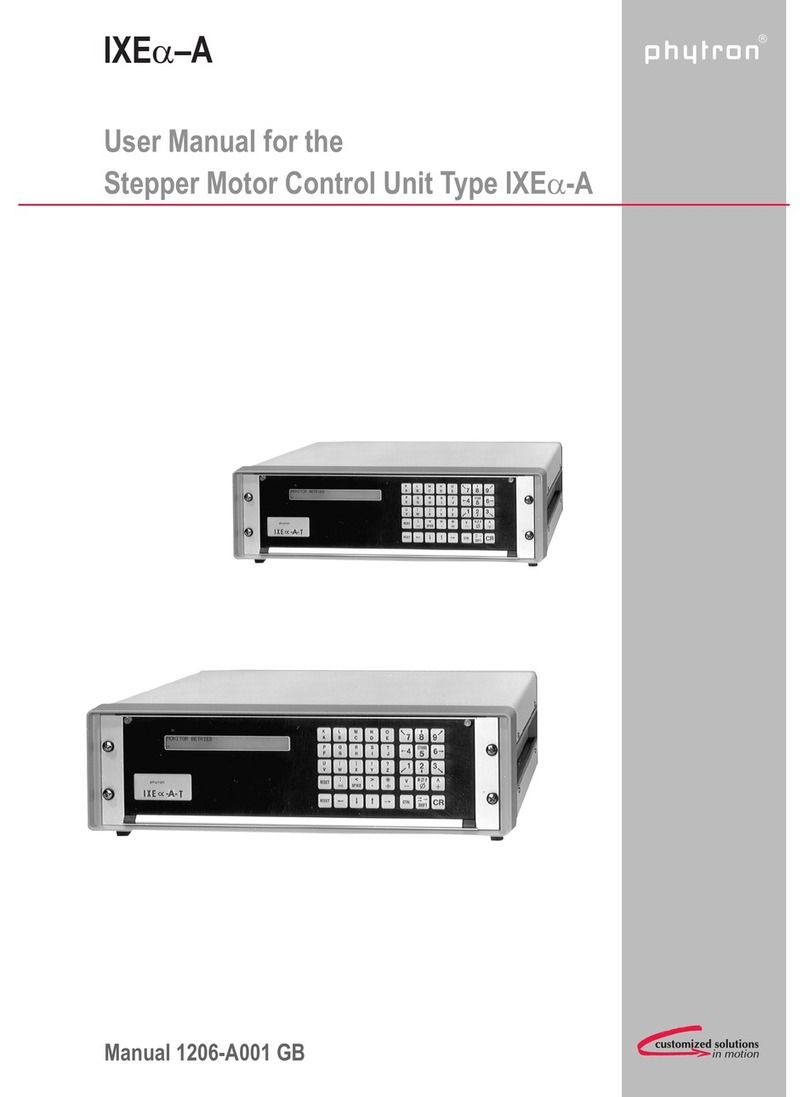
phytron
phytron IXEa-A Series user manual

KBR
KBR multicomp 4D6-ESBSDS-1V1C6RO Operating instructions, technical parameters
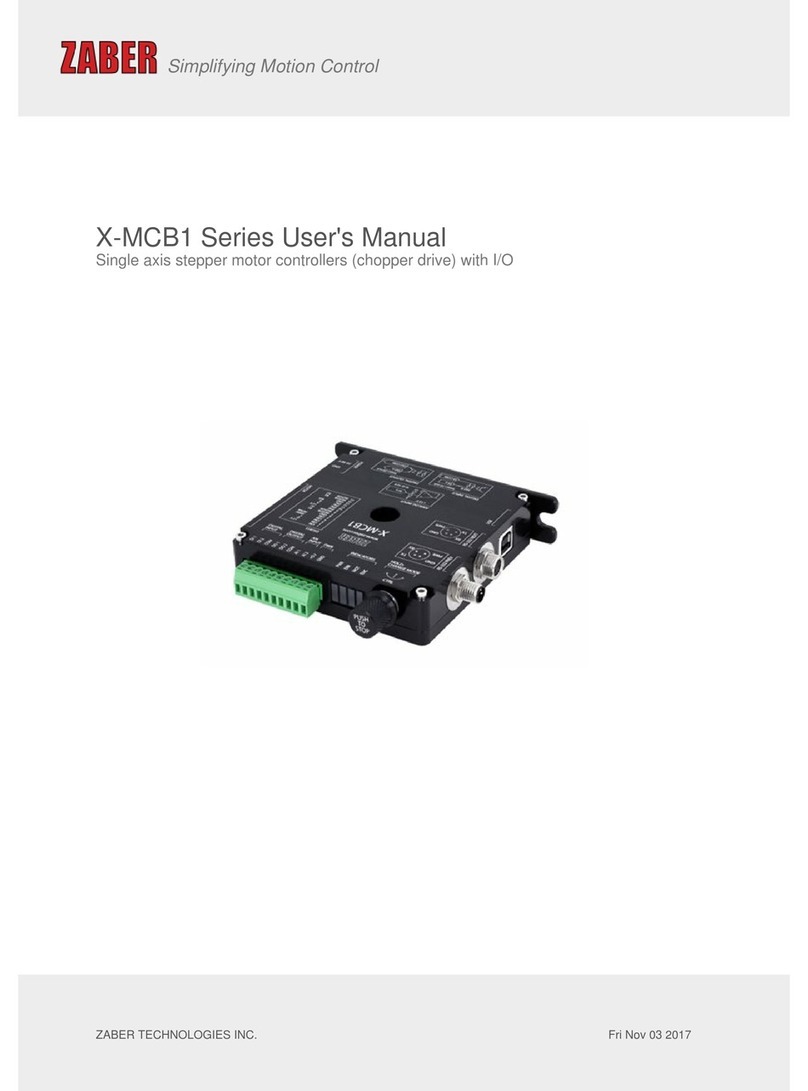
Zaber Technologies Inc.
Zaber Technologies Inc. X-MCB1 Series user manual

Faulhaber
Faulhaber MC 3001 B Technical manual