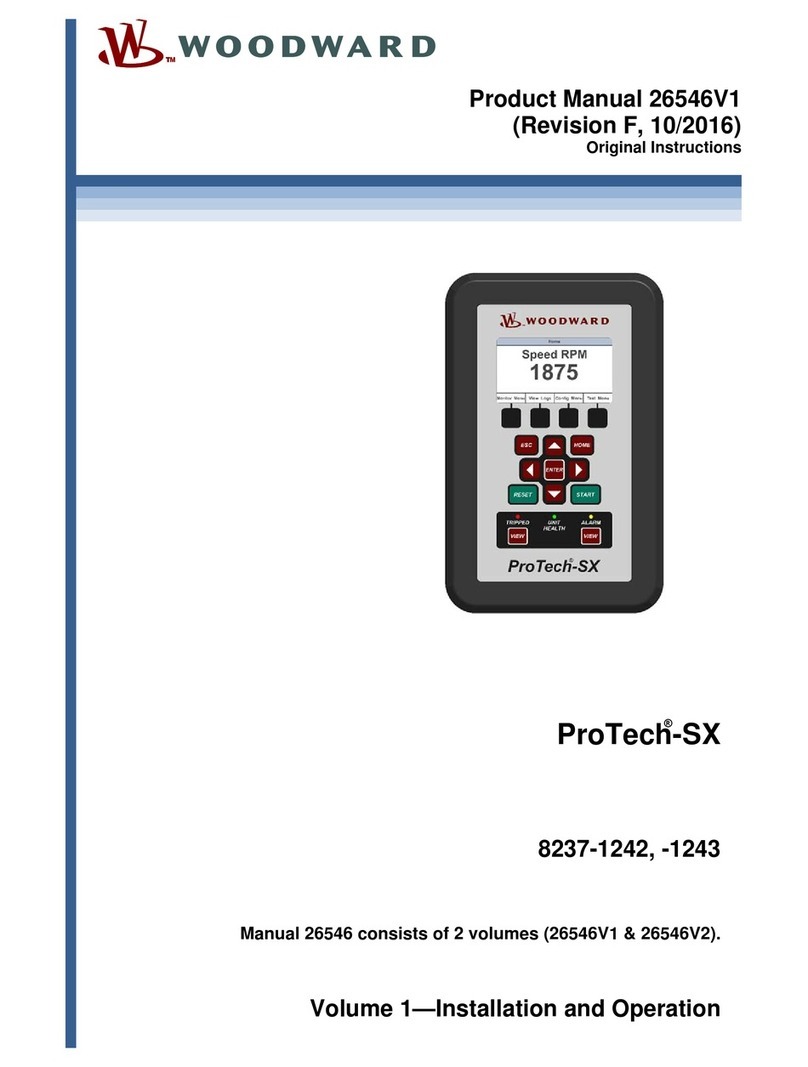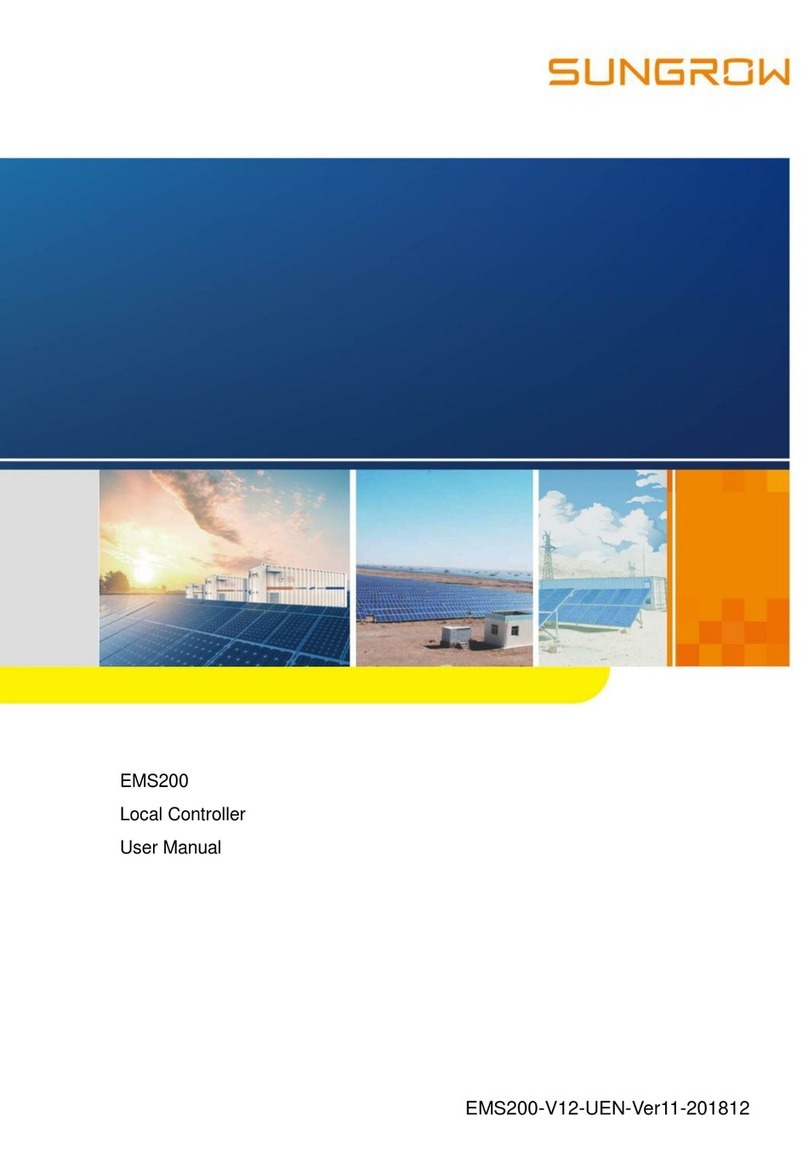CSN S.A.T. User manual

For the latest version –check: http://www.csntechnologies.net/sat/manual 17 Nov 2022
S.A.T. Instruction Manual
* DO NOT ATTACH THE S.A.T. TO YOUR YAESU ROTATOR
UNTIL YOU COMPLETE THE CALIBRATION STEPS DESCRIBED
BELOW
Introduction
The S.A.T. is a novel and completely self contained device used to predict and track satellite passes
while simultaneously controlling an antenna rotator and tuning a transceiver. Once connected to
mobile device or computer through it's built it WiFi, all control is performed through any web
browser.
Get Familiar
LCD
The built in LCD displays information depending on the state of the S.A.T. For example, the IP address,
serial number and firmware version are displayed when the S.A.T. is idle. When actively tracking, the
satellite name, azimuth, elevation, range and range rate and AOS/LOS is shown. Other status message
are also available such as during TLE and firmware updates.

PORTS
The ports for connecting power, the rotator and your radio are location along to the top of the S.A.T.
Use the guide to identify the various connections.
RADIO CI-V CONNECTION
The RIG CONTROL port on your S.A.T. plugs into your radio with the provided Tip-Ring-Sleve cable.
Refer to the images on the right to find the CI-V or Remote jack on your radio. The correct jack has
been highlighted in violet.

Icom IC-9700
Icom IC-9100
ROTATOR CONNECTION
Plug the Mini-DIN connector into the S.A.T. and the full size DIN connector to the back of the rotator
control box. Refer to the image for the correct port.
* Do not connect the rotator until you read the calibration procedure below.

Apply Power and Boot
Attach USB
Your S.A.T. is powered by 5V through any standard USB port. Using the provided Micro-USB cable,
attached your S.A.T. to a USB port. Since the S.A.T. is an extremely low power device, almost any USB
power source will work including computers and laptops and of course, cell phone/mobile device
chargers.
The S.A.T. will immediately power on when power is applied.

The LCD will light up and the S.A.T. will beep once or twice while it's initializing.
Connect to the S.A.T.
Determine IP Address
During startup the S.A.T. will try to connect to a WiFi network if one has been configured. If it cannot
connect to a WiFi network then it will beep twice and start its internal WiFi Access Point. In this case
the LCD will display an IP address of 192.168.4.1.
Connect to the S.A.T. Access Point
Using your mobile device*, search for available WiFi network. If the S.A.T. is in Access Point mode then
an access point with the name CSN_SAT_XXXX will be available. The XXXX is the serial number of the
S.A.T. (older firmware versions had an access point name of Rotator_XXXX).
Connect your mobile device to that access point. (Some devices will complain that this access point
will not provide internet access. This is normal and you should allow the connection if prompted.)
* Any device that supports Wifi and has a web browser will work such as cell phones, tablets,
computers and laptops.

Open the Dashboard
Using your mobile device's web browser, navigate to the IP address displayed on the LCD screen. For
example: http://192.168.4.1
The S.A.T. dashboard will open on your device.

The S.A.T. Dashboard
The S.A.T. dashboard is seperated into four main areas.
Track Panel
While tracking, this panel displays essential satellite information and current antenna position
information. Current wind speed and direction is also displayed for your location.
Entering a satellite name or catalog number into the Name box and clicking Search will start tracking

the entered satellite, if it's found in the loaded TLE file.
The Satellite Status link will open the Amsat Satellite Status Page in a new window .
The SatNOGS link will open the excellect SatNOGS map for the currently tracked satellite.
Available Buttons:
NEXT PASSES - Predict and display current and future passes.
VIEW ALL - View the entire set of satellites stored in the S.A.T.
CONTINUOUS - Continue tracking the selected satellite even after LOS. A green button indicates
Continuous mode is active. A red button means Continous mode is not active.
SCHEDULE - Enable/Disable satellite schedule mode. See SCHEDULE section below for details.
READY - Move the antenna to the Ready position
PARK - Move the antenna to the Park position
ANT ENABLE - Enable or disable the rotator. Green to enable the rotator and red to disable. When
disabled, no movement commands will be sent to the rotator.
STOP - Stop all movement and tracking
Map & Chart Panels
Worldmap
This is a full color map display. With this style of display you can see the satellite location above the
Earth and it current track. In the lower left is a graphical display of the current antenna position.
In the bottom right of the map is a little icon that will toggle the ground track display on and off
when clicked.

Polar
The polar view takes some getting used to but contains a lot of useful information. The outer ring is
horizon and the center is directly overhead. North is towards the top. This display shows the satellite
track across the sky as well as the AOS and LOS azimuth and current antenna position. The color of
the track indicates if the satellite is in sunlight or shadow - yellow for sunlight and green for shadow.
The antenna indicator changes color if the rotator is in flipped/reverse mode - purple for reverse and
orange for normal. You can click and drag in that view to rotate the North orientation.
Ground View
This view simulates the observer standing on the ground and looking towards the satellite's current
postion. A compass is displayed along the bottom to indicate direction. With this view you can follow
a satellite as is rises above the horizon and travels across the sky until it sets. The track across the sky
is displayed as well as the current antenna position. The color of the track indicates if the satellite is in
sunlight or shadow - yellow for sunlight and green for shadow.

Radio Panel
Displays radio controls and available satellite transponders.
Top Row Buttons:
ENABLE - Enable or disable rig control. A Green button means the rig is enabled and will be
controlled. If red then it will not.
LOCK VFO - The S.A.T. keeps the uplink frequency in step with the downlink as you make changes
with the VFO knob. Disabling this lets you tune the downlink without affecting the uplink. (Generally
not needed if your radio has an RIT control).
CENTER - Sets the frequencies back to the transponder center frequencies. Basically resets any
changes you have made by turning the dial.
ADD - Allows you to add a transponder that is not listed.
Below the buttons are the radio controls:
POWER - Sets the radio power.
TBW - Sets the transmit bandwidth.
TX PL - Sets the TX PL tome.
MAIN - Sets the MAIN band mode.
SUB - Sets the SUB band mode.
The next area show the details of the currently selected transponder. The transponder name,
frequencies adjusted for doppler shift and curent doppler shifts are displayed.
Below the active area are the available transponders for the currently tracked satellite. Clicking on a
transponder name will make it active and will configure the radio modes, if the modes are known. In
the event that the SatNogs frequency is incorrect, you can change a frequency directly by clicking
directly on it.

Option Buttons
On small screen devices such and phones and tablets the buttons will be found at the bottom of the
page. On full size devices the button will location across the top of the page.
The various options are described in detail below:
CONTROL - Manually control the rotator.
TLE/FREQ DB - Open TLE and transponder settings
ROTATOR - Open Rotator settings.
NETWORK - Open Network & WiFi settings.
RADIO - Open Radio settings.
LOCATION - Open Location, Grid square, Callsign, Time settings.
CALL LOG - Open the QSO log.
PASS LOG - Open the satellite pass log.
WINDOW - Open a secondary windows.
SCHEDULE - Open satellite schedule window.
ABOUT - Open About windows. Firmware updates.
MANUAL CONTROL PANEL
The control panel lets you manually point your antenna to a given direction.
Enter a grid square into POINT TO LOCATION field the have the AZ automatically calculated for you.

Elevation is not changed with this feature.
PAN Section
On the right side of the panel are four pan buttons. Press and hold the buttons to move the
appropriate axis. These work similar to the physical movement button on your rotator control box.
Up button - Move elevation up.
Down button - Move elevation down.
Left button - Move azimuth left (counter clockwise).
Right button - Move azimuth right (clockwise).
Buttons:
GO - Move to the entered position.
READY - Move the antenna to the Ready position.
PARK - Move the antenna to the Park position.
STOP - Stop all motion.
CLOSE - Close the manual control panel.
TLE/FREQ DB PANEL
The TLE Panel is where you set various TLE options.
SOURCE URL - Provide an internet address of the TLE to download. Note that the S.A.T. does not
support https:// addresses. You can usually simply remove the 's' from https and it will work but it
depends on the server that you are connecting to. Click UPDATE NOW to update. Note that an
internet connection is requires to update.
UPLOAD - Use this option to upload a custom TLE file. This file will replace the TLEs that are stored in
the SAT. The uploaded TLE file should be in the standard format and must not contain any header
lines.
AUTO UPDATE - How often to automatically update the TLEs from the SOURCE URL. Use zero to
disable auto-updates.(Click SAVE to save setting)
LAST - The date and time of the last TLE update.
NEXT - The date and time of the next scheduled update if AUTO UPDATE has been set.
GROUND TRACK - How many hours of ground track should be shown on the maps. (Click SAVE to
save setting)
FREQ DB - Options for refreshing the transponder database.
INTERNET UPDATE - Updates the transponder data while preserving changes you have made.
RESET FROM INTERNET - Factory resets the transponder database. Changes you have made will be
lost.
DOWNLOAD TO PC - Downloads a text file of the transponders to your PC. We suggest you back up
your frequency file to your PC after you make transponder changes.
UPLOAD TO SAT - Lets you choose a transponder file and upload it to the SAT.
CLOSE - Close the TLE Panel

ROTATOR PANEL
The Rotator Panel is where you will find the rotator and satellite tracking settings:
TYPE - Choose the rotator model to use. The S.A.T. natively supports the Yaesu G5500, G5400 and
G5600 with the included cable. PstRotator is also supported.
IP ADDRESS - For PstRotator enter the IP address of the computer where PstRotator is running.
PstRotator needs to be configured to accept UDP packets. In the PstRotator "Communication" menu
choose "UDP Control Port." You can accept the default IP address and port in displayed in this
window. If the settings are blank the click the "By Default" button. Click "Save Settings" to close the
window. Finally, under the Settings menu in PstRotator, click "UDP Control" to allow remote control.
Once configured properly, PstRotator will send feedback to your S.A.T. letting it know the antenna's
current position. If you do not see the correct antenna postion displayed in the S.A.T., you may need
to allow UDP port 12000 through your computer's firewall.
TOLERANCE - The S.A.T. tracks in such a way that when it moves the antenna it moves ahead of the
satellite. This causes the satellite to pass directly in front of the antenna as the satellite moves across
the sky and prevents the antenna from always having to "catch up" to the satellite. The TOLERANCE
sets this window of movement. For example, with a setting of 10° for azimuth, when the satellite
moves ahead of the antenna by 5° the antenna will move 5° ahead of the satellite. Then the satellite
will then pass pass directly in front of the antenna and when it leads by 5° again, the antenna will
move 5° ahead of it again. Same for elevation.
PARK POS - The position the antenna should move to when the Park button is pressed.
READY POS - The position the antenna should move to when the Ready button is pressed. For the
fastest response when tracking, a Park position of 180° azimuth and 90° elevation should be used.
POST PASS - Choose how the antenna should be positioned at the end of a pass. You can choose to
move to the Park or Ready position or no movement. Be aware this option may stress your rotator
beyond the duty cycle limits specified in you rotator user manual.
MIN PASS - The minimum elevation a satellite must reach to be displayed when the NEXT PASSES
button is pressed.

ALARM - The S.A.T. contains a built in beeper that will sound when the satellite reaches a set amount
of time prior to AOS. Enter the minutes and seconds here at which time you would like to hear the
alarm. Enter 00:00 to disable the alarm.
PLAY ALARM ON - The AOS alarm can be sounded on the S.A.T. using built in beeper, in the web
browser or both. Note that not all web browers are supported.
QUALITY - This is a quality setting for the angle sense potentiometer in the rotator housing. If you
hear excessive relay clicking in your rotator box you can slowly increase this value. A higher value
reduces the resolution when the antenna is commanded to a particular position. For example if the
setting is 2° here and the antenna is commanded to 100° it may stop anywhere between 98° and
102°.
YAESU LIMITS - (See the calibration procedure below)
RELAY - Enable the build in relay. Your S.A.T. has a three terminal relay jack. The center is common
and the right and left sides are NO and NC respectively. When the relay option is enabled, the relay
closes when the satellite reaches 3° below the horizon just before AOS and stays closed until LOS.
Relay is rated 24 VAC, 2 Amps, total 48 Watts.
SIMULATE - If no antenna is connected then checking this option simulates one and the information
panels and maps display where the would be if it was connected.
SAVE - Save and close the Rotator Panel
NETWORK PANEL
Connect your S.A.T. to the internet. The visible 2.4GHz WiFi points will available in the dropdown box.
If needed, click the REFRESH button to refresh the list. If you want to connect to a hidden WiFi
network, please see the "Common Questions" section at the bottom of the page. Use the WiFi AP
select box to choose an Access Point. Enter your WiFi password and click CONNECT. The S.A.T. will

restart and attempt to connect to the WiFi network. Look at the LCD to see the IP address obtained
and then connect to it using your mobile devices. Once connected you can update the TLEs and
perform firmware updates.
PORTS - Your S.A.T. is visible on the network as a HamLib compatible rotator and rig server. Use
these fields to change the default listening ports. (See Advanced Settings below)
RADIO PANEL
Configure your Radio in this panel
TYPE - Choose the type of radio to control. For most Icom radios, including the 9700, you can select
'Standard Icom'. If you have an Icom 820,821 or 910 then choose the "Icom 820H/821H/910H"
selection. There is also a choice if you are using an Icom 7100. The S.A.T. works best with the Icom
satellite radios - 9700, 9100, 910, 820 and 821. It will work with other Icom radios but your results will
be limited since they are not full duplex. The Icom 705 is not supported since it does not have a CI-V
port.
BAUD - Select the baud rate of your radio. This must match the baud rate setting on your radio.
19200 baud is recommended for radios that support it.
ADDRESS - The CI-V hexadecimal address of your radio. The Icom 9700 default address is A2h. The
address in the S.A.T. must match the address in the radio.
VFO TYPE - The VFO type of your radio. The Icom 9700 is Main-Up / Sub-Down.
* Do not enable Satellite Mode on the Icom 9700
UPDATE INTERVAL - How often to send frequency updates to the radio. (In milliseconds)
MIN FREQ CHANGE - Minimum doppler correction in Hz before sending frequency updates to the
radio.
AFTER PASS ACTION - Choose what you want your radio to do after a satellite pass. Options are Do
nothing, Restore VFO which returns the state of the VFO to what it was prior to tracking, Set a Freq, or
choose a memory or calling channel.
AFTER PASS FREQ OR MEM CH - If you choose Set Freq above, enter the full frequency here. If you
choose Set Mem Ch# above then enter the memory channel here.
AFTER PASS MODE - If setting a frequency, you can also set the mode.
AFTER PASS PL - If setting a frequency, you can also set a PL tone.
SAVE - Save and close the Radio Panel
* Note that the SAT will utilize memory channel 99 if you choose 'Restore VFO' in the After Pass
option. Any contents in memory channel 99 will be overwritten.

LOCATION PANEL
Enter operating location and other settings.
CALLSIGN - Enter your callsign here to be used in the QSO logging feature.
GRID - Enter your gridsquare to automatically calculate your latitude and longitude. It's also used the
the QSO logging feature.
LAT,LON - Enter your precise latitude and longitude.
USE GPS - Use the GPS to automatically fill in the Grid and location fields.
GPS ACTIVE - Enable the GPS for satellite tracking. (See the GPS section below).
TZ OFFSET - Enter your timezone offset from UTC in hours.
UNITS - Choose to display Imperial or Metric units.
QRZ LOGIN - Enter your QRZ.com login name (optional, used for the Call Log lookup feather)
QRZ PASSWORD - Enter your QRZ.com password (optional)
WEATHER API KEY - Enter your OpenWeatherMap account key (optional). Create a free account at
OpenWeatherMap to obtain a key.
LCD BRIGHT - Adjust the brightness of the LCD screen. (For compatable units)
TIME FORMAT - Choose your preferred time display format.
QSO LOG TYPE - For automatic QSO log entry, choose your log software. See the QSO LOG section
below for more details.
QSO LOG IP - Enter the IP and PORT where the log software is running.

PASS LOG
Click this button to display a history of the satellites that have been tracked and have risen above the
horizon.
WINDOW
This button will open a separate browser window that you can move to another monitor. A single
item can be displayed such as the Map, one of the charts, general data, etc. There is no limit to the
number of windows you can open. (Serves no purpose on mobile devices)
SCHEDULE
You can schedule the satellites that you want to track. For example if you want to collect APRS
packets from every pass of the ISS, even when you're not present, you can do that here.
Choose a satellite and a transponder from the dropdown lists and click the ADD button. You can add
any number of satellites this way. To remove a satellite, click the red X next to the name.
To enable the schedule, press the SCHEDULE button in the TRACK panel. A green button means the
schedule is active and if red then it is not active.
With the schedule enabled the S.A.T. will track all the satellites in list in the order of AOS. Tracking
starts about 60 seconds before AOS.
A satellite that is currently being tracked will never be interrupted by a scheduled satellite. So if you
are manually tracking when a schedule pass is approaching your currently tracked satellite will not be
stopped. Also, when two scheduled satellites overlap in time, the one with the earlier AOS will be
tracked first and all the way to LOS before the next satellite in the schedule is selected and tracked.
ADD SAT - Add the currently selected satellite and transponder to the schedule.

CLEAR - Remove all satellites from the schedule.
LOAD - Load the saved schedule.
SAVE - Save the current schedule.
CLOSE - Close the window.
ABOUT PANEL
The About panel display firmware versions and copyright information. Click the CHECK FOR UPDATE
button next to the firmware version to check for updates (Internet connection is required).
*PLEASE CHECK THE CHANGELOG FOR ANY SPECIAL INSTRUCTIONS BEFORE PERFORMING AN
UPDATE.
The FACTORY RESET button clears all settings and reboots the device.
You can backup your settings by clicking the BACKUP button. You can restore your settings by
choosing a saved settings file and clicking the RESTORE button.
Rotator Calibration
Before attaching your S.A.T. to your rotator, manually set the azimuth and elevation their minimums.
On the G5500 this is 0° AZ and 0° EL, on the G5400 this is 180° AZ with the needle to the left and 0°
EL. You can now attach the S.A.T. to your rotator using the supplied DIN cable.
Once connected, open the ROTATOR PANEL in the Dashboard.
Automatic Calibration
Your S.A.T. can swing the antenna rotator through it's full rotations in both Azimuth and Elevation to
detect the limits. Make sure your rotator is ready to move through the full rotation and nothing is
obstructing it's motion such as short wires, tree branches, etc. Once the calibration is started the
only way to stop it is to remove power from the S.A.T.
Press the AUTO CAL button in the opened ROTATOR PANEL. When you press OK on the warning box
the rotator will start moving. This can take up to four minutes. While it's calibrating you can watch the
guages on the Yaesu control box. When it's complete a box will notify you that the calibration is
complete. You can skip the Manual Calibration below.
If, however, a box opens and indicates that voltages were exceeded then please follow the Manual

Calibration procedure below.
*Note: Not all rotator choices support auto-calibration.
Manual Calibration
Now click on the VOLTS button (You can close the message that opens, it's just a reminder of these
instructions). The sensed voltage from the rotator control box is now displayed on the LCD.
Manually increase your azimuth and watch the voltage on the LCD. The first number on the top line is
the voltage for azimuth. Stop moving if this voltage goes higher than 5 volts! If it passes 5 volts
then you need to turn the Output Voltage Adjustment knob on the back of your rotator control box
to decrease it. See your Yaesu Manual for instructions.
The goal is to increase the AZ to it's maximum and adjust the voltage to keep it between 4 and 5
volts. The maximum azimuth for the G5500 is the red 90° mark on the right side of the guage, on the
G5400 the maximum is the 180° on the right of the guage. If the voltage ends up below 4 volts then
for highest accuracy you should increase it by turning the Output Voltage Adjustment on the back of
your rotator control box. When the voltage is between 4 and 5 volts at the maximum azimuth then
you can move on to the elevation setting.
The elevation is set the same way as the azimuth. Increase the elevation and watch the LCD to make
sure it does not pass 5 volts. Again adjust the voltage to get it between 4 and 5 volts at the maximum
elevation (180° on both the G5400 and G5500). *If your G5500 is limited to only 90 degrees elevation
then choose "Yaesu G5500 360/90" in the rotator selection. Then during the manual calibration you
can move the elevation to 90 degrees instead of the full 180.
Finally, when the both azimuth and elevation are at their maximum positions and the voltages are
between 4 and 5 volts, press the SET MAX button.
Now move both AZ and El all the way back to the minimums. Press the SET MIN button.
Your S.A.T. is now calibrated to your rotator control box. Press the STOP button to exit Voltage mode.
You need to do this calibration process every time the S.A.T. boots. Just kidding! *The calibration only
has to be done once ;).
* Note that if anything changes in your rotator configuration, such as changing the rotator
cables, you should calibrate the S.A.T. again.

Using your S.A.T.
Start Tracking
Be sure to configure your Location, Rotator and Radio using the instructions above before using your
S.A.T. Of course, make sure your TLE's are up to date for best results.
There are a few ways to start tracking a satellite. The quickest is to type the name or catalog number
into the search field and click SEARCH. The search field is not case sensitive and if you use a name it
must match the name as it is in the TLE file. You can enter a partial name, for example entering "IS"
would find and track "ISS". If you enter a partial name then the first matching satellite will be selected.
Entering "AO-9" might find "AO-91" or "AO-92". If you know the catalog number then that is the most
accurate way to search.
Another way is to click the "VIEW ALL" button. This will display a list off all the satellites in the loaded
TLE file. Simply click a satellite name to start tracking.
Click the little report icon next to the satellite name in the 'View All' page to generate a printable pass
prediction report for that individual satellite. The REPORT FOR SELECTED button at the bottom of the
page will generate a pass prediction report for all satellites that have been checked. The report will be
generated in chronological order.
Finally, clicking "NEXT PASSES" will display a list of satellites that are currently up in the sky and those
that are coming up next. Those that are green are already up and the orange are currently below the
horizon but they are the next to rise. The brightness of the boxes indicates the relative maximum
elevation, brighter being higher. Satellites that will not rise above the MISS PASS setting in the rotator
page will not be displayed. Click a satellite name to start tracking.
Table of contents
Popular Controllers manuals by other brands

Rain Bird
Rain Bird ESP-SMT Installation & operation guide

resideo
resideo CENTRA M6063 quick start guide

Watlow
Watlow CLS200 user guide
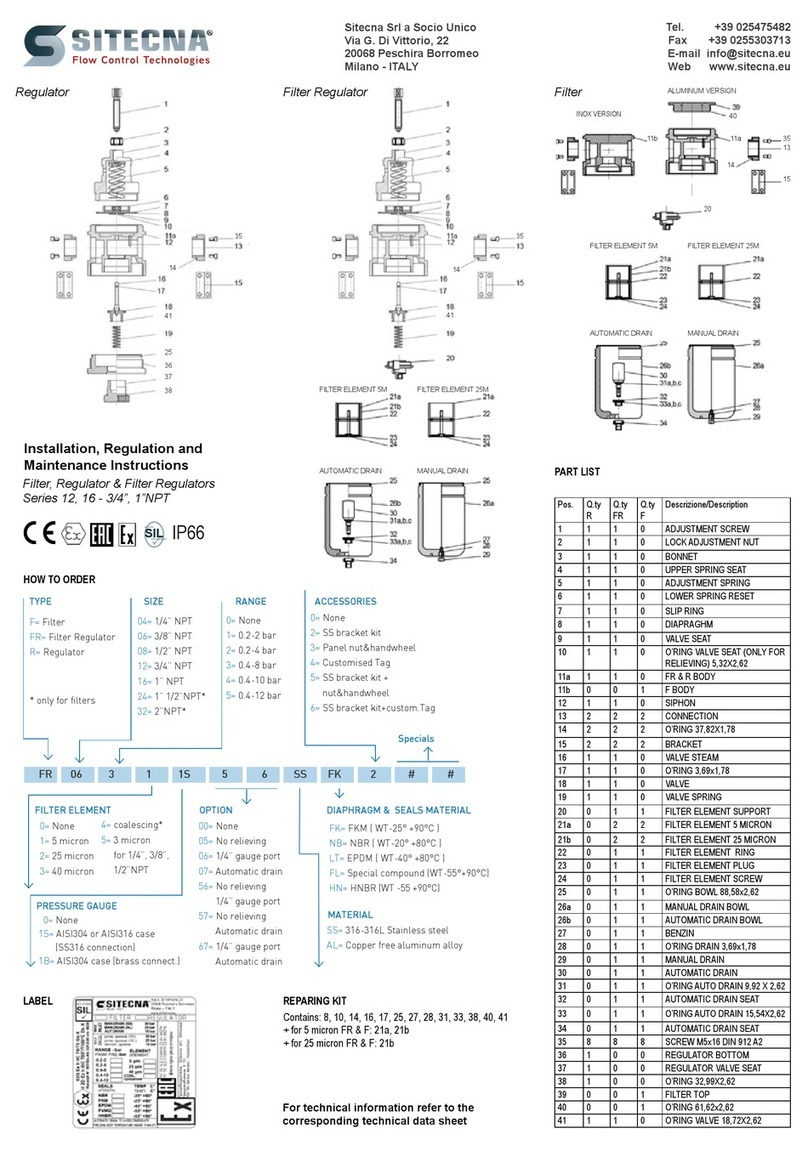
SITECNA
SITECNA FR 12 Series Installation, Regulation and Maintenance Instructions

Wakespeed Offshore
Wakespeed Offshore WS500 manual

Nordson
Nordson ValveMate 7197PCP-2K operating manual