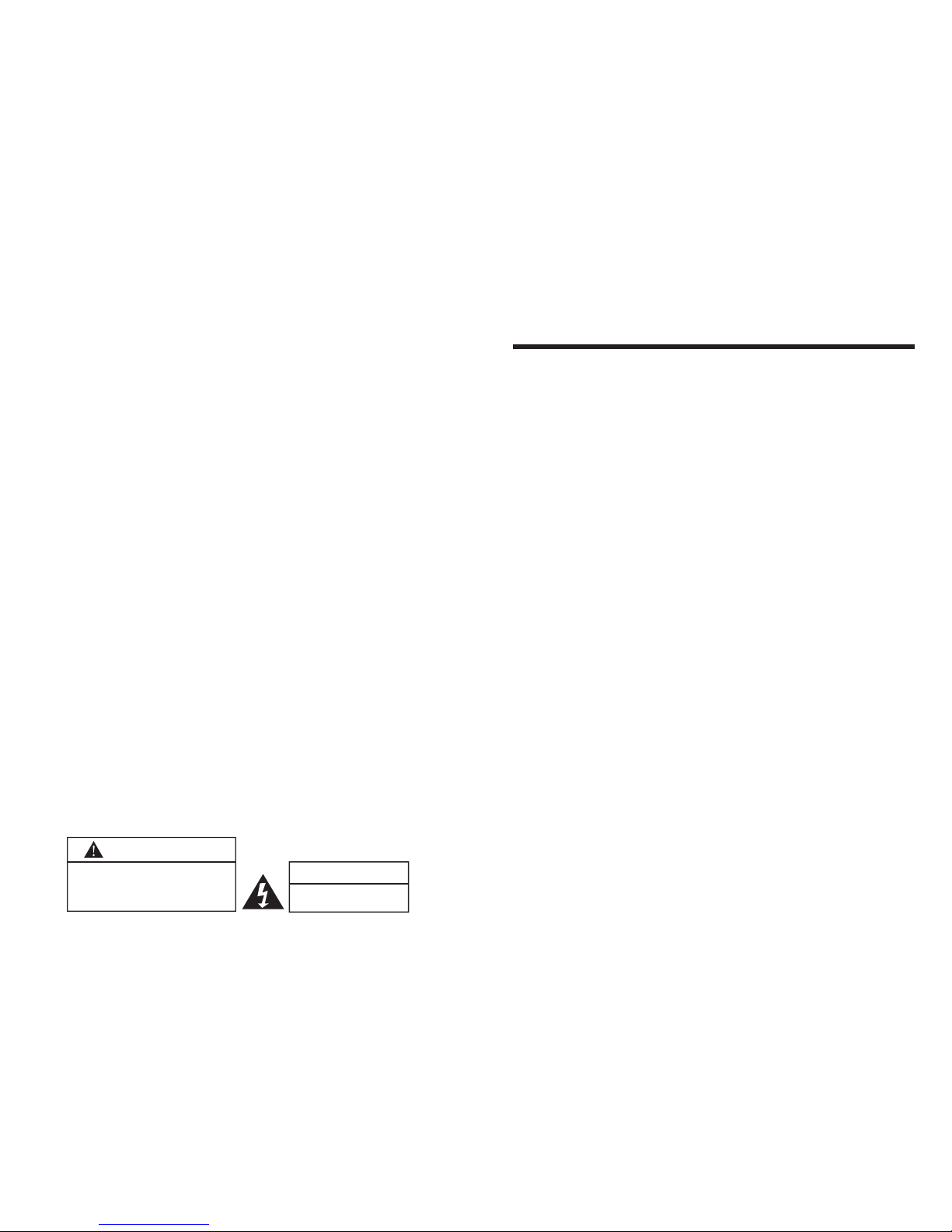CONTENTS
1. INTRODUCTION
Overview ----------------------------------------------------------------
Product Specification -------------------------------------------------
Contents/Accessories ------------------------------------------------
2. FRONT PANEL CONTROL
Panel Control -----------------------------------------------------------
Input/Output ------------------------------------------------------------
3. REMOTE CONTROL FUNCTION
Controls & Functions -------------------------------------------------
4. INSTALLATION GUIDE
When Connecting to a TV Cable -----------------------------------
Connecting to the AV in Socket ------------------------------------
Output (RCA) to other AV Equipment -----------------------------
Connect Power --------------------------------------------------------
When Using in Vehicle ------------------------------------------------
5. BASIC FUNCTIONS
Power Signal -----------------------------------------------------------
Mode --------------------------------------------------------------------
Volume Setting ---------------------------------------------------------
Mute Setting ------------------------------------------------------------
Channel Search -------------------------------------------------------
Playing DVD/CD/MP3 ------------------------------------------------
Ejecting DVD/CD/MP3 -----------------------------------------------
TV Station Memory Mode -------------------------------------------
6. OPERATIONS
Menu Setting -----------------------------------------------------------
Sleep Timer Setting ---------------------------------------------------
01
02
03
04
04
05
06
07
07
08
08
09
09
10
10
10
11
11
12
13
13
Safety Precautions:
1. Ensure the plug is securely plugged into the main socket before operating
the unit.
2. Ensure the Voltage on the main socket is the same as specified on the unit.
3. In the event of thunder & lightning or when not using the unit for a long
period of time, remove the plug from the main socket for safety.
4. Do not plug in too many appliances together with this unit to prevent
overloading the power supply.
5. Use parts only manufactured by the unit manufacturers.
6. Request a repair report from the technician/service personnel.
In case of the following emergencies, remove plug from the main
socket immediately:
1. Plug or cables are damaged.
2. Any form of foreign objects dropped inside the enclosure.
3. Unit is being exposed to rain and/or water.
4. Unit unable to operate under normal operation.
Notices:
1. The changes or modifications not expressly approved by the party
responsible for compliance could void the user's authority to operate the
equipment.
2. To comply with the FCC RF exposure compliance requirments , no change
to the antenna or the device is permitted. Any change to the antenna or the
device could result in the device exceeding the RF exposure requirements
and void user's authority to operate the device.
ATTENTION
1. location exposed to direct sunlight
or strong artificial light
2. location exposed to high humidity,
or poorly ventilated location
CAUTION
RISK OF ELECTRIC SHOCK
DO NOT OPEN