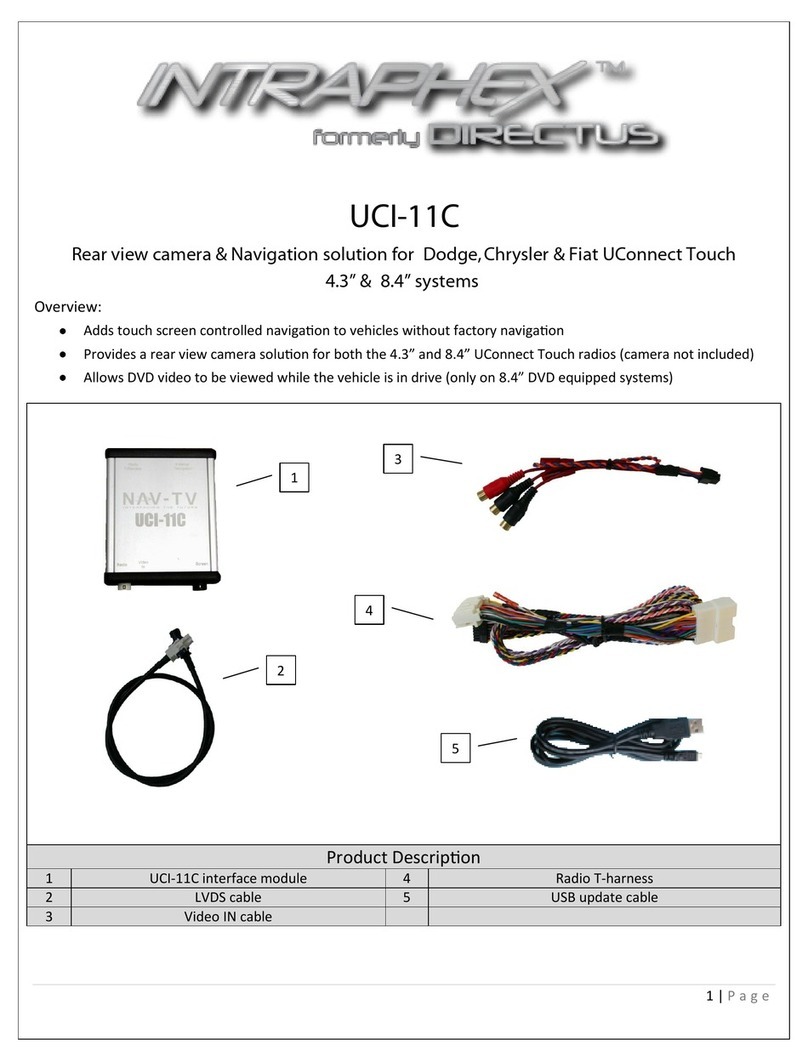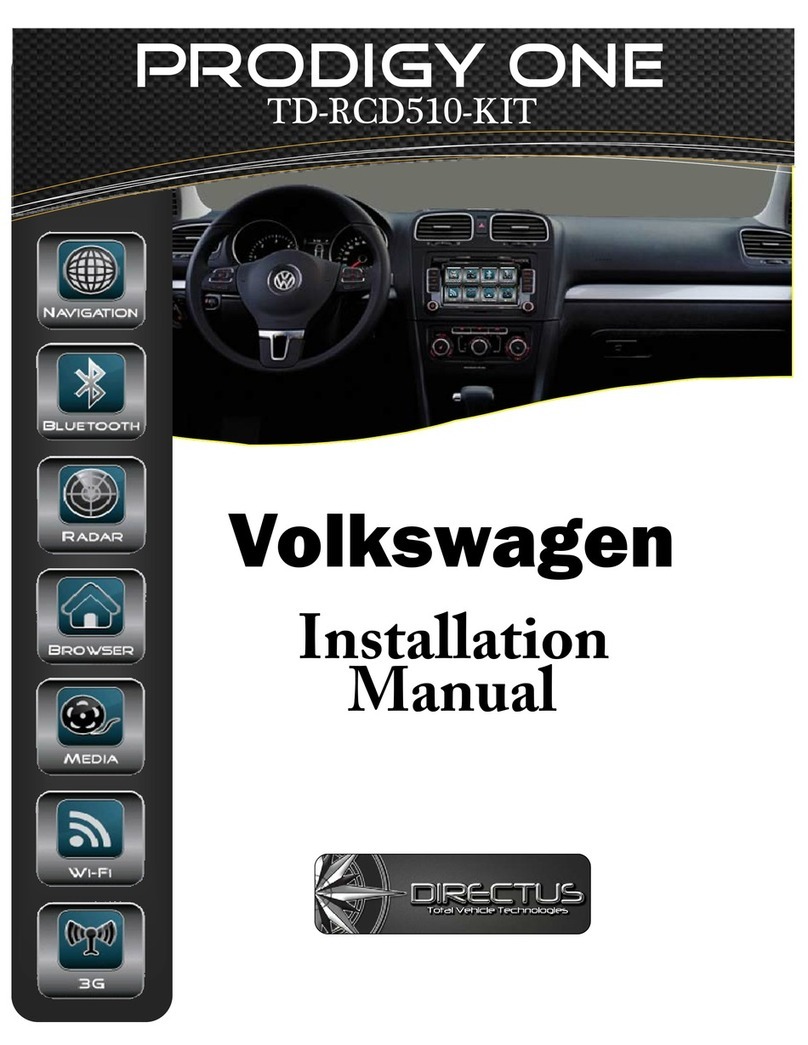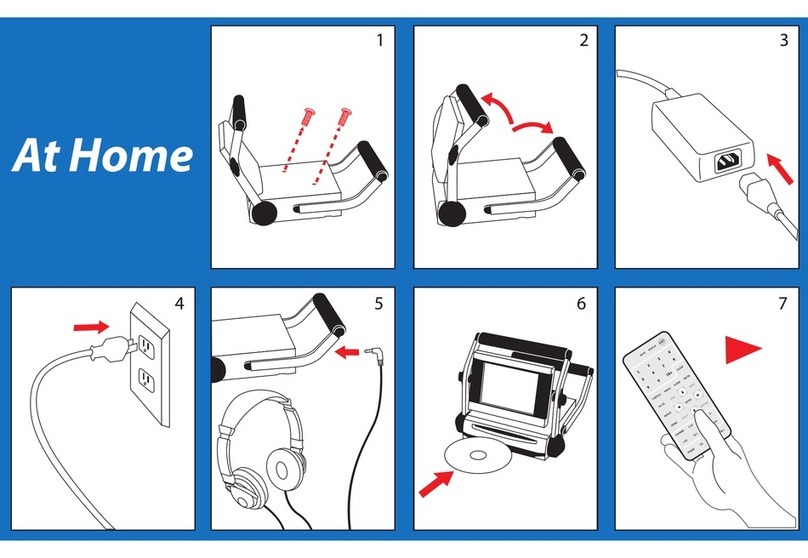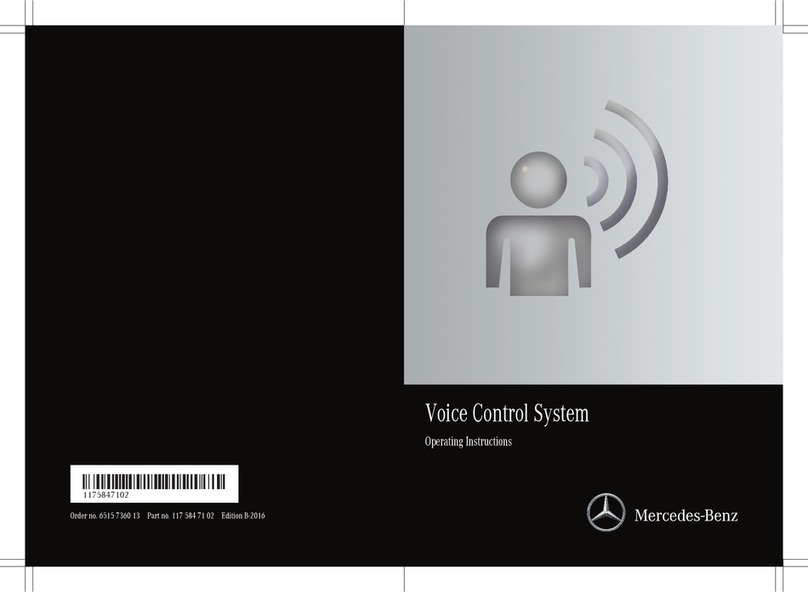Directus Prodigy One NN-SC-1001 User manual

Prodigy One
Prodigy One
Prodigy One
Nissan/Infiniti
NN-SC-1001
Manual
Installation

www.directusnav.com
support@directusnav.com
Support: 810.355.2266
Fax: 810-735-0175
Contacts

Contents


Remove dash bezel and LCD panel assembly from
vehicle. *Note* Remove bracket from LCD assembly.
Place on a clean, non-abrasive surface.
Locate and remove 4 LCD assembly-fastening screws
located on the top and bottom of assembly.
Unplug harness from factory unit as shown
Note: Use a mid sized screw driver for proper removal.
Remove the rear casing of the LCD assembly to expose circuit board.
Note: Be sure to keep screws in an easy to locate area for re-assembly
Infinity g35 panel shown. Different models may have slight
variations.

Mounng
Screws
Make sure to keep
ribbon cable clear
and exposed
A
B
B
C
A

Locate and pull back 4 mounting tabs for front faceplate. These will be identified by
small pull tabs with de-tents in them to keep the faceplate clipped on.
Note: A small pick tool can be used to free the tabs.
Once faceplate has been removed, place LCD assembly aside and locate two pieces
shown in
Fig
One is LCD plastic mount (black) and the other is the touch panel glass. Place black
plastic frame into original LCD frame (metal) as shown below in
Fig.
with the ribbon cable groove positioned at the bottom of original LCD frame
(metal).
Next, place touch panel glass into plastic frame with ribbon cable facing up as shown in
Fig.
( Note: foam gasket will be face up.)
Re-assemble faceplate with touch panel glass as shown in
Fig.
Once assembled, remove 4 board mounting screws as shown in
Fig.
(You will no longer need them)
A
b
A
B
C

New fasteners
in place

Locate 4 NEW provided mounting screws and fasten into provided locations to create
stand–off mount from previous circuit board provided. (Some models may require
more spacing to mount Directus PCB. Use provided washers to space as needed.)
Locate DIRECTUS provided circuit board and align as shown in pic to newly installed
mounting screws installed in previous step. Use provided screws to mount Circuit
board. (Additional spacing may be required on some models) Be sure not to over tight-
en screws.
Locate newly installed touch panel ribbon cable and connect to location provided on
new circuit board. Please be sure to seat ribbon cable properly. Use double sided tape
under ribbon cable connection for proper fastening and stability.

New cable
connecons to
be made
Final 3 cable
connecons

Locate provided system harness and make all necessary connections shown in pic.
Make sure that all connections are seated properly before re-assembly.
Before re-attaching back plate, you may want to notch out the side as shown below to
make assembly easier. (This is not necessary, but will help with re-assembly) Unplug
harness from factory unit as shown
Back plate should go on with minimal effort. Once in place, locate 4 screws removed in
Step 2, and replace. (Note: if case will not line up correctly please check that you have
removed the OEM clear plastic LCD protector.)


Make all connections to Prodigy One “BRAIN” including: Power, Data, RGB, GPS
antenna, and Speaker. Find suitable location for provided speaker. Example below in
picture.
Reinstall LCD assembly in to vehicle making necessary connections. Replace any OEM
plugs removed to their original location.
**BE SU R E T O R EPL ACE PLU GS I N T O COR R ECT
LOC AT I ON S OT H ER WI SE, YOU MAY L OC K U P
C.A .N SY ST E M OF CA R . N O DA MAGE WI L L OC -
CU R , BU T C .A .N SY ST E M WI L L N E ED T O BE R E -
PR OGR A MME D BY DE A L E R SH I P**

1. Plug cable added to OEM LCD display in earlier steps, and connect to Prodigy One module, DO
NOT FORCE.)
2. Connect 4 pin DC in cable making sure that they locking tab is fully seated and secured.
3. Make proper power connections
RED - ACC
YELLOW - 12v constant
BLACK - GROUND
WHITE - MUTE
***FOR CAMERA INSTALLATION ONLY** Locate VI -2 cable in box and connect it to BACK of
Prodigy One at Video in connection point (3.5 mm jack) Yellow RCA is for rear camera input.
4. External speaker is provided for voice guidance. You may locate anywhere that it may be heard
or clip o speaker and connect to rear of dash provided AUX in. (NOTE: When connection is
made to AUX IN, operator MUST have radio set to AUX to hear voice commands.
5. Install GPS antenna located inside of box. Connect to GPS ANT connection of Prodigy One
module.
Locate receiver end of antenna in a clear area free of any metal above it. Antenna can be located
under dash. Please make sure that there is metal located under antenna for best reception.
Prodigy One Module Connection
and Installation

6. ONCE INSTALLATION IS COMPLETE, TEST ALL FUNCTIONS OF OEM RADIO AND NAVI-
GATION
TO ENSURE THAT THEY ARE OPERATIONAL. (NOTE: NAVIGATION SYSTEM WILL BE THE
ONLYFEATURE THAT IS TOUCH SCREEN OPERATIONAL.) TO SWITCH BETWEEN RADIO
AND
NAVIGATION FUNCTIONS PRESS THE LOWER LEFT CORNER OF THE NEWLY INSTALLED
TOUCHSCREEN FOR 3 SECONDS.
7. It is possible that the newly installed touch screen will need calibration before use. To perform
this please follow below instruction:
Use a USB mouse plugged into USB HOST on the Prodigy One module to exit the navigation
software. Once at the MAIN screen for prodigy one CLICK the NEXT button on the lower right
side. On the next screen you will see SETTINGS. CLICK the SETTINGS button and then enter
the installer password of 7777. Click OK. CLICK the CALIBRATE button. A white screen will
appear with a crosshair. Use your nger to press the crosshair, as you press it may move to
another location, continue to press the crosshair until it is no longer there. One it has
disappeared, press the exit button. Your newly installed touch screen should be fully
calibrated now. All other settings in the SETTINGS screen are pre -programmed for
Nissan/Innity. No need to access any other settings. If settings are changed Prodigy One
module may become unresponsive to Nissan/Innity interface module. (NOTE: do not pass
the installer password of 7777 on to end user as they may change the settings, rendering the
unit inop.) If this happens please contact technical support.
Table of contents
Other Directus Car Video System manuals