Car Solutions 875016 User manual
Other Car Solutions Car Video System manuals

Car Solutions
Car Solutions QHI-LVTX-LR-XE User manual
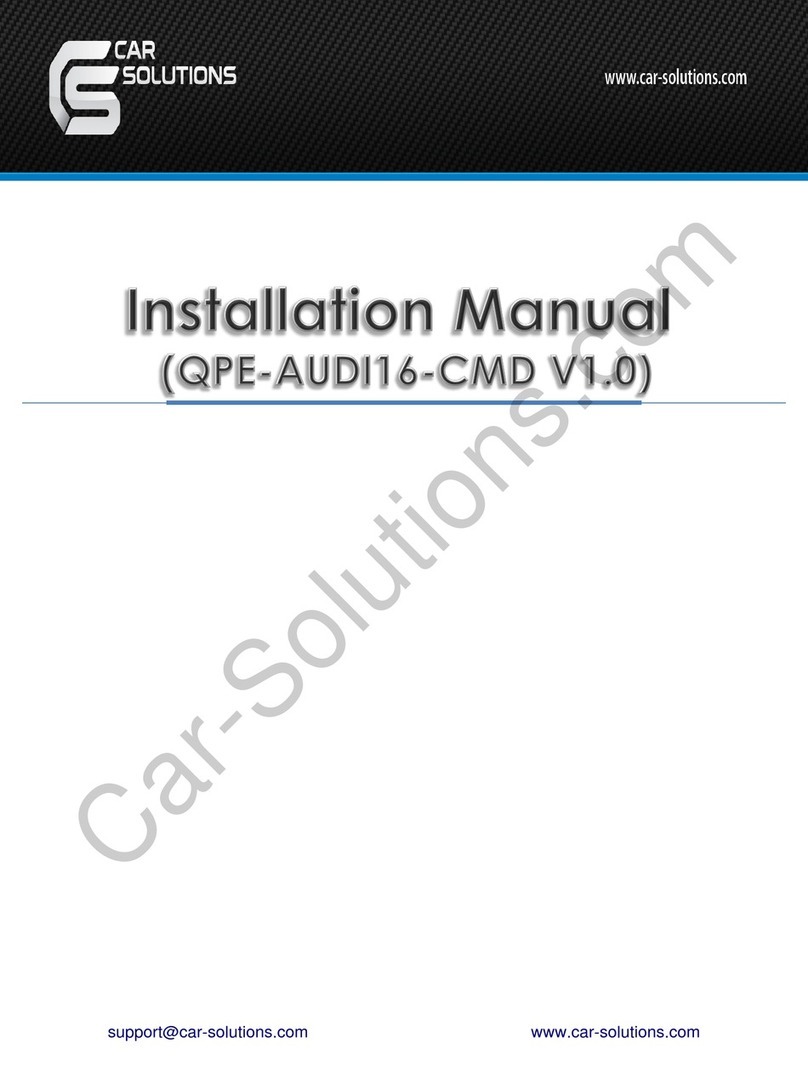
Car Solutions
Car Solutions QPE-AUDI16-CMD User manual
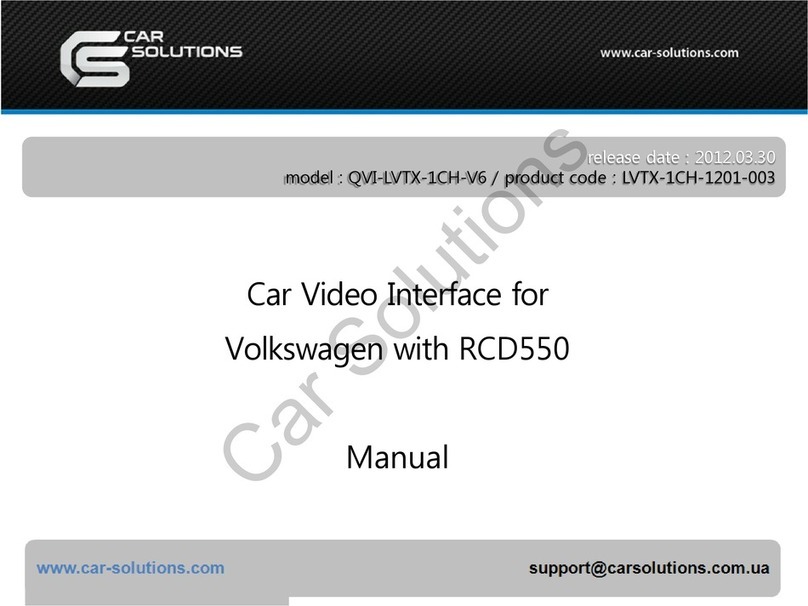
Car Solutions
Car Solutions QVI-lvtx-1ch-v6 User manual

Car Solutions
Car Solutions PCM5.0 User manual
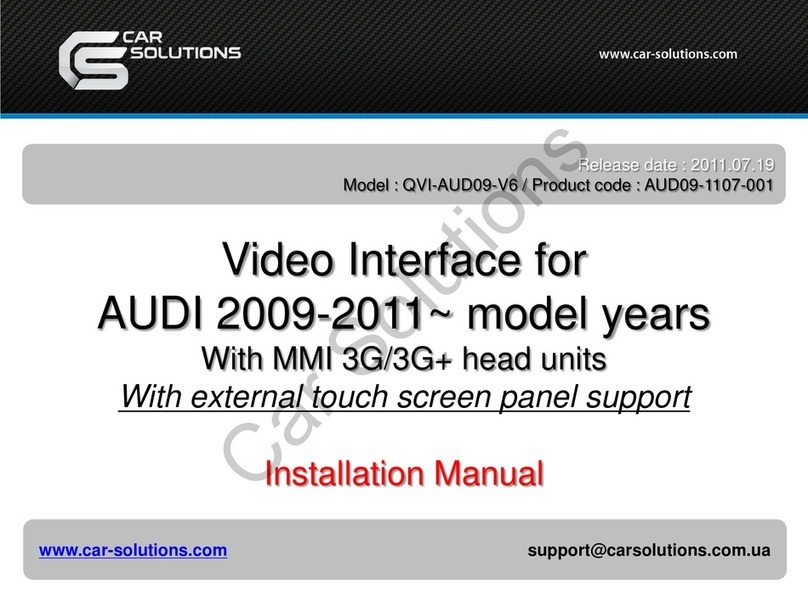
Car Solutions
Car Solutions QVI-AUD09-V6 User manual
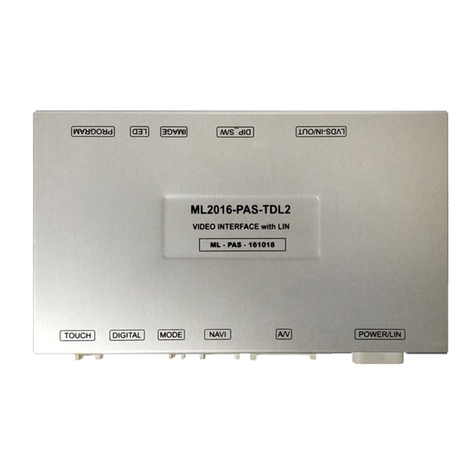
Car Solutions
Car Solutions CADILLAC ESCALADE TDL2 User manual

Car Solutions
Car Solutions HD-LINK IW04VW User manual

Car Solutions
Car Solutions R04-MB14 User manual

Car Solutions
Car Solutions RNS-E PU User manual

Car Solutions
Car Solutions RGB-LE-V3 User manual

Car Solutions
Car Solutions Qvix User manual

Car Solutions
Car Solutions QVL-RCD-D4-MAIN-V1 User manual

Car Solutions
Car Solutions JP-2018-180704 User manual

Car Solutions
Car Solutions QVL-E65-V2 User manual

Car Solutions
Car Solutions PIP-RGB-HE-STD-V5 User manual

Car Solutions
Car Solutions Multimedia Video Interface User manual
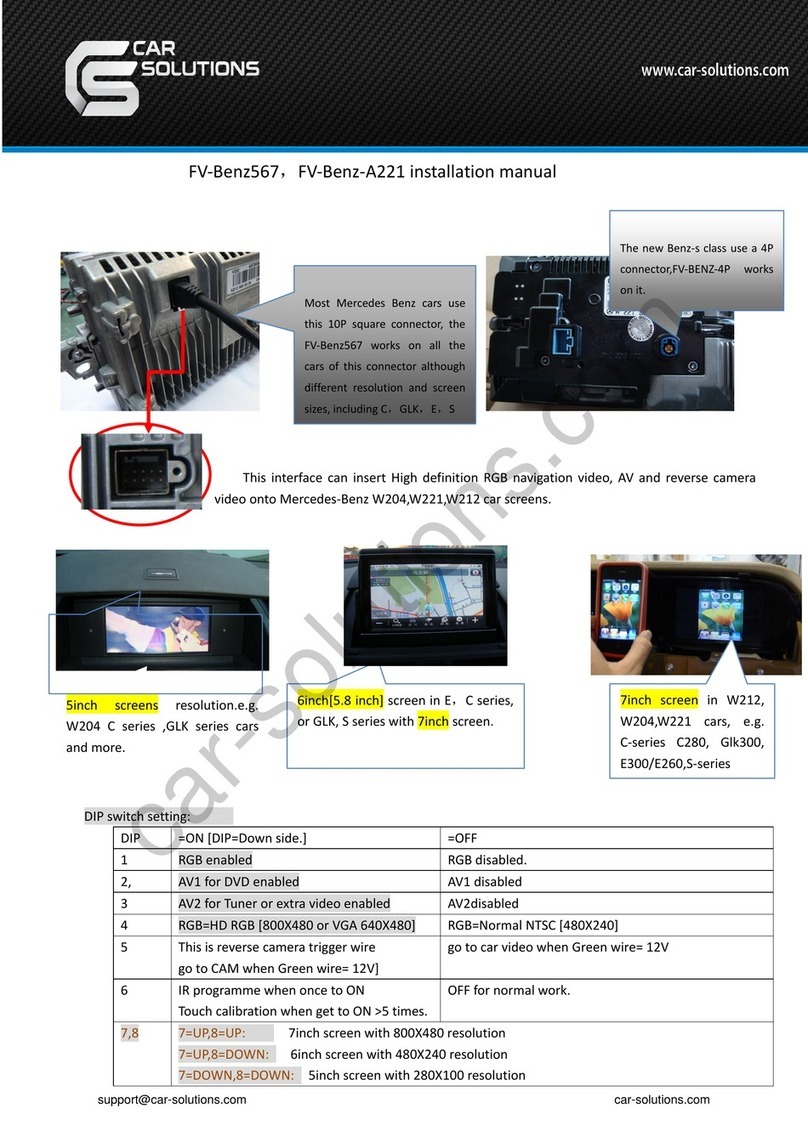
Car Solutions
Car Solutions FV-BENZ-567 User manual

Car Solutions
Car Solutions Video Interface User manual

Car Solutions
Car Solutions QHI-LVTX-XC90 User manual

Car Solutions
Car Solutions GEMENI GE-100 Configuration guide




























