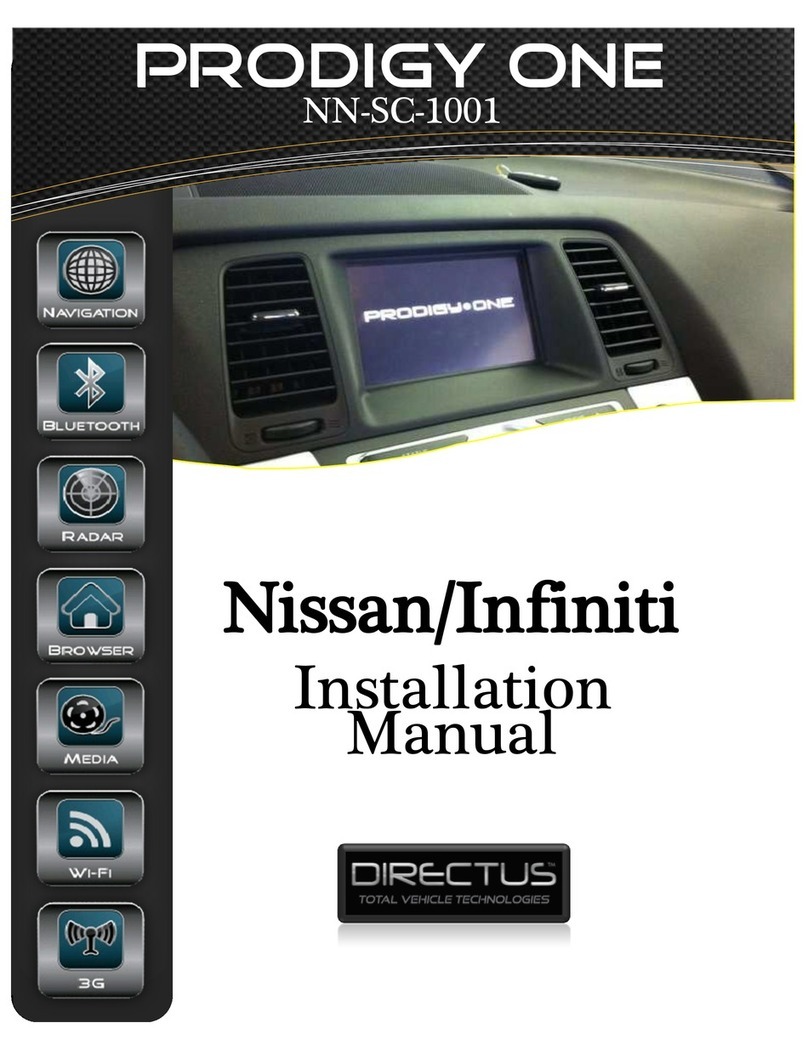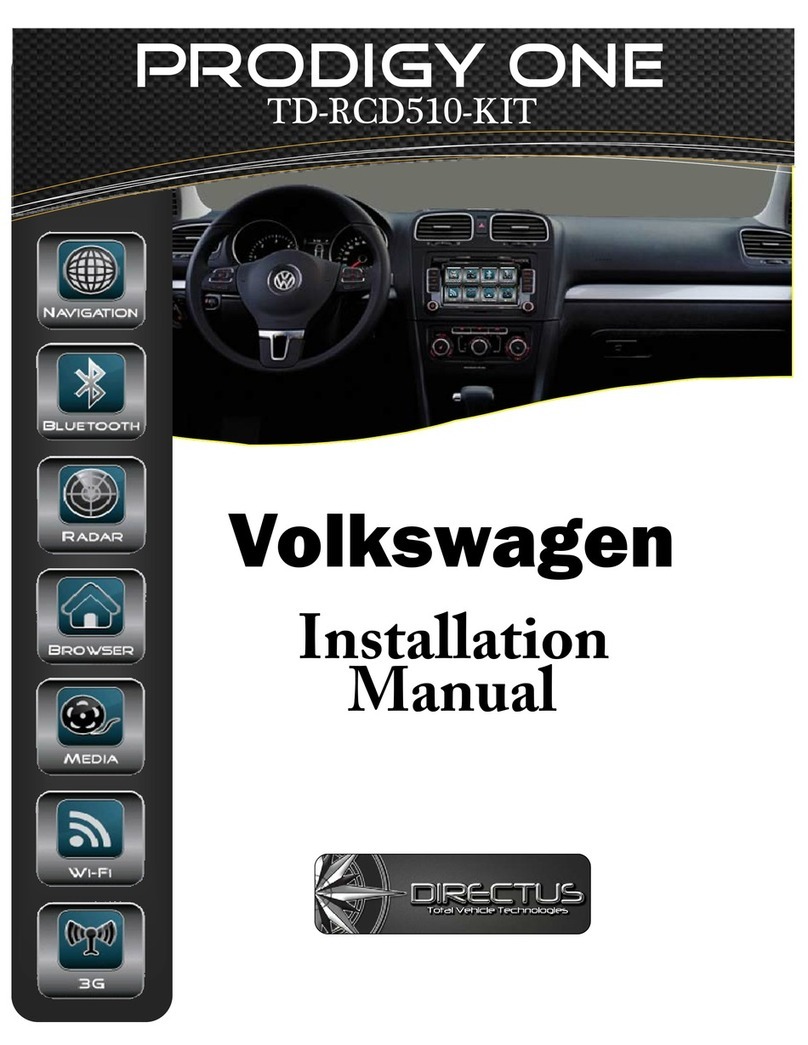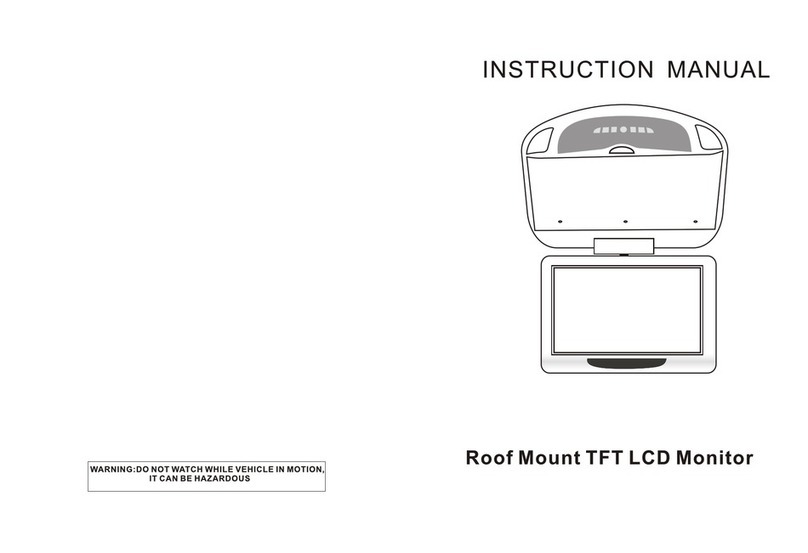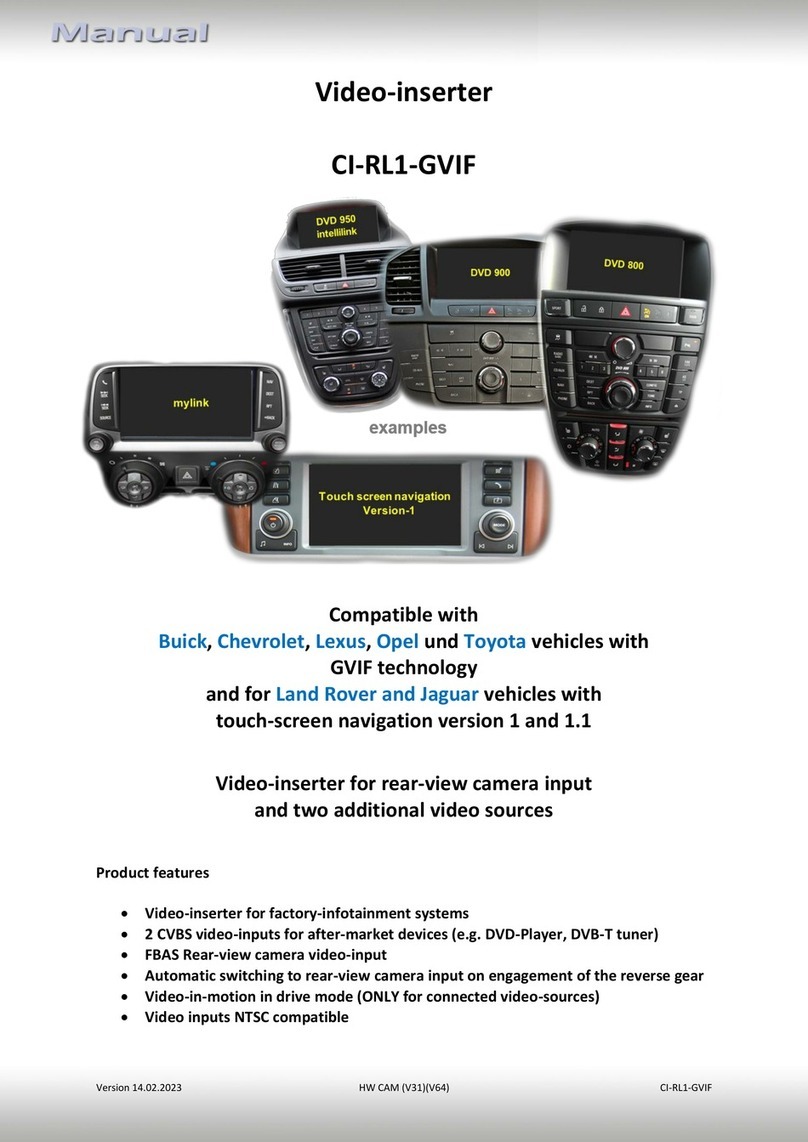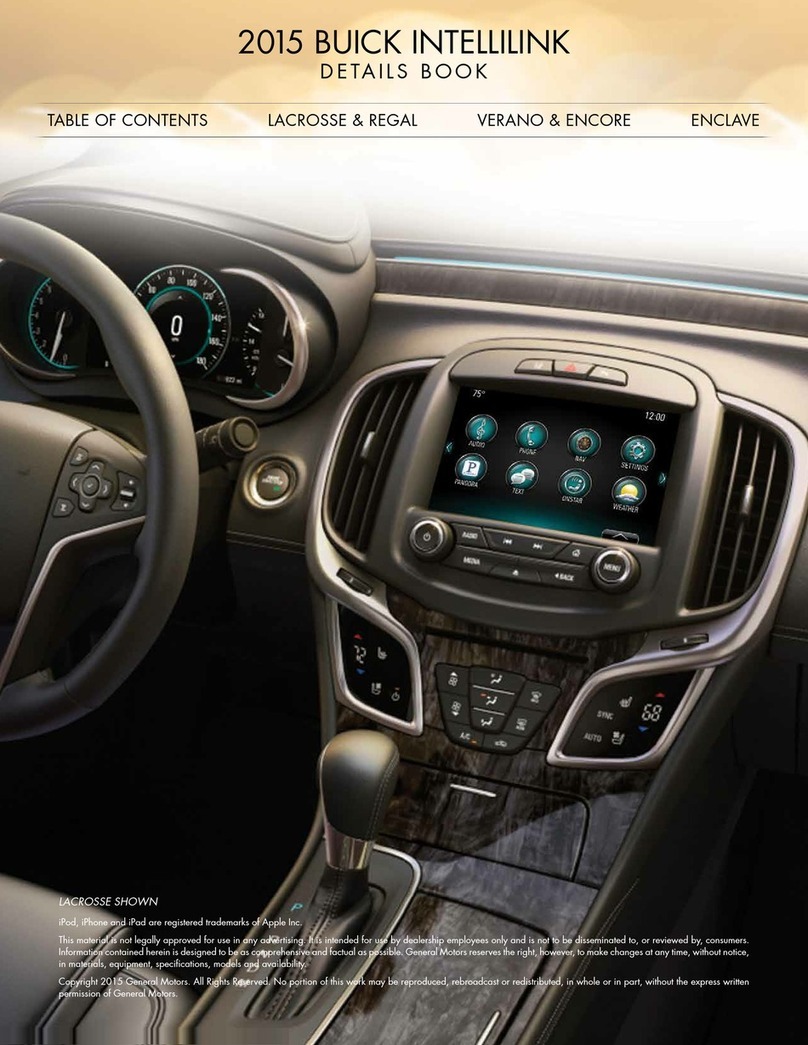Directus Intraphex UCI-11C User manual

1 | P a g e
UCI-11C
Rear view camera & Navigation solution for Dodge,Chrysler & Fiat UConnect Touch
4.3” & 8.4” systems
Overview:
Adds touch screen controlled navigaon to vehicles without factory navigaon
Provides a rear view camera soluon for both the 4.3” and 8.4” UConnect Touch radios (camera not included)
Allows DVD video to be viewed while the vehicle is in drive (only on 8.4” DVD equipped systems)
Product Descripon
1 UCI-11C interface module 4 Radio T-harness
2 LVDS cable 5 USB update cable
3
Video IN cable
1
.
2
3
4
5

2 | P a g e
Connectorpin out
* The connectors are viewed from the wire insertion side
8 Pin Video IN Connector
24 pin Navigaon Connector
1 +12V OUT 13 Ground OUT
2 Acc OUT 14 Mute IN
3 RX IN 15 TX OUT
4 EMPTY 16 EMPTY
5 RGB BLUE IN 17 EMPTY
6
RGB GREEN IN
18
EMPTY
7
RGB RED IN
19
EMPTY
8
RGB SYNC IN
20
EMPTY
9
EMPTY
21
EMPTY
10
EMPTY
22
Audio Ground IN
11
EMPTY
23
Audio LeIN
12
EMPTY
24
Audio Right IN
1
Shield
RCA
3
Shield
RCA
5
Video Signal
7
Video Signal
2
Shield
RCA
4
Video +
Twisted
Pair
6
Video Signal
8
Video -
Radio T-
Harness
Hh
Navigaon/AV
(reserved)
USB (update port)
LVDS IN
(from radio
White)
LVDS OUT
(to screen
Black)
Video IN
LED
Acvity
LED
N/A

3 | P a g e
18 pin Radio T-Harness connector
1
+12v Power
10
Ground
2
Audio Ground OUT
Radio
11
Audio Ground IN
Car
3
Audio Right OUT
Radio
12
Audio Right IN
Car
4
Audio LeOUT
Radio
13
Audio LeIN
Car
5
1A 12v OUTPUT
OUT 1
14
1A 12v OUTPUT
OUT 2
6
Infotainment CAN HI
Radio
15
Infotainment CAN LO
Radio
7
Infotainment CAN HI
Screen
16
Infotainment CAN LO
Screen
8 Vehicle CAN HI Car 17 Vehicle CAN LO Car
9 Vehicle CAN HI Radio 18 Vehicle CAN LO Radio
UCI Installation
TOOLS REQUIRED
Phillips head screwdriver
Plasc pry tool
Small pocket screwdriver
*Refer to online document for vehicle specic installation*
1. Gain access to the back of the radio head. Pull out the radio enough to
access the wiring behind the radio.
2. Disconnect the white 22 pin connector from behind the radio/gateway.
3. In the kit is a 22 pin T-harness, connect the removed harness from the
radio to the female receptacle of the supplied harness. Take care not to
bend any of the pins in the female receptacle when inserng.
4. Plug the male plug of the T-harness into the radio where the factory
connector was located.

4 | P a g e
5. Gain access to the rear of the screen & disconnect the 3 cables that are aached.
6. Set the unit aside for ease of installaon of the UCI.
7. The free end of the 22 pin T-harness that is plugged into the radio head, is routed behind the dash to the screen
locaon.
8. The 18 pin connector is inserted into the port labeled “Radio T-harness”.
9. Locate the WHITE, ROUND connector that was removed from the screen. Insert this cable into the WHITE port
labeled “LVDS IN”.
10.Take the provided LVDS cable and insert the BLACK end into the BLACK port (LVDS OUT). The other end will be
connected to the screen later.
11.If installing a rear view camera, insert the 8 pin MOLEX plug into the port labeled “Video IN”. Of the connecons
available, there’s;
a. Twisted Pair – Used for factory installed camera only on the 4.3” screens. This input is not used on the
8.4” screens. On the 8.4” screens, the factory camera input is on the back of the radio head.
b. Video 1, 2 & 3- Used for an aermarket camera input using composite video (yellow RCA connecon).
*Power connections for therear view camera can be made at the cigarette lighter.
12.If installing navigaon into the system, proceed to the navigaon installaon secon. Otherwise connue to
step 13.
13.Aer all the connecons are made, securely mount the UCI module in the dash.
14.Connect the WHITE end of the provided LVDS cable into the screen. Make all other connecons and reassemble
the radio/screen.
15.Make the necessary changes in the SETUP menu & test.
16.Using the plasc pry tool, gently pry around the dash panel to release the locking tabs. Take extra care when
releasing these tabs, they may fall from the dash panel and into the dash.
If Installing Directus Navigation
Once you complete step 12 of the UCI installaon, connue from this point.
1. Plug in the supplied 24 pin Navigaon harness into the port labeled NAVIGATION/AV.
2. Route this cable down to the driver’s side under dash or any locaon that is secure. Be sure to securely fasten it
to exisng wiring and brackets. Route away from any sharp or moving parts.
3. Using Velcro, secure the module. For added stability, a large zip e should be used to secure the module in
place.
4. Plug the routed cable from the UCI into the
Directus navigaon unit.
a. Black Din - RGB
b. Grey Din – DATA
c. 4-pin MOLEX – DC IN
NOT USED
5. Included in the kit is an external speaker, it is used for turn by turn navigaon or any audio output from the
navigaon unit. The speaker can be mounted on one of the metal rails running vercally under the steering
column. It is recommended that the speaker faces the opening under the steering column for best volume.
6. Plug the speaker into the 3.5mm jack labeled SPK on the navigaon.

5 | P a g e
7. The GPS antenna needs to be installed, right side up, in a locaon that has a clear line of sight of the sky. The
antenna can be mounted on the dash, or located in the dash below the dash pad without any metal
obstrucons. Be sure the antenna is securely mounted with Velcro, 2 sided sck tape or onto a metal surface.
8. Connect the antenna to the jack labeled GPS ANT on the navigaon unit.
9. Return to step 13 in the UCI installaon instrucons above.
.
Settings
4.3” Monitor
Adjusting the rearview camera settings
To access the sengs screen, press and hold the “Sengs” buon for 3 seconds.
On the touch screen, select “Camera Input Sengs”.
Adjusting the input:
oTouch the “Input” sokey
oEvery press of the icon will change the input: OFF, DIFF
(factory camera), Video 1, Video 2, Video 3. The input
image will be displayed in the back ground.
Adjusting brightness:
oTouch the “Brightness” sokey.
oPress the “-“or “+” sokey to adjust the image in 10%
increments.
oPress the “Exit” sokey.

6 | P a g e
Adjusting Contrast:
oTouch the “Contrast” sokey.
oPress the “-“or “+” sokey to adjust the image in 10%
increments.
oPress the “Exit” sokey.
Adjusting the Saturation:
oTouch the “Saturaon” sokey.
oPress the “-“or “+” sokey to adjust the image in 10%
increments.
oPress the “Exit” sokey.
To exit the Camera Input Seng, press the “Exit” sokey.
Adjusting the navigation settings (if installed)
Press the “Navigaon input sengs” sokey.
Adjusting the input:
oTouch the “Input” sokey
oEvery press of the icon will change the input: OFF, RGB,
Video 1, Video 2, Video 3. The input image will be
displayed in the back ground.
Adjusting brightness:
oTouch the “Brightness” sokey.
oPress the “-“or “+” sokey to adjust the image in 10%
increments.
oPress the “Exit” sokey.
Adjusting Contrast:
oTouch the “Contrast” sokey.
oPress the “-“or “+” sokey to adjust the image in 10% increments.
oPress the “Exit” sokey.
To exit the Navigaon input seng, press the “Exit” sokey.
To view the current hardware/software revision
Press the “About” sokey to show current soware revision.
Press the “Exit” sokey to return to the main menu.
To return to the system, press the “Exit” sokey.
8.4” Monitor
Adjusting the rearview camera settings
To access the sengs screen, Press and hold the radio power buon for 3 seconds.
*If the vehicle has a factory camera, set the Camera input to “HEAD UNIT”. All setting s
for the factory camera can be changed in the factory, not the UCI, “Settings” menu.

7 | P a g e
On the touch screen, select “Camera Input Sengs”.
Adjusting the input:
oTouch the “Input” sokey
oEvery press of the icon will change the input: OFF, Head Unit (factory camera),
Video 1, Video 2, Video 3. The input image will be displayed in the back ground. (If
the radio is set for Head Unit, the camera adjustments are accessed in the factory
menu).
Adjusting brightness:
oTouch the “Brightness” sokey.
oPress the “-“or “+” sokey to adjust the image in 10% increments.
oPress the “Exit” sokey.
Adjusting Contrast:
oTouch the “Contrast” sokey.
oPress the “-“or “+” sokey to adjust the image in 10% increments.
oPress the “Exit” sokey.
Adjusting the Saturation:
oTouch the “Saturaon” sokey.
oPress the “-“or “+” sokey to adjust the image in 10% increments.
oPress the “Exit” sokey.
To exit the Camera Input Seng, press the “Exit” sokey.
Adjusting the navigation settings (if installed)
Press the “Navigaon input sengs” sokey.
Adjusting the input:
oTouch the “Input” sokey
oEvery press of the icon will change the input: OFF & ON. Only the RGB input is
available. The input image will be displayed in the back ground.
Adjusting brightness:
oTouch the “Brightness” sokey.
oPress the “-“or “+” sokey to adjust the image in 10% increments.
oPress the “Exit” sokey.
Adjusting Contrast:
oTouch the “Contrast” sokey.
oPress the “-“or “+” sokey to adjust the image in 10% increments.
oPress the “Exit” sokey.
To exit the Navigaon input seng, press the “Exit” sokey.
Changing the Video in motion settings
Press the “Video in Moon” sokey.
oTouch the “Video in Moon” sokey to change status: ON or OFF
This funcon enables and disables the ability to watch DVD videos while
the vehicle is in drive.
oPress the “Exit” sokey to return to the main menu.

8 | P a g e
To view the current hardware/software revision
Press the “About” sokey to show current soware revision.
Press the “Exit” sokey to return to the main menu.
To return to the system, press the “Exit” sokey.
* Note: Changes in the settings menu will not be saved until “Exit” is pressed. Changes will not be saved if the
ignition is cycled before the “Exit” soft key is pressed.
Operation
Rear View Camera
The rear view surroundings will be displayed anyme the vehicle is shied into REVERSE. The image will be
displayed on the factory touch screen along with the text “Check Enre Surroundings”. The text will remain on the
screen for 10 seconds and then will fade out. Once the vehicle is shied out of REVERSE, the image will fade into the
previous mode or screen. Do not rely completely on the rear camera image; periodically check your surroundings for
obstacles.
Navigation
4.3” monitor
To display navigaon, press the “Screen Off” buon. This will display the navigaon home page. To exit
navigaon press the Screen Off button again. Audio prompts will be heard through the external speaker. Refer to the
navigaon documentaon for operaon.
8.4” monitor
When navigaon is enabled, a new icon will show up in the boom right corner of the screen, where the “More”
sokey is located. To access the navigaon, press the “Nav” sobuon on the lower right corner. The navigaon
screen will be displayed. All the funcons of the navigaon can be controlled through the factory touch screen. (Refer
to the user manual for operaon). To exit the navigaon screen, press the desired source. The “More” sotouch buon
for the factory SETTINGS screen can be accessed through the navigaon screen. While in navigaon mode, if the climate
control is adjusted the navigaon screen will disappear anyme the system is being accessed. 3 seconds aer the last
operaon, the navigaon screen will return.

9 | P a g e
FAQ:
Q. When the vehicle is in reverse, I get a blank screen.
A. Verify that whatever input the camera is connected to, i.e. video 1, which is what is selected in the “Camera Sengs
Input”. If the wrong input is selected, there will not be an image.
Q. When the vehicle is in reverse, the camera image is garbled and flickers.
A. The camera is insufficiently powered. The common cause is the camera is powered from the reverse lamps. It is
recommended to make the power connecons at the cigaree lighter.
Q. When I change the sengs in the UCI menu, they’re not being saved.
A. To save the changes in the sengs menu, the “Exit” icon needs to be used to exit the menu. Any other way of exing
the menu will not save the sengs.
Q. When I display the navigaon screen, the image isn’t displayed properly. ie. garbled or skewed.
A. On the Kenwood navigaons, verify the Blue/Black wire in posion 12, is cut for a 4.3” screen or intact for an 8.4”
screen.
The Directus units are preconfigured for a specific screen size. Verify that the correct navigaon unit is being installed
for the particular screen in the vehicle. These units cannot be user configured.
Table of contents
Other Directus Car Video System manuals
Popular Car Video System manuals by other brands
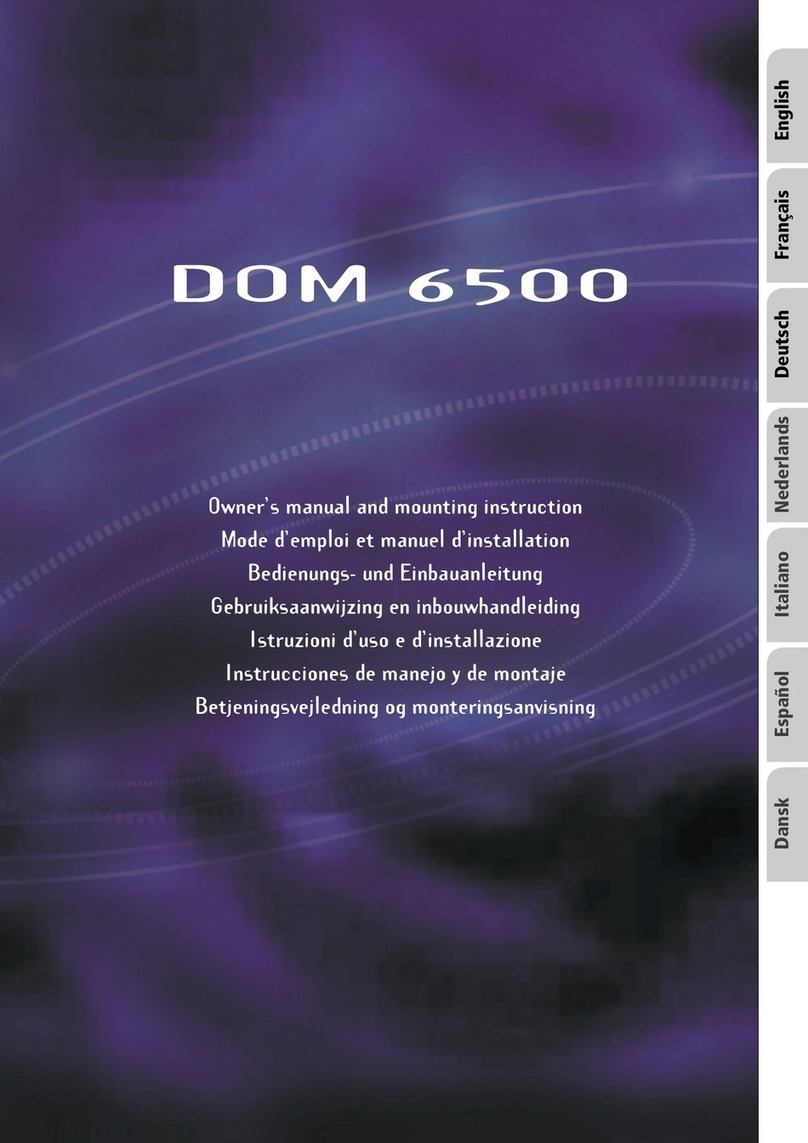
VDO
VDO DOM 6500 Installation and owner's manual

Car-Interface.com
Car-Interface.com C1-MFD1 quick start guide

Panasonic
Panasonic CQ-VD5505W Service manual

AEG
AEG DVD 4556 LCD instruction manual
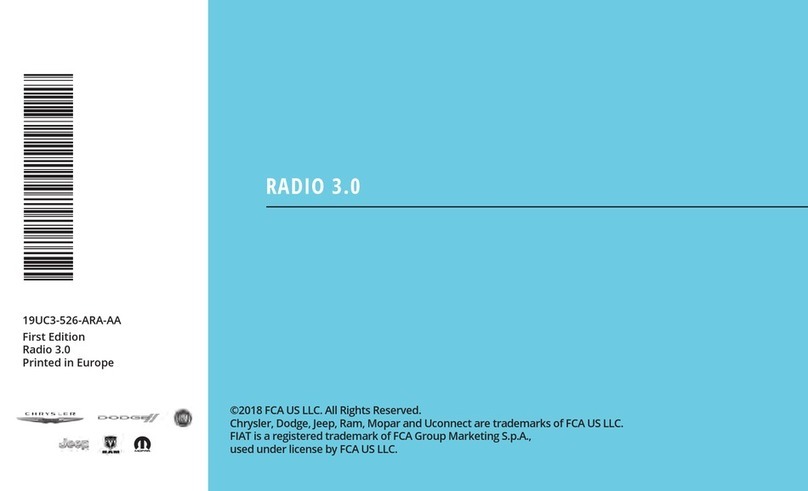
FCA US
FCA US Uconnect RADIO 3.0 2019 manual
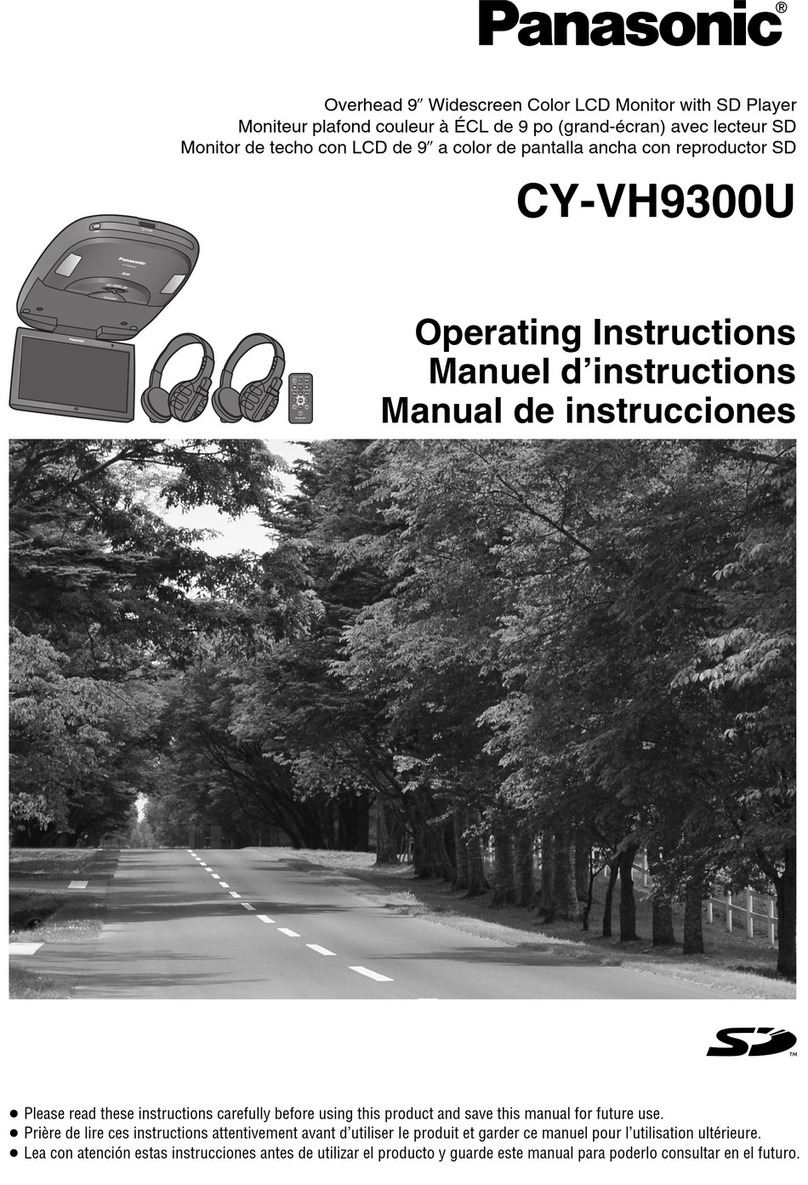
Panasonic
Panasonic CYVH9300U - 9" OVERHEAD MONITOR operating instructions