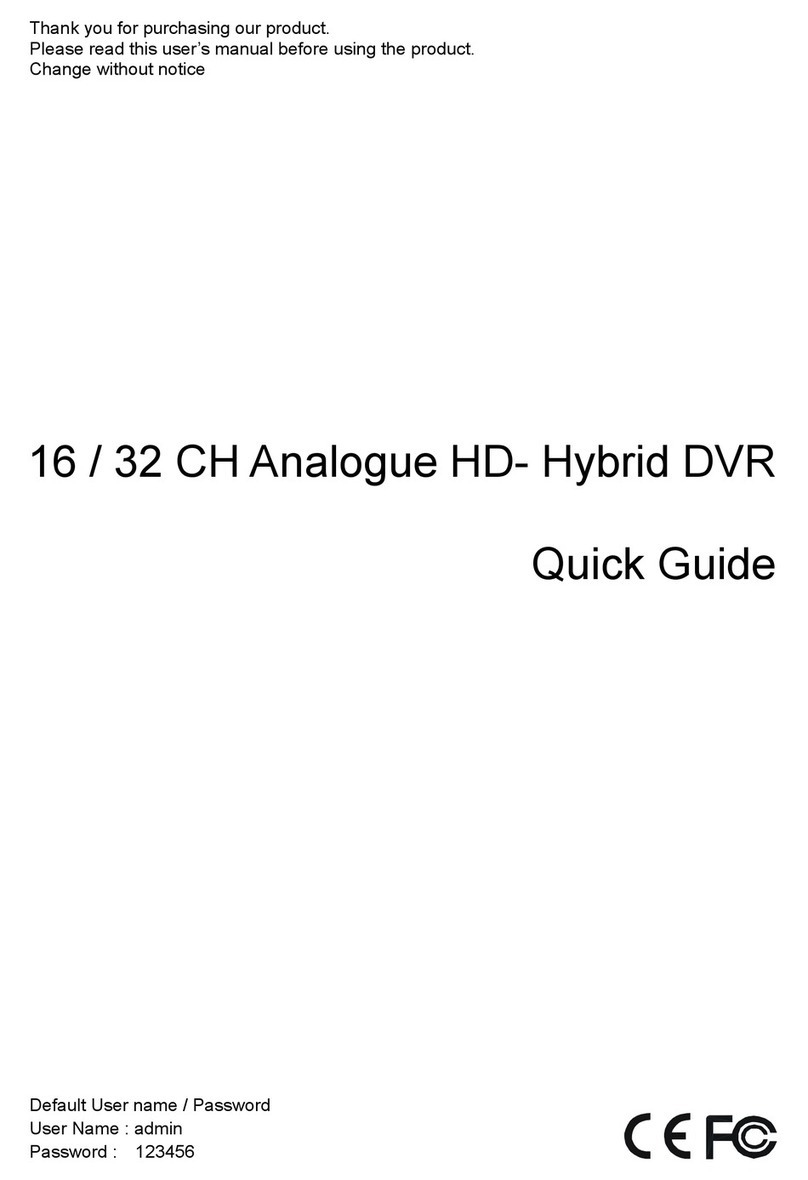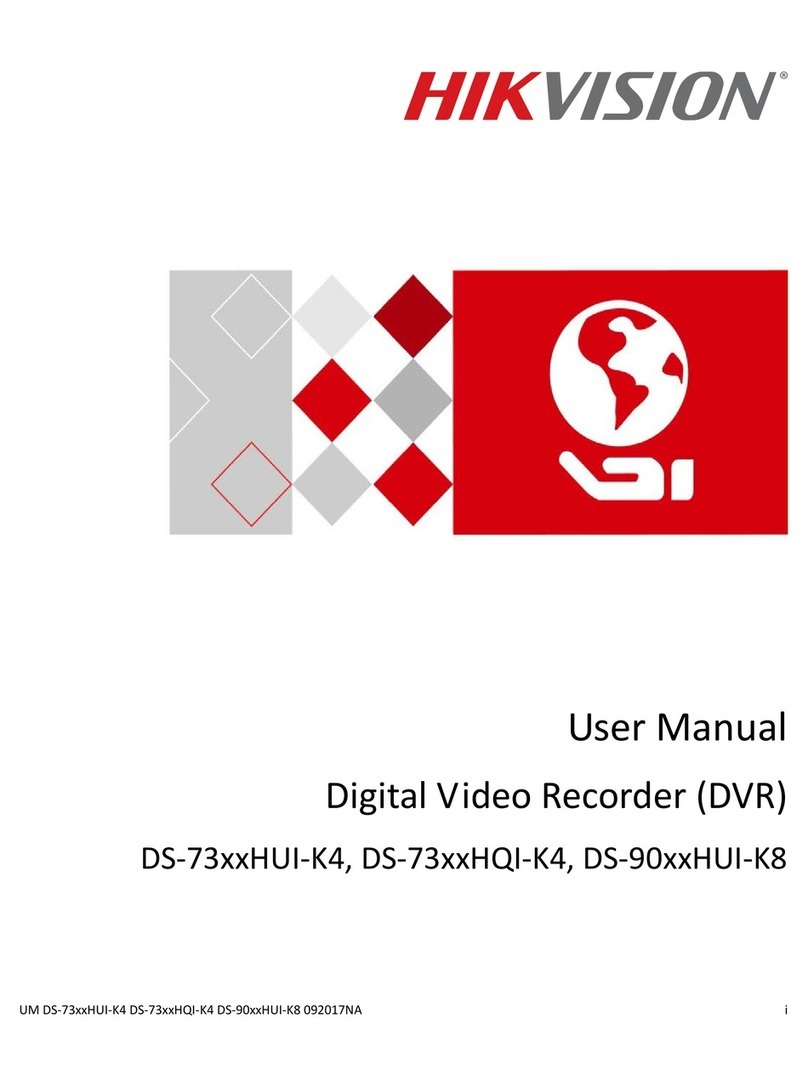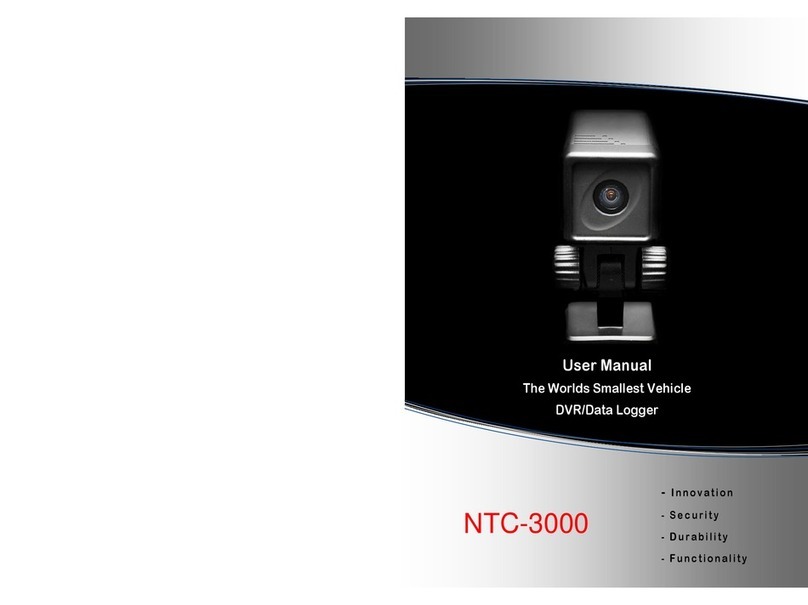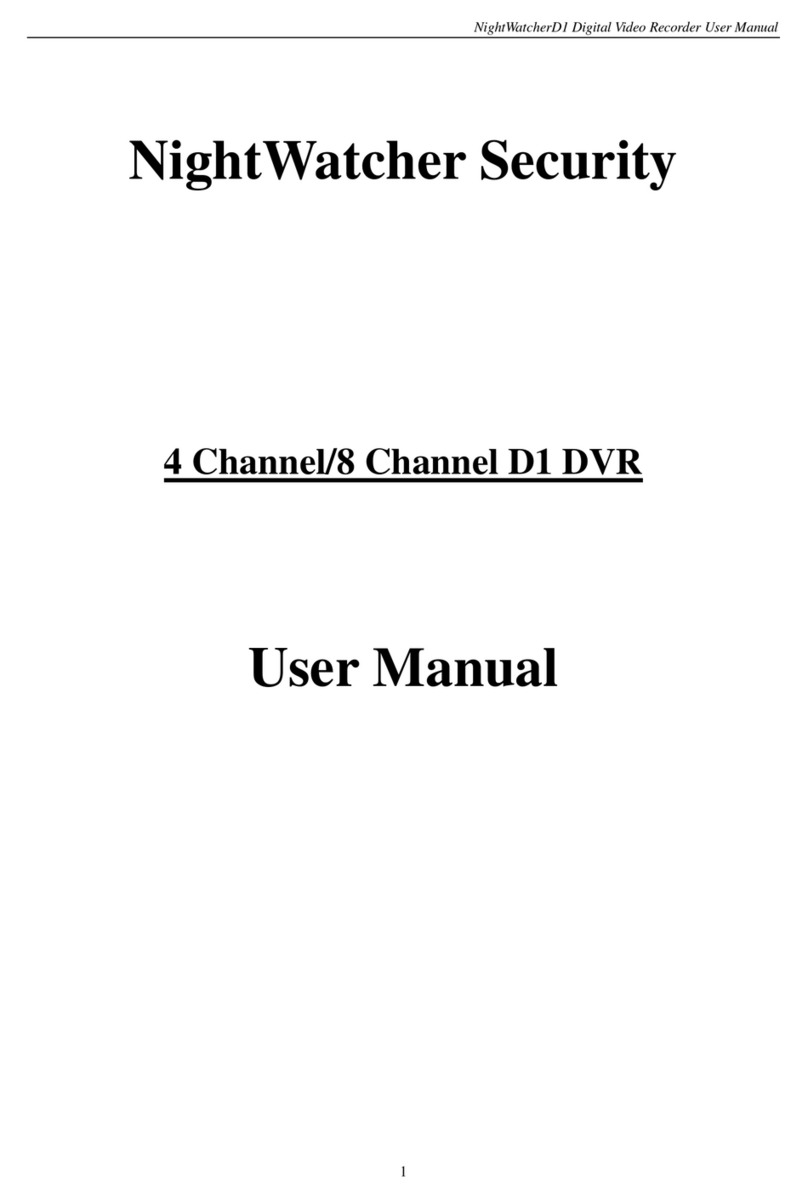DirekTronik VMS200 User manual

MEGA NVR
User Manual
201310 200 A1

i
About This Document
This manual is intended for administrators and users of MEGA NVR free-bundled NVR
application for the IP cameras. It covers configuration of the MEGA NVR as well as
instructions for using and managing MEGA NVR on your devices. Later versions of this
document will be posted on the official website, as required.
The use of video surveillance devices can be prohibited by laws that vary from country to
country. It is the user’s responsibility to ensure that the operation of such devices is legal
before installing this unit for surveillance purposes.
Version history
Version
Description
Date
A1
Initial release
2013-10

ii
Table of Contents
1Introduction .................................................................................... 1
2System initialization ........................................................................ 3
2.3 Installation Wizard..................................................................................................... 5
2.4 Exit the system......................................................................................................... 10
2.5 Log Off and Switch Login User................................................................................. 11
3Live view ....................................................................................... 12
3.1 The Live View page .................................................................................................. 12
3.2 About the MEGA NVR System Version .................................................................... 18
3.3 System Information ................................................................................................. 19
3.4 Two-way audio chat and broadcast control............................................................. 20
3.5 Digital Zooming........................................................................................................ 21
3.6 Snapshot Browsing .................................................................................................. 22
3.7 Speed Dome Camera Control .................................................................................. 23
4System Settings ............................................................................. 29
4.1 System Configurations ............................................................................................. 29
4.2 Storage Settings ....................................................................................................... 32
4.3 User Account Management..................................................................................... 34
4.4 Hardware Monitoring .............................................................................................. 40
4.5 IP Camera Management .......................................................................................... 41
4.6 Group Settings ......................................................................................................... 51
4.7 Sequence Settings.................................................................................................... 53
4.8 Event Action Settings ............................................................................................... 56
4.9 SMS / Email Settings / FTP Settings ......................................................................... 59
4.10 DO (Digital Output) Settings .................................................................................... 62

iii
4.11 Sensor Settings ........................................................................................................ 64
5Playback & Log search ................................................................... 66
5.1 Playback................................................................................................................... 66
5.2 Event Log Query....................................................................................................... 81
6Network Service Configuration...................................................... 83
7Remote web client ........................................................................ 86
7.1 Log-in and Live View page ....................................................................................... 86
7.2 Remote event search............................................................................................... 89
7.3 Remote video playback............................................................................................ 90
8MEGA Player ................................................................................. 92
9Abbreviation and definition .......................................................... 94

1
1Introduction
MEGA NVR is Windows-based NVR software provides up to 32 channels video management
and is able to process live view, recording, playback, and event management. It acts as an
excellent surveillance platform which handles all of video/audio streaming for collection,
compression, transmission, storage, analysis, monitoring and management.
Figure A
Up to 32ch
MEGA NVR
MEGA NVR
Web client

2
1.1 Software Specification
Max. recording channel
●32 channels
Resolution for monitor
displaying
●16:9, 16:10, 4:3, 5:4
Language
●English
●Traditional Chinese
●Simplified Chinese
●Portuguese
●Czech
Video format
●MPEG-4, MJPEG, and H.264 compression format
Real-time video functions
●Auto reconnect
●Manual recording
●PTZ & digital PTZ
●Duplicate & remove channel display
●Audio:Listening, 2-way voice chat and audio broadcasting
●Manual snapshot & snapshot viewer
●Popup alarming video window
Display layout
Live view
●1, 4, 8, 9, 10, 13, 16, 17, 24, 25, 33, 36, 49,64
Playback
●1,4, 8, 9, 10, 13, 16
Playback video functions
●Speed for playback:1X, 2X, 4X, 8X, 16X, 32X, 1/2X, 1/4X, 1/8X, 1/16X and
1/32X
●Max. channels for video / audio:16 / 1
●Reverse playing supported
●Event search:Search by event
●Smart search:Search by motion detection
●Thumbnails search:Search by thumbnails decoded from recording file with
certain time interval
●Video saving as AVI format
●Snapshot saving and printing in JPEG format
Backup / Restoring
●Supports two types of media (hard drives and compact discs) for backup and
restoring
Event alarm
●Hardware & storages monitoring
●Motion detection
●DI sensors
●Camera signals
●Manual recording
Action for event
●Recording
●Display live video in a pop out window
●PTZ preset point action
●Start / stop or control digital-out devices
●Launch other applications
●Send e-mails / SMS
●Take snapshot
●Playing audio or trigger hardware build-in buzzers
Remote Operation
●Live view, Playback, Event searching, PTZ controlling
User Management
●Controlling and setting for Local / Remote logging permission, and users
/groups accounts
Hardware Monitor
●Real-time monitoring and notification for the CPU temperature, the CPU
loading and status of system fans

3
2System initialization
2.1 Installation
To install the MEGA NVR software, make sure your computer meet the system requirements
as listed in the table below. Then just double-click the setup file and follow the on-screen
instructions to complete the installation.
OS & Browser
Server: Windows 7, 32 and 64 bit
Remote Client: Windows 7, 32 and 64 bit,
IE browser 9 and 10, 32 bit
HUB/Switch
Giga LAN(1000 Mb/s)
Server without
local client
Less than 16 ch
CPU : Intel Pentium G860 Dual core, 3.0GHz or above
RAM : 4G
32 ch
CPU : Intel Core i5-3470, 3.2GHz or above
RAM : 4G
Server with
local client
Less than 16 ch
CPU : Intel Core i5-3470, 3.2GHz or above
RAM : 4G
Display Card : nVidia chipset, 1G DDR3 or above
32 ch
CPU : Intel Core i7-3770, 3.4GHz or above
RAM : 4G
Display Card : nVidia chipset, 1G DDR3 or above
Remote Client
Less than 16 ch
CPU : Intel Core i5-3470, 3.2GHz or above
RAM : 4G
Display Card : nVidia chipset, 1G DDR3 or above
32 ch
CPU : Intel Core i7-3770, 3.4GHz or above
RAM : 4G
Display Card : nVidia chipset, 1G DDR3 or above

4
2.2 Login
Click the "Start" menu; select "Programs" -> "MEGA NVR”and click on the " MEGA NVR "
icon to run the MEGA NVR software. (Figure 1-1)
Note
:
Default account
:
admin / Default password
:
1234
Figure 1-1

5
2.3 Installation Wizard
Once the MEGA NVR software has been lunched first time after the installation, the
Installation Wizard will be also automatically started. This wizard will help users to easily
configure the system setting values (ex. Snapshot Folder, Max Record Days, Recording Media,
and the Free Space of the recording media) and Cameras Discovery.
Users are able to click:(Figure 1-2~Figure 1-6)
(1) System Setting (Figure 1-2)
Snapshot Folder:To assign a folder to store snapshot pictures.
Max Record Days:To specify the maximum days for reserving event logs.
Recording Media:To assign a storage partition for video / audio recording data.
Free Space:To specified the reserved space of this partition that assigned for storing
recording data
and will be disabled (gray) until any available recording storage is installed.
Figure 1-2

6
OK:To start using MEGA NVR immediately and leave the wizard.
NEXT:To enter the next step of the wizard.
PREV:To back the previous step of the wizard.
Exit:To exit the wizard without saving.
(2) Cameras Discovery
Users are able to click to complete these system settings and enter the next step of the
Installation Wizard –Cameras Discovery. It will help users to setup cameras easily and
quickly. Users can click:(Figure 1-3)
Discovery:To start the cameras discovery procedure.
Figure 1-3

7
Recording (Figure 1-4):To turn on / off the video recording function.
(Users are needed to prepare the storage of recording for each camera in the system
configuration.)
Add (Figure 1-4):To specify whether the camera to be managed or not.
Figure 1-4

8
(3) Cameras Setup
Record Stream:For assigning a stream for recording.
Preview Stream:For assigning a stream for previewing.
Motion Detecting:To turn on / off the motion detecting function.
Audio Recording:To turn on / off the audio recording function.
Recording Mode:To specify the recording mode. (Full-time Recording / Event-driven
Recording)
Figure 1-5
Note
:
All of these settings are also to be modified later in the System Configuration.

9
(4) Confirmation Step (Figure 1-6)
Figure 1-6

10
2.4 Exit the system
If user wants to exit from this program, on the main page of MEGA NVR software, click on
the icon Exit AP (Figure 1-7a, ), which is located at the upper right corner, a dialog
box which is titled Exit will be pop-up (Figure 1-7b) and you will need an authorized account
to exit system. In the Exit dialog box, you may click the button to give up exiting
system.
Figure 1-7a
Figure 1-7b

11
2.5 Log Off and Switch Login User
In the main page of MEGA NVR software, click on the icon Switch User (Figure 1-7a, ),
which is located at the upper right corner, a dialog box which is titled Switch User will be
pop-up (Figure 1-8) and you will need an authorized account to exit system. In the Switch User
dialog box, you may click the button to give up log off system.
Figure 1-8

12
3Live view
3.1 The Live View page
Figure 2-1
Users are able to monitor the real-time videos on the Live View page; users can also query
the system event log, monitor the system Hardware status, or control PTZ (pan/tilt/zoom) of
the speed dome cameras.
System information
Main content
System status & Source of content
Cross-channel functions

13
Figure 2-1a
(1) Double-clicking any video or click the icon will enlarge this channel into a
single-cannel layout and re-double-clicking it will let the videos restore to the original
layout. This feature is both provided in the Live View page and Playback page.
(Figure 2-1a, )
(2) To drag and drop the videos, users are able to re-arrange the channel display order.
(3) Real-time video snapshot:Move the mouse cursor to the upper left corner of any video
window, the mouse cursor would become a “camera” icon and users are able to take
snapshots by clicking the “camera” icon. Users are also able to open the “Snapshot
Viewer” to browse the snapshots. To open the Snapshot Viewer, users may move the
mouse cursor in any video window and click the right button of the mouse, and then
select the “Snapshot Viewer” item. (Figure 2-1b, )

14
Figure 2-1b
(4) Click the right button of the mouse on a channel’s video window (Figure 2-1c), users are
able to do other operations like:
Figure 2-1c
Reconnect:Manually reconnect this channel if there’s trouble of video displaying.
Record Stream:Display for record stream of this channel on live view
Preview Stream:Display for preview stream of this channel on live view
Manual Record:Users can manually start/stop recording despite of the current
recording mode of that channel and search in the playback page. About the duration

15
of an event, it will be defined as the time span from the starting to the stopping of
the manual recording.
Snapshot:Snapshots browsing for all channels and all time
Digital PTZ:Digital zooming
Keep aspect ratio:Change the video displaying ratio to its original ratio rather than
filling the video window
Popup window:Users can select this item to open another pop-up video window for
an important channel. Besides, all of the right-click functions mentioned above for
the real-time videos are also available in this Popup window. (Figure 2-1d)
Figure 2-1d

16
Duplicate:Duplicate a channel display on another one. (Figure 2-1e)
Figure 2-1e
Remove:Remove the channel.
Page:While the number of the real-time videos is more than the max. videos of the
current video layout, the MEGA NVR system is capable to automatically paging these
channels. For example, there’s totally 30 channels user wants to display, but the
layout user selected is 16, so all of the channels displayed will be divided into 2
pages, the page 1 is for channel 1 to channel 16, and the page 2 is for channel 17 to
channel 30.
Table of contents
Popular DVR manuals by other brands

Ildvr Digital Technology USA
Ildvr Digital Technology USA IL6000HCS user manual

EverFocus
EverFocus EMV1200 FHD user manual
Ganz
Ganz PixelMaster PRO NR16H quick guide
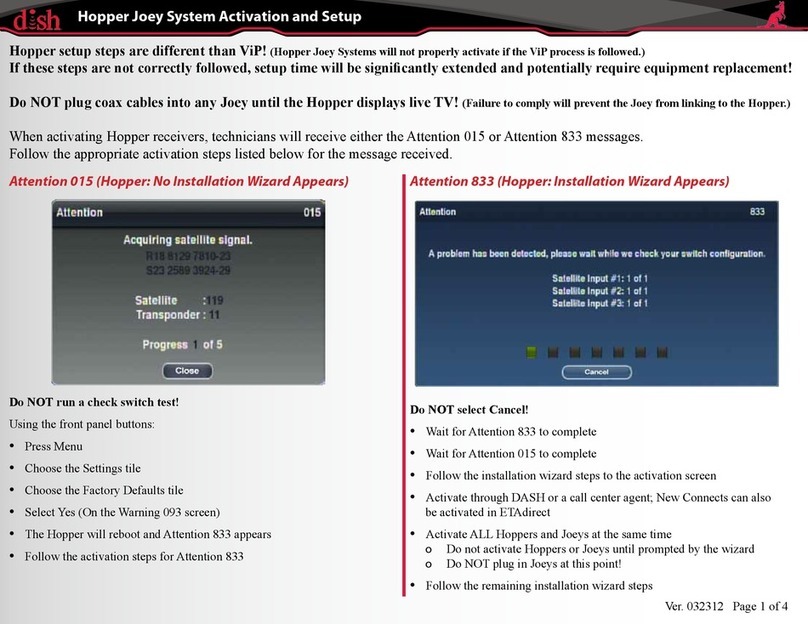
Dish Network
Dish Network Hopper Joey System Activation and Setup
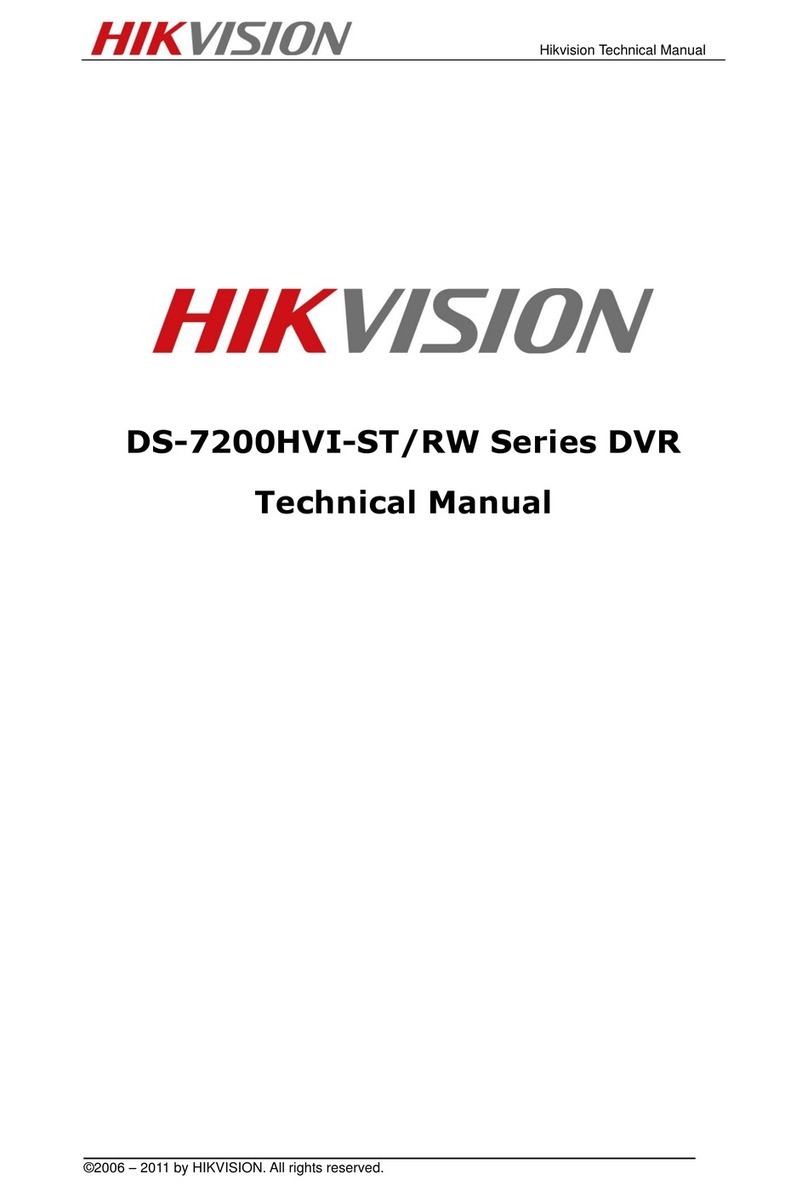
HIK VISION
HIK VISION DS-7200HVI-ST Series Technical manual

HIK VISION
HIK VISION DS-8100HFI-ST Series user manual