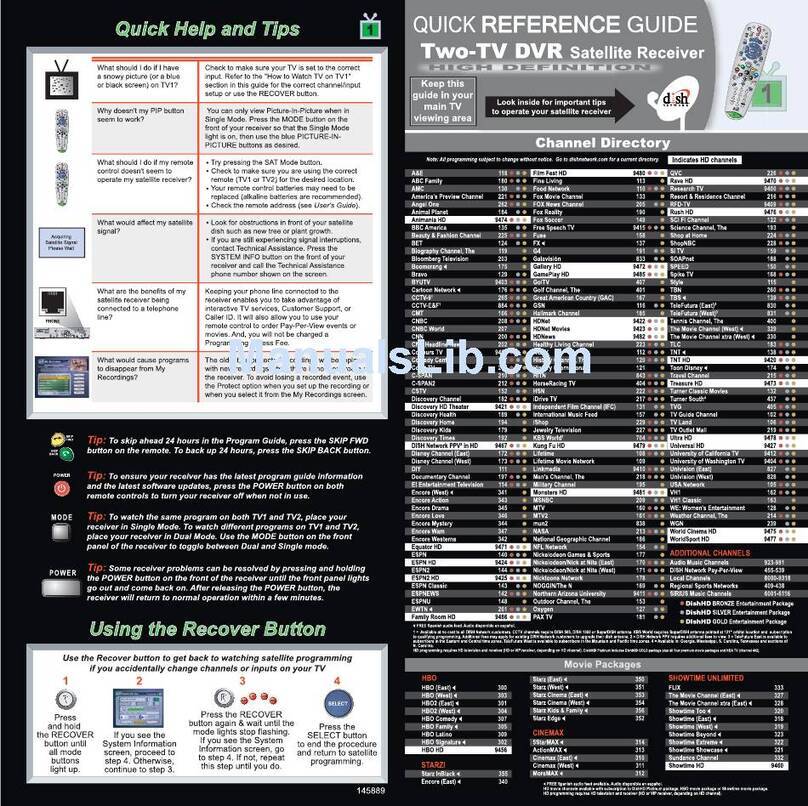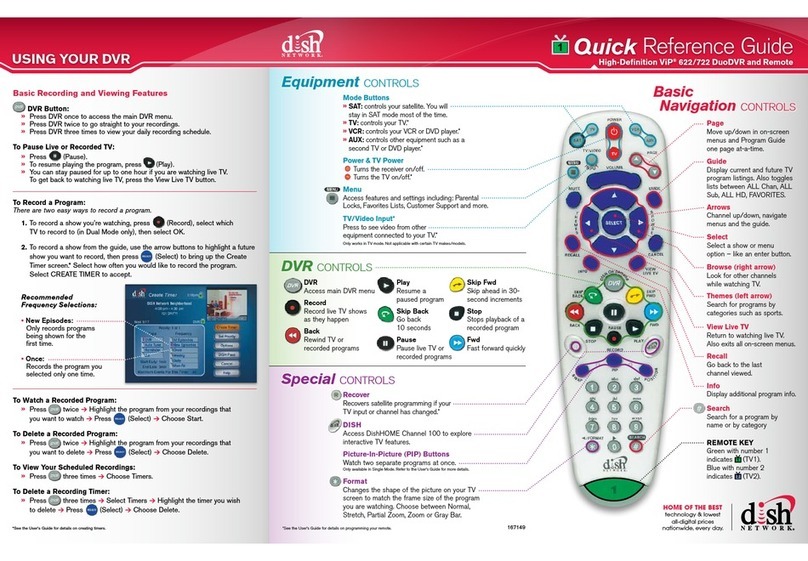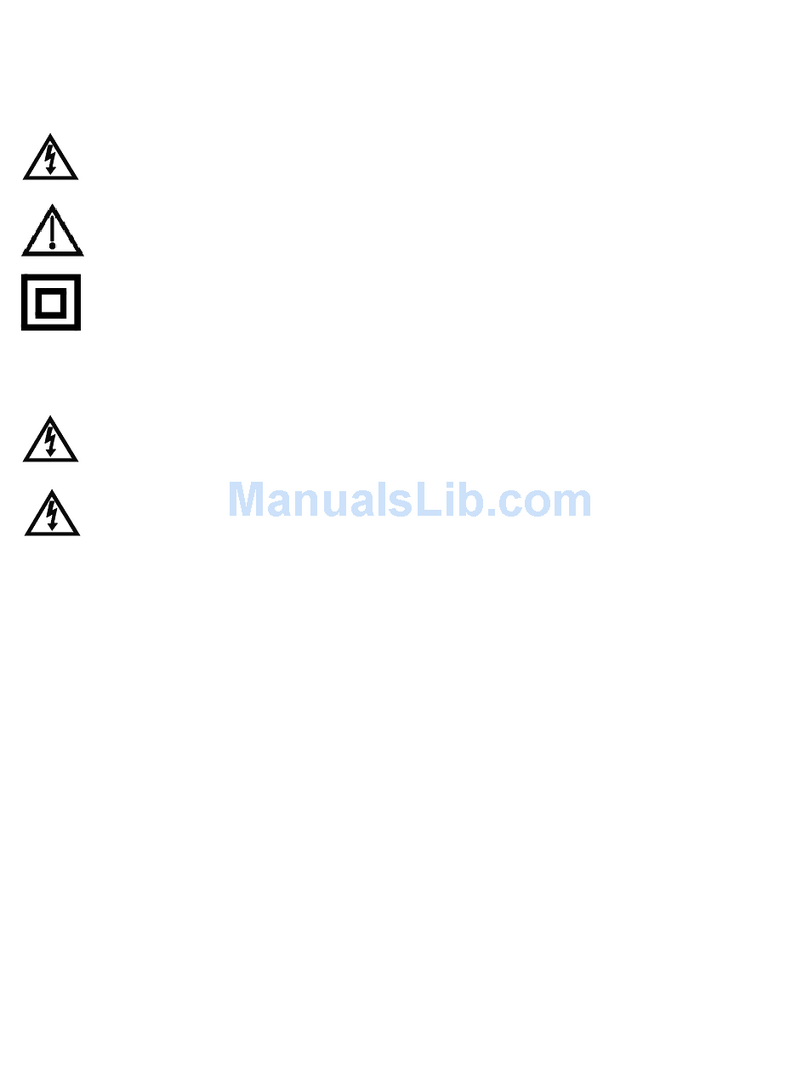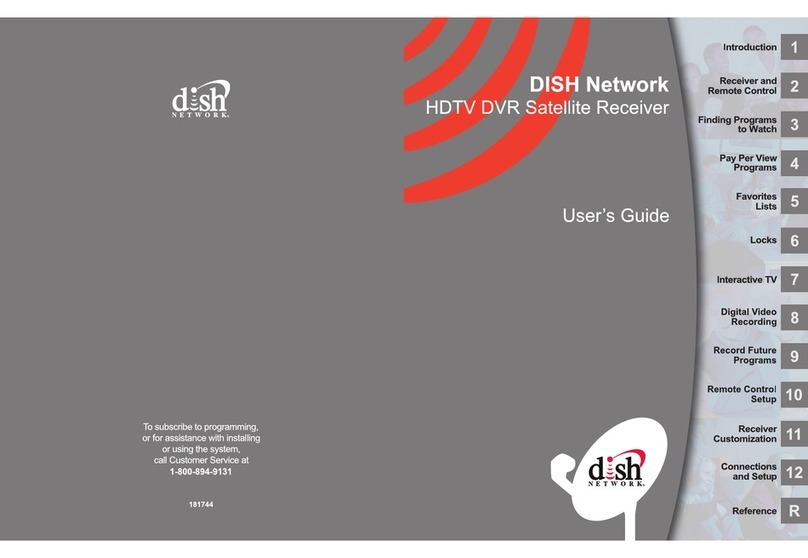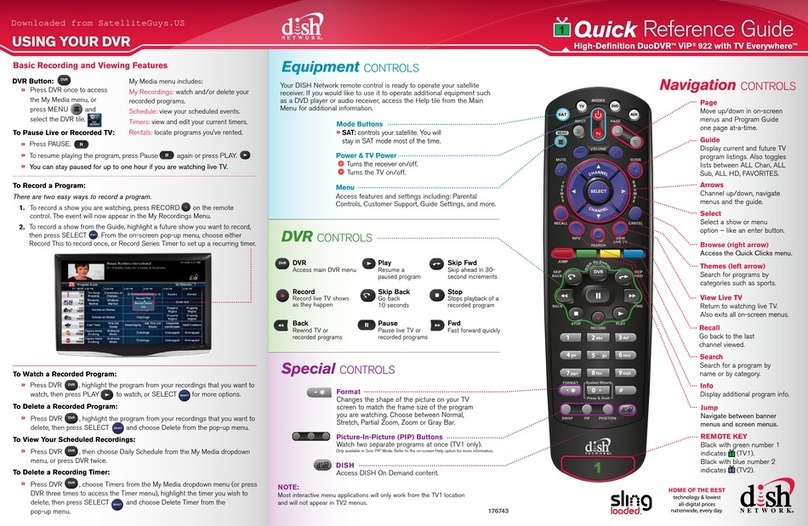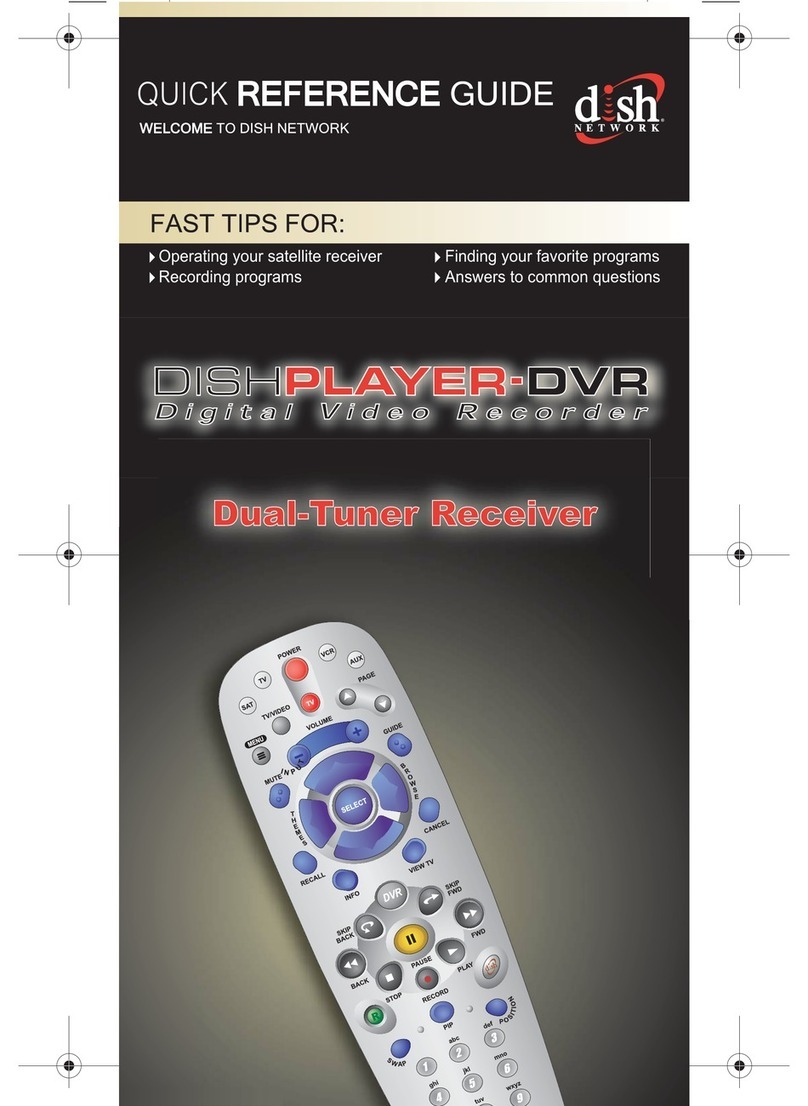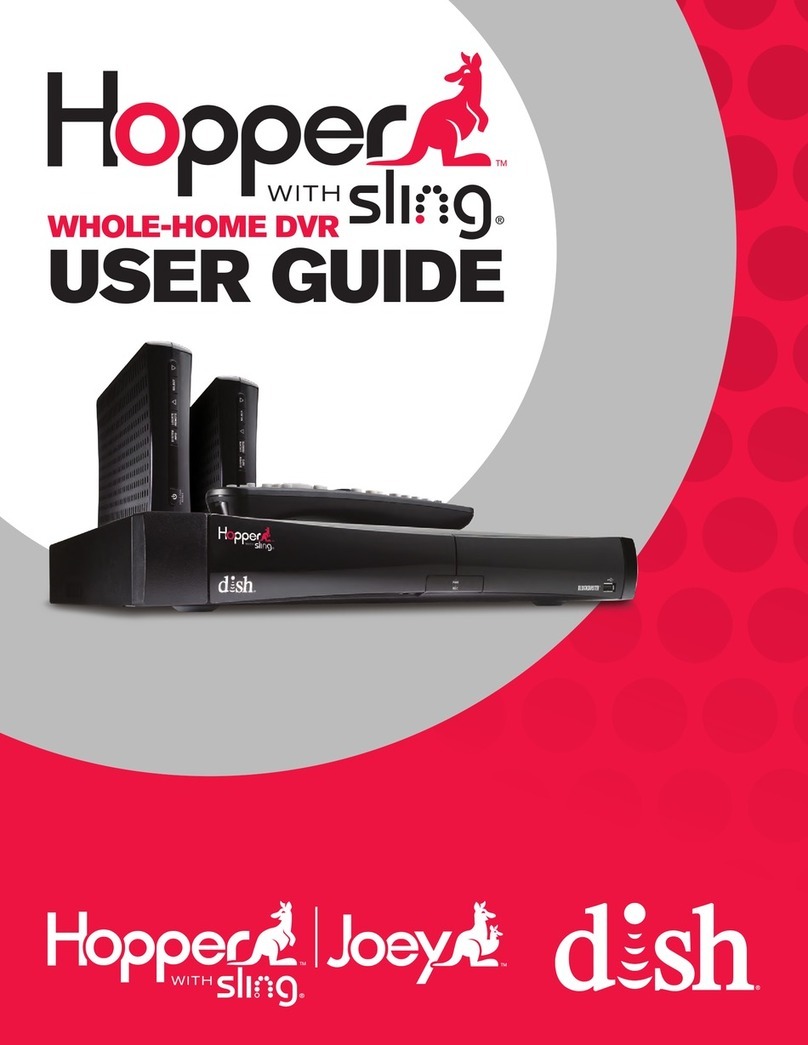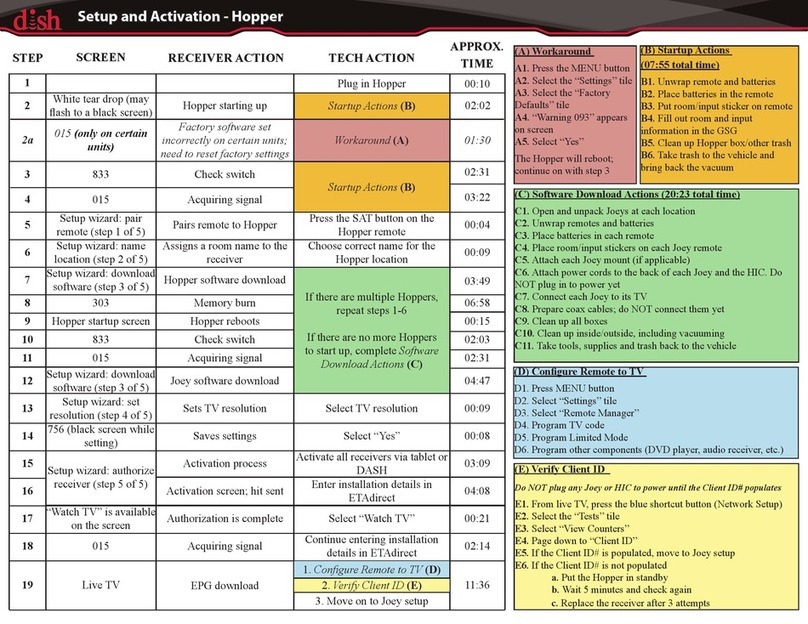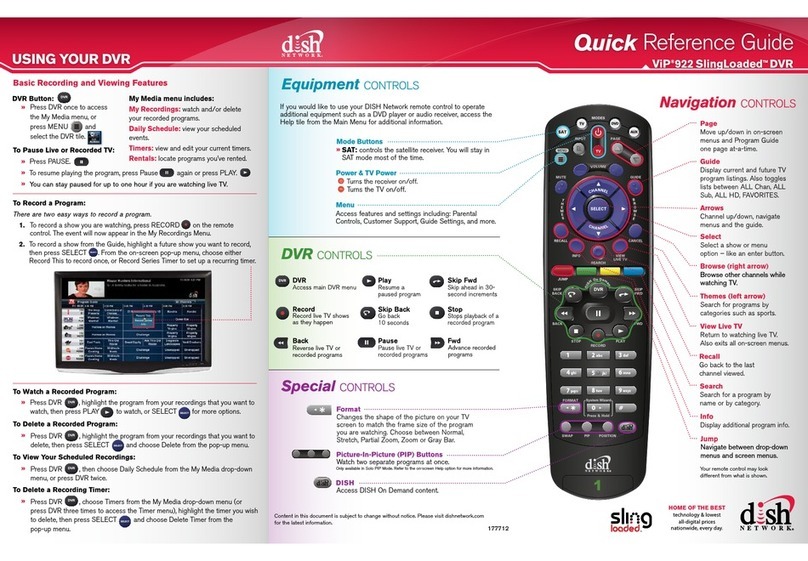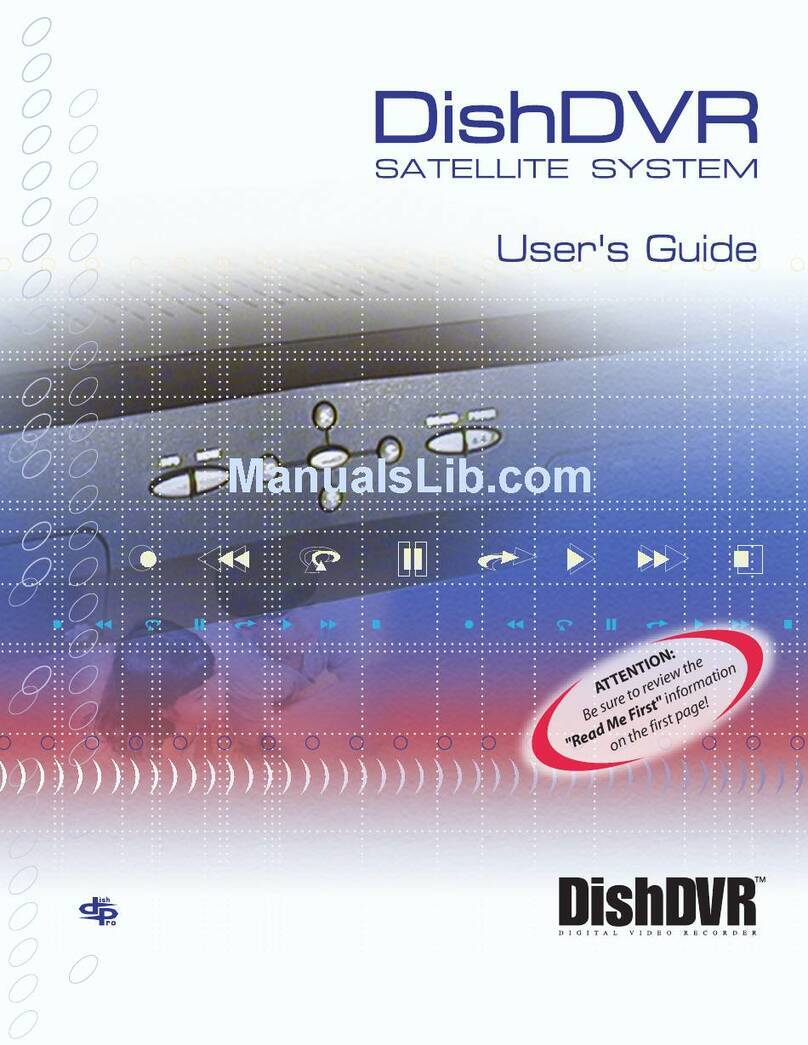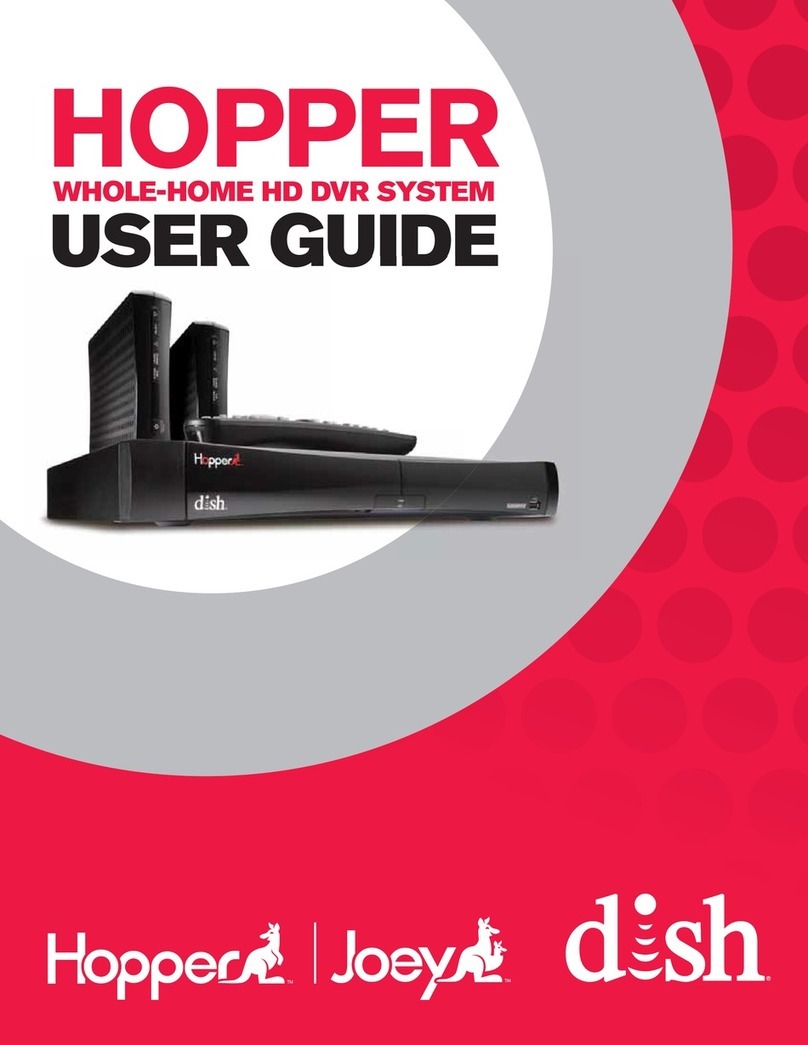Hopper Joey System Activation and Setup
Ver. 032312 Page 3 of 4
Issue: Pairing remotes in multiple Hopper installations.
Issue/FAQ Resolution
Complete the installation wizard for one Hopper before starting the
installation wizard on other Hoppers. This prevents pairing remotes to
multiple or incorrect Hoppers.
Issue: Toggle switch on the Hopper Internet Connector (HIC). The toggle switch is used for diagnostics only; it should not be moved or
adjusted during installation or by customers.
Issue: Can’t communicate between Hoppers. At launch, multiple Hoppers will not be able to share DVR content or
broadband connectivity.
Issue: Joeys show “Not Connected” to broadband in box C of the
System Info screen, even though the Hopper is connected with an
Ethernet cable or Wireless Adapter.
Even though the Joeys show up as “Not Connected,” broadband features
such as Blockbuster @Home will be available since the connected
Hopper provides connectivity to the entire system.
Issue: Error 023; DVR features not available after activation. EPG takes up to 10-15 minutes to download after activation. The red
shortcut button on the remote displays the EPG download status. If Error
023 still displays after the EPG download disappears, reset the Hopper.
Issue: Unable to customize room names while in the install wizard. This function is not available while in the install wizard as of launch. To
customize room names, access Remote Manager after setup.
Issue: Unable to read satellite signal at the Hopper location. Bypass the Node by barreling the satellite feed and host line; then check
satellite signal.
Issue: Installing multiple Hoppers and Joeys simultaneously. Starting with one Hopper, complete the installation wizards one at a time
before starting another Hopper or Joey.
Issue: Location for the HIC when using the HIC and the Joey in the
same location.
To ensure proper ventilation of hardware it is important to place the HIC
and Joey in a well ventilated area. It is recommended to install the Joey
upright in the stand to allow ventilation from both sides of the Joey. If
the Joey must be installed horizontally, do NOT stack anything (e.g.
HIC) on top of the Joey to help prevent it from over heating.