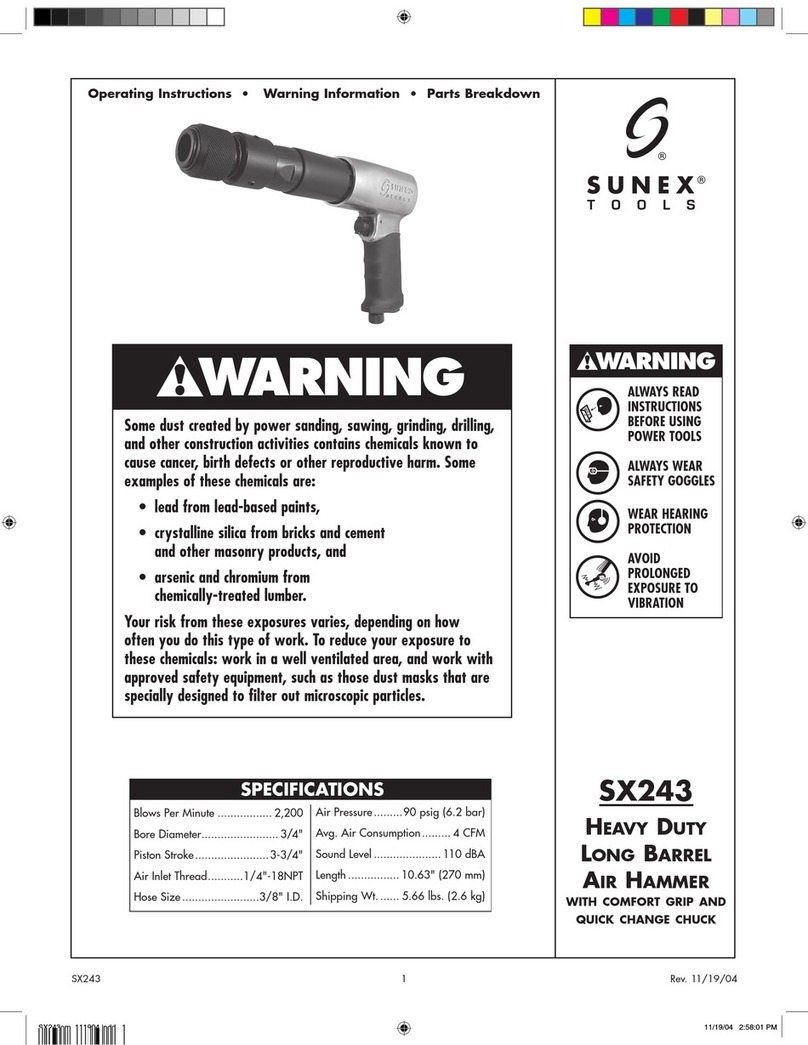Disc-Go-Tech disc-go-roboto User manual

»Fu l l y Au t o m A t e d di s c Re p A i R sy s t e m
Setting the Standard in Disc Repair
DISC-GO-ROBOTO
Disc Repair Machine Manual

in t R o d u c t i o n
Thank you for purchasing the DISC-GO-ROBOTO Automated Optical Disc
Repair Machine. Please take a few minutes to read through this manual
to become familiar with your new machine and achieve the best results.
If you have questions concerning the operation or maintenance of this
machine, please visit our website at www.discgotech.com or if within Canada
or the USA, contact our Customer Service Department at 1-866-237-3724.
Important Safeguards
Please read through this entire manual and retain it for future reference. To prevent
personal injury or equipment damage, the following precautions should be observed:
1. Do not use this equipment for other than its intended purpose. The use of attachments,
supplies or accessory equipment not recommended or sold by Disc Go Technologies may cause
equipment damage and/or personal injury and will void the warranty for the unit.
2. Install the DISC-GO-ROBOTO on a at level surface at least 24” x 24” (61cm x 61cm).
3. Ensure the DISC-GO-ROBOTO has its own grounded electrical circuit. Do not run the power
cord where it may be subject to wear or abuse. Do not allow anything to rest on or roll over the
power cord which may damage it.
4. To protect against the risk of electrical shock, do not put cord, plug or machine where they
may be exposed to water or moisture.
5. Do not use with a damaged cord or plug. If the DISC-GO-ROBOTO is not working as it should,
has been dropped, damaged, or exposed or dropped into water, call DISC-GO-TECH
Support or your DISC-GO-TECH distributor’s customer service department for service.
6. Turn off the DISC-GO-ROBOTO from the outlet when not in use and before changing
supplies (cartridge, pads).
7. Do not install or operate the DISC-GO-ROBOTO in or near ammable or explosive gas.
8. Do not insert objects through the fan grating or other exterior openings.
9. Use close supervision if this machine is to be operated near children.
10. To prevent damage or injury, do not move the DISC-GO-ROBOTO while the lid is open.
11. Do not move the DISC-GO-ROBOTO with a cartridge installed! If the machine is
inadvertently tipped, polish may leak from the cartridge.
12. Avoid coming in contact with any moving parts while the machine is in operation.

Vers. 2.0 DISC-GO-ROBOTO User’s Manual 1
Machine Description
Supplied Components
Machine Familiarization
2
2
2
Setup Instructions
Optimum Environmental Conditions
Unpack the DISC-GO-ROBOTO
Basic Setup Checklist
Assembling and Installing the DISC-GO-ROBOTO Arm
Conguring the DISC-GO-ROBOTO Arm
The Disc Repair cartridge
Installing Disc Repair cartridge
Start-Up Check
Lid Locking Mechanism
3
3
4
5
5
7
11
11
12
13
Machine Operation
Before you Start / Getting Started
Disc Repair Modes - Light, Medium, and Heavy
BluRay Disc Repair
Mixed Mode Disc Repair
End of Repair Session
Post Repair
14
14
15
16
16
18
19
Machine Maintenance
Daily Cleaning
Regular Cleaning
Switching DISC-GO-ROBOTO back into Disc Repair Mode
Replacing the Polishing Pads
19
19
20
21
22
Getting to Your Options Menu 24
Options
Machine Diagnostics
25
25
Advanced Options
Machine Conguration
Arm Diagnostics
Arm Conguration
Systems Menu
27
27
29
30
31
Troubleshooting 33
Warranty Information 39
Customer Service / Disc Repair Supplies 40
tA b l e o F
co n t e n t s

2
mA c h i n e de s c R i p t i o n
Supplied Components
1 DISC-GO-ROBOTO Machine
1 DISC-GO-ROBOTO Arm
2 Input / Output Disc Spindles
1 Bypass Spindle
1 Disc Repair cartridge
1 Machine Cleaning cartridge
2 Polishing Pads
1 Power Cord
1 Quick Reference Guide
1 User’s Manual
Machine Familiarization
The DISC-GO-ROBOTO is comprised of two pieces: the DISC-GO-ROBOTO
machine and the DISC-GO-ROBOTO Arm. After you have unpacked them, we
recommend that you retain the packaging in case your DISC-GO-ROBOTO needs to
be transported. Refer to Figure 1 below to better acquaint yourself with the machine
and its parts and to help you set up, operate, and troubleshoot the machine.
1Keypad and Display Screen 6Lid Latch (on each side of Lid)
2Vacuum Pickup Head 7Turntable / Tray
3Output Spindle 8Cartridge Latch
4
5
Bypass Spindle
Input Spindle
9
10
Cartridge Compartment
Arm Tab Lock (on each side of Arm)
2
3
1
Figure 1: DISC-GO-ROBOTO with Arm
4
5
7
8
6
9
10
MACHINE DESCRIPTION

Vers. 2.0 DISC-GO-ROBOTO User’s Manual 3
se t u p in s t R u c t i o n s
Optimum Environmental Conditions
Surface Preparation:
Before you unpack and set up your DISC-GO-ROBOTO, please ensure you have a
at, level surface at least 24” wide by 24” deep (61 cm by 61 cm) on which to unpack,
situate and operate the machine. Allow adequate space on the right-hand side of the
machine for cartridge insertion and removal.
Environmental Conditions:
Do not use the DISC-GO-ROBOTO in areas subject to direct sunlight or in
locations where liquids, foreign matter, or corrosive gases may enter the interior of
the product. Please adhere to the following temperature and humidity guidelines
when operating, transporting, or storing the DISC-GO-ROBOTO.
T• Operate machine in 10˚C to 32˚C / 50˚F to 90˚F.
• Transport machine in 5˚C to 40˚C / 41˚F to 104˚F.
• Store machine in 2˚C to 45˚C / 36˚F to 113˚F.
S• Operate in 10% - 80% relative humidity.
• Transport in 5% - 100% relative humidity (non-condensing). 1
• Storage in 5% - 80% relative humidity.2
(1) Should this device or its cartridges be exposed to condensing humidity it may be unsafe to operate. In
this case, the device and/or cartridge(s) must be relocated to adequate operating conditions and remain
unplugged for at least 3 hours past the point of full evaporation.
(2) This device and the associated cartridges operate with water based solvents and polishing
compounds. If the device is exposed to temperatures below 2ºC (36ºF) for a prolonged period, please
contact DISC-GO-TECH technical support (at 1-866-237-3724) prior to operation.
Power Input Specications:
Input Voltage: (congured to region)
a) 90-132VAC
b) 180-264VAC
Input Frequency: 47-63 Hz
Nominal Power Requirements: 300 Watts
Max Inrush Current 15A @ 110VAC or 20A @ 220VAC

4
Unpack the DISC-GO-ROBOTO
1. Using two people, lift up the machine
out of the box using the packing straps.
2. Set the machine down on a at
surface and remove the straps.
3. Lay the machine back so the display
screen faces up. With the machine
rmly supported, remove the bottom
foam packing material.
4. Carefully return machine back to
upright position. Remove top and back
foam packing and bag from machine.
Step 5: Unpack Arm Box
5. Unpack the Arm box. The materials in the box includes the machine Arm, the
Arm Deck, 3 spindles and 1 screwdriver.
Note: Store packing box and foams if you plan to transport or ship the machine.
SETUP INSTRUCTIONS
Step 1: Lift machine out of box Step 2: Set machine down
Step 3: Lay machine back Step 4: Remove packaging

Vers. 2.0 DISC-GO-ROBOTO User’s Manual 5
Basic Setup Checklist
This checklist is to be performed the rst time you set up your DISC-GO-ROBOTO
or when you re-locate the machine.
Assemble and Install the DISC-GO-ROBOTO Arm – (See this page)
Congure the DISC-GO-ROBOTO Arm – (See pages 7-10)
Perform a Sensor Calibration – (See page 10)
Install Disc Repair cartridge and check pads – (See page 11)
Perform a Start-Up Check – (See page 12)
Have questions while setting up your DISC-GO-ROBOTO? Call us at 1-866-237-3724 or contact your
DISC-GO-TECH Distributor. Enjoy your new DISC-GO-ROBOTO!
Assembling and Installing the DISC-GO-ROBOTO Arm
1. Attach the machine Arm to the deck
by lining up the contact leads on the
underside of the Arm to the connector
plug on the Arm Deck.
2. Use the screwdriver to tighten 3
screws around the bottom of the Arm
to secure it to the deck.
Step 1: Connect Arm Step 2: Tighten Arm to Deck
Important! Ensure the Arm
and DISC-GO-ROBOTO decks are level with one
another for optimum operation!

6
Assembling and Installing the DISC-GO-ROBOTO Arm
(Continued)
3. Locate the two leveling feet underneath the front of the Arm Deck. Turn them
counter-clockwise until the deck is sitting level and stable on the surface, with no
front or back end tilt.
4. Place the Input and Output Spindles (the two tall spindles) on the Input (right) and
Output (left) Spindle positioning guides on the Arm deck by aligning the two holes in
the spindle bases with the screws in the guides. Place the shorter Bypass Spindle on
the rear positioning guide.
Step 4: Place Spindles
Positioning Guides Adjustment Holes
Step 3: Adjust Arm Deck feet
Leveling FootArm Deck Underside
SETUP INSTRUCTIONS
Note: Discs stuck together on the Input Spindle will be rejected during the repair process
to avoid damage to the machine or the discs. Stuck discs are placed on the Bypass Spindle
while the remainder of discs on the Input Spindle will continue to be repaired normally.

Vers. 2.0 DISC-GO-ROBOTO User’s Manual 7
6. Slide Arm back onto the hooks so
that it is ush with the front of the
DISC-GO-ROBOTO. The Power /
Control Socket and Plug will t into
place when the Arm is properly seated
onto machine. Push down tab locks on
either side of the Arm.
7. On the backside of your assembled
DISC-GO-ROBOTO, insert the power
cord into the power socket. Be sure to
plug machine into a properly grounded
outlet. Turn on machine by ipping the
rocker switch next to the power socket
to the right.
Conguring the DISC-GO-ROBOTO Arm
To access the “Arm Conguration” menu that allows you to congure the Arm and
the sensor, you must enter through the OPTIONS Menu.
To enter the OPTIONS MENU, press and Hold the STOP button AND press the
CYCLE SELECT button, then release both the STOP button and the CYCLE SELECT
button at the same time. The screen below is what you will see on the display. (For
more information on the OPTIONS Menu and its Sub-Menu choices see page 24-32.)
Step 6: Plug in machine
On / Off Switch Electrical Plug
Figure 2: Initial Options Display Screen
OPTIONS
MACHINE DIAGNOSTICS
Step 5: Slide Arm onto Machine
Connection HooksArm Tab Lock
Arm Connection Slot

8
Arm Conguration
Press the CYCLE SELECT button until you see the “Arm Conguration” Option.
This Sub-Menu allows you to adjust the position of the Arm over each of the three
spindles as well as the Center Tray. Press the START Button to enter the “Arm
Conguration” Sub-Menu. You will see the screen (See Figure 3). “Press the CYCLE
SELECT button to scroll through the following options, then press START to enter
each option:”
a. Center Tray
The tray will eject and
the Arm will rotate
until it is directly over
the turntable.
The following adjustments should only be made if Vacuum
Pickup Head is not centered on the Turntable:
» If the Vacuum Pickup Head is:
- too far right, press the EJECT button to adjust the Arm’s
position counter clockwise or move Arm manually.
- too far left, press the CYCLE SELECT button to adjust
the Arm’s position clockwise or move the Arm manually.
- too far forward or too far back from the Turntable
Center, loosen the four screws, two on each side of metal
section of arm and one screw on the top of the Vacuum
Pickup Head and manually adjust it in relation to the
Turntable Centering Knob.
- Press START to save changes, then CYCLE SELECT to
progress to the next menu option.
Figure 3: DISC-GO-ROBOTO Arm Conguration Screen
Arm Conguration
Center Tray
SETUP INSTRUCTIONS

Vers. 2.0 DISC-GO-ROBOTO User’s Manual 9
b. Input Spindle
The Arm will rotate
until it is directly over
the Input Spindle.
The following adjustments should only be made if Vacuum
Pickup Head is not centered on the Input Spindle:
» If the Vacuum Pickup Head is:
- too far right, press the EJECT button to adjust the Arm’s
position counter clockwise or move Arm manually.
- too far left, press the CYCLE SELECT button to adjust
Arm’s position clockwise or move Arm manually.
- too far in or too far out from the Input Spindle, loosen
the two screws under its base to move it in or out until
centered under the Vacuum Pickup Head.
- Press START to save changes, then CYCLE SELECT to
progress to the next menu option.
c. Output Spindle
The Arm will rotate
until it is directly over
the Output Spindle.
The following adjustments should only be made if Vacuum
Pickup Head is not centered on the Output Spindle:
» If the Vacuum Pickup Head is:
- too far right, press the EJECT button to adjust the Arm’s
position counter clockwise or move Arm manually.
- too far left, press the CYCLE SELECT button to adjust
the Arm’s position clockwise or move Arm manually.
- too far in or too far out from the Output Spindle, loosen
the two screws under its base to move it in or out until
centered under the Vacuum Pickup Head.
- Press START to save changes, then CYCLE SELECT to
progress to the next menu option.
d. Bypass Spindle
The Arm will rotate
until it is directly over
the Bypass Spindle.
The following adjustments should only be made if Vacuum
Pickup Head is not centered on the Bypass Spindle:
» If the Vacuum Pickup Head is:
- too far right, press the EJECT button to adjust the Arm’s
position counter clockwise or move Arm manually.
- too far left, press the CYCLE SELECT button to adjust
the Arm’s position clockwise or move Arm manually.
- too far in or too far out from the Bypass Spindle, loosen
the two screws under the its base to move it in or out
until centered under the Vacuum Pickup Head.
- Press START to save changes, then CYCLE SELECT to
progress to the next menu option.

10
e. Input Spindle
Depth
Arm will rotate over
the Input Spindle and
descend until it contacts
the disc surface. It will
not pick up the disc.
The machine will prompt you to put a disc on
the Input Spindle. The function calibrates the
Input Spindle Depth setting.
Press CYCLE SELECT to progress to the nal
menu option.
f. Center Tray
Depth
Arm will rotate over the
Turntable and descend
until it contacts the
Turntable surface.
This function does not require a disc to be
placed on the Turntable. The function
calibrates the Center Tray Depth setting.
Once this step is complete, press STOP once
to return to the Options/Arm Conguration
menu.
Sensor Calibration
This Sub-Menu allows you to calibrate the Disc Sensor which enables the
DISC-GO-ROBOTO to detect one disc, two discs and no discs on the turntable.
1. From Options menu, press Cycle Select and you will see the Machine
Conguration Sub-Menu. Press Start. Press Cycle Select to get to Sensor
Callibration Sub-Menu. Press Start. he turntable tray will eject and the display
will prompt you to place a disc on the turntable, as shown in Figure 4.
2. Place a standard disc on the turntable LABEL SIDE DOWN and press the
START button to activate the Sensor Calibration. The turntable tray will retract
and the display will indicate calibration progress.
3. When done, the screen will briey display “Calibration Complete” and return
to Options Menu.
Figure 4: DISC-GO-ROBOTO Sensor Calibration Screen
Place Disc On Tray
Press Start To Continue
SETUP INSTRUCTIONS

Vers. 2.0 DISC-GO-ROBOTO User’s Manual 11
The Disc Repair cartridge with HydraShine Technology
The quality of the disc repair process is dependent on the quality of the supplies it
uses (Disc Repair cartridge and polishing pads). These items have a xed usage life and
need to be replaced to ensure optimum disc repair quality. To determine when the
cartridge needs to be replaced, an embedded SmartChip records the number and
type of disc repairs performed and updates a percentage readout on the LCD screen,
informing you when the repair supplies require changing. The polishing pads should be
replaced at the appropriate prompts (twice / cartridge).
Cycle Standard Repair Time Discs Repaired
Light 2 minutes 250
Medium 5 minutes 125
Heavy 8 minutes 80
The total number of discs that can be repaired with one cartridge depends on the
types of repairs and the number of each. Table 1 shows the repair count per repair
cycle, assuming only light or only medium or only heavy repair cycles are performed.
Any proportional combination of repair cycles can also be performed. For example, if
30 Heavy Cycle repairs have been completed (50% of the maximum), an additional
50 Medium Cycle or 80 Light Cycle repairs may subsequently be performed before
the cartridge and pads will need to be replaced.
Installing Disc Repair cartridge with HydraShine Technology
1. Remove the shipping tape and the anti-static foam covering the SmartChip on the
Disc Repair cartridge. IMPORTANT! - Do not touch the metal contacts on the cartridge.
2. Shake the cartridge well (agitate approximately 30 to 45 seconds).
3. Remove the red cartridge stopper and set it aside to reseal the cartridge after use.
DO NOT tilt the cartridge without the stopper in place as the polish can very easily
spill out.
Table 1: Repair Count Per Cycle
Caution!
DO NOT TOUCH the METAL CONTACTS
on the top of the polish cartridge. Static
discharge can permanently damage the
onboard SmartChip!

12
Caution: Do not remove the stopper from the cartridge until you are ready to install it. Without the
stopper, liquid will easily spill out of the cartridge if it is tilted. If a small amount of uid (less than 20 ml)
is spilled, wipe it up with paper towel or cloth. If a larger amount is spilled, do not install the cartridge.
4. Insert the cartridge into the cartridge compartment located on the right hand side
of the machine. When fully inserted, the cartridge latch will audibly ‘click’ and lock
the cartridge into position (see Fig. 5).
Start-Up Check
1. Connect the Power Cord into the Power Socket at the right rear panel of the
DISC-GO-ROBOTO. Plug it into a properly grounded and fused protected outlet or
surge protected powerbar.
2. Turn the ON/OFF switch at the right rear of the machine (next to Power Socket) to
ON. DISC-GO-ROBOTO will initialize and the screen will be displayed (see Fig. 7).
3. Press the EJECT button to extend the Turntable Tray.
4. Verify that the center hole in the Arm Pickup head is centered over the Turntable
Centering Knob (see Fig. 6). If it is not, turn the power off then on and repeat steps 1
through 3. If still not centered, refer to the Arm Conguration section on pages 8-10.
5. Press the EJECT button to retract Turntable Tray.
Figure 5: Inserting a Cartridge Figure 6: Verify Arm centered over Turntable
Cartridge Latch
Cartridge Compartment
Figure 7: DISC-GO-ROBOTO Start Up Screen
DISC-GO-ROBOTO LIGHT 100%
Turntable Center Knob
SETUP INSTRUCTIONS
Pick-Up Head

Vers. 2.0 DISC-GO-ROBOTO User’s Manual 13
Lid Locking Mechanism
The DISC-GO-ROBOTO features a two
stage lid locking mechanism that ensures it
can only be operated when the lid is closed
and locked. There are some maintenance
situations that require you to disengage
the locking mechanism to open the lid (i.e.
Changing polishing pads, inspecting the turn-
table, cleaning and overall maintenance, etc.).
To Open Lid (2 ways):
1. Press and hold the FUNCTION button. The “HOLD TILL LID OPEN” will be
displayed on the screen.
At the same time pull both lid release latches (located on left and right side of machine
lid) forward and lift lid fully open until lid catch clicks and holds lid securely open.
2. Alternatively, press the EJECT button to eject the tray. Pull both lid release latches
(located on left and right side of machine lid) forward and lift lid fully open until lid catch
clicks and holds lid securely open.
To Close Lid:
1. Pull back lid slightly with one hand. Using
other hand, gently press Lid Catch (located at
the bottom of right lid hinge) inward and
carefully lower lid.
Figure 9: Lid Catch
Lid Catch
No Pressure!
Do not force the DISC-GO-ROBOTO lid
down! Doing so could damage the
machine! Please follow the instructions
above to learn how to close the lid properly.
Figure 8: Lid Locking Mechanism
FUNCTION ButtonEJECT Button
Lid Latches

14
mA c h i n e op e R A t i o n
Before you Start...
Quick checklist before beginning your repair:
Ensure a Disc Repair cartridge is inserted properly and Polishing Pads are
installed (refer to Polishing Pad Installation on page 23).
Ensure the turntable does not have a disc in it. Press the EJECT button or open
the lid (see previous page) to inspect the turntable.
Perform a Start-Up Check to ensure Center Hole in the Arm Pickup Head is
centered over the Turntable Centering Knob (refer to “Start-Up Check” section,
page 12).
Ensure the area around the DISC-GO-ROBOTO, and especially around the
Arm, is free of obstacles that might interfere with machine movement.
Getting Started - To begin disc repair:
1. Load the Input Spindle with up to 100 discs, placed label side DOWN.
Note: The number of discs that can be repaired with one cartridge will vary based on the repair
cycle(s) selected. Refer to the “The Disc Repair Cartridge” section on Page 11.
2. Select the desired repair cycle (LIGHT, MEDIUM, HEAVY, BLURAY or MIXED
MODE) using the CYCLE SELECT button. For mixed disc repair cycles or BluRay
disc repair cycle, refer to pages 16-18.
3. Press the START button. The machine will begin repairing discs, selecting
them one at a time from the Input Spindle, and will stop once all discs have been
processed and deposited on the Output Spindle.
Figure 10: DISC-GO-ROBOTO START and CYCLE SELECT Buttons
DISC-GO-ROBOTO LIGHT 100%
MACHINE OPERATION

Vers. 2.0 DISC-GO-ROBOTO User’s Manual 15
Disc Repair Modes - Light, Medium, and Heavy
Light Damage Discs
Light damage is characterized by small,
hairline scratches. It can also comprise
light scuffs, marks and deposits such as
food or glue residue. This type of damage
cannot normally be felt when running
your ngernail across the scratch.
Medium Damage Discs
Medium damage typically comprises larger
scratches than those in the Light category.
Medium scratches can be felt by run-
ning your ngernail across the scratch;
however, your nail should not stop in the
scratch. More extensively damaged discs
with many surface scratches will typically
have several that fall into the Medium
damage category.
Heavy Damage Discs
Heavy damage is the deep knife or
screwdriver type of damage that, when
you run your ngernail across the scratch,
will stop your ngernail in the scratch.
This type of damage can be very severe.
Occasionally it may be necessary to
process a heavily damaged disc through a
Heavy Cycle more than once.
Figure 11: Light Damage Disc
Figure 12: Medium Damage Disc
Figure 13: Heavy Damage Discs

16
Blu-Ray Disc Repair Mode
The DISC-GO-ROBOTO can repair Blu-Ray, but it must be specically selected as a
repair mode using the CYCLE SELECT button.
To get started in Blu-Ray Repair Mode:
1. Load the Input Spindle with your Blu-Ray disc(s).
2. Press the CYCLE SELECT button until the CYCLE screen display reads “BLURAY.”
3. Press the START button. This will begin the Blu-Ray disc repair. Each Blu-Ray disc
repair takes 5 minutes to complete.
Note: Each Blu-Ray mode repaired disc will need nal spray and wipe before returning
into inventory.
Note: Run a Machine Cleaning Cycle after a Blu-Ray disc repair before returning to
LIGHT, MEDIUM, or HEAVY modes.
Mixed Mode Repair
Mixed Mode allows the user to program a customized batch repair of discs with
varying levels of damage. To use Mixed Mode, the user sorts and counts discs into
their appropriate damage levels: Light, Medium, and Heavy damage. Each batch is then
entered into the machine, in the order described.
In Mixed Mode, the maximum number of discs which can be repaired is automatically
calculated based on:
• Percentage of Disc Repair cartridge life left;
• Damage level and number of discs in the previous batch; and
• Damage level of discs in current batch.
Figure 14: DISC-GO-ROBOTO BLURAY Mode Screen
DISC-GO-ROBOTO BLURAY 100%

Vers. 2.0 DISC-GO-ROBOTO User’s Manual 17
To get started in Mixed Repair Mode:
1. Press the CYCLE SELECT button until the CYCLE screen display reads “MIXED.”
2. Press and release the STOP button. This will initiate the Mixed Mode and the
following screen will appear.
3. Press the START button to begin setting up the damage mode.
4. Press the CYCLE SELECT button to enter in the numbers of damaged disc types in
your batch. The screen will initially display the maximum number of repairs
available in the mode displayed (in this case, Light mode). This number is based on how
many repairs the cartridge is able to do. The value will then change to zero, at which
point you can use the CYCLE SELECT button to add in discs incrementally. Hold the
CYCLE SELECT button down for 3 seconds to rapidly add in disc quantities.
5. Press the START button to accept your entered value. The screen of Figure 15 will
be displayed again.
6. Press the CYCLE SELECT button to go to next damage mode. Repeat steps 3-5.
7. Once all damage modes have been programmed with your disc quantities, press the
STOP button. You will briey see the screen displayed below.
Figure 15: DISC-GO-ROBOTO Mixed Mode Setup Screen
Mixed Mode Setup
Qty Light Discs 000
Figure 16: DISC-GO-ROBOTO Disc Loading Instructions
Place discs on spindle,
Light Bottom, Heavy Top

18
MACHINE OPERATION
8. Load your LIGHT damage discs on the Input Spindle rst, followed by all MEDIUM,
then HEAVY damage discs. REMEMBER - All discs must be loaded label side down!
9. Press the START button when you have loaded the discs onto the Input Spindle to
begin the repair process. Figure 17 is an example of a Mixed Mode repair screen.
End of Repair Session
Once all discs have been processed, the screen of Figure 18 will be displayed.
Figure 17: DISC-GO-ROBOTO Mixed Mode Screen
DISC-GO-ROBOTO
L:030 M:040 H:30 Mixed 100%
L:30 refers to 30
Light Damage discs.
M:40 refers to 40
Medium Damage discs.
H:30 refers to 30
Heavy Damage discs.
DISC-GO-ROBOTO
Input Stack Empty
Figure 18: DISC-GO-ROBOTO End of Repair Session Message
Stack it in order!
In Mixed Mode repairs, please load Light
damage discs rst on the spindle, followed
by Medium then Heavy damage discs. And
always load discs LABEL SIDE DOWN!
Table of contents
Popular Tools manuals by other brands

BEA
BEA 554 DCC Spare parts list/service instructions
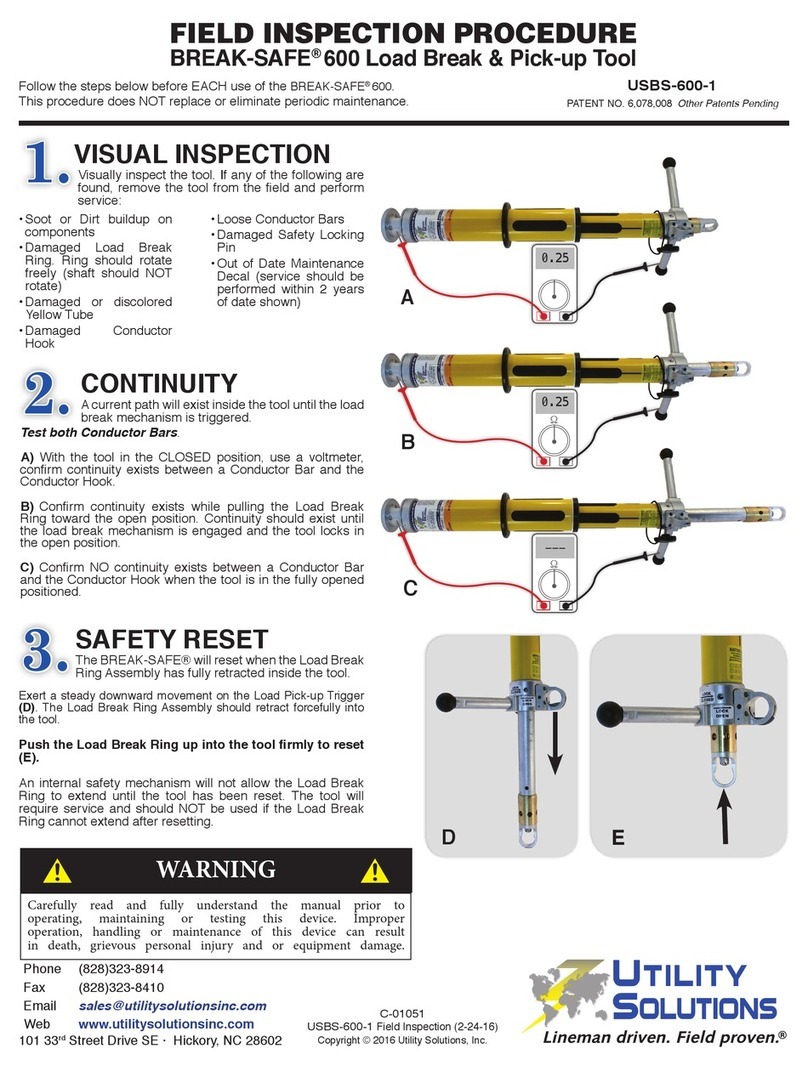
Utility Solutions
Utility Solutions BREAK-SAFE 600 FIELD INSPECTION PROCEDURE

Clam
Clam 109935 quick start guide
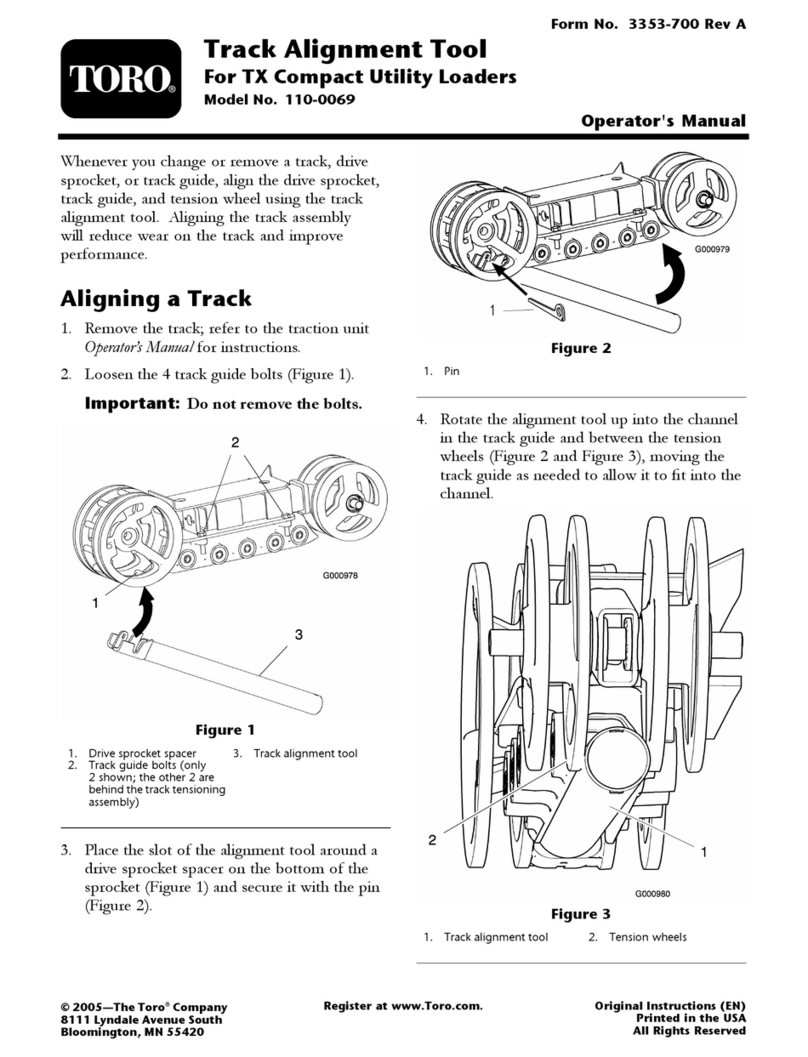
Toro
Toro 110-0069 Operator's manual

Clarke
Clarke CHT706 Instructions for use

Parkside
Parkside PAMFW 12 C3 Translation of the original instructions

Parkside
Parkside PDST 10 B3 Translation of the original instructions

GreenWorks
GreenWorks MTG305 Operator's manual

WilTec
WilTec 61488 Operation manual
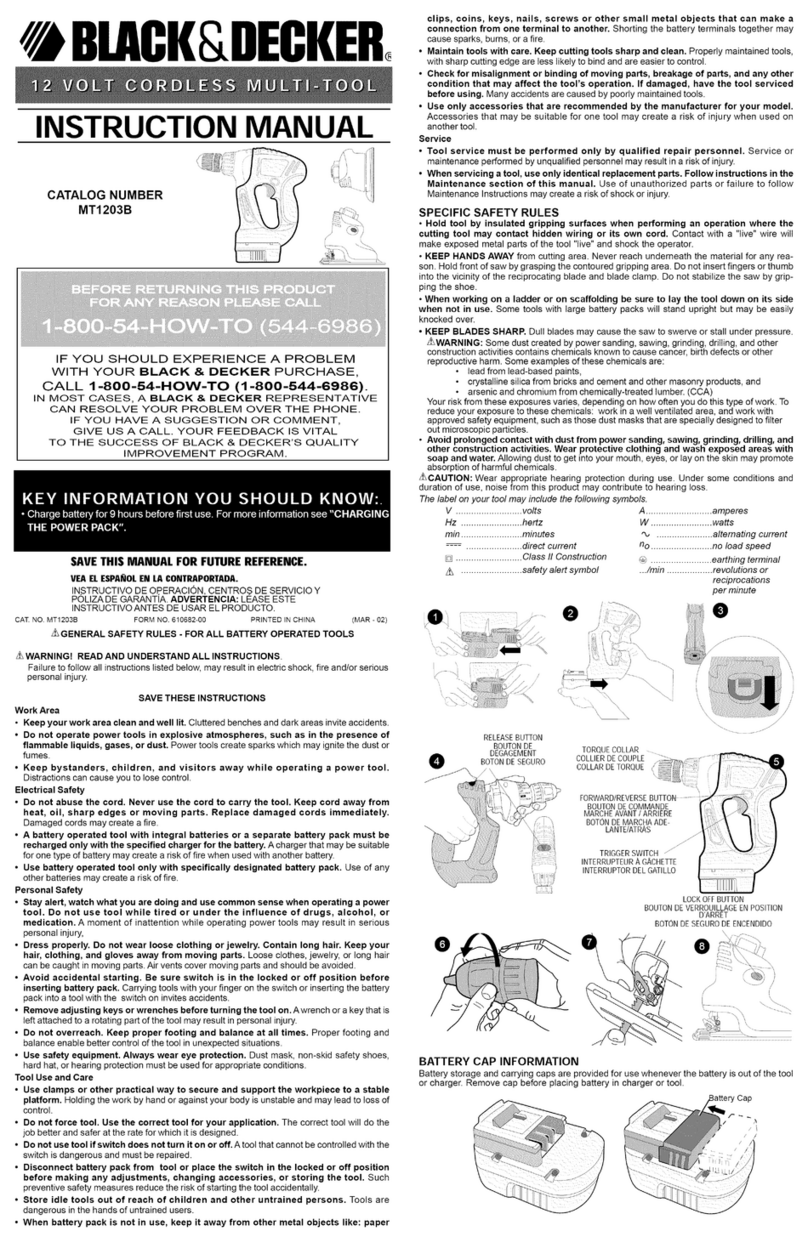
Black & Decker
Black & Decker MT1203B instruction manual

Triton
Triton Maxi ETA300 Operating and safety instructions

Harbor Freight Tools
Harbor Freight Tools 42606 Assembly & operating instructions