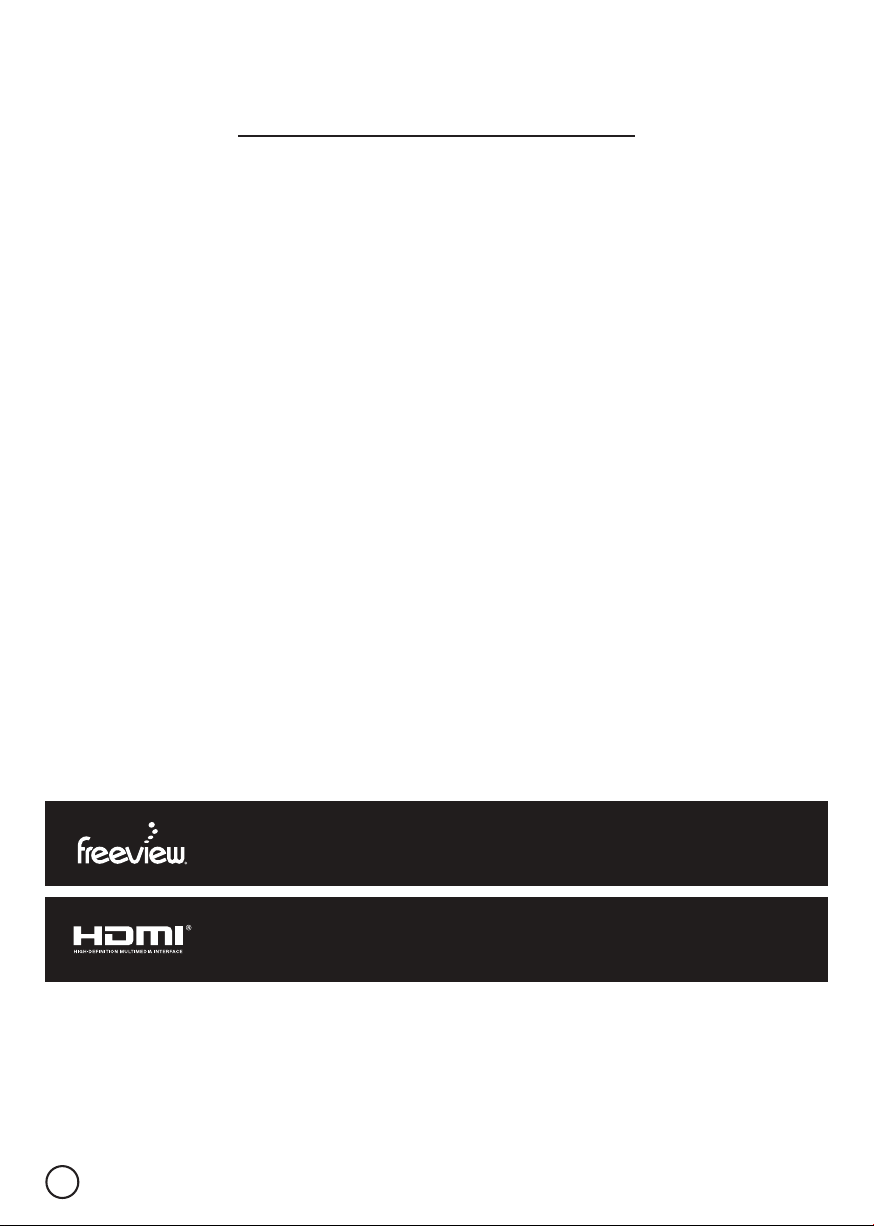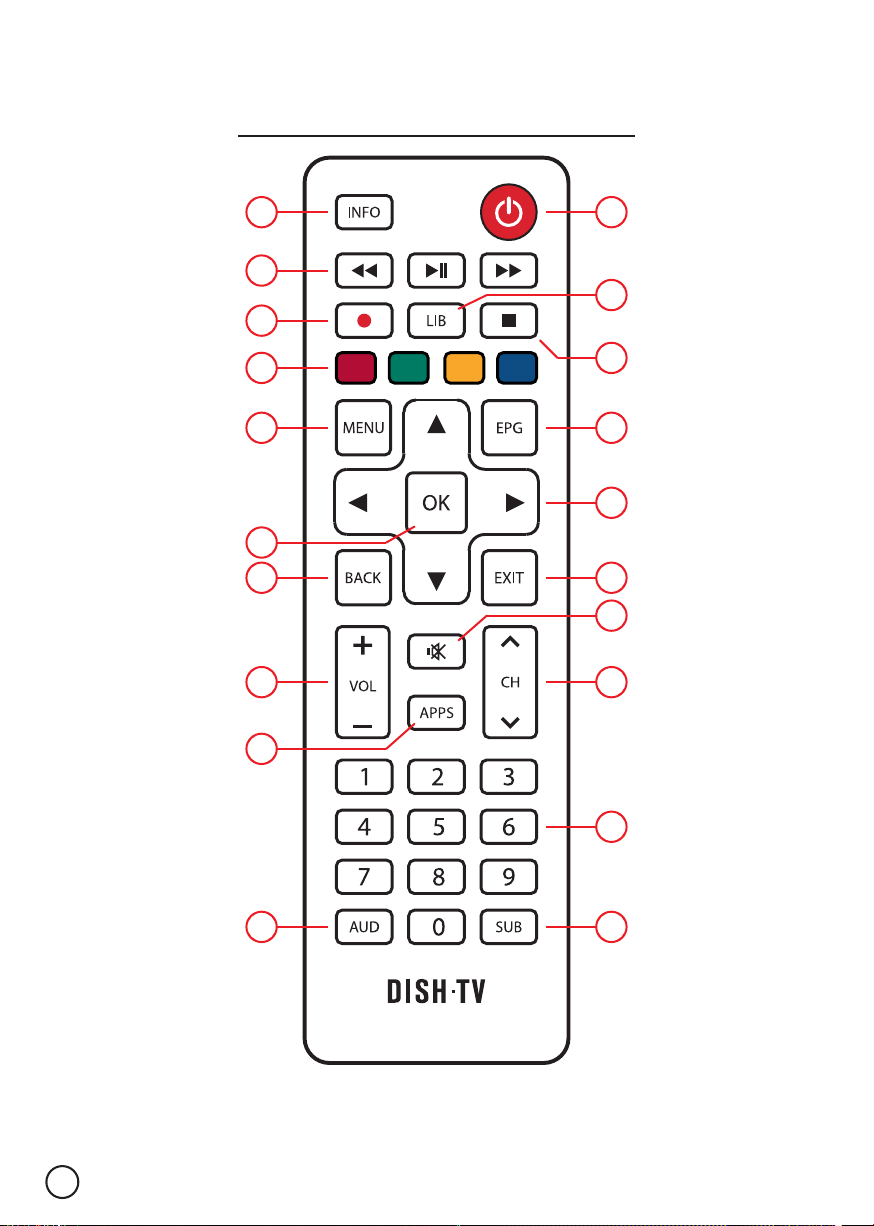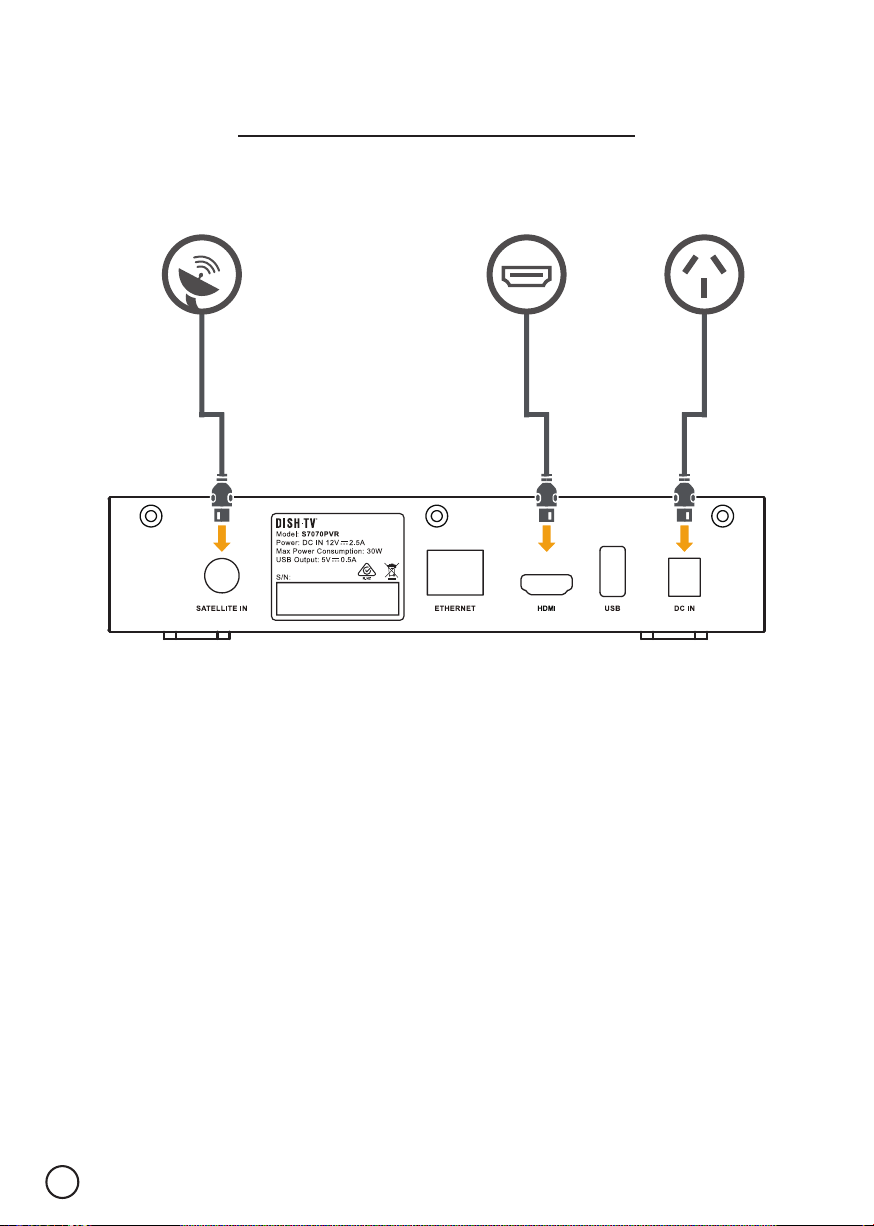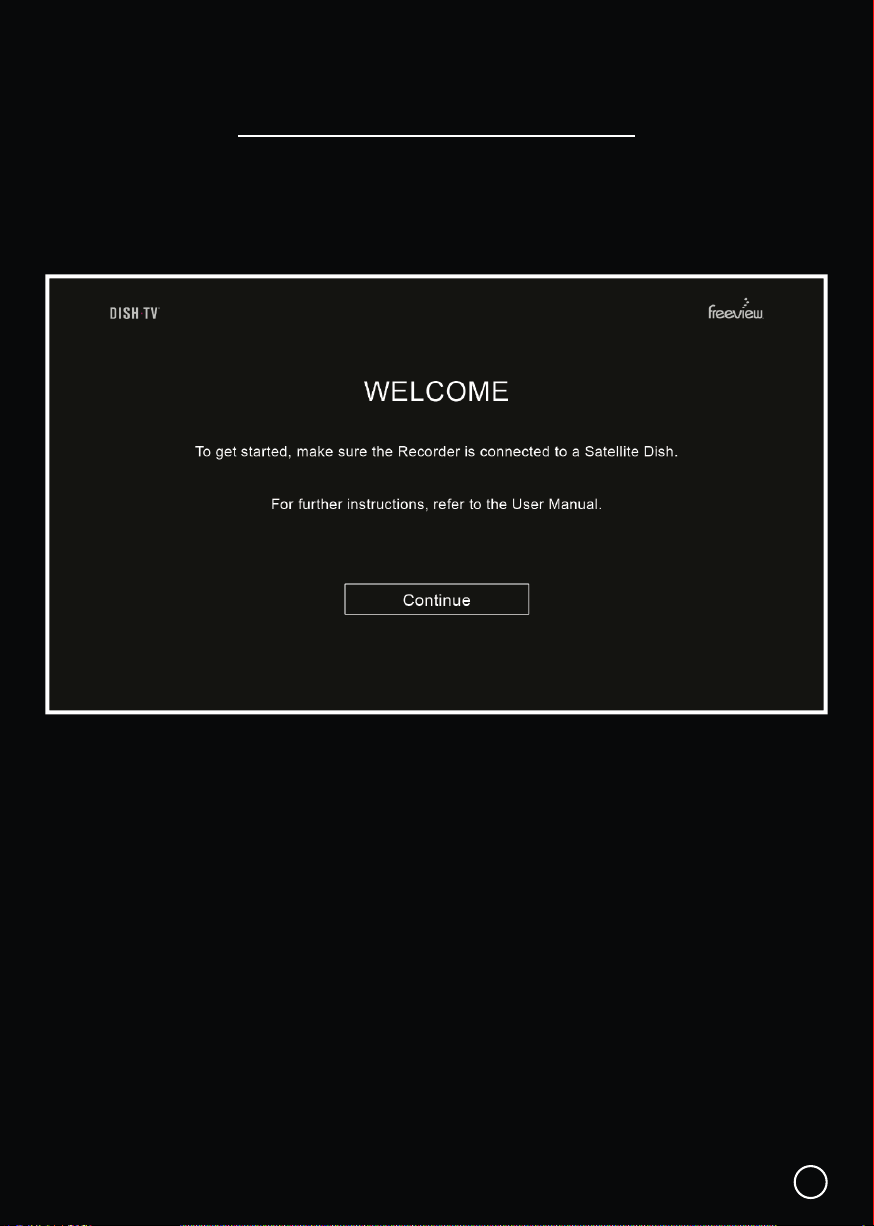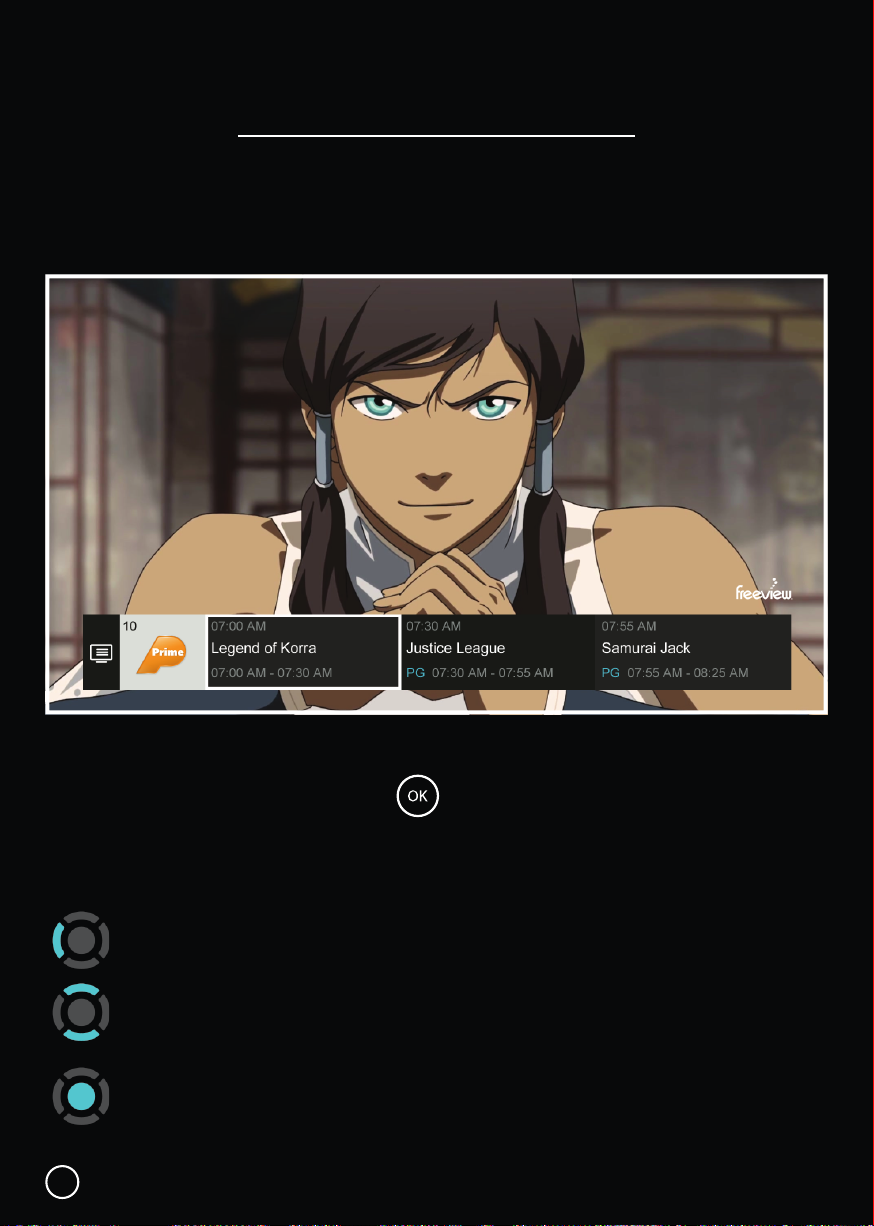Contents
02
Contents.............................................................................................................................
What’s in the Box?..........................................................................................................
Product Overview..............................................................................................................
Front/Back View..................................................................................................................
Remote Control...................................................................................................................
Getting Connected........................................................................................................
Welcome...........................................................................................................................
Daily Use.........................................................................................................................
Changing the Channel........................................................................................................
Audio & Subtitles................................................................................................................
Recording......................................................................................................................
Recording via the TV Guide............................................................................................
Instant Recording................................................................................................................
Time Shifting..................................................................................................................
Main Menu.....................................................................................................................
TV Guide.........................................................................................................................
Apps...............................................................................................................................
Recordings.......................................................................................................................
Network Setup................................................................................................................
Settings..........................................................................................................................
Installation......................................................................................................................
System Info....................................................................................................................
Installation..........................................................................................................................
Satellite...........................................................................................................................
Factory Reset...................................................................................................................
Troubleshooting...............................................................................................................
Placement Tips.............................................................................................................
Contact Us....................................................................................................................
Warranty Information.....................................................................................................
02
03
04
04
05
07
08
10
10
11
13
13
14
15
11
12
13
16
20
21
23
24
23
23
24
25
28
29
30