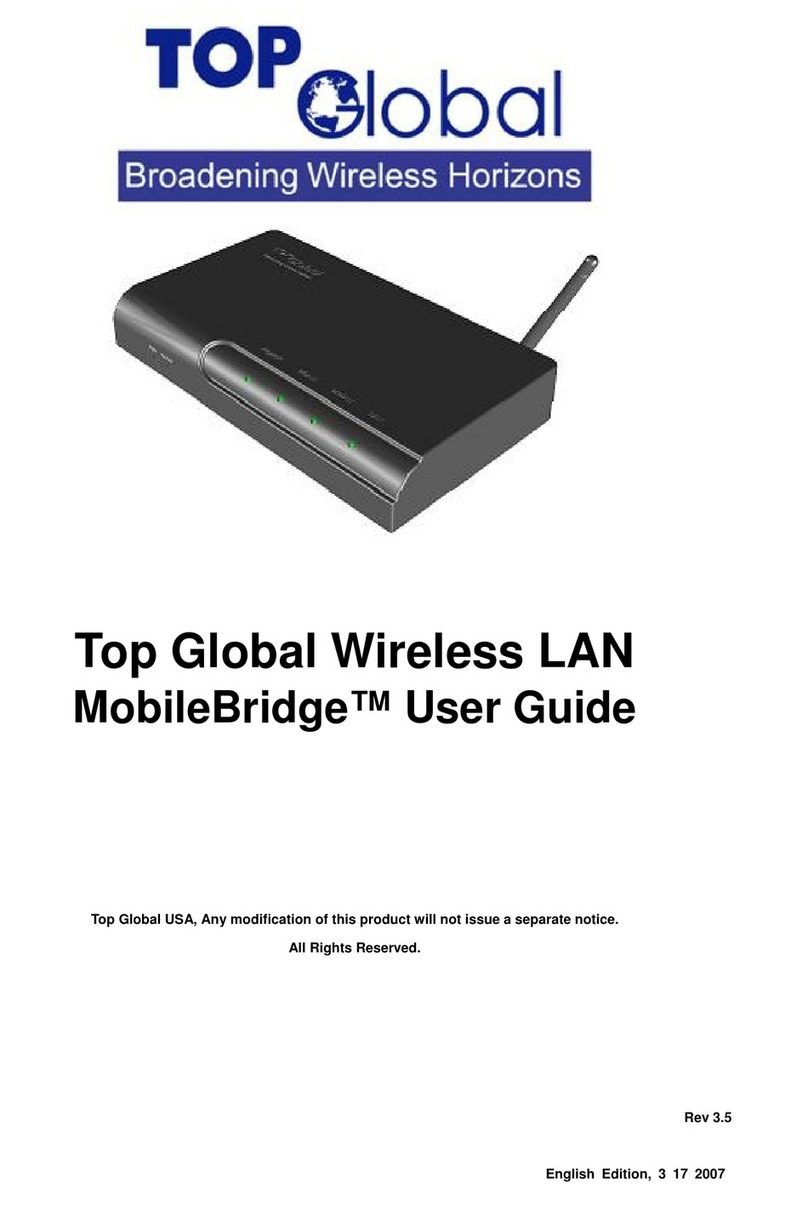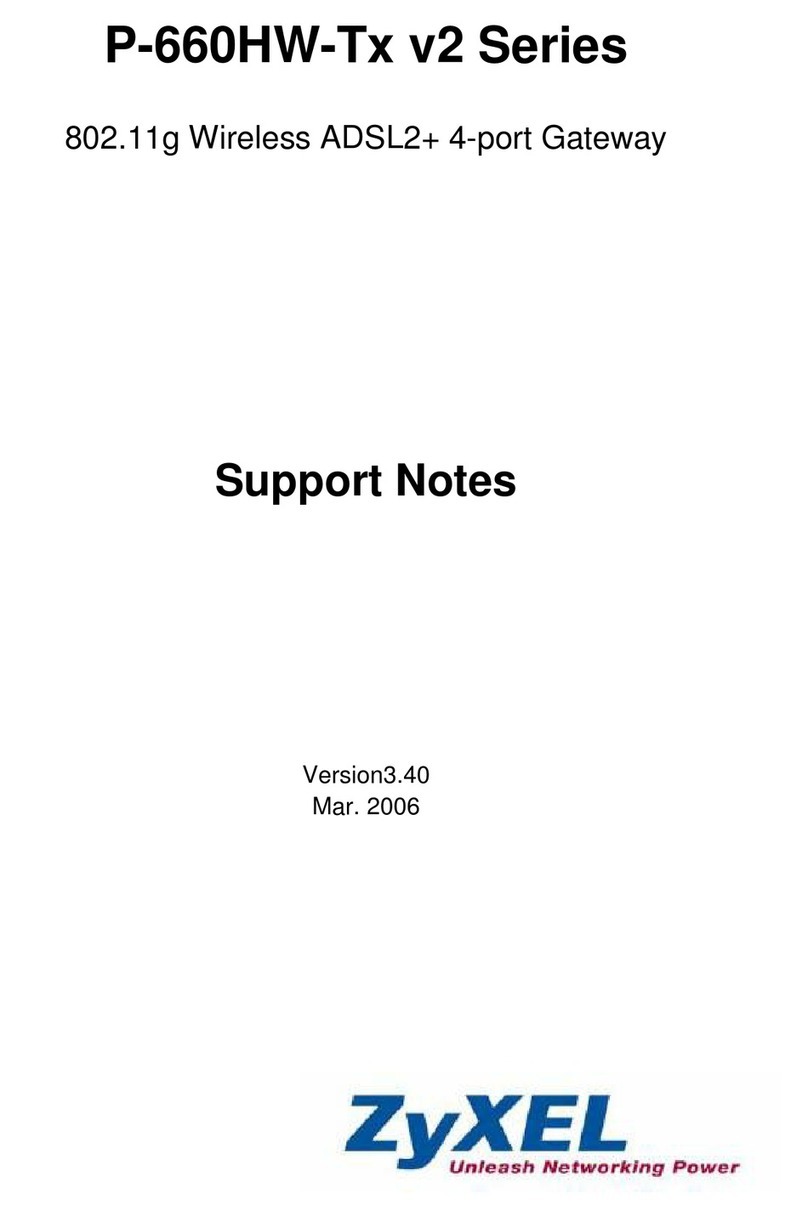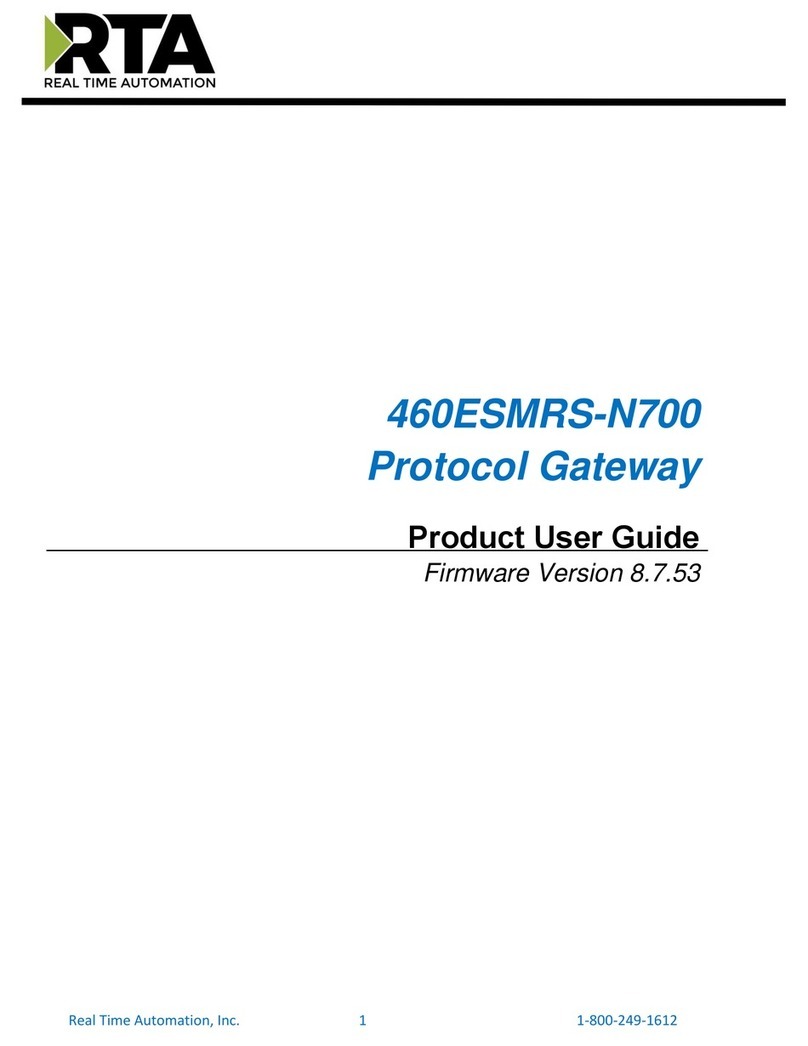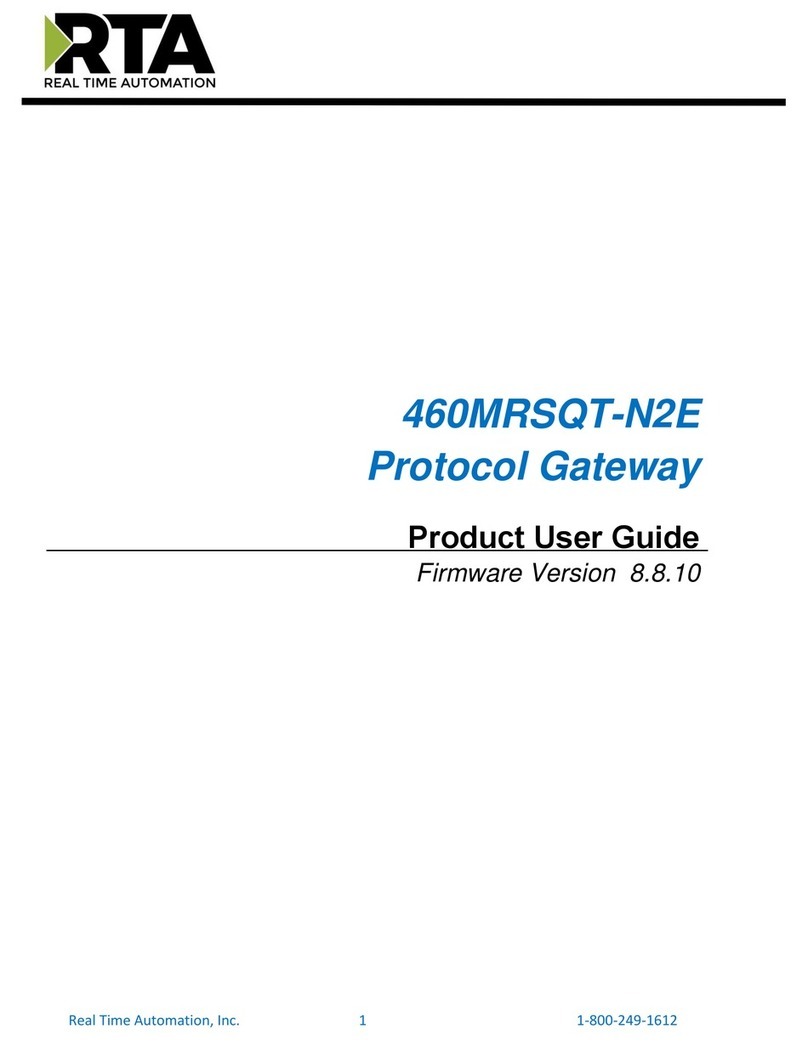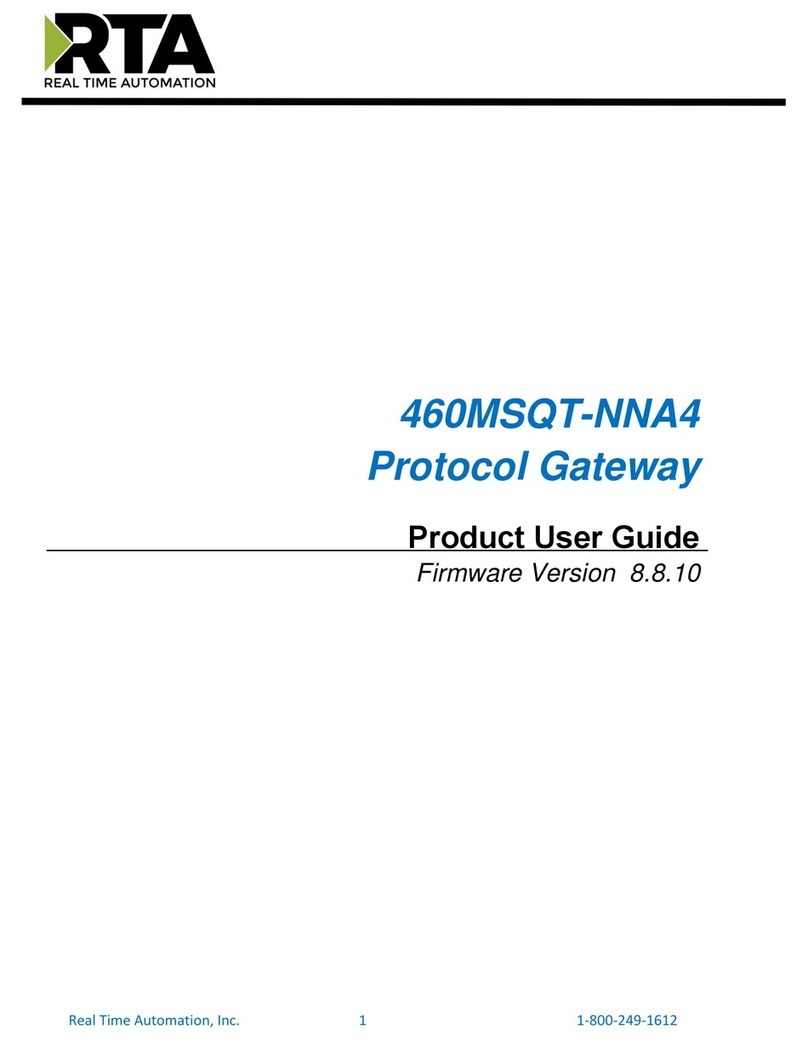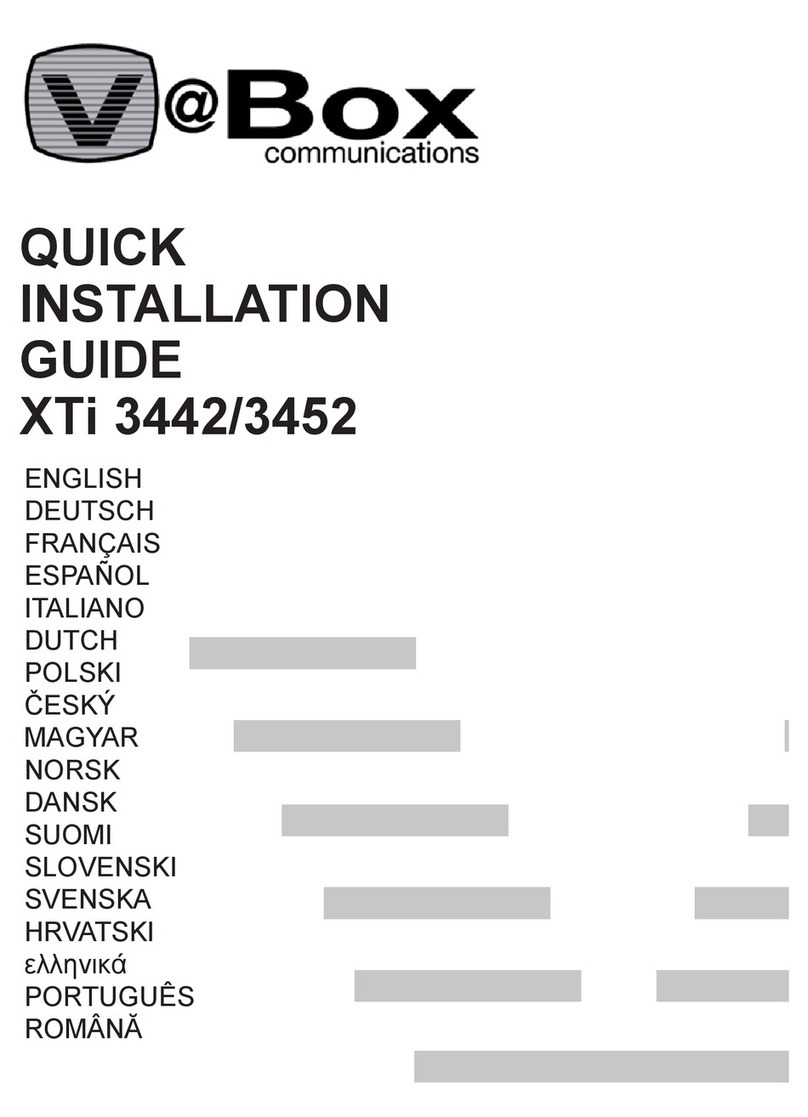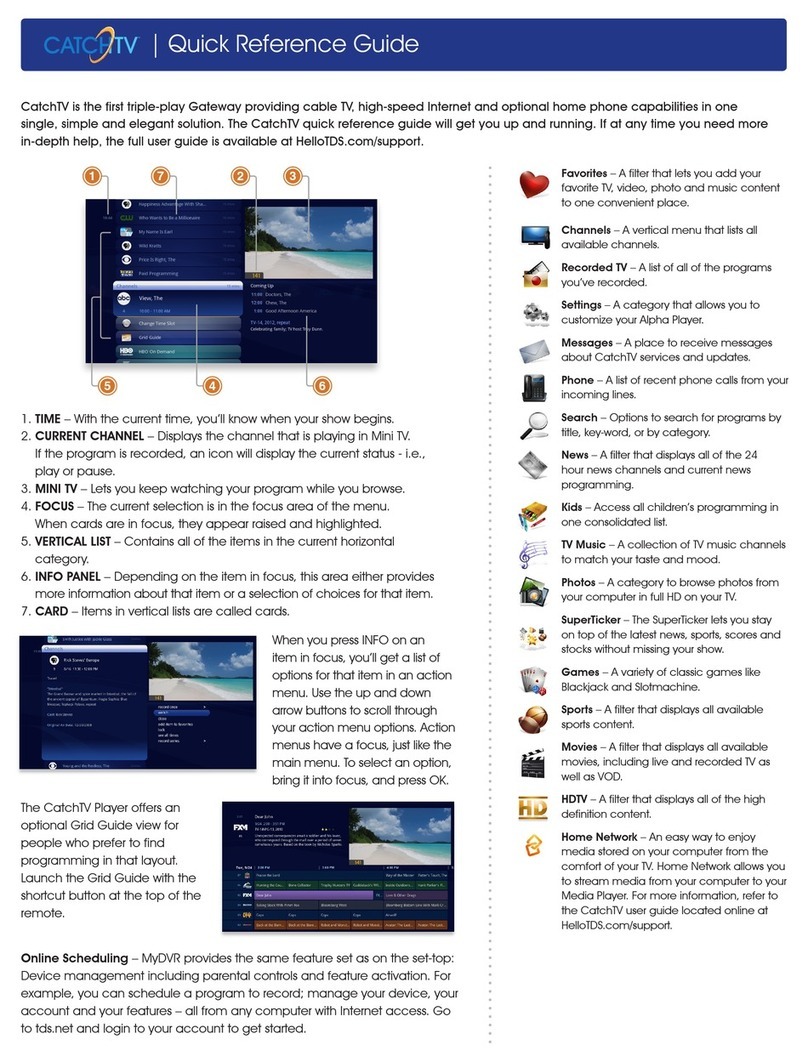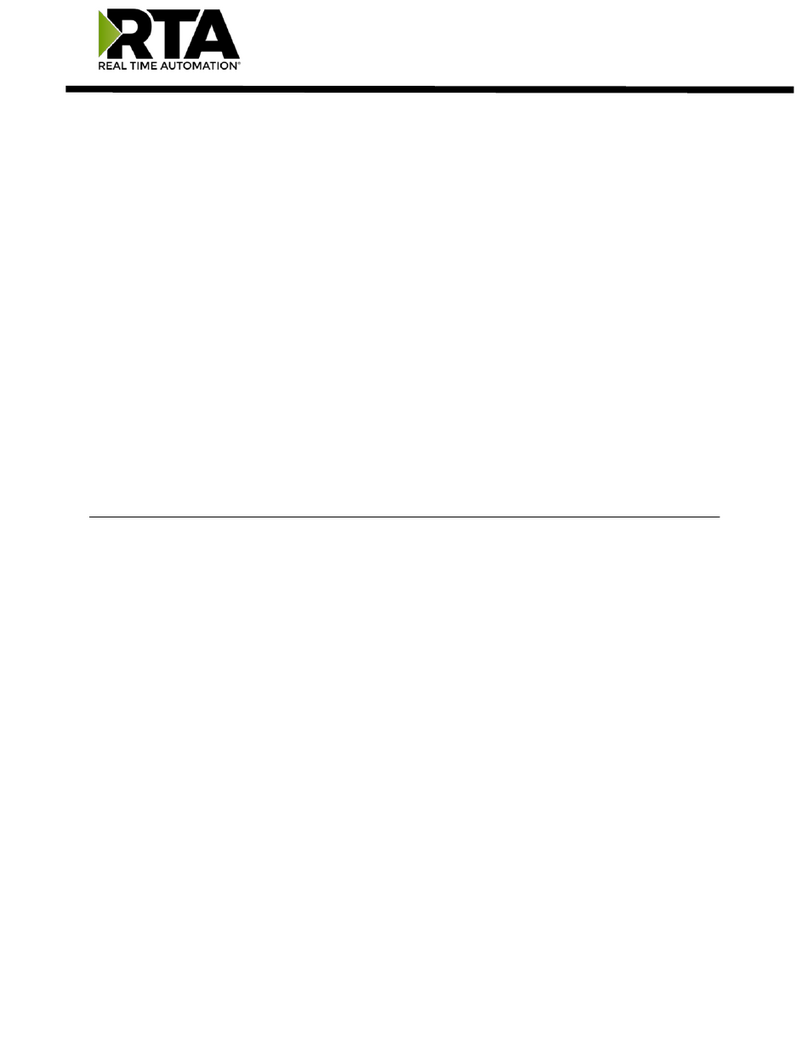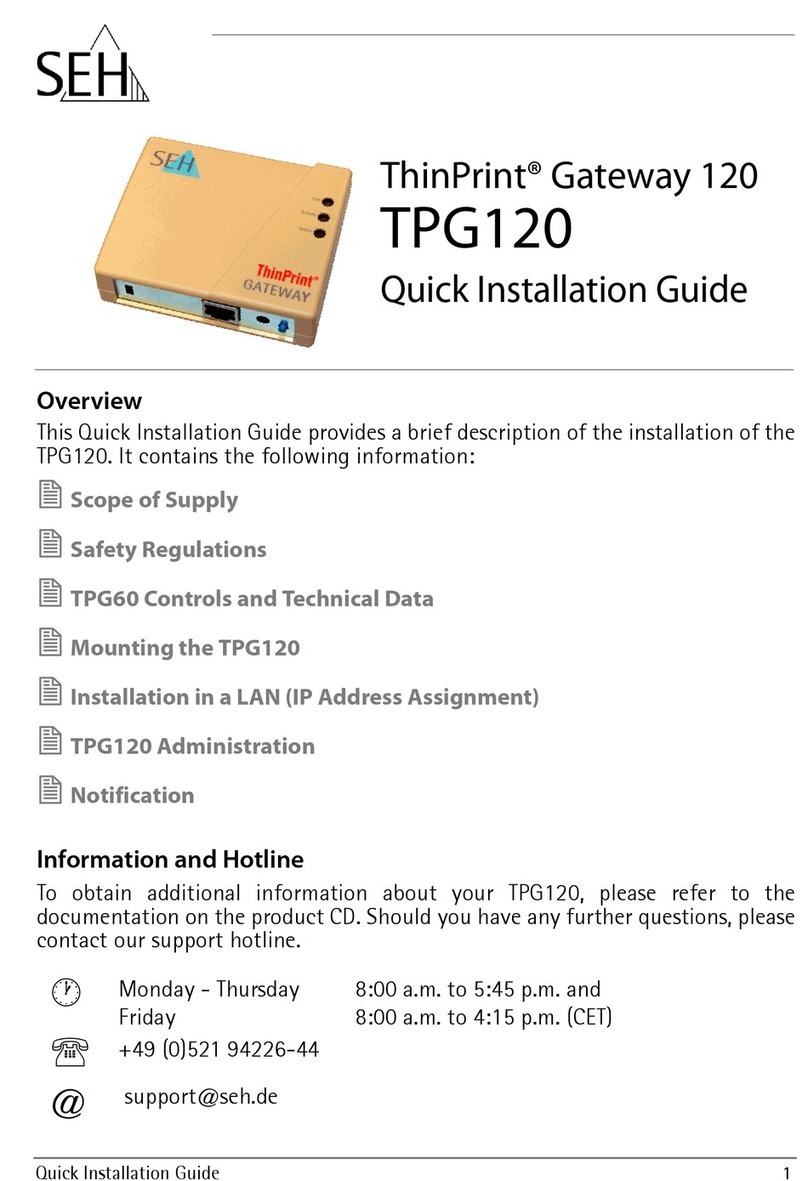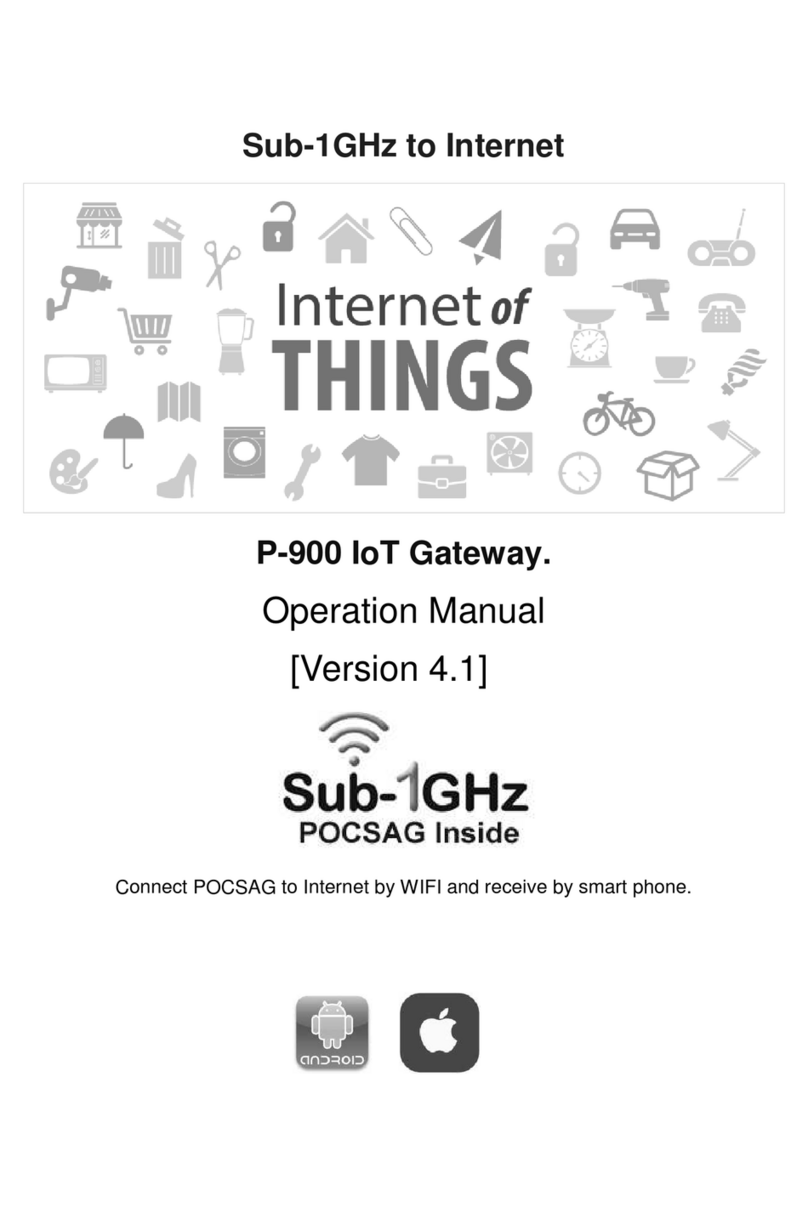1
3
24
65
Optional Wall Mount
1. Using a Phillips-head screwdriver, remove the mount from
its present location on the bottom of the gateway.
2. Slide the mount onto the back of the gateway and tighten
the screw located in the bottom of the mount.
3. Using the template below, attach the two included screws
to the wall. Using wall anchors is recommended.
4. Slide the back of the mount down on the screws.
WiFi Setup
1. In the left menu, click WiFi > 2.4Ghz Wireless or 5Ghz Wireless to select the channel that
you want to configure. The fields are the same for both options.
The 2.4Ghz band works for most environments. You can also configure a 5Ghz connection
if needed, following instructions in this guide.
2. Modify the fields in the Radio Configuration section as desired.
3. In the Primary SSID Configuration section:
a. Accept the default ID shown in this field or enter the SSID for the network that you
wish to configure. You will need this ID for Step 6.
b. Select the desired Encryption. Make sure that the host devices you intend to use
support the selected authentication type. The default encryption method works for
most environments.
c. Choose a passphrase and type it in to the Key field. You will need this passphrase for
Step 6.
4. To enable a guest WiFi network:
a. Click Enable in the Guest SSID Configuration section.
b. Fill in the fields as explained in Step 3.
5. Click Apply.
6. Follow the WiFi connection instructions provided with your client device to connect to the
gateway. Use the SSID name you selected in Step 3a. Then enter the passphrase that you
created in Step 3c in the appropriate location on the network setup screen of your WiFi
client device.
4 1/8” (104mm)
1/16” (2-3mm) Wall Anchor
Gateway Front
Primary WiFi network name (SSID)
Primary Network key (password)
Guest WiFi network name (SSID)
Guest Network key (password)
Predefined
wireless settings
If you change the
preset wireless settings
Record Your SR400ac WiFi Settings