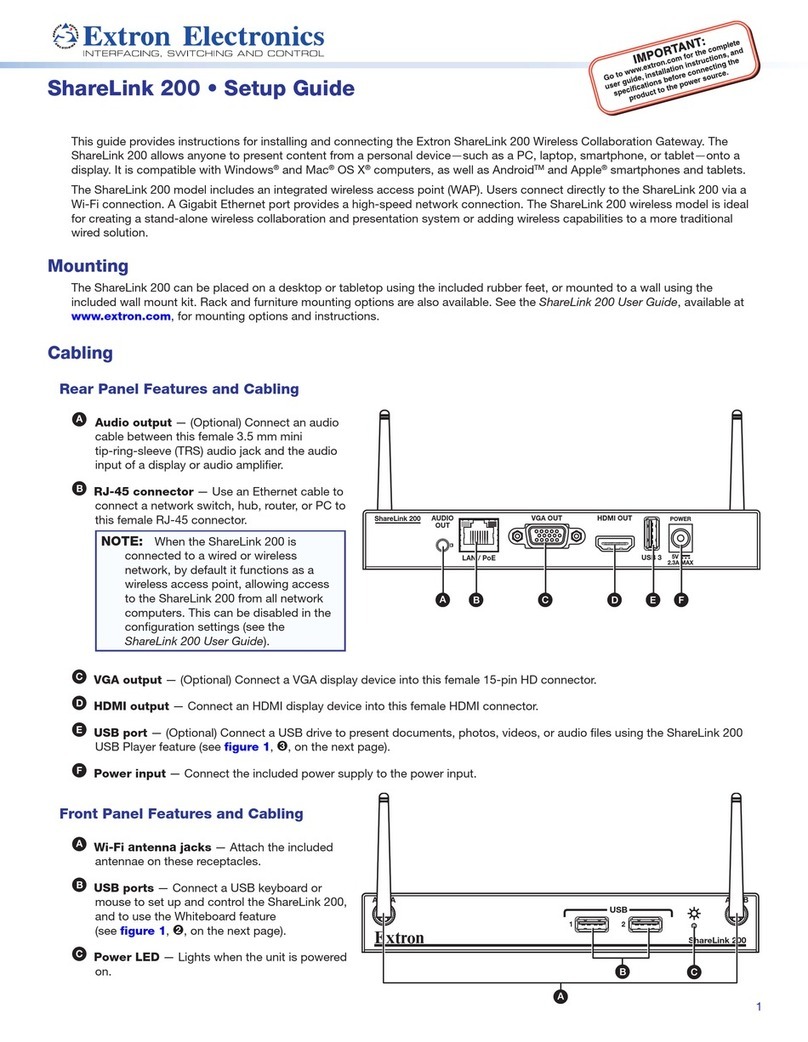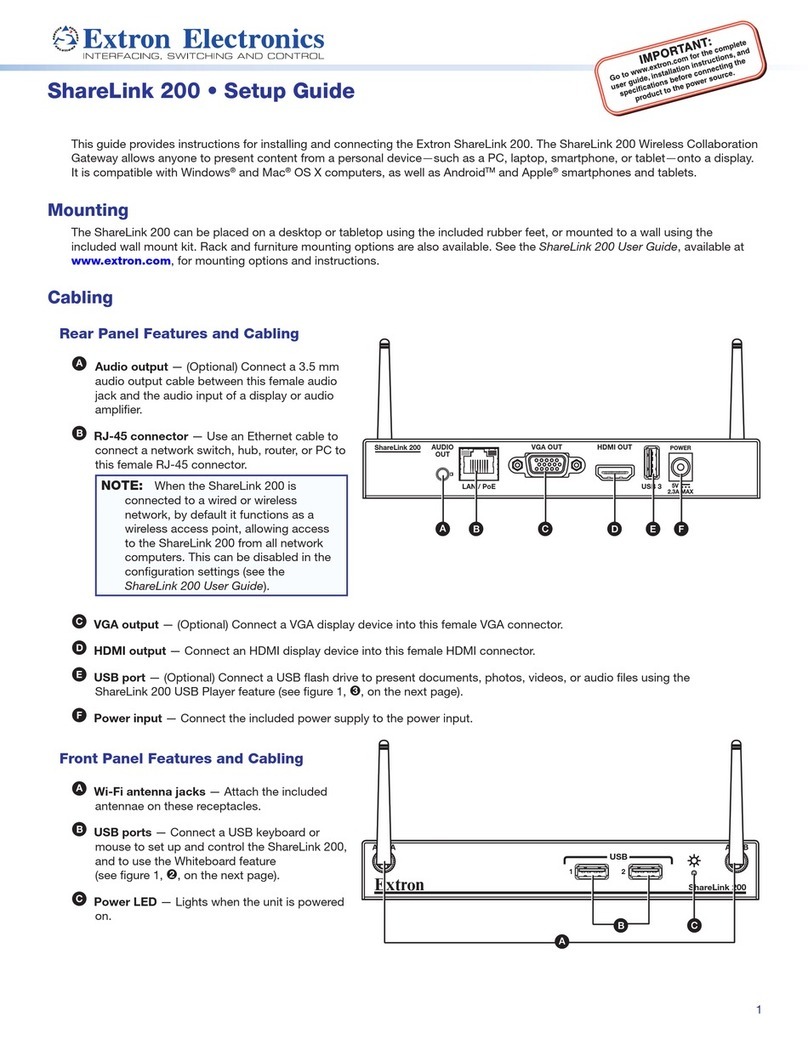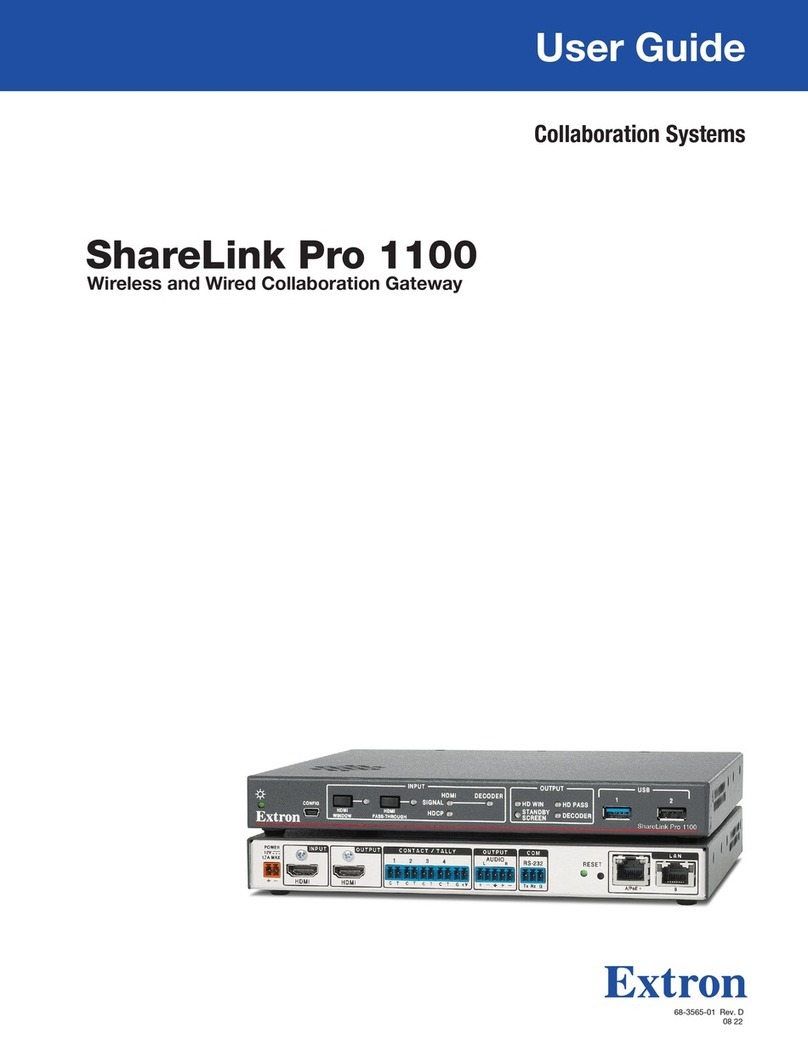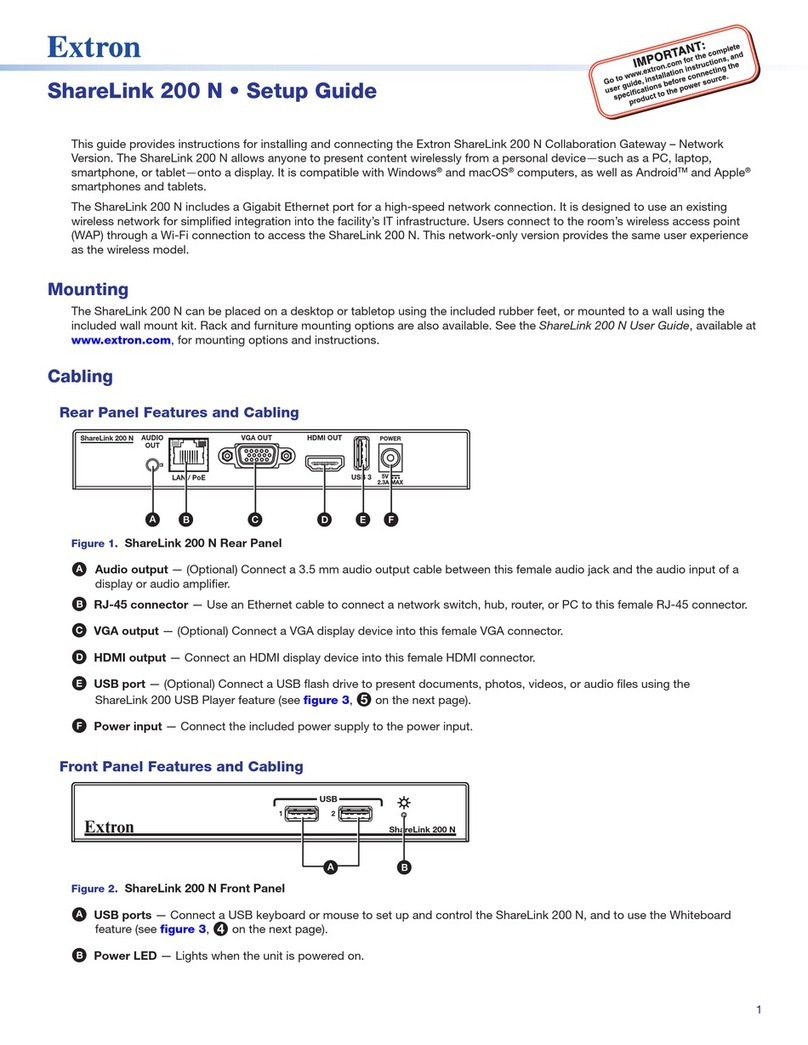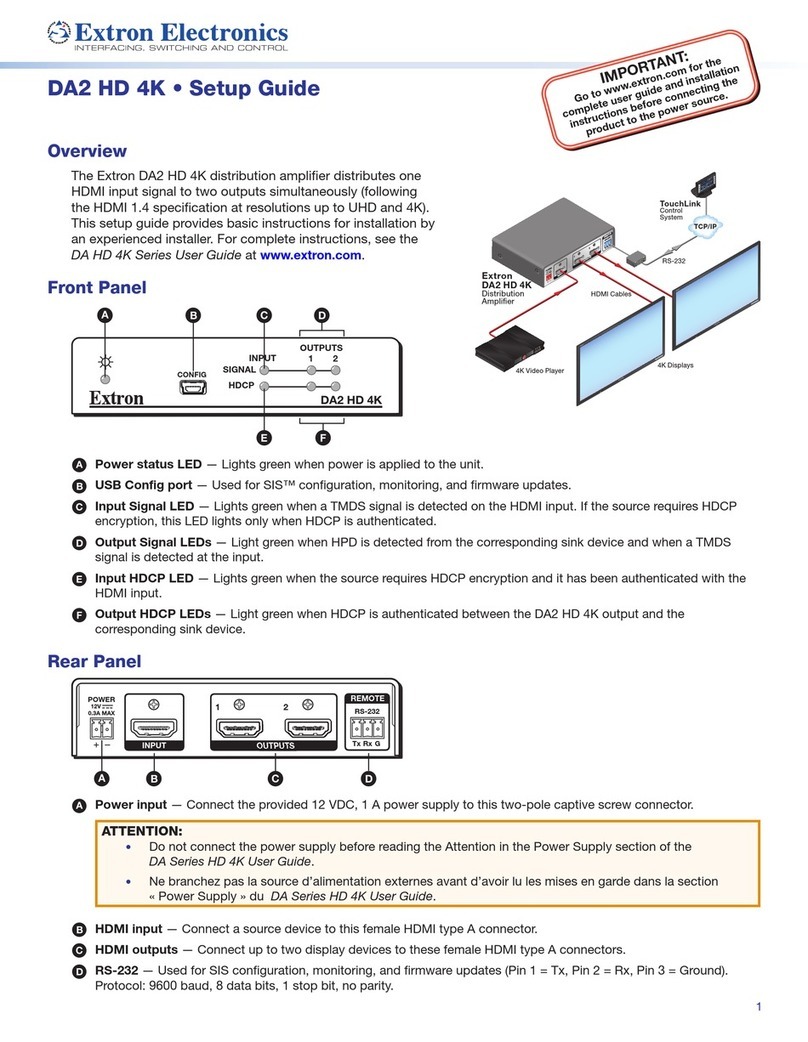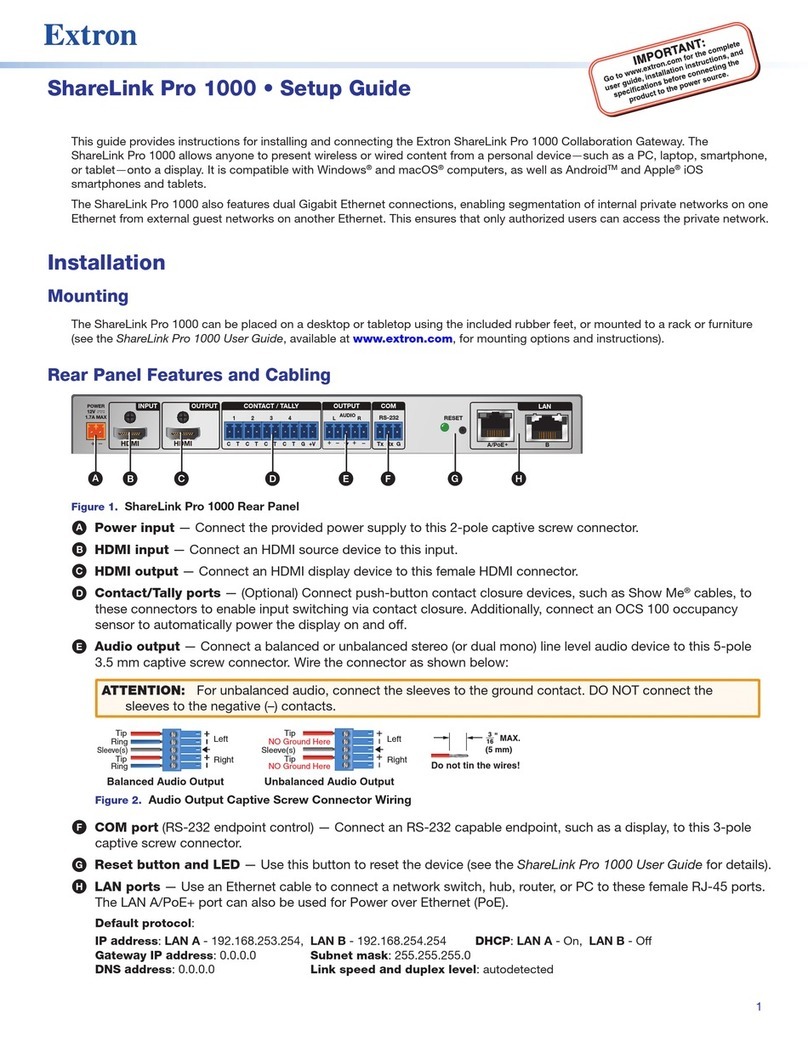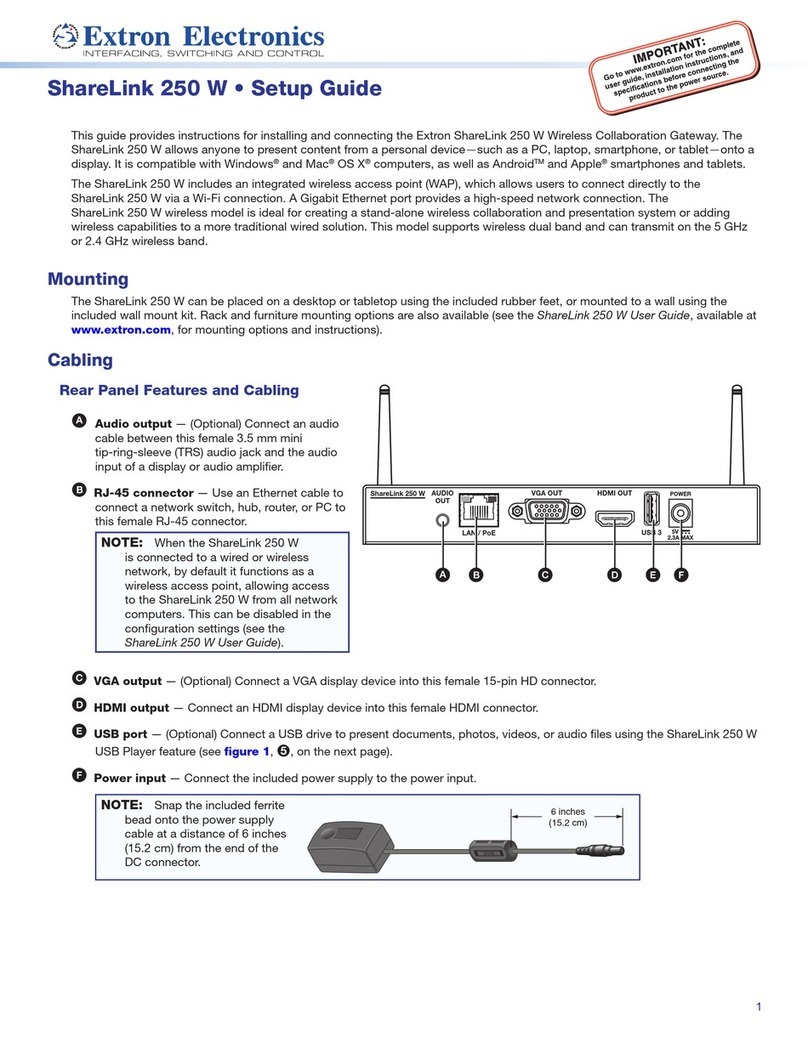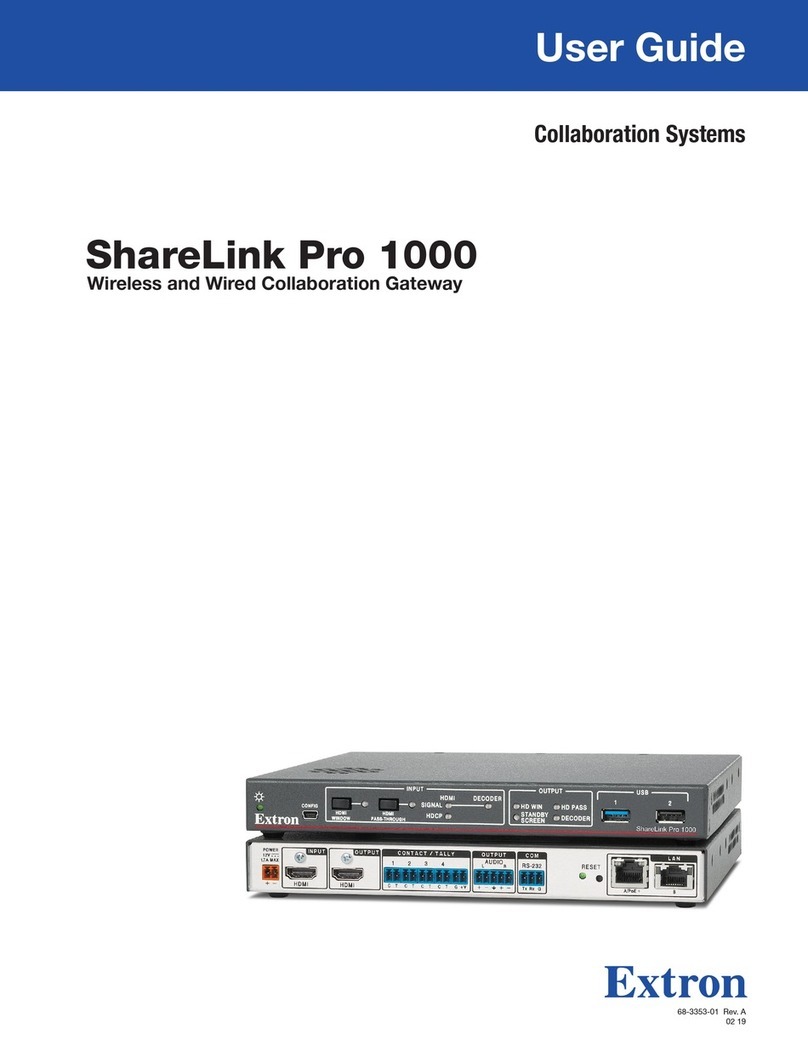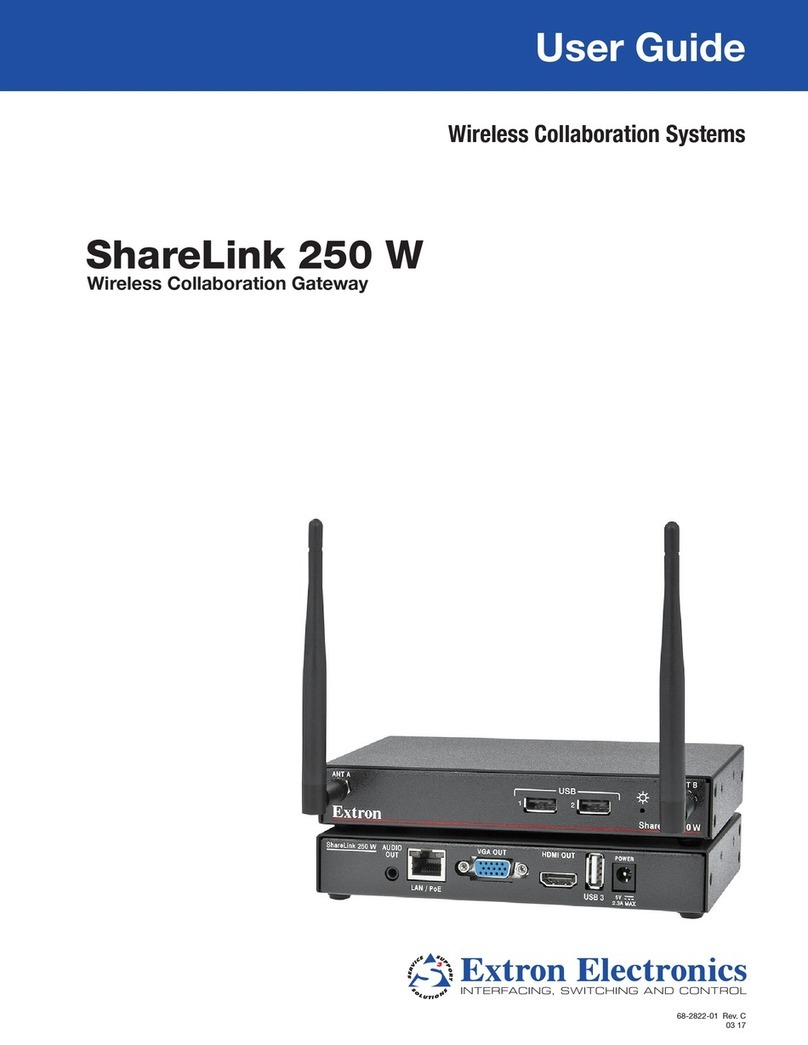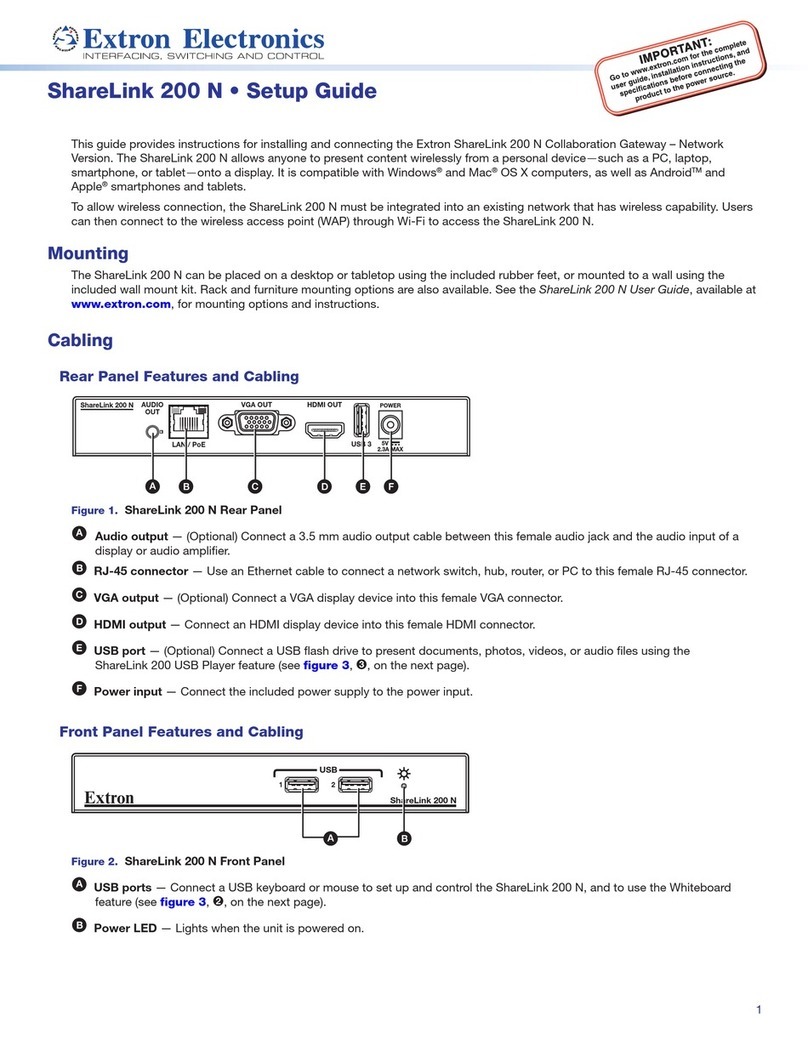viiShareLink 200 • Contents
Contents
Introduction............................................................ 1
About the ShareLink 200.................................... 1
Features ............................................................. 2
Installation.............................................................. 3
Rear Panel Features and Cabling........................ 3
Front Panel Features and Cabling ....................... 4
Bottom Panel Features ....................................... 4
Setting Up the Standby Screen .......................... 5
Using the Whiteboard Feature......................... 6
Using the USB Player ..................................... 7
Operation Using a Computer ............................ 8
Connecting a Computer to the ShareLink 200.... 8
Connecting through the ShareLink 200’s
Internal WAP.................................................. 8
Connecting through an External WAP............. 8
Connecting through a Network Hub,
Switch, or Router........................................... 8
Setting Up the ShareLink 200 Software .............. 9
Downloading and Installing the
ShareLink 200 Software................................. 9
Connecting to the ShareLink 200 Receiver ... 10
Using the ShareLink 200 Software.................... 12
Presenting the Computer Screen (Share my
Screen Tab) ................................................. 12
Presenting a Media File (Share Media Tab) .... 13
Using the Software Menu.............................. 14
Sharing on Multiple Screens ......................... 15
Creating a USB Thumb-drive App .................... 15
Creating a Room File ........................................ 16
Operation Using a Mobile Device................... 17
Downloading MirrorOp for Extron ShareLink ..... 17
Using MirrorOp for Extron ShareLink................. 17
Connecting to a Receiver.............................. 17
Main Menu Overview .................................... 18
Presenting Documents and Photos............... 19
Presenting Dropbox Files .............................. 22
Presenting Web Pages ................................. 23
Presenting the Device Camera...................... 24
Presenting Device Screenshots..................... 24
Making Annotations...................................... 25
Settings ........................................................ 25
Downloading MirrorOp Sender for Galaxy......... 26
Using MirrorOp Sender for Galaxy .................... 26
Using the Embedded Web Pages................... 27
Opening the Embedded Web Pages................. 27
Watching a Presentation (WebShare) ................ 28
Moderating a Presentation................................ 29
Configuring ShareLink 200 Settings.................. 30
Device Setup ................................................ 32
Network Setup ............................................. 33
WiFi Setup.................................................... 34
SNMP Setup ................................................ 37
OSD Setup ................................................... 38
WebShare Setup .......................................... 39
Change Passwords ...................................... 40
Firmware Update .......................................... 41
Reset to Default............................................ 41
Reboot System............................................. 42
Reference Information ...................................... 43
Mounting .......................................................... 43
Wall Mounting............................................... 43
Rack Mounting ............................................. 44
Under-desk and Furniture Mounting.............. 44
Downloading ShareLink 200 Firmware.............. 45
Extron Warranty .................................................. 46