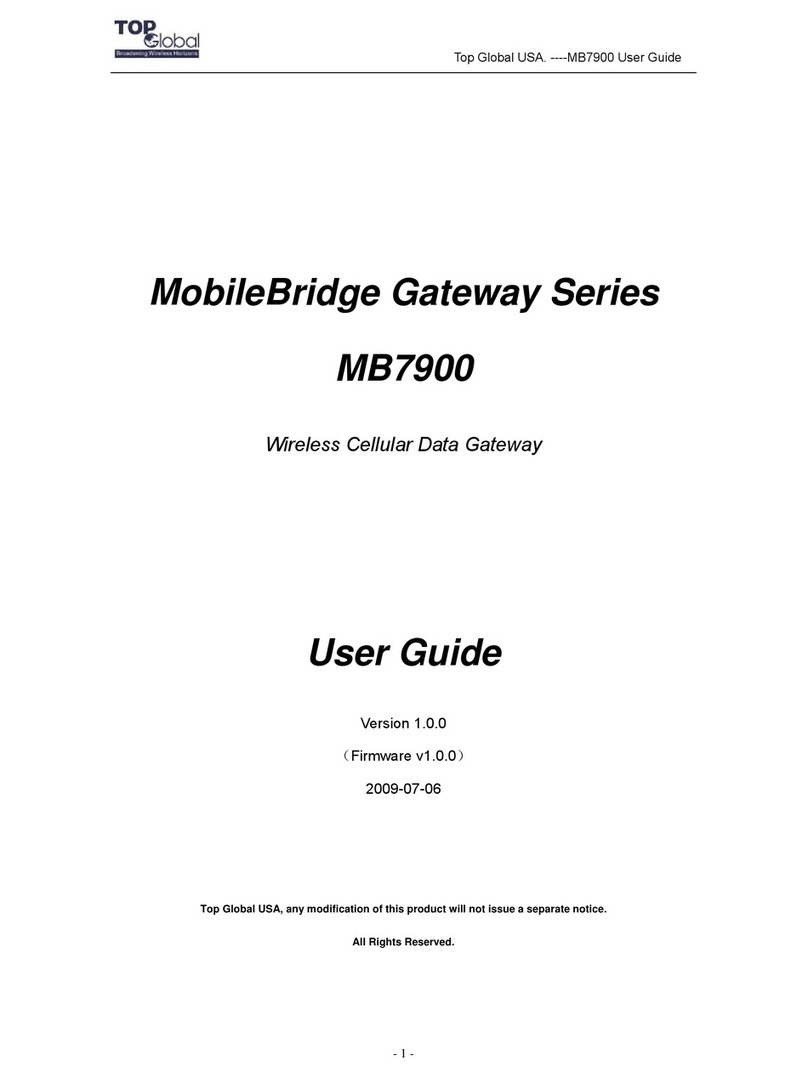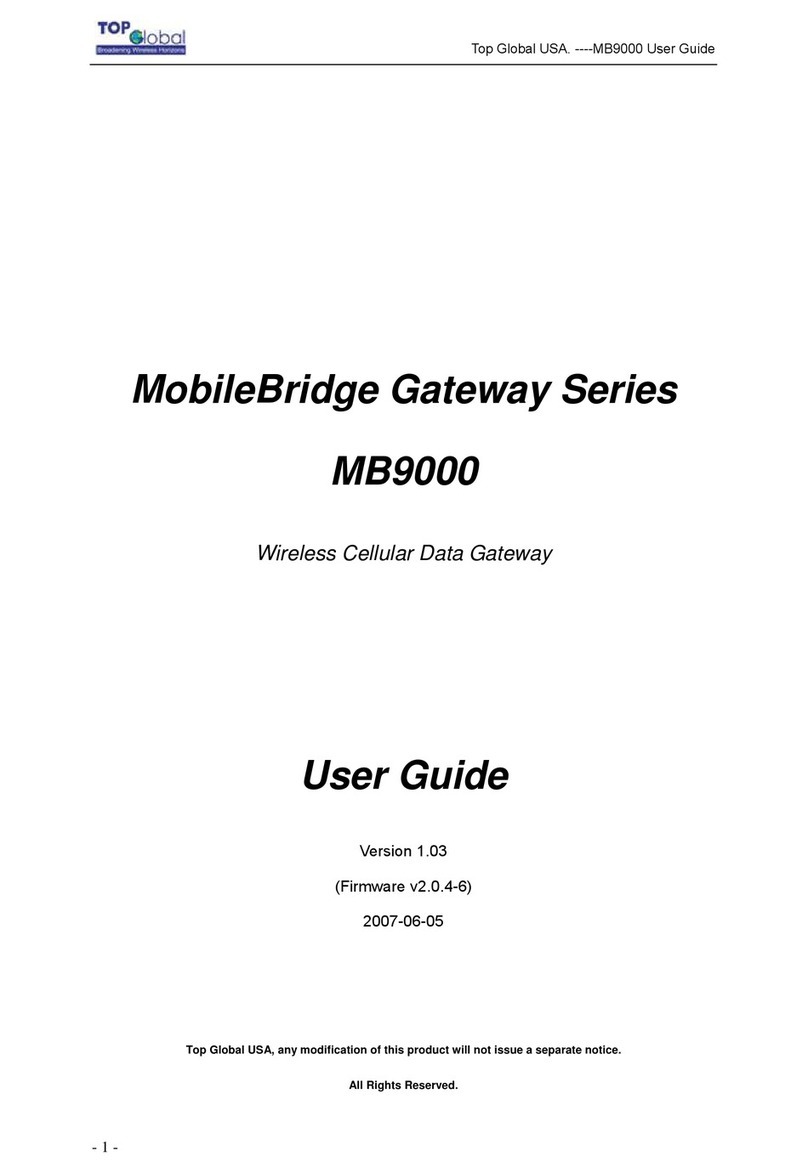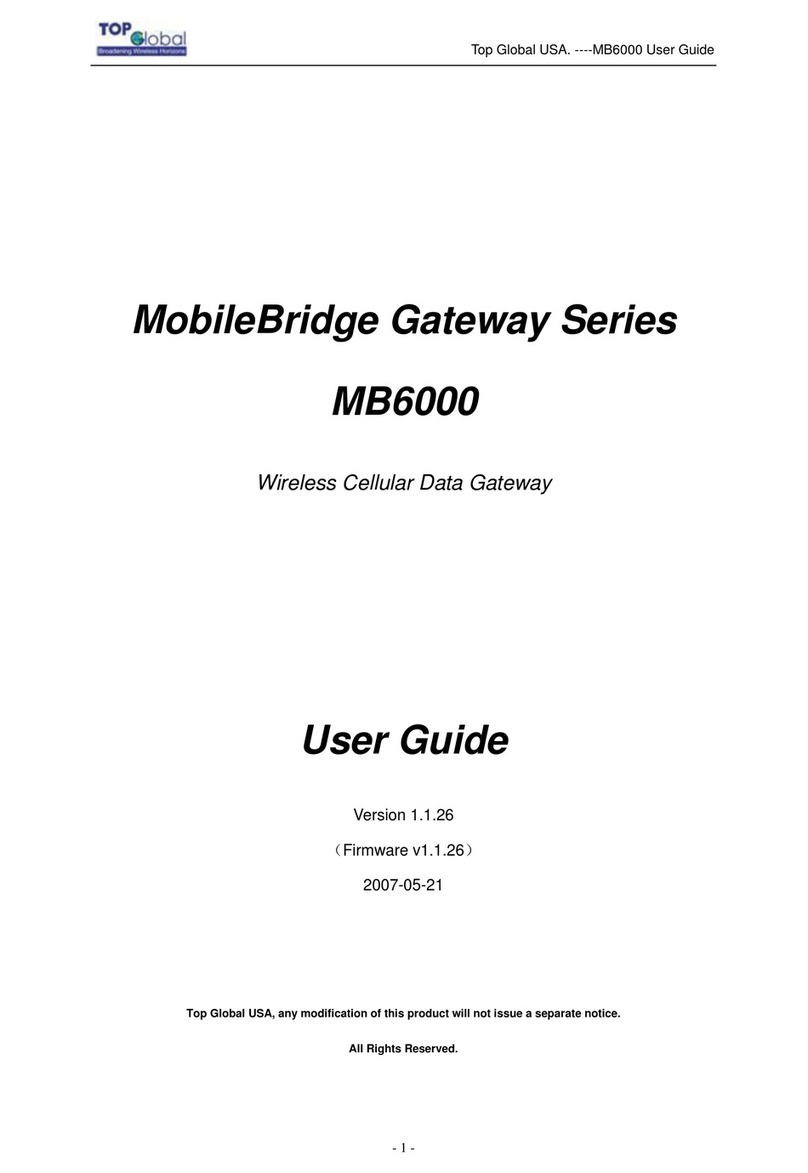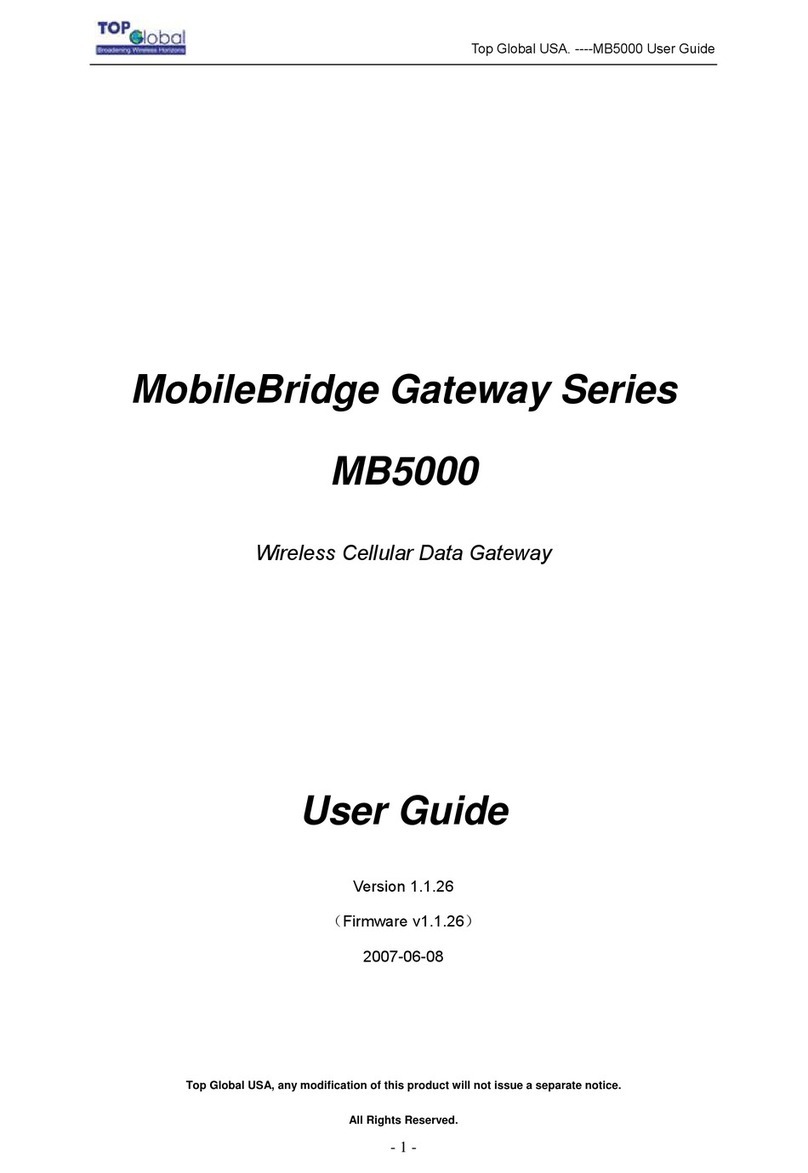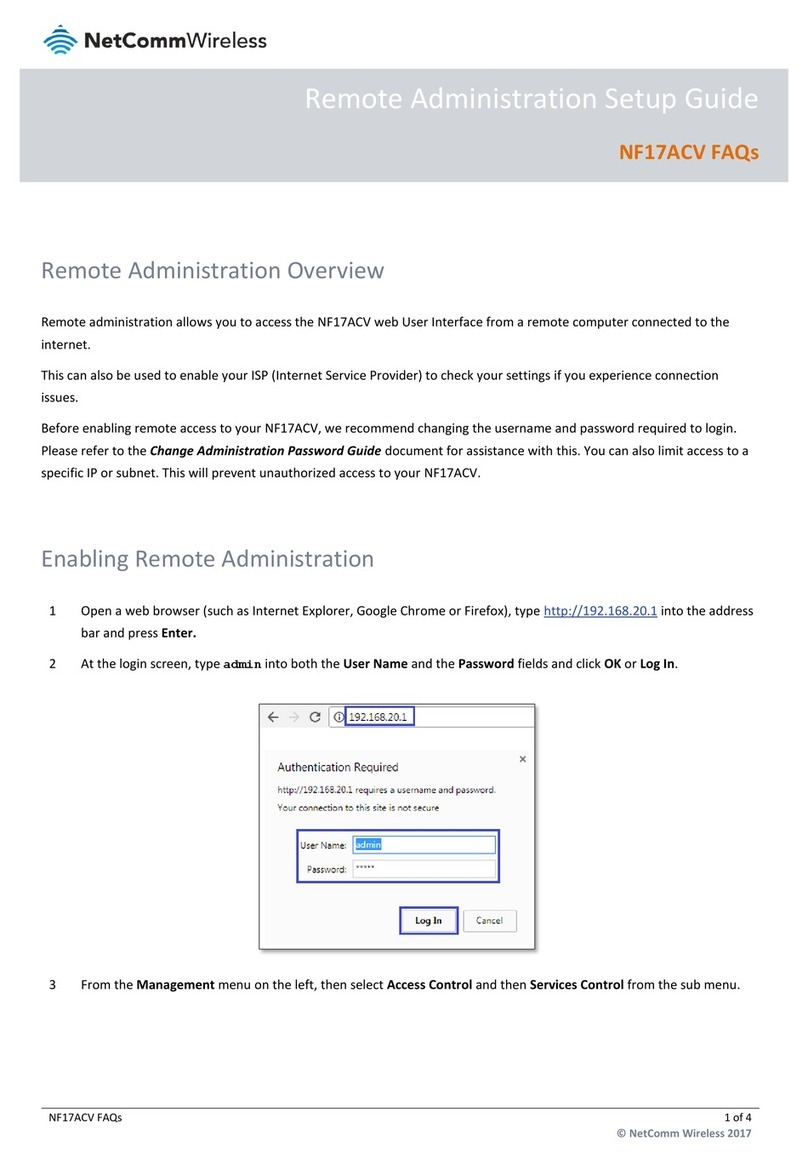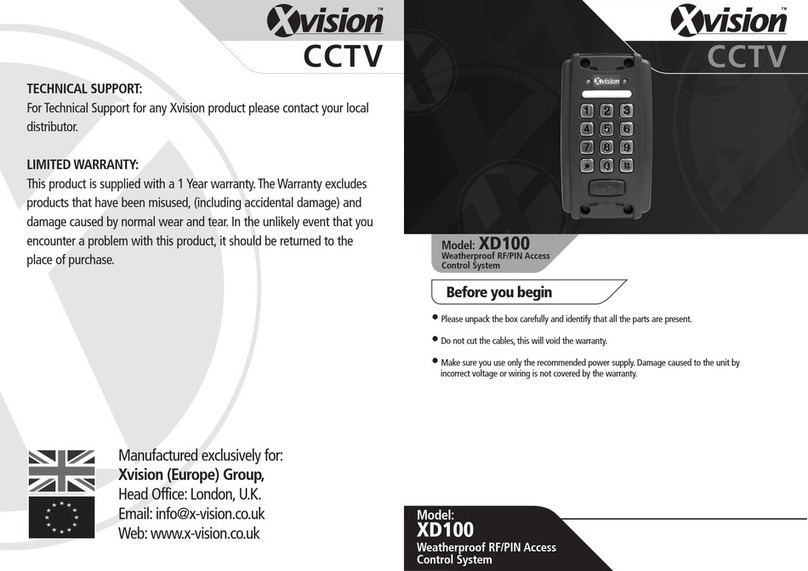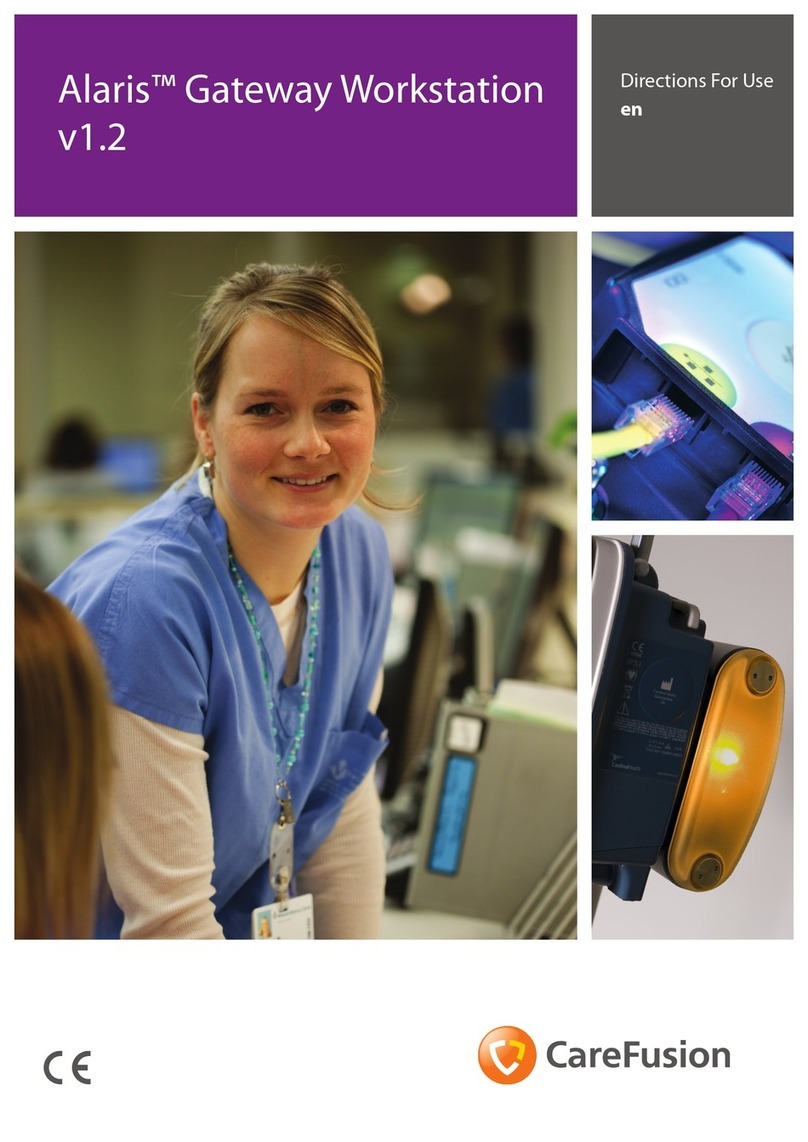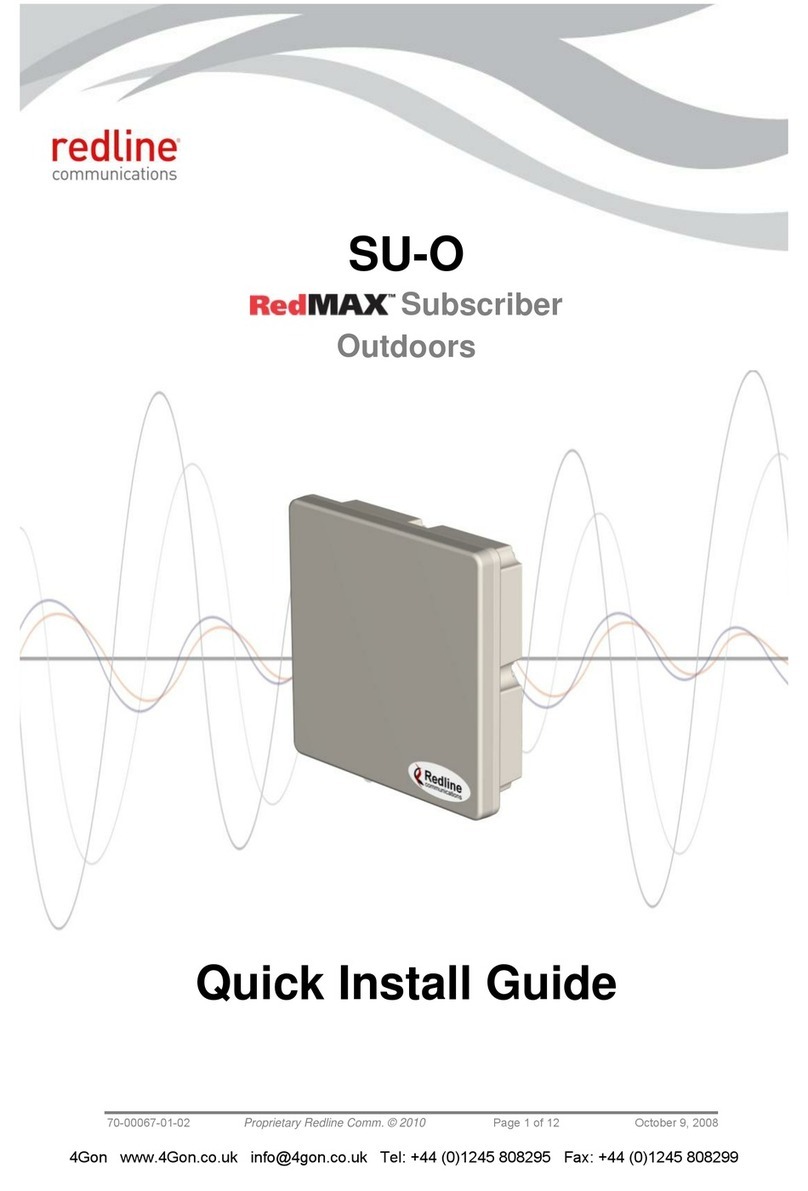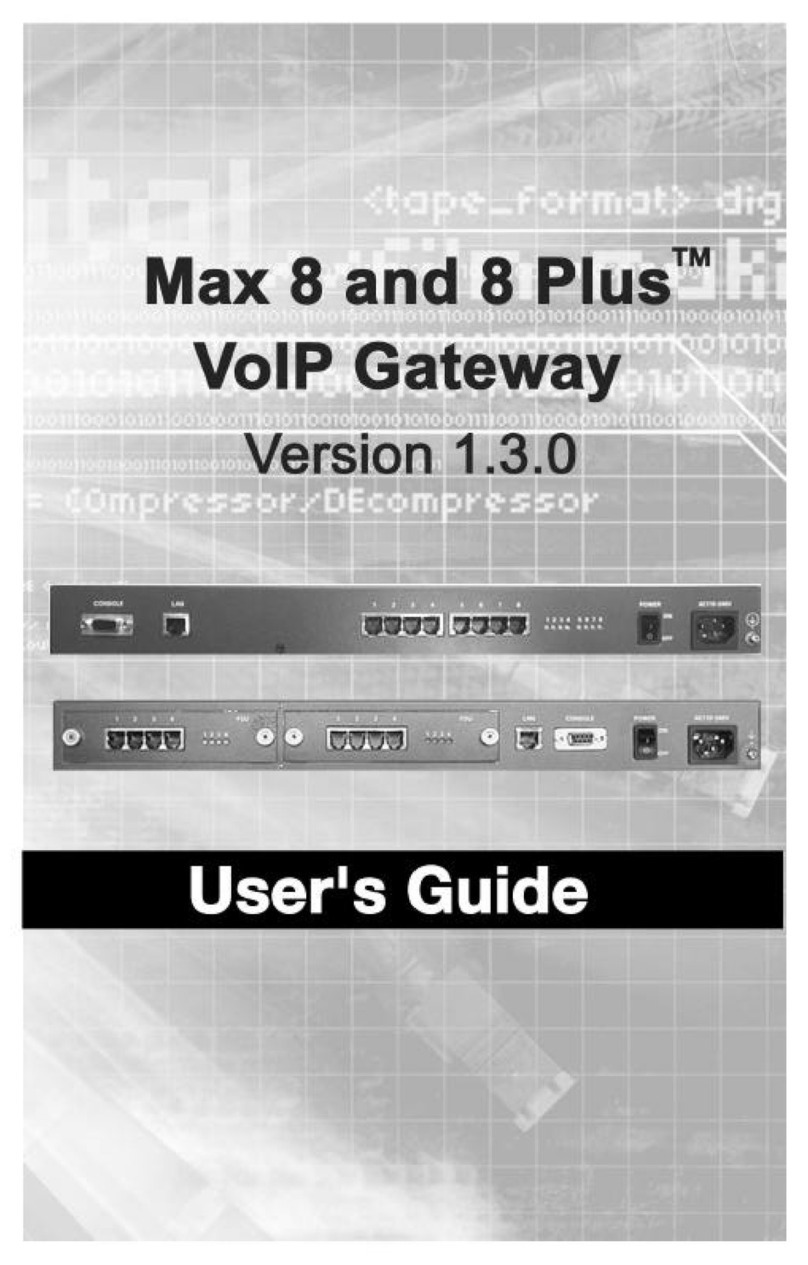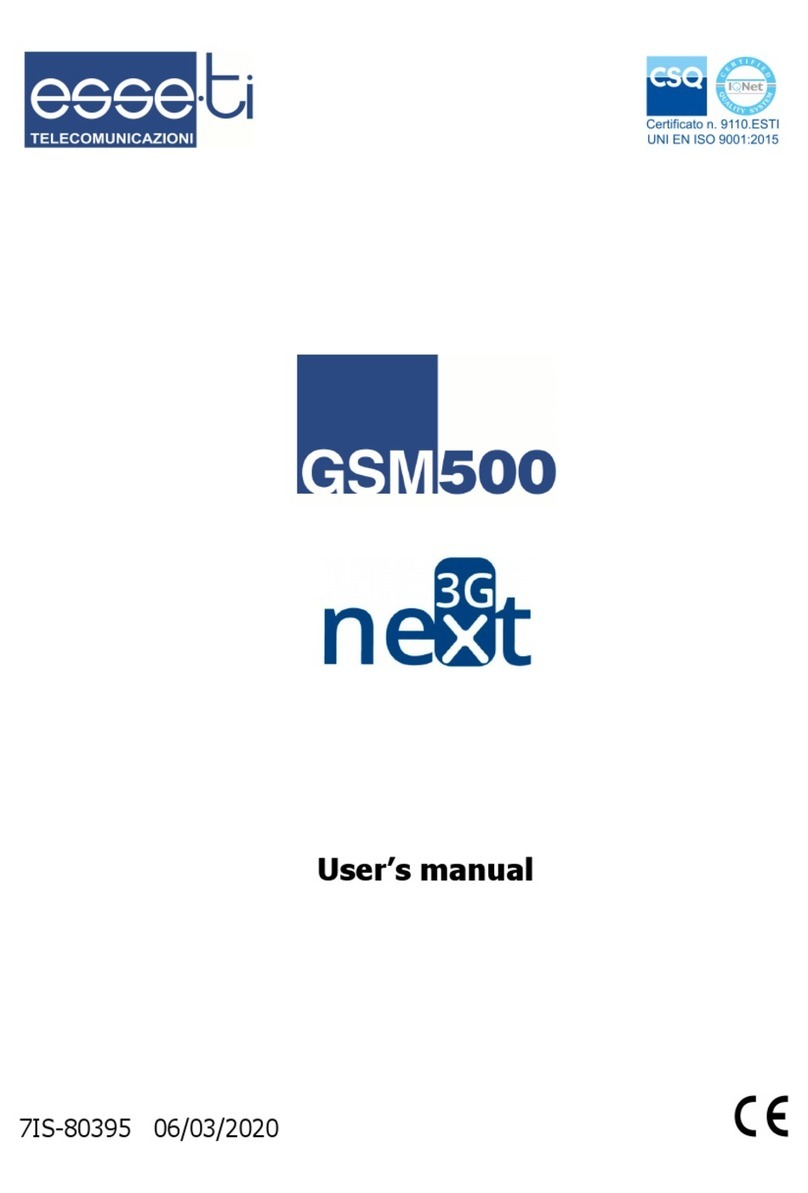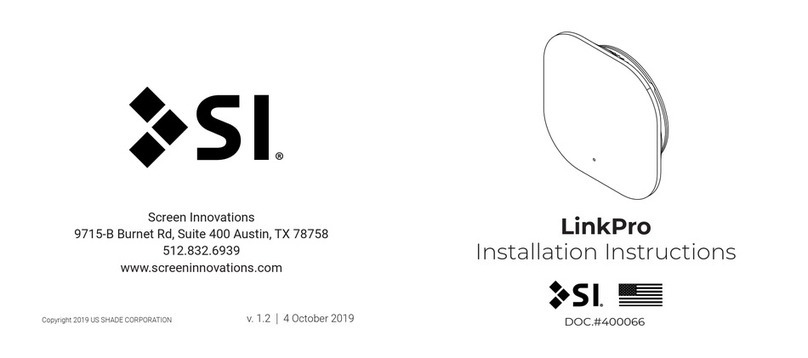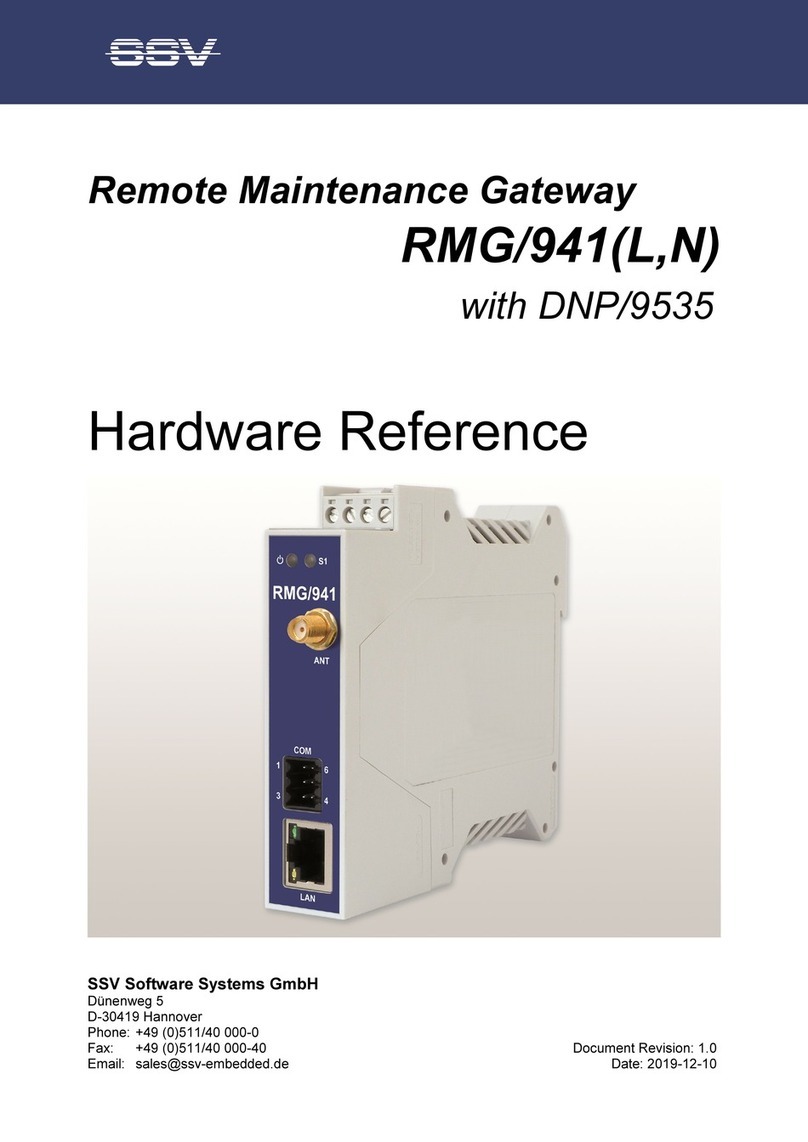Top Global MobileBridge MB8000 User manual

Top Global Wireless LAN
MobileBridge™ User Guide
Top Global USA, Any modification of this product will not issue a separate notice.
All Rights Reserved.
Rev 3.5
English Edition, 3 17 2007

Top Global USA. ----MB8000 User Guide
- 1 -
CONTENT
FOREWORD..................................................................................4
OBJECTIVES.............................................................................................................................. 4
AUDIENCE................................................................................................................................. 4
CONVENTIONS .......................................................................................................................... 4
OBTAINING DOCUMENTATION................................................................................................ 4
WORLD WIDE WEB.................................................................................................................. 4
1. INTRODUCTION........................................................................5
1.1 OVERVIEW.......................................................................................................................... 5
1.2 ADVANCED FEATURES OF MOBILE BRIDGE 8000............................................................ 5
1.3 NETWORK ARCHITECTURE ............................................................................................... 5
1.4 SPECIFICATION................................................................................................................... 6
2. INSTALLING THE MB8000.......................................................7
2.1 OVERVIEW.......................................................................................................................... 7
2.2 VERIFY KIT CONTENTS...................................................................................................... 7
2.3 WRITE PRODUCT IDENTIFICATION................................................................................... 8
2.4 POWER UP THE MB8000 .................................................................................................... 8
2.5 LED INDICATORS............................................................................................................... 9
2.6 INITIALIZE THE MB8000 UNIT.......................................................................................... 9
3. MANAGEMENT .......................................................................13
3.1 OVERVIEW........................................................................................................................ 13
3.2 MANAGEMENT OPTIONS.................................................................................................. 13
3.3 WEB-BASED MANAGEMENT INTERFACE ........................................................................ 13
3.3.1 STATUS........................................................................................................................... 14
3.3.2 BASIC.............................................................................................................................. 14
3.3.2.1 WIRELESS INTERNET ................................................................................................. 15
3.3.2.2 LOCAL IP CONFIGURATION........................................................................................ 17
3.3.2.3 WLAN CARD.............................................................................................................. 18
3.3.3 ADVANCED..................................................................................................................... 19
3.3.3.1 PASSWORD................................................................................................................. 20

Top Global USA. ----MB8000 User Guide
- 2 -
3.3.3.2 ENCRYPTION .............................................................................................................. 21
3.3.3.3 RADIUS AUTHENTICATION ......................................................................................... 23
3.3.3.4 RADIUS ACCOUNTING ................................................................................................ 26
3.3.3.5 FILTERS ...................................................................................................................... 27
3.3.3.6 WEB PORTAL.............................................................................................................. 27
3.3.3.7 IP PORT FORWARDING .............................................................................................. 29
3.3.3.8 LINK INTEGRITY.......................................................................................................... 31
3.3.3.9 DYNAMIC DNS ........................................................................................................... 31
3.3.3.10 GREETING PAGE ...................................................................................................... 32
3.3.3.11 GPS.......................................................................................................................... 33
3.3.3.12 HOW TO USE MB8000 AS ABRIDGE ...................................................................... 34
3.3.3.13 STATIC ROUTE.......................................................................................................... 35
3.3.3.14 PPP.......................................................................................................................... 35
3.3.3.15 REDIRECTION(SMTP AND HTTP) .......................................................................... 36
3.3.3.16 GRE TUNNELLING ................................................................................................... 37
3.3.3.17 WALLED GARDEN .................................................................................................... 37
3.3.4 TOOLS ............................................................................................................................ 37
3.3.4.1 DOWNLOAD &UPLOAD.............................................................................................. 38
3.3.4.2 REBOOT...................................................................................................................... 39
3.3.4.3 RELOAD ...................................................................................................................... 40
3.3.5 MONITOR ....................................................................................................................... 40
3.3.5.1 WAN............................................................................................................................ 41
3.3.5.2 ROUTER...................................................................................................................... 41
3.3.5.3 SYSTEM LOG.............................................................................................................. 41
3.3.5.4 LINK STATUS .............................................................................................................. 41
3.3.6 WIZARD.......................................................................................................................... 41
3.3.7 PIN &PUK.................................................................................................................... 43
4. SECURE SOCKET LAYER (SSL)...........................................45
4.1 OVERVIEW........................................................................................................................ 45
4.2 INTRODUCTION TO SSL ................................................................................................... 45
4.3 SERVER CERTIFICATE AND PRIVATE KEY DOWNLOAD FOR MB8000......................... 45
4.4 CA CERTIFICATE DOWNLOAD FOR MB8000................................................................. 46
4.5 CA CERTIFICATE INSTALL FOR MB8000’S CLIENT...................................................... 47
4.6 CA CERTIFICATE UNINSTALL FOR MB8000’S CLIENT ................................................. 50
5. TROUBLESHOOTING.............................................................51
5.1 OVERVIEW........................................................................................................................ 51
5.2 INTRODUCTION................................................................................................................. 51
5.3 RESET TO FACTORY DEFAULT PROCEDURE .................................................................. 51

Top Global USA. ----MB8000 User Guide
- 3 -
5.4 FORCED RELOAD PROCEDURE........................................................................................ 52
5.5 FIRMWARE UPGRADE PROCEDURE THROUGH WEB...................................................... 53
5.6 SCAN TOOL UTILITY......................................................................................................... 53
6. DEFAULT MB8000 SETTINGS...............................................57
FEDERAL COMMUNICATION COMMISSION INTERFERENCE
STATEMENT................................................................................58

Top Global USA. ----MB8000 User Guide
- 4 -
Foreword
This section describes the objectives, audience and conventions of the Top Global
MB8000 User Guide.
Objectives
This document explains the steps for initial setup and basic configuration of the MB8000.
This document also provides troubleshooting information and detailed specifications.
Audience
This document is for the person installing and configuring the Top Global MB8000 for the
first time. The installer should be familiar with network structures, terms, and concepts.
Conventions
This document uses the following conventions to convey instructions and information:
■Tools and keywords are in boldface type.
Note
Means reader take note. Notes contain helpful suggestions or references to
materials not contained in this manual.
Warning
The warning symbol means attention. Pay attention to the contents following
after this symbol, wrong operation may cause damage to the device.
Obtaining Documentation
The following sections explain how to obtain documentation from Top Global.
World Wide Web
You can access the most current Top Global documentation on the World Wide Web at
the following URL: http://www.topglobalusa.com/support1.asp

Top Global USA. ----MB8000 User Guide
- 5 -
1. Introduction
1.1 Overview
Advanced Features of MB8000
Network architecture
Specification
1.2 Advanced Features of Mobile Bridge 8000
MB8000 has the most state-of-the-art system architecture design based on its rich
network protocol features, reliable system level performance, optimized hardware design
architecture, solid wireless security algorithms, and competitive product price. It is a
leading MobileBridge™ design in the industry.
People can access network resources anytime anywhere by using this technology.
MB8000 is the first wireless product combining WLAN with GPRS/EDGE/UMTS, and
CDMA 1x/EVDO.
TOP Global MB8000 supports ESSID suppression, WEP (RC4) encryption, 802.1x
port-based authentication and WPA. MB8000 offers the secure “Always on, anywhere,
anytime” wireless connectivity to subscribers. It also supports VPN and gives the user
maximum security. RADIUS Client in MB8000 supports various accounting methods.
Operators and WISPs could choose their preferred business model and accounting
policies.
1.3 Network Architecture
Figure 1-1 Illustrates a typical configuration for internet access via MB8000.
Figure 1-1 Standalone wireless network access infrastructure

Top Global USA. ----MB8000 User Guide
- 6 -
1.4 Specification
Table 1-1 Mobile Bridge Specifications
Category Specification
Hardware
Dimensions
(HXWXL)
2.7 cm X 13 cm X 25.4cm
1.1 in X 5.1in X 10 in
Weight 895g(1.97 lbs)
Power 100/240 VAC high quality and worldwide safety approval
Operating 0° to 50°C (32° to 122°F) @ 20 to 90% relative humidity
Transport -40° to 60°C (-40° to 140°F) @ 15 to 95% relative humidity (no
condensation allowed)
Storage -10° to 60°C (14° to 140°F) @ 10 to 90% relative humidity (no
condensation allowed)
Ethernet interface One 10/100 Base-T, RJ-45 female socket
Wireless interface IEEE 802.11b, MiniPCI slots for radio NIC
PC CARD interface One PC card slot for Wireless Wide Area Network (WWAN)
including: GPRS / EDGE/ UMTS and CDMA1x / EVDO networks
Serial interface 8-Pin Female MiniDin RS232 connector
4 LEDs Power
WLAN
Wireless Wide Area Network (WWAN)
Ethernet Activity port (LAN)
MTBF(Mean Time
Between Failures)
244,048Hrs
Software
zBoot Loader and Power On Self Tests (POST)
zMB8000 executable program (MB8000 Firmware)
zCLI compatible with generic Telnet and Terminal clients.
zSerial port Interface is compatible with most ASCII terminal
programs (such as HyperTerminal)
zHTTP Interface compatible with web browsers equivalent to
Microsoft Internet Explorer 4.0 and Netscape 4.0 and higher.

Top Global USA. ----MB8000 User Guide
- 7 -
2. Installing the MB8000
2.1 Overview
Installing the Top Global MB8000 is easy. Follow the quick steps below to power up your
wireless network:
Verify kit Contents.
Write down Product Identification.
Power up the MB8000.
LED Indicators
Initialize the MB8000 Unit
2.2 Verify Kit Contents
Your MB8000 kit includes the following components, similar to those depicted in Figure
2-1.
Figure 2-1 MB8000 Kits Contents

Top Global USA. ----MB8000 User Guide
- 8 -
1. MB8000 Main Unit (Top View)
2. Power supply
3. MB8000 Mounting Rack (Back View, optional and can be purchased separately)
4. CD
5. Cross-over cable
6. User manual
7. QIG (Quick Installation Guide)
Note:
When shipped from the factory, a Mini-PCI Card has been built into MB8000. Mini
PCI Card is a wireless network card with integrated radio modules and antennas
(2.4 GHz). The card complies with the IEEE 802.11b and Wi-Fi™ standards.
2.3 Write Product Identification
Before you proceed with your MB8000 installation, please write down and keep the
following MB8000 information.
zSerial Number
zMAC address
2.4 Power up the MB8000
Connect the power supply. (See Figure 2-2).
Figure 2-2 Ports description
a. Power
b. WLAN Antenna
c. PC CARD Slot
d. Serial Port
e. Ethernet Interface(LAN)

Top Global USA. ----MB8000 User Guide
- 9 -
Figure 2-3 MB8000 Top View
The MB8000 power supply accepts any input AC voltage in the range of 100-240 VAC.
2.5 LED Indicators
MB8000 has four two-color LEDs to indicate the working status. The follow table shows
the status when the MB8000 is configured successfully and running properly.
Table 2-1 Normal LED Indications (Use WWAN to Connect to Internet and No WAN)
Power WLAN WWAN LAN
Green when
MB8000 is
ready. Red if an
error occurs. For
example, corrupt
firmware.
Green blink Green if WWAN is
transferring data. Red
if WWAN is in error
status.
Green blink if LAN is
transferring data.
2.6 Initialize the MB8000 Unit
1. Connect MB8000 with your computer. There are two ways to connect MB8000 with
your computer:
I. Connect your computer to MB8000 using a “Cross-over” Ethernet cable or a
hub and set your computer with “Automatic IP” configuration.
Note:If you connect your computer to MB8000 directly, you should use a
“Cross-over” Ethernet cable. If you connect your computer to MB8000
through a hub, you should have two parallel Ethernet cables at least.
II. Alternatively, you can connect your computer to MB8000 with wireless LAN.
a) Install an 802.11b wireless LAN PC card in a laptop or other computer,

Top Global USA. ----MB8000 User Guide
- 10 -
including the driver and the Client Manager Application software if
available. If you are using a Centrino laptop, the wireless LAN module is
already embedded. There is no need to install extra wireless LANPC
card.
b) Configure the wireless LAN card to match the network name and
encryption key of wireless LAN card installed in the MB8000. The
default network name is “Topglobal-XXXXXX”, XXXXXX is the same as
the right six characters of serial number. “Automatic IP” configuration is
also needed.
2. Validate that your computer has got IP address from the MB8000, then open the
web browser and enter http://172.16.0.1. Press Enter then the MB8000 login screen
appears. Enter the username/password (default is public/public), and click OK, the
web configuration screen appears.
Figure 2-4 Web GUI login window

Top Global USA. ----MB8000 User Guide
- 11 -
Figure 2-5 Home Page
There are two buttons on the home page: Wizard and Customize. Alternatively, you can
configure your MB8000 by using them. If you are using the Wizard to configure the
MB8000, please continue with the remaining part of this section. If you are using
Customize to configure the MB8000, please jump to the chapter 3--Management.
3. Change the Dialing Up parameters of WWAN card if needed
Click button “Wizard” on the home page. The following configuration page appears (use
CDMA 1x/EVDO for example).
Figure 2-6 Wizard--Wireless Wan
Change “Card Status” to “Enable”, type correct “Phone Number”, “User Name” and
“Password” (If you are using a GPRS/UMTS/EDGE/HSDPA network, you will need to

Top Global USA. ----MB8000 User Guide
- 12 -
input “CID”, “APN”), then click button “Next”, the following configuration page appears.
Figure 2-7 Wizard--Wireless connect
Click button “Connect” and wait a moment, a page will appear to tell you the results.
Figure 2-8 Wizard -connection result
Congratulations! Now you can access internet through MB8000.

Top Global USA. ----MB8000 User Guide
- 13 -
3. Management
3.1 Overview
Management Options
Web-based Management Interface
3.2 Management Options
Top Global MB8000 provides web-based interface for system management.
3.3 Web-based Management Interface
MB8000 embeds a web server for web-based management. This section will show you
how to visit MB8000’s web site.
1. Open your browser and enter the MB8000’s IP address in the address bar.
2. Press the ENTER key. The MB8000 Login dialog box appears.
Figure 3- 1 Login Dialog Box
Note:
Default user name: public
Default password: public
3. After you have input the right username and password, the home page of MB8000
web site will be displayed (Figure 3-2).

Top Global USA. ----MB8000 User Guide
- 14 -
Figure 3- 2 MB8000’s home page
There are three main categories of MB8000’s web site: status, wizard and customize.
The following section will explain each of them in detail.
3.3.1 Status
View your system information in status area.
The status area includes two sub-areas: system status and system logs.
— System status provides system level information, including the MB8000’s IP
address and contact information.
— System logs including some system traps, report important events to the network
management stations. Each log identifies a specific severity level.
For more information about system traps, refer to “Troubleshooting” of the user guide.
3.3.2 Basic
Basic part includes the most primary configurations for MB8000.
There are three main categories of basic settings:
Wireless Internet
Local IP Configuration
WLAN Card

Top Global USA. ----MB8000 User Guide
- 15 -
3.3.2.1 Wireless Internet
Configuration varies by wireless card. As Figure 3-3 shows, the wireless card’s
type is CDMA.
Figure 3- 3 wireless Internet
zCard status: Enable or disable the wireless card status. When CDMA and EVDO
card is used, the default value is Enabled, otherwise , Disabled.
zConnect Type: Indicates the wireless card’s type: CDMA, EVDO, GPRS, or
UMTS.
zPhone Number: This parameter is used to provide a phone number for modem.
zUser Name: This parameter is used to provide a user name for modem.
zPassword: This parameter is used to provide a password for modem.
zInit string: This parameter is used to provide an initialization string for modem.
zDial Mode: Dial on demand or dial on startup, the default value is dial on startup.
zAuto Disconnect Timer: The time in minutes for the MB8000 automatically
disconnect from Internet if no data transmission between MB8000 and Internet
when MB8000 in Dial on demand mode. The default value is 30.
zRemote IP Negotiation: Enable or disable MB8000 to negotiate with service
provider to get peer IP address.
zPrimary DNS Negotiation: Enable or disable MB8000 to negotiate with service
provider to get primary DNS address.
zSecondary DNS Negotiation: Enable or disable MB8000 to negotiate with service
provider to get secondary DNS address.
zLocal WAN IP Negotiation: Enable or disable MB8000 to negotiate with service
provider to get local WAN IP address.

Top Global USA. ----MB8000 User Guide
- 16 -
zStatic IP Address: When LOCAL WAN IP Negotiation is disabled, MB8000 will
use Static IP Address as PDP address.
zConnect: connect to Internet.
zDisconnect: disconnect to Internet.
zSubmit: submit and save the parameters.
1. If wireless card type is GPRS, EDGE, UMTS or HSDPA, the parameters to be
configured are shown as Figure 3-4.
Figure 3- 4 wireless Internet
zAPN: (Access Point Name) A string parameter, which is a logical name that is
used to select the GGSN or the external packet data network.
zCID: (PDP Context Identifier) A numeric parameter, which specifies a particular
PDP context definition.
zPDP Address: A string parameter that identifies the MB8000 in the address

Top Global USA. ----MB8000 User Guide
- 17 -
space applicable to the PDP.
zAT Command: This parameter is used to initialize modem with some AT
commands.
2. If wireless card type is absent, page shown to users likes Figure 3-5.
Figure 3- 5 No card
3.3.2.2 Local IP Configuration
IP Configuration
zLocal IP Address: This parameter represents the IP Address of the LAN & WLAN.
The default IP address is 172.16.0.1.
zLocal IP Mask: This parameter represents the subnet mask of the LAN & WLAN.
The default subnet mask is 255.255.0.0.
DHCP Server
zDHCP Server Status: This parameter indicates whether the DHCP server is
enabled or disabled in MB8000. If DHCP is disabled, each client device must be
manually configured.
zStart IP Address: The start IP address for the DHCP IP address pool.
zWidth of IP Address: The DHCP IP address pool range.
zDefault Lease Time: The default lease time in seconds for the IP address
assigned by the DHCP server to the DHCP client.
zMaximum Lease Time: The maximum lease time in seconds for the IP address
assigned by the DHCP server to the DHCP client.
DNS Configure
DNS Relay, also called DNS Redirect or DNS Proxy, allows clients on the local network to
use the gateway as their primary DNS server. In this way, all DNS queries from clients are
sent to MB8000 and then automatically forwarded to your ISP's DNS servers by MB8000.
This allows clients to always be able to use the gateway as their DNS server regardless of
changes in DNS server that your ISP may make in the future.
zDNS Relay Status: This parameter indicates whether DNS relay is enabled or
disabled.

Top Global USA. ----MB8000 User Guide
- 18 -
zPrimary DNS IP Address: This parameter represents the IP address of the
primary DNS server.
zSecondary DNS IP Address: This parameter represents the IP address of the
secondary DNS server.
User can change primary or secondary DNS IP address manually. To make
the change work persistently, user should disable PPP DNS negotiation (refer
to 3.3.2.1 Wireless Internet).
Figure 3- 6 Local IP Configuration
3.3.2.3 WLAN Card
zWireless card status: This parameter indicates whether wireless card is enabled
or disabled.
zNetwork Name: Network name for each mini-PCI Card. The default value is
Topglobal-XXXXXX, XXXXXX is the same as the last six characters of serial
number.
zFrequency Channel: The desired frequency channel for card. Ensure that the
nearby devices do not use it.

Top Global USA. ----MB8000 User Guide
- 19 -
zClosed System: A closed system means that only clients who know the MB8000’s
network name can access MB8000’s wireless network. When this parameter is
set to Enable, MB8000 will not broadcast MB8000’s network name. When this
parameter is set to Disable, MB8000 will broadcast MB8000’s network name so
client can scan the name.
zIBSS Relay Status: This parameter indicates whether IBSS Relay Status is
enabled or disabled.
zMAC Address: Show the WLAN card’s MAC address.
Figure 3- 7 Wi-Fi Card
3.3.3 Advanced
Password
Encryption
Radius Authentication
Radius Accounting
Filters
Web Portal
IP Port Forwarding
Link Integrity
Dynamic DNS
Greeting
GPS
Static Route
PPP
Walled Garden
Redirection
GRE
Other manuals for MobileBridge MB8000
1
Table of contents
Other Top Global Gateway manuals