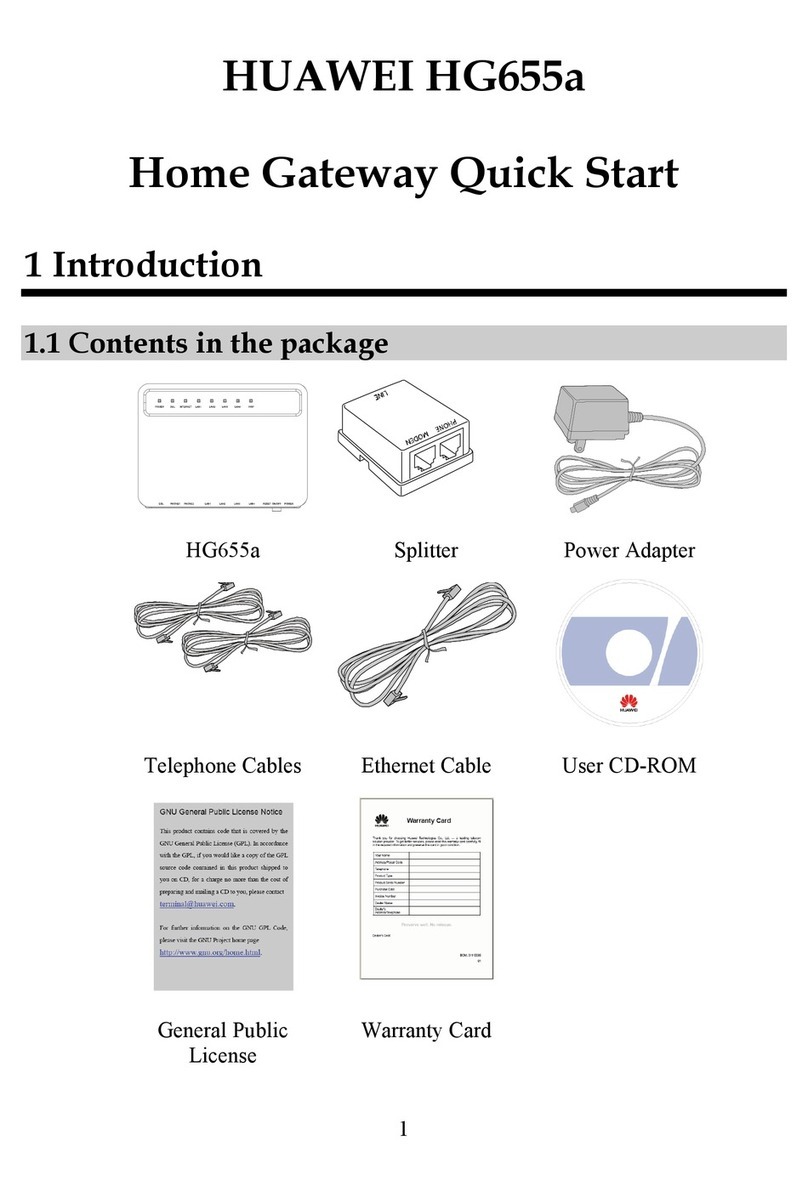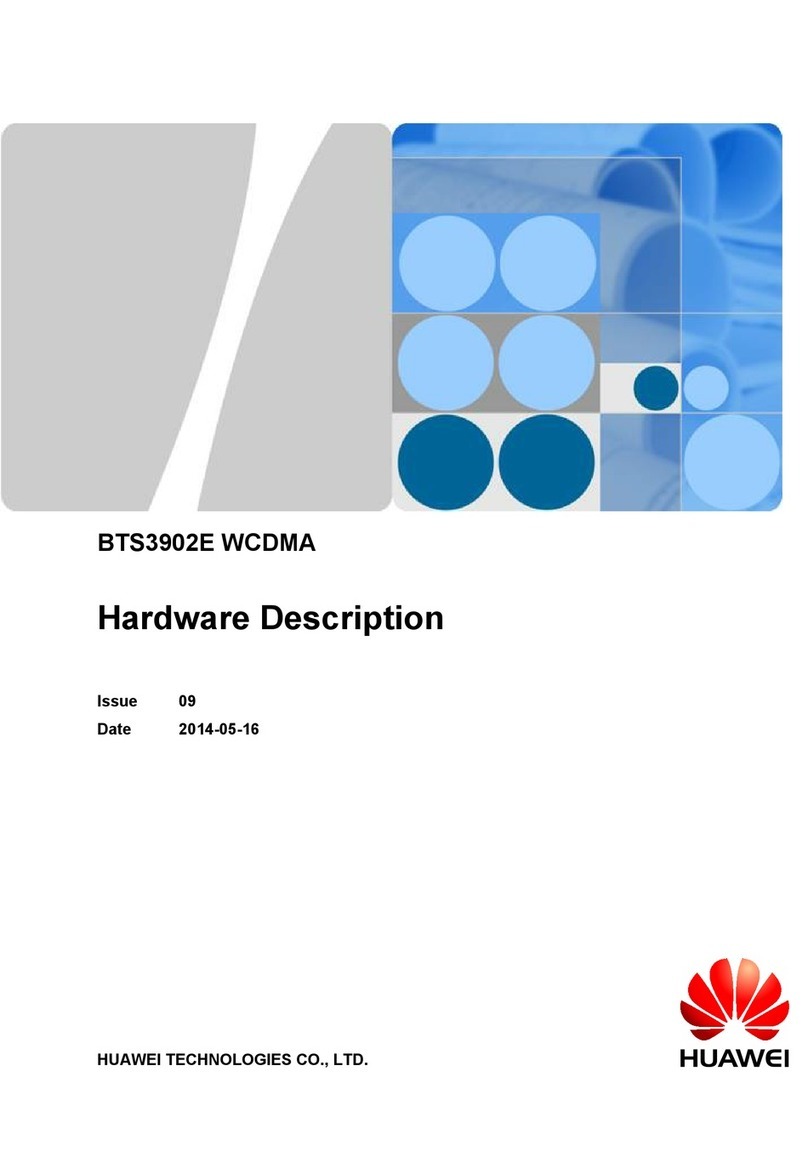Huawei USG6310 User manual
Other Huawei Gateway manuals

Huawei
Huawei EchoLife HG510 User manual

Huawei
Huawei HG659 User manual

Huawei
Huawei HG655b User manual

Huawei
Huawei HG659B User manual

Huawei
Huawei OptiXstar B850G-8E8P3W3 User manual
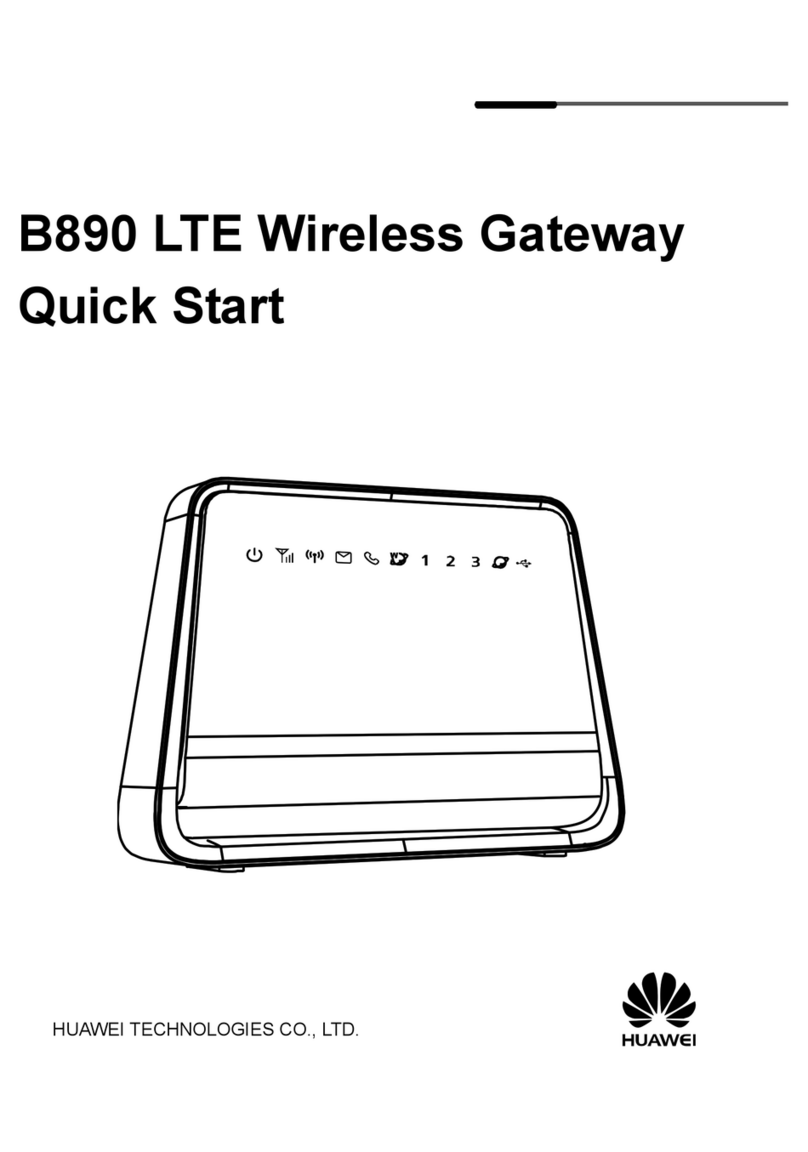
Huawei
Huawei B890 LTE User manual

Huawei
Huawei B311-221 Technical specifications
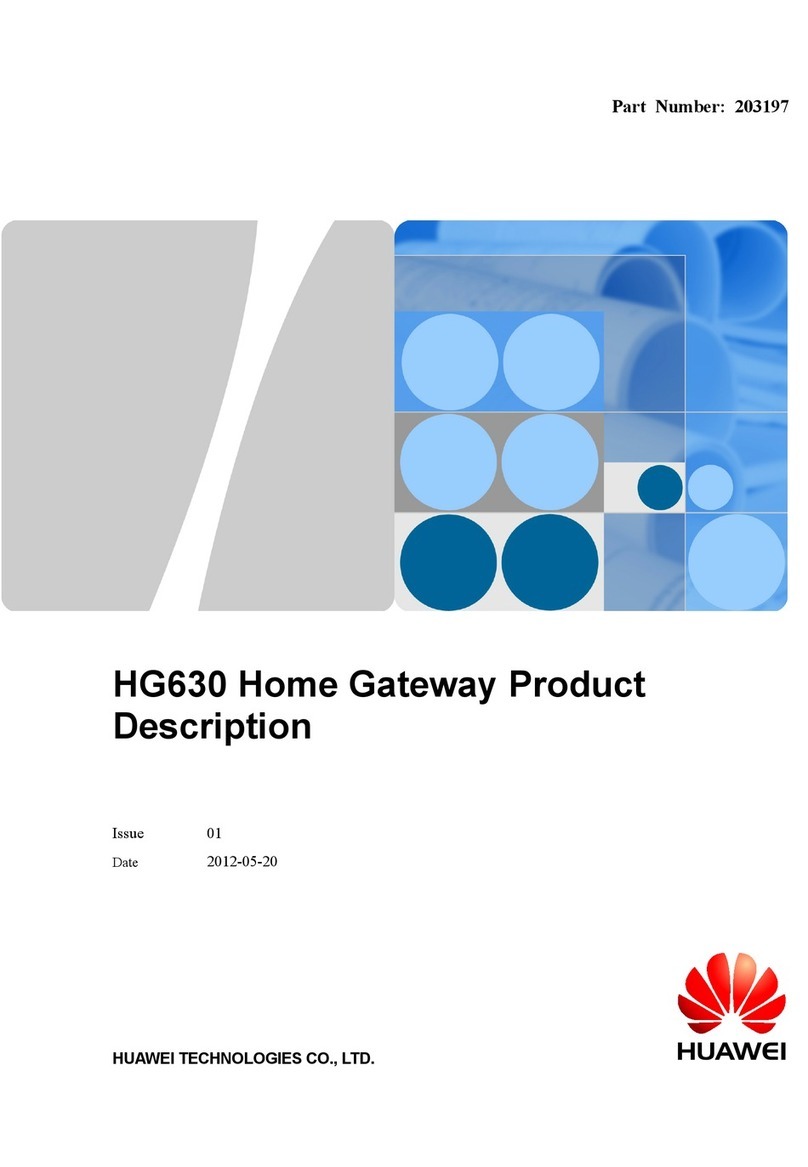
Huawei
Huawei HG630 Technical specifications

Huawei
Huawei EchoLife HG556a Manual

Huawei
Huawei H138-380 5G CPE Technical specifications
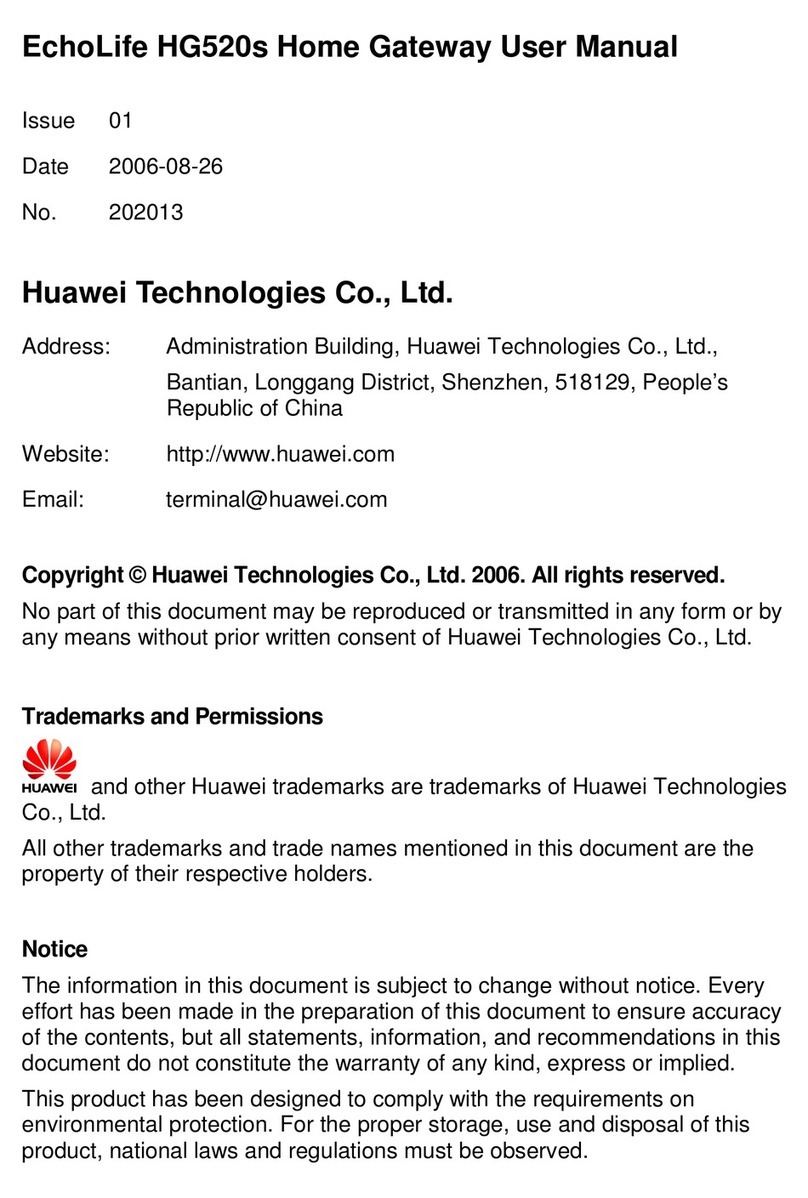
Huawei
Huawei EchoLife HG520s User manual

Huawei
Huawei HG532s User manual
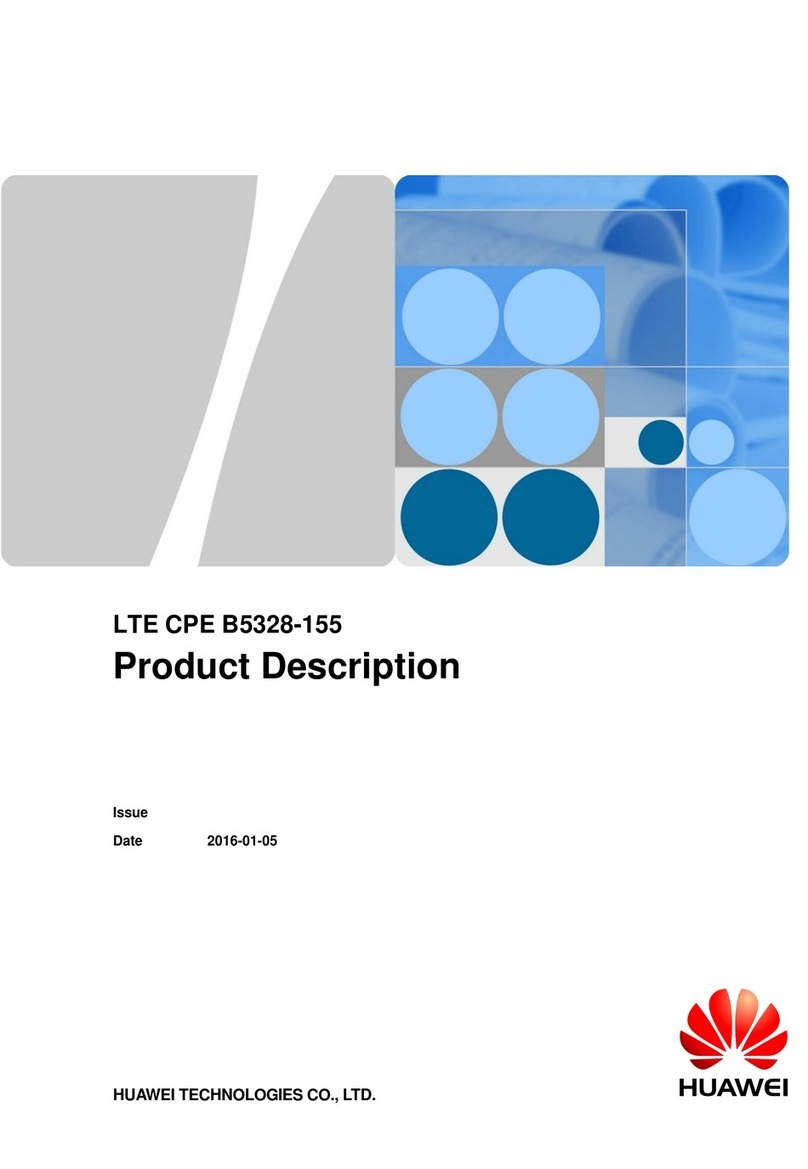
Huawei
Huawei LTE CPE B5328-155 Technical specifications

Huawei
Huawei HG523 User manual
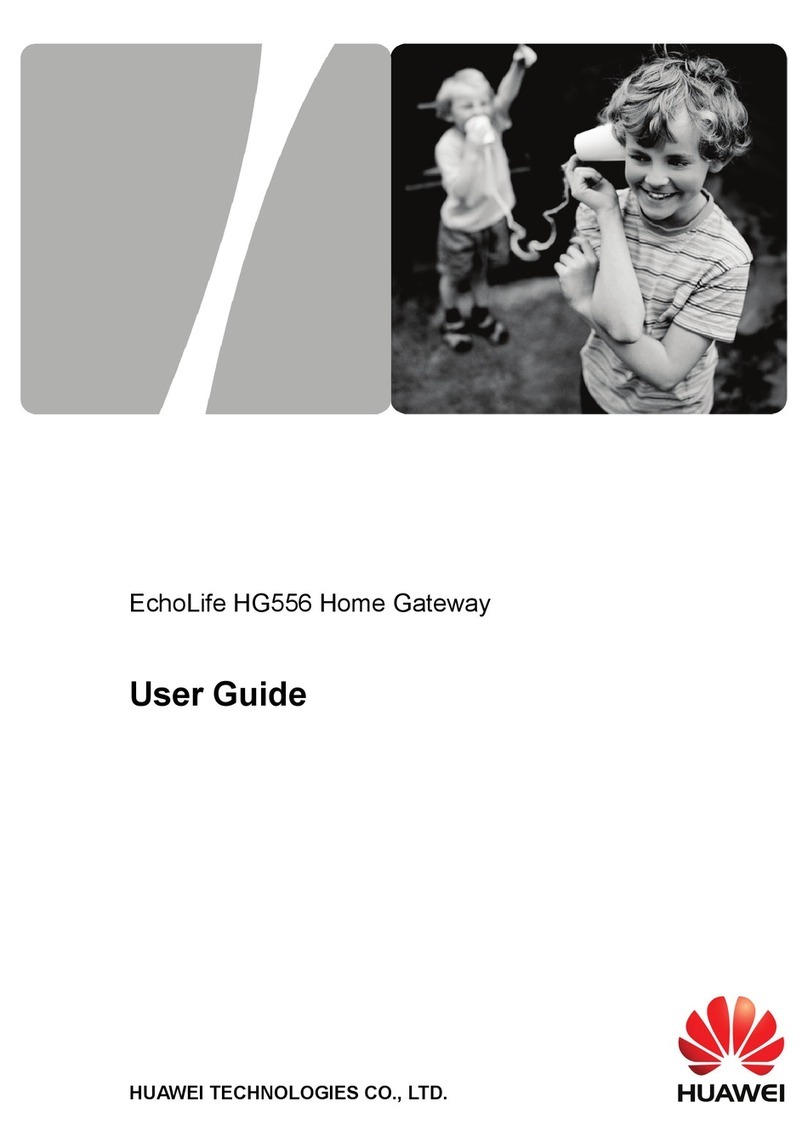
Huawei
Huawei EchoLife HG556 User manual
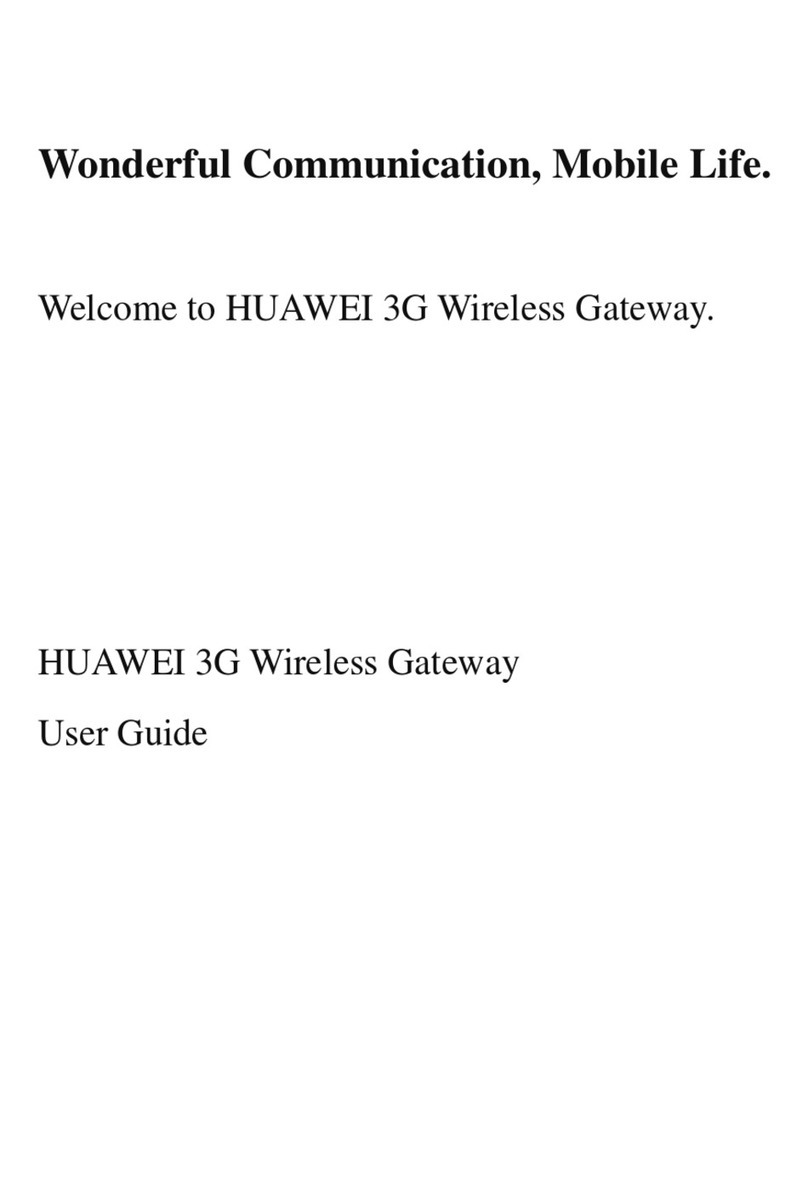
Huawei
Huawei Pocket WiFi 3G User manual

Huawei
Huawei B535-232a User manual
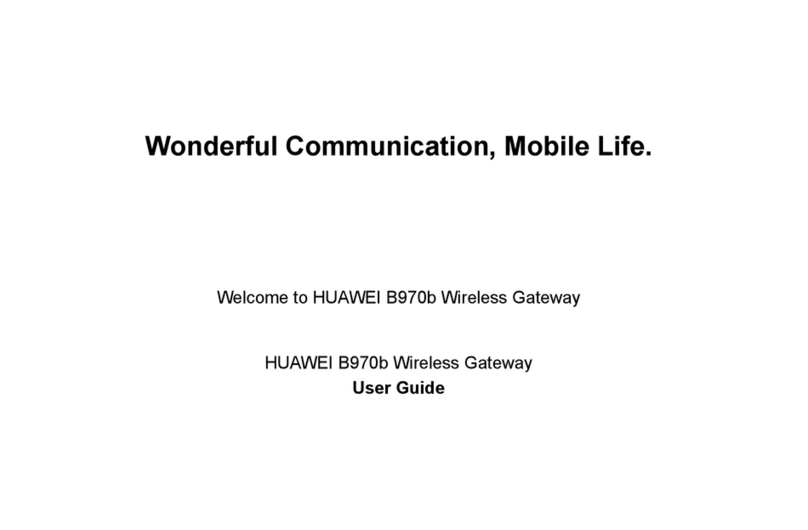
Huawei
Huawei B970b User manual

Huawei
Huawei EchoLife HG520 User manual

Huawei
Huawei EchoLife HG520s User manual
Popular Gateway manuals by other brands

LST
LST M500RFE-AS Specification sheet

Kinnex
Kinnex Media Gateway quick start guide

2N Telekomunikace
2N Telekomunikace 2N StarGate user manual

Mitsubishi Heavy Industries
Mitsubishi Heavy Industries Superlink SC-WBGW256 Original instructions

ZyXEL Communications
ZyXEL Communications ZYWALL2 ET 2WE user guide

Telsey
Telsey CPVA 500 - SIP Technical manual