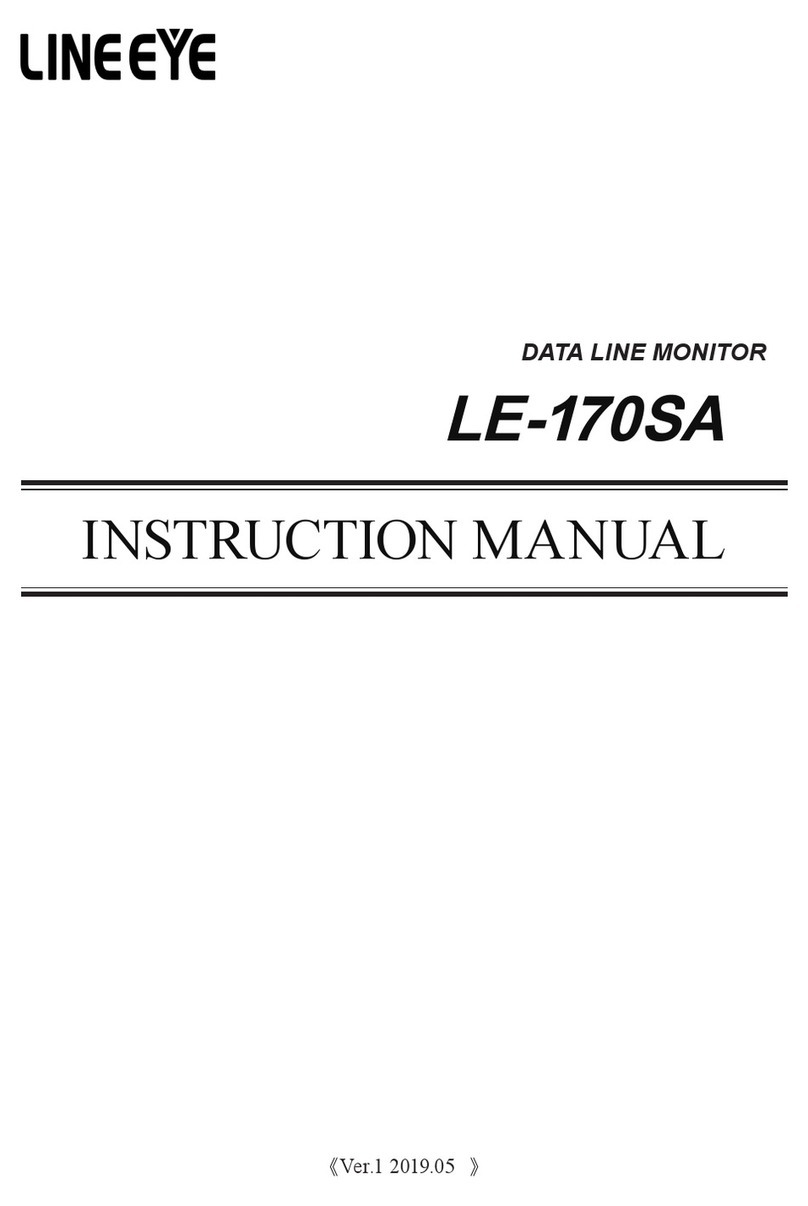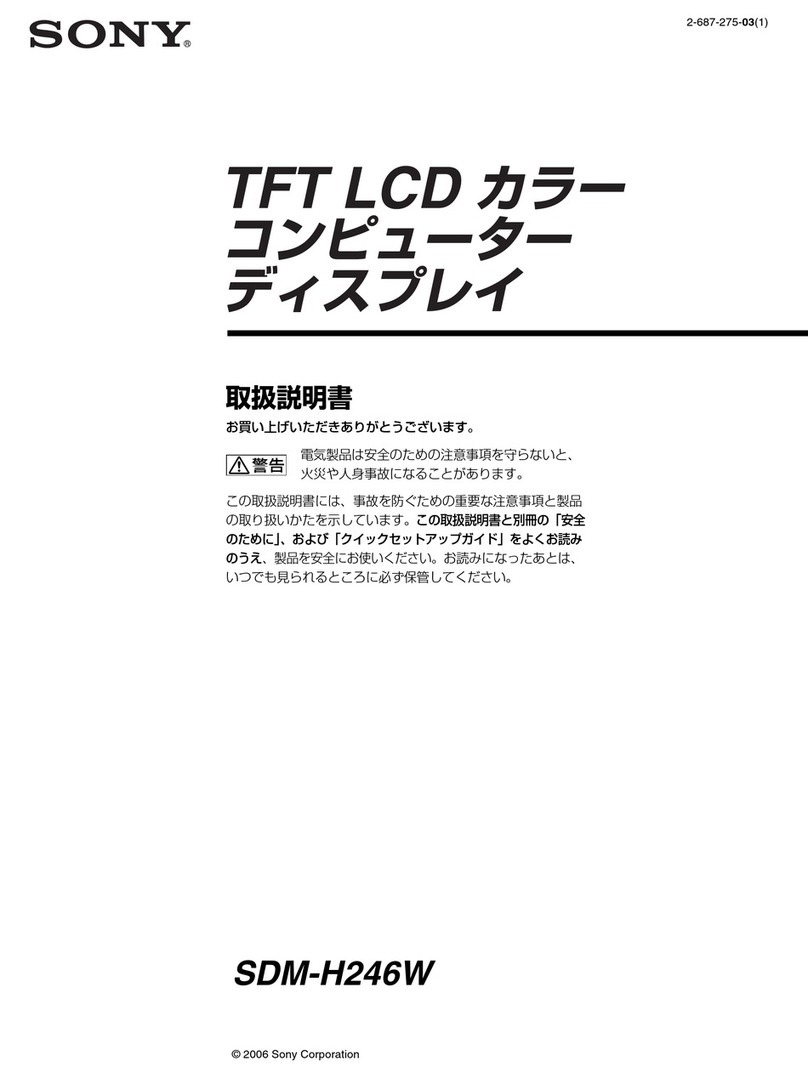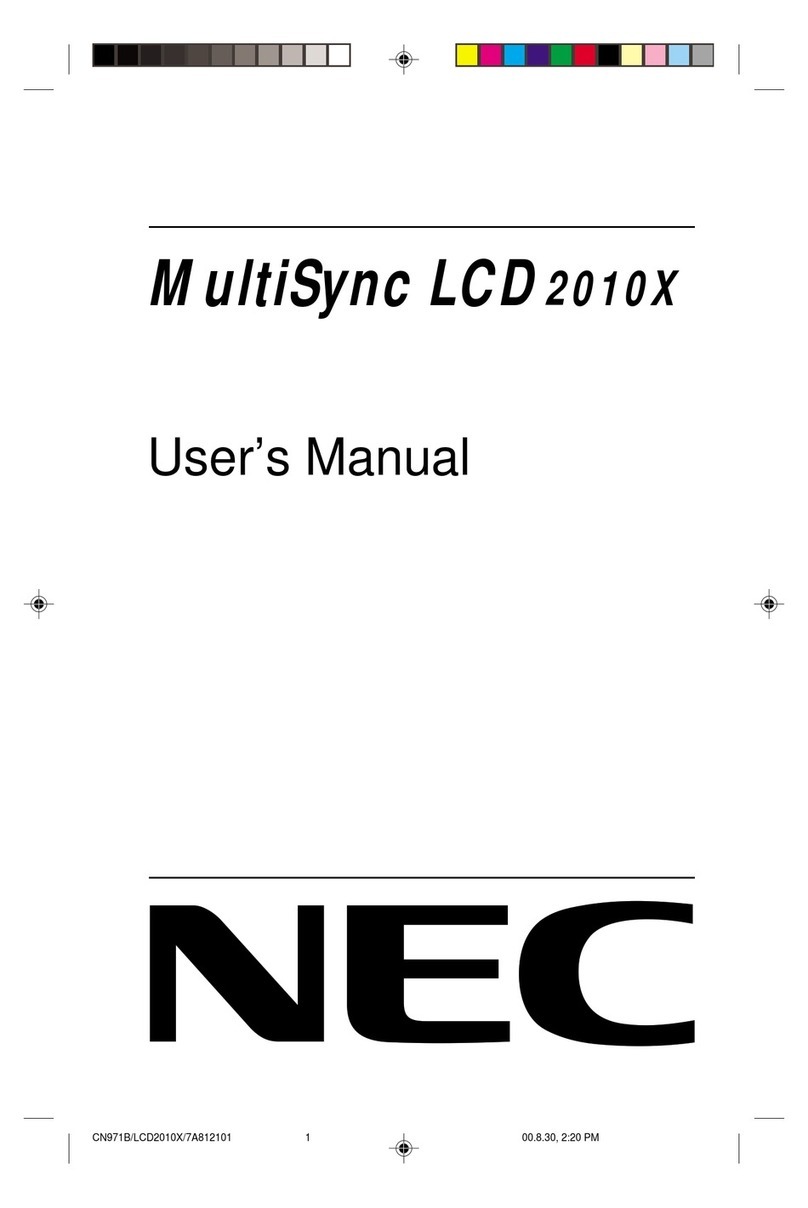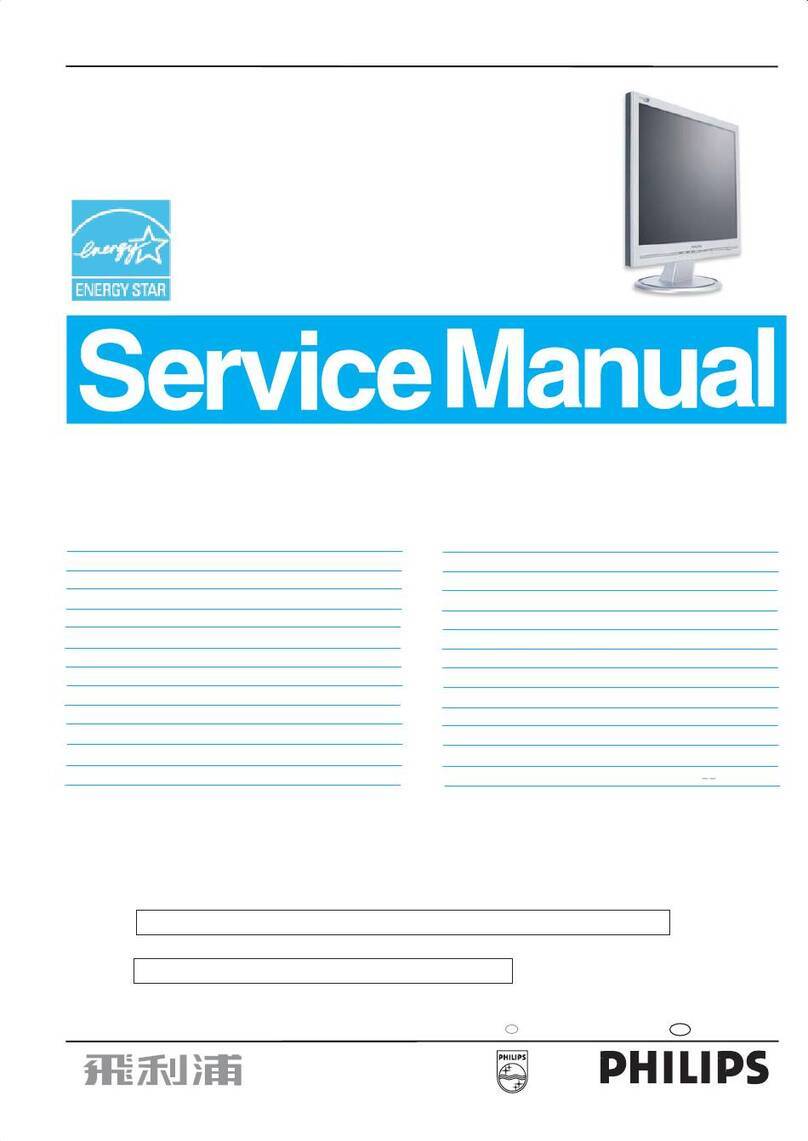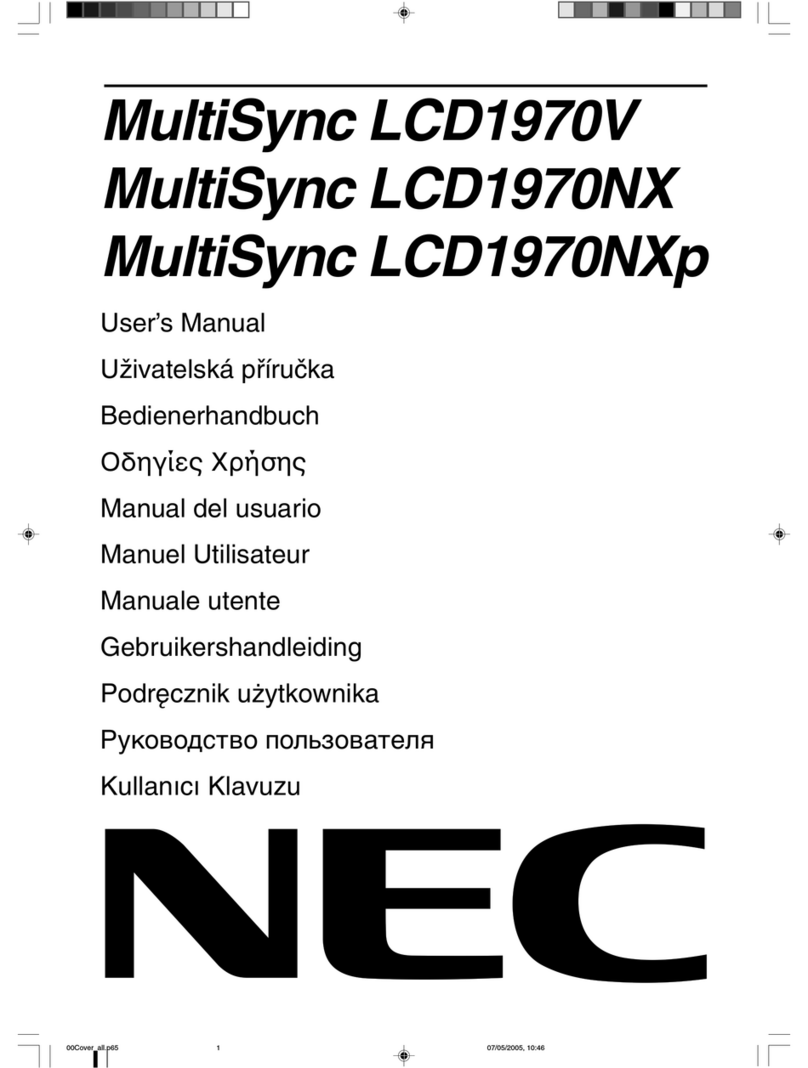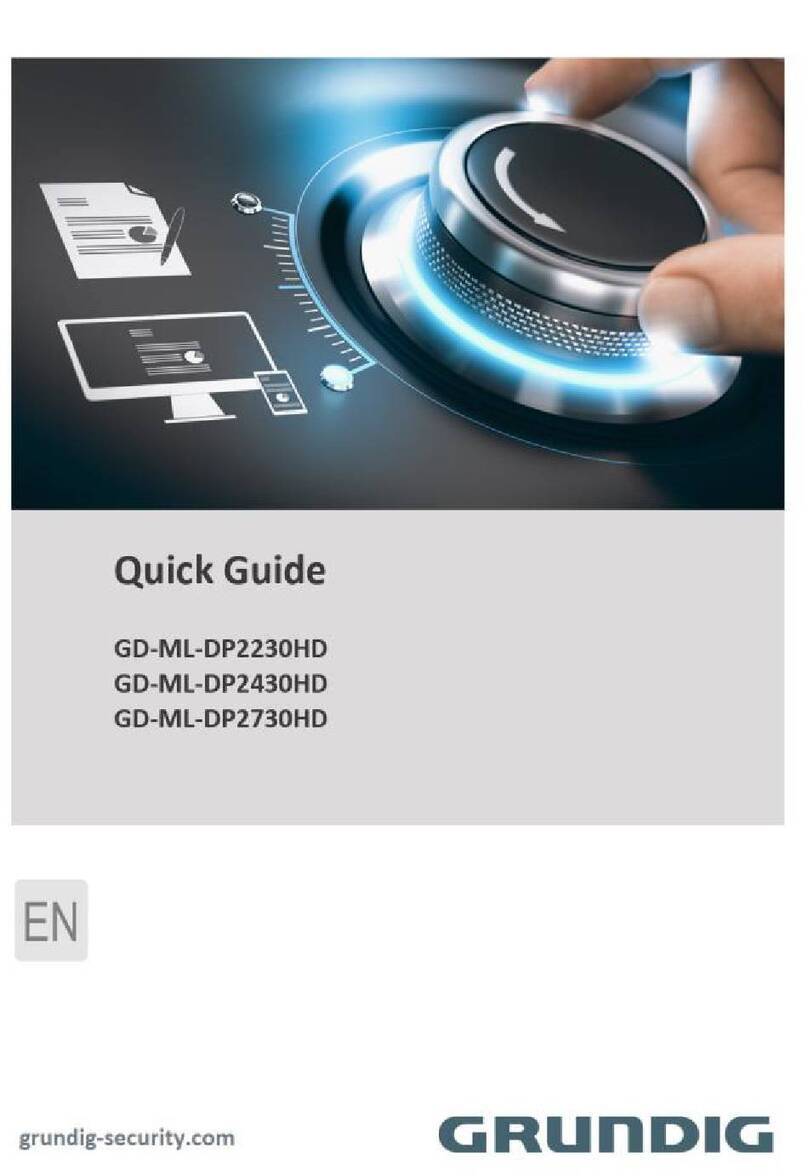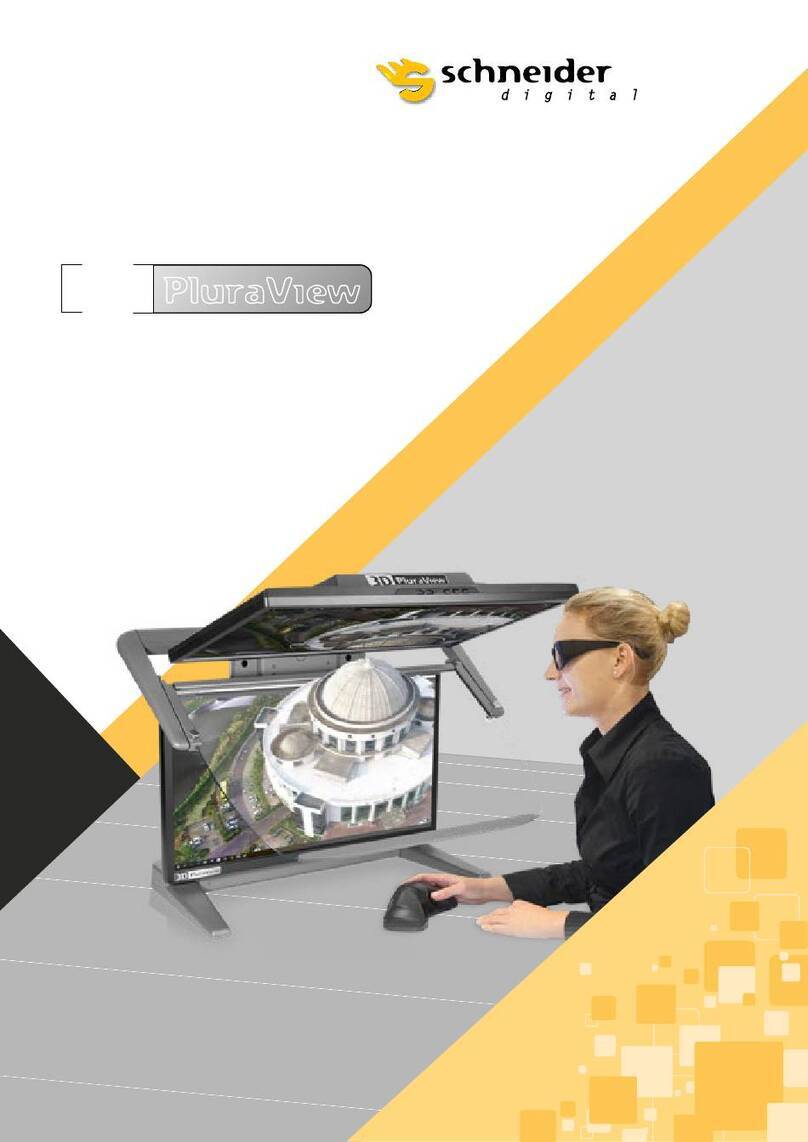Diva PCD2401 Instruction manual

PCD2401/PCD2701
Quickstart Manual

DIVA Laboratories Ltd.
9F, No.351, Sec.2, Chung Shan Road, Chung Ho
New Taipei City, 235, Taiwan (R.O.C)
declares that the product
PCD2401/PCD2701
complies with the following standards:
CE
This equipment has been tested and found to comply with the EMC
Directive 2004/108/EC and the Low Voltage Directive 2006/95/EC.
Conducted & Radiated Emissions: EN55022: 2006, Class B
Powerline Harmonics: EN61000-3-2: 2006
Powerline Flicker EN61000-3-3: 1995 + Amendment A1: 2001 and
Amendment A2: 2005
Immunity: EN55024: 1998 + Amendment A1: 2001 and
Amendment A2: 2003
Safety: EN60950-1: 2006
FCC
This equipment has been tested and found to comply with the limits
for a Class-B digital device, pursuant to Part 15 of the FCC Rules.
01.12.2015 Gene Chen, Chairman

1
Dear User
Thank you for purchasing the DIVA PCD2401 or PCD2701 monitor, a
high-end wide gamut hardware-calibrated TFT.
This display offers you a true colour WYSIWYG experience. From corporate
logos to product advertising, from perfect photographs to fine art and
design, DIVA´s high-end solutions deliver unmatched colour fidelity, ultra-
smooth gradients and precise softproofs.
Main features
•24“/27“IPStypewidegamutpanelwithGB-rLEDbacklight
•30bitcolourdepth(internal/external)
•48bithardware-calibration
•uniformitycompensationincompliancewithISO12646/14861
•UGRAUDACT2.0evaluationroutine
•integratedUSB-hubandcalibrationport
•10bitDisplayPortinterface
•HDMIinterface
•PCD2401:DVI-IInterface(digital/analogue)
•PCD2701:DualLinkDVI-IInterface(digital/analogue)
•SupportedSensors: XriteColorMunkiPhoto(Spectrophotometer)
Xritei1Pro1/2(Spectrophotometer)
Xritei1DisplayProOEM(RetailVersionnotsupported)
DatacolorSpyder4/5
System requirements
•MacintoshwithMacOSX10.9,10.10,10.11ornewer
•PCwithWindows7,8,10ornewerin32/64bitmode
•OneintegratedUSBport
•DVI(24)/DualLinkDVI(27)interfacewithatleast16.7millioncolours
•DisplayPort1.1interfacewithatleast16.7millioncolours
•HDMI1.2interfacewithRGBLevelorYuvLevel
Warranty
•5-yearwarrantywithzeroRGBpixelfailuresinthefirst90daysofusage

2
In the box
•PCD2401orPCD2701Display
•Hood
•DVI-Dcable
•DisplayPortcable
•MiniDisplayPortcable
•USB-cable(A-Bconnector)
•Powercord
•SoftwareCDanddownloadlink
Notice
WhenusingawidegamutdisplaywitheithertheXriteEyeOne
DisplayProortheDatacolorSpyder4/5,thedevicecorrection
needs to be applied to get optimal calibration results.
Safety
Place the monitor only where a suited ventilation is ensured and warm
uptheMonitorforatleast30minutesbeforeyoustartacalibration.
Avoid locations with high dust or humidity, and protect your monitor
fromcontactwithoilandsteam(riskoffire!).
Avoid to get the monitor into contact with water and other liquids. Do
not open the display´s enclosure. There are no user -erviceable parts
inside.
Necessarily place it on a stable base, avoid shocks and vibrations – the
monitor might suffer a damage.
Position the monitor so that when you use it, no bright light is behind
the monitor or reflected onto the screen. Your eyes should be about
thesamelevelasthetopedgeofthescreenandbetween45to70cm
away.

3
DVI-I
Calibration/ Hub
USB
Power
Display Port HDMI
Installation
Place the display at a suitable location, make use of its tilt and swivel
functions, and adjust the height of the display to your needs, thus
ensuring ergonomic working condition.
Assemble and attach the light hood-
Connect the power cord and the monitor cable to the respective
portsandswitchthedisplayon(mainI/O).
TheUSB-interfacecablemustbeconnectedtoenablethehardware-
calibration function.
For optimum display results, operate the monitor only in digital
mode(DVI,HDMIorDisplayPort).Withananalogueconnection(DVI-I/
VGA),thedisplaywillonlybeprofiled.

4
Adjustments
The adjustment button for setting up the monitor´s controls is
located at right side of your panel.
To switch the display on or off, press the button for a longer time.
If there is no image, make sure to touch the button once to select
the right interface.
ThereareadditionalOSD-Functionsavailablewiththisdisplay.
However,thedisplay´sinternalLuminance,GammaandWhitepoint
are controlled by the calibration software.
Software Installation
Windows:Followtheinstructionoftheinstallationprogram.After
installation,thenecessarydriverscanbefoundinthe“drivers”folder
inside the application folder.
Mac:Openthe.dmg-fileandcopythePCD-Calibratorapptoyour
applicationsfolderonyourMac´sharddrive.
Basics of Calibration
A professional graphics display is aimed to reproduce colours or
simulating a printed proof as precise as possible, but there will always
remain slight differences between a printed proof and the display´s
simulation. This has to be kept in mind when judging the display´s
performance as a display can neither reproduce gloss nor structures.
Beawarethatjudgingcolorscanonlybeperformedcorrectlyifthe
environmental light conditions are well suited for proofs and image
editing.AD50lightingishighlyrecommended.
Acalibrateddisplayneedsawarm-uptime.After30Minutes
the display keeps its whitepoint and luminance. Power-saving features
are not suited for calibrated displays. After every sleep the units needs
its warm-up time again.

5
To avoid burn-in effects, simply use screen savers and disable energy
saving for the display in the operating system´s preferences.
Precision Color Display Calibrator software
ThePCDsoftwareadjuststhedisplay´sinternalLUTbyusingthe
USB-calibrationinterface.
The user only has to select the right calibration device in the device
menu and the calibration targets for whitepoint, gamma and
luminance.
TheugraUDACT2evaluationroutinehelpstocheckwhetherthe
display performs up to the set standards or needs a re-calibration.
RefertothefullmanualontheCDforacompleteoverviewofthePCD
Calibrator features and best practices for different workflow setups.

6
Feature PCD 2401 PCD 2701
Panelsize 24”TFTwithDeepBlackPolarizer 27”TFTwithDeepBlackPolarizer
Panel type IPS-107%NTSC(1931)Gamut IPS-104%NTSC(1931)Gamut
Pixel failure class ISO9241-307:2001Class1 ISO9241-307:2001Class1
Backlighttype GB-rLEDbacklight GB-rLEDbacklight
Pixel dimension 0.270 mm x 0.270 mm 0.233mmx0.233mm
Maximumresolution 1920x1200 2560x1440
Responsetime(GtG,typ.) 11 ms 6ms
Contrastratio(typ.) 1500:1 1000:1
Brightness(typ.) 400cd/m2 300cd/m2
Viewingangle(typ.) Horizontal: 178° Horizontal: 178°
Vertical: 178° Vertical: 178°
CalibrationLUT 12 bit 12 bit
Display colour 1.07billion(8bits+AFRC) 1.07billion(8bits+AFRC)
Active display area 518mmx324mm 596mmx335mm
Video input DVIx1/HDMI1.4x1/DP1.1x1 DLDVIx1/HDMI1.4x1/DP1.1x1
Video format 30bitRGB/30bitYUV4:4:4,4:2:2 30bitRGB/30bitYUV4:4:4,4:2:2
USBconnections USBTypeB(up)x1,USBTypeAx2 USBTypeB(up)x1,USBTypeAx2
Power control HardwareI/Oandsoftoff HardwareI/Oandsoftoff
OSDcontrol Dial control on side Dial control on side
Operationhours viaOSD viaOSD
Uniformitycorrection 24area-ISO14861compliant 32area-ISO14861compliant
Colour space simulation sRGB,Adobe-RGB,ECI-RGB,SMPTE-C,Rec.709
Ergonomics Rotation,-5°/+35°tilt,100°swiveland150mmheightadjustment
Dimensions(w*h*d) 603mmx584mmx270mm 652mmx607mmx270mm
Weight 13kg 14kg
Power input InternalPSU,100-240Vac/47-63Hz InternalPSU,100-240Vac/47-63Hz
Power consumption On:<70W;Off:<0.5W On:<75W;Off:<0.5W
EUPcompliant Class C
Electricalcertifications FCC,CE,CB,VCCI,CCC FCC,CE,CB,VCCI,CCC
Graphic Arts certifications UGRAUDACT,FograCertSoftproof UGRAUDACT,FograCertSoftproof
Warranty 5-yearon-siteexchange 5-yearon-siteexchange
Specifications
European Branch
DIVALaboratoriesGmbH
Roemerstrasse39
78183Huefingen
Germany
Headquarter
DIVALaboratoriesLtd.
9F,No.351,Sec.2,Chung
ShanRoad,ChungHo
NewTaipeiCity,235
Taiwan(R.O.C)
www.diva-displays.com
US Branch
DIVALaboratoriesUS,LLC
20TrafalgarSq,Ste418
Nashua,NH03063
USA
This manual suits for next models
1
Table of contents