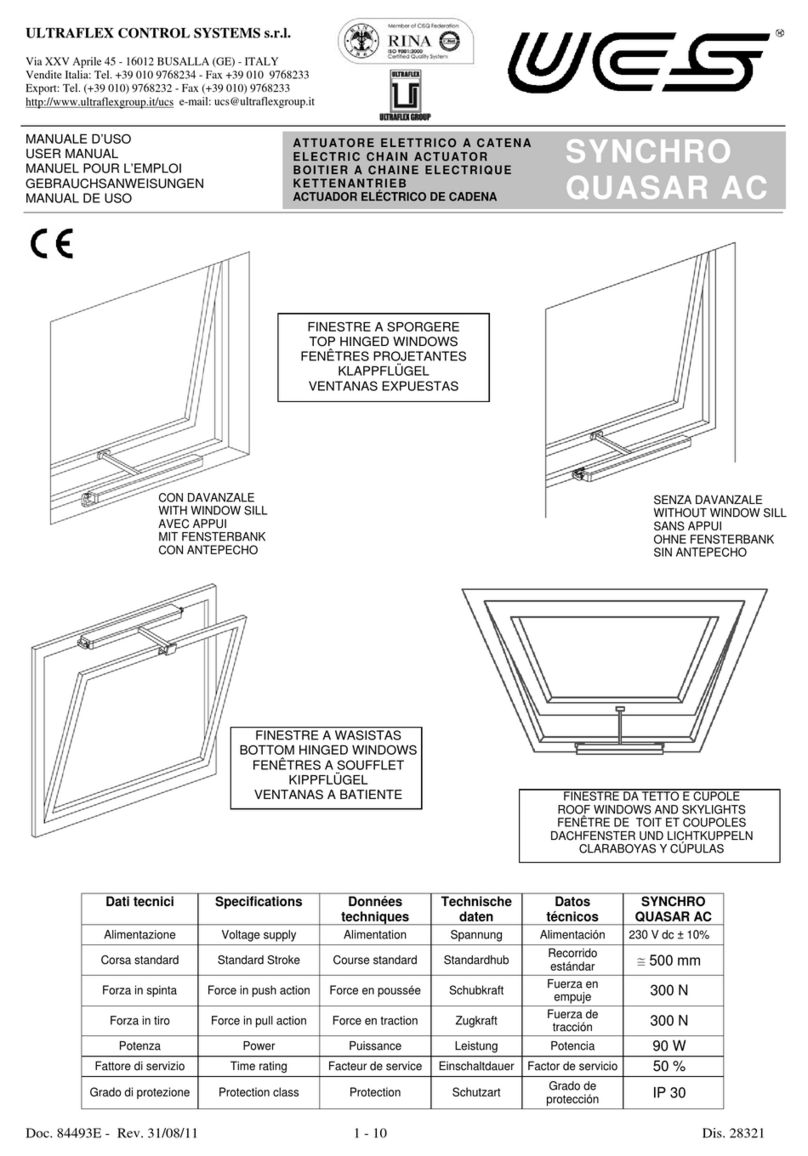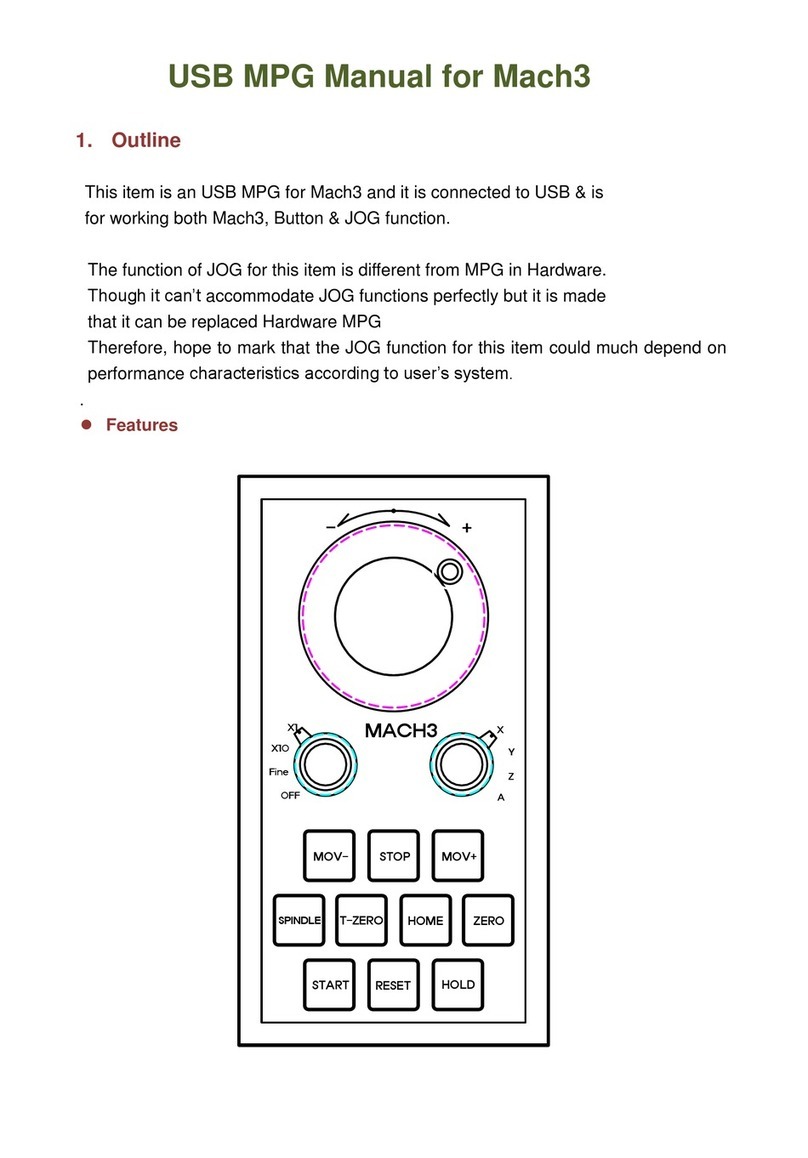Divebiss HEC-P6 Series User manual

2016002.1
USER’S MANUAL
Revision: 1
HEC-P6XXX Harsh
Environment Controller
Covered Models: HEC-P6000
HEC-P6010
HEC-P6100
Divelbiss Corporation
9778 Mt. Gilead Road,
Fredericktown, Ohio 43019
Toll Free: 1-800-245-2327
Web: http://www.divelbiss.com
Email: [email protected]
BasedonP-SeriesPLConaChipTM Technology
Supports J1939 &
NMEA2000 Networking
and is VersaCloud M2M
Enabled
HEC-P6110
HEC-P6200
HEC-P6210

HEC-P6XXX User’s Manual Document #: 2016002.1.pdf PAGE 1 of 60
Divelbiss Corporaon • 9778 Mt. Gilead Road • Fredericktown, Ohio 43019 • 1-800-245-2327 • www.divelbiss.com
Table of Contents
Manual Contents
How to Use this Manual ....................................................................... 4
The HEC-P6XXX Controller Overview.................................................... 5
The HEC-P6XXX Models & Features Overview...................................... 5
Conguring the HEC-P6XXX Target in EZ LADDER Toolkit ..................... 6
Loading the HEC-P6XXX Kernel............................................................. 7
Geng to Know the HEC-P6XXX........................................................... 9
Assembling / Dis-Assembling the HEC-P6XXX .................................... 11
HEC-P6XXX Conguraon Jumpers, Switches and Potenometers ....12
HEC-P6XXX Features
Programming Port .............................................................................. 15
Status (STS) LED .................................................................................. 16
Power (PWR) LED................................................................................ 16
Programmable LEDs (I1 / I2) .............................................................. 16
User Programmable Switches ........................................................... 16
Input Power ........................................................................................ 16
Input Power Monitor.......................................................................... 17
Mounng............................................................................................ 18
Digital Inputs....................................................................................... 18
Counter Inputs.................................................................................... 19
Quadrature Input................................................................................ 24
Digital Outputs.................................................................................... 25
Pulse Width Modulaon Outputs....................................................... 27
PWM Channel Load Current Feedback............................................... 28
Analog Inputs...................................................................................... 29
Analog Outputs................................................................................... 30
Real Time Clock .................................................................................. 31
General Purpose Serial Ports .............................................................. 31
Modbus Master / Slave (Serial Ports) ................................................ 34
Serial Print Opon (Serial Ports) ........................................................ 35
Custom Serial Data with Structured Text (Serial Ports) ...................... 36
GPS Funconality................................................................................ 36

HEC-P6XXX User’s Manual Document #: 2016002.1.pdf PAGE 2 of 60
Divelbiss Corporaon • 9778 Mt. Gilead Road • Fredericktown, Ohio 43019 • 1-800-245-2327 • www.divelbiss.com
Table of Contents
CAN Networking Ports........................................................................ 37
FRAM / Retenve Memory................................................................. 40
EEPROM Memory (ON-CHIP).............................................................. 41
SD Card Memory ................................................................................ 43
Ethernet Communicaons.................................................................. 44
WI-FI Opon ....................................................................................... 46
Modbus TCP ....................................................................................... 49
Structured Text Support ..................................................................... 50
SAE J1939 / NMEA 2000 ..................................................................... 50
OpCAN Networking .......................................................................... 52
Cellular Data Opon ........................................................................... 54
VersaCloud M2M Connecvity ........................................................... 56
Baery Backed up S-RAM Memory .................................................... 58
Specicaons...................................................................................... 59

This secon explains how to read this manual and understand the symbols and informaon that it contains.
To begin using your HEC-P6XXX Controller, you will need to follow these steps:
• Install EZ LADDER Toolkit if not already installed (not included).
• Congure the HEC-P6XXX Controller in the EZ LADDER Toolkit Project Sengs.
• Using purchased or self-made cables, connect the Input Power and Programming Port.
• Write a ladder diagram program.
• Install the HEC-65XXX’s Kernel if this is a new unit from the factory.
• Download and run the program on the Controller.
Refer to the appropriate secons of this manual for details on the above items.
WARNING!!
NOT APPROVED

HEC-P6XXX User’s Manual Document #: 2016002.1.pdf PAGE 4 of 60
Divelbiss Corporaon • 9778 Mt. Gilead Road • Fredericktown, Ohio 43019 • 1-800-245-2327 • www.divelbiss.com
Geng Started
How to Use this Manual
In this manual, the following convenons are used to disnguish elements of text:
BOLD Denotes labeling, commands, and literal porons of syntax that must appear exactly as shown.
italic Used for variables and placeholders that represent the type of text to be entered by the user.
Used to show key sequences or actual buons, such as OK, where the user clicks the OK buon.
In addion, the following symbols appear periodically in the le margin to call the readers aenon to specic details in the text:
Warns the reader of a potenal danger or hazard associated with certain acons.
Appears when the text contains a p that is especially useful.
Indicates the text contains informaon to which the reader should pay parcularly close
aenon.
All Specicaons and Informaon Subject to Change without Noce

HEC-P6XXX User’s Manual Document #: 2016002.1.pdf PAGE 5 of 60
Divelbiss Corporaon • 9778 Mt. Gilead Road • Fredericktown, Ohio 43019 • 1-800-245-2327 • www.divelbiss.com
Geng Started
The HEC-P6XXX Controller Overview
The HEC-P6XXX Harsh Environment Controller is a powerful Harsh Environment Controller with many features and opons. The
HEC-P6XXX is based on the P-Series PLC on a ChipTM.
The HEC-P6XXX boasts the following capabilies based on the model:
• 8 to 32VDC Operaon
• -40°C to 80°C Operang Temperature Range
• 14 Digital Inputs, Sinking or Sourcing (in groups)
• 3 Digital Inputs may be used as High Speed Counter Inputs with Soware De-bounce Control
• 3 Digital Inputs may be used as a Quadrature Inputs with Soware De-bounce Control
• 14 Digital Outputs, rated 2 Amps DC, 12 Support Pulse Width Modulaon (PWM)
• 6 Outputs Support Analog Current Feedback Monitoring
• Dual Serial Port Capability (RS232 / RS485)
• Ethernet Communicaons via Modbus TCP or Ethernet Port as Programming Port
• Wi-Fi Communicaons via Modbus TCP or as Programming Port (aer inital conguraon using serial port)
• Cellular Data Connecvity for VersaCloud M2M Soluons
• VersaCloud M2M Enabled via Ethernet, Wi-Fi or Cellular Data Modem (Cellular requires VersaCloud M2M Telemacs
plan from Divelbiss with Naonwide coverage, VersaCloud M2M requires VersaCloud M2M Portal account.)
• GPS Funconality using GPS Port and External GPS Module
• Supports Mulple Modbus Ports
• Internal Micro SD Card
• Dual CAN Ports, Support Divelbiss OpCAN, SAE J1939, NMEA 2000
• 4 Analog Inputs, Congured as 0-5VDC, 0-10VDC or 0-20mADC, 12 Bit Resoluon
• 2 Analog Outputs, 0-10VDC, 12 Bit Resoluon
• Two Programmable LEDs, Power Monitor LED and Status/Watchdog LED
• Real Time Clock
• Retenve Memory and EEPROM Storage
• Input Power Monitor
Some of the features listed above are based on the HEC-P6XXX model purchased. To gain the use of some features, other features
may become unusable or not available. Refer to the table below and the individual feature secons in this manual for details.
The HEC-P6XXX Models & Features Overview
The following table will idenfy which features and opons are supported based on the model of the HEC-P6XXX controller.
Model
Features
Ethernet
Wi-Fi
Cellular
# Inputs
# Outputs
# Counter Inputs
# Quadrature Inputs
HEC-P6000 ●X X 14 14 2 ●4 2 3 3 ●X
HEC-P6010 ●X●14 14 2 ●4 2 3 3 ● ●
HEC-P6100 X X X 14 14 X X 4 2 3 3 ●X
HEC-P6110 X X ●14 14 X ●4 2 3 3 ●X
HEC-P6200 X ●X 14 14 2 ●4 2 3 3 ● ●
HEC-P6210 X ● ● 14 14 2 ●4 2 3 3 ● ●
X = Not Supported / Not Installed
# = # of Channels Supported
● = Supported / Installed

HEC-P6XXX User’s Manual Document #: 2016002.1.pdf PAGE 6 of 60
Divelbiss Corporaon • 9778 Mt. Gilead Road • Fredericktown, Ohio 43019 • 1-800-245-2327 • www.divelbiss.com
Geng Started
Conguring the HEC-P6XXX Target in EZ LADDER Toolkit
Before you can program and use the HEC-P6XXX Controller, it must be congured as a target within the EZ LADDER Toolkit. For help
with installing or using EZ LADDER, please refer to the P-Series EZ LADDER User’s Manual.
1. In EZ LADDER, from the File Menu at the top, click PROJECT then . This will open the Project Sengs Window.
Select HEC-P6000 as the target from the choices. Refer to Figure 1.1. Verify the correct COM Port is selected.
2. Click the buon to the right side of the window. The HEC-P6000 Properes Window will open.
3. Using the Drop-down Part Number select box, select the model of the HEC-P6XXX. Refer to Figure 1.2. With the model se-
lected, the Devices pane will update with the currently selected features for the HEC-P6XXX. The ADD DEVICE buon is used to
install and congure addional features (from those shown above) such as Ports, Real Time Clock, etc. For this example, we will
not add addional features at this me. These features may be installed and congured by re-vising this window.
4. Click OK. This will close the HEC-P6000 Properes window and save the model selected.
5. Click OK. This will close the Project Sengs Window, saving the target and installed features for this ladder diagram project.
Note: Any features not shown when clicking ADD DEVICE are already installed when the target is selected.

HEC-P6XXX User’s Manual Document #: 2016002.1.pdf PAGE 7 of 60
Divelbiss Corporaon • 9778 Mt. Gilead Road • Fredericktown, Ohio 43019 • 1-800-245-2327 • www.divelbiss.com
Geng Started
Loading the HEC-P6XXX Kernel
The kernel is the rmware for the controller and to provide greater exibility and reliability, HEC Controller shipments are factory
shipped without a kernel. If this is a new unit from the factory, it will be necessary to load the kernel before a ladder program can
be downloaded. If the kernel is already loaded, this step is not required. To upgrade a kernel, see the P-Series EZ LADDER Toolkit
Manual.
To install the HEC-P6XXX’s kernel:
1. Verify the target has been congured (see Conguring the HEC-P6XXX Target in EZ LADDER Toolkit).
2. Connect the Programming cable(s) from the computer to the HEC-P6XXX. See Programming Port in the HEC-P6XXX Features
secon.
3. Create a small one-rung program with a normally open (direct contact) and an output ed together. You may also open a pre-
exisng program congured for the HEC-P6XXX target.

HEC-P6XXX User’s Manual Document #: 2016002.1.pdf PAGE 8 of 60
Divelbiss Corporaon • 9778 Mt. Gilead Road • Fredericktown, Ohio 43019 • 1-800-245-2327 • www.divelbiss.com
Geng Started
4. Click the (Compile) buon
5. Click the (Monitor) buon to change from the ‘Edit’ to ‘Monitor’ Mode.
6. Click the (Connect) buon to connect to the target. A dialog will appear automacally when no kernel is
loaded. If this dialog does not appear, click PROJECT then BOOTLOADER.
7. Click the buon and select the target’s kernel (by part number) located by default at C:\Program Files\EZ
Ladder\Kernel\. Refer to Figure 1.3.
The following are kernel names and descripons:
File Name Descripon To be Used on (Part number)
HEC_P6000.dat Kernel for HEC-P6XXX HEC-P6000, HEC-P6010, HEC-P6100,
HEC-P6110, HEC-P6200, HEC-P6210
8. Click the OPEN buon to nish the kernel selecon. Make sure the correct kernel is chosen.
9. Click the UPDATE TARGET buon to install the kernel. Refer to Figure 1.4.
10. A dialog box will appear to show the status of the kernel installaon. This could take a couple of minutes to install.
11. When the dialog windows close, the installaon is complete. The HEC is ready to use and may be connected to
and programs may be downloaded.

HEC-P6XXX User’s Manual Document #: 2016002.1.pdf PAGE 9 of 60
Divelbiss Corporaon • 9778 Mt. Gilead Road • Fredericktown, Ohio 43019 • 1-800-245-2327 • www.divelbiss.com
Geng Started
Geng to Know the HEC-P6XXX
The HEC-P6XXX Controller is designed to provide powerful programmable features in a tough, harsh environment resistant package.
The main features of the HEC-P6XXX are accessed via four (4) sealed Deutsch connectors that will be referred to as the ‘A’ connec-
tor which is grey, the ‘B’ connector which is black, the ‘C’ connector which is green and the ‘D’ connector which is brown.
Each HEC connector is a Deutsch sealed connector with 12 connecons each. The mang connectors for the HEC-P6000 are sold
separately. Connectors may be purchased as kits (HEC-P10, HEC-P20, HEC-P30 and HEC-P40) or cable assemblies may be purchased
with the mang connectors pre-wired with ying leads on one end (HEC-P100, HEC-P110, HEC-P120 and HEC-P130). In addion to
connectors and kits for standard wiring, programming break-out cable assemblies may be purchased (HEC-P910).
The HEC-P6000 front connector is a Deutsch DT13-48PABCD-R015 that includes the keyed A, B, C and D connecon points. The
following Deutsch connectors are recommended as the plugs for the HEC-P6XXX controller if purchased from other sources. Other
connectors are available. Consult Deutsch documentaon for other compable connectors.
A connector: DT06-12SA-B016
B connector: DT06-12SB-B016
C connector: DT06-12SC-B016
D connector: DT06-12SD-B016
Wedge Lock: W12S
Addional items (wedge locks and crimp pins) and a crimping tool will be required. Crimp pins vary based on the size of wire and
crimping devices available.
Refer to Figure 1.5 for the HEC-P6XXX connectors A, B, C and D front view Pin Assignments.
Figure 1.6 illustrates the HEC-P6XXX controller and it’s standard features.

HEC-P6XXX User’s Manual Document #: 2016002.1.pdf PAGE 10 of 60
Divelbiss Corporaon • 9778 Mt. Gilead Road • Fredericktown, Ohio 43019 • 1-800-245-2327 • www.divelbiss.com
Geng Started
)
Pin 1 + Input Power (8-32VDC) Pin 1 DOT Group B: Digital Output 6 (PWM 6)
Pin 2 - Power In (Gnd) Pin 2 DOT Group B: Digital Output 7 (PWM 7)
Pin 3 Programming Port TX Pin 3 DOT Group C: Digital Output 8 (PWM 8)
Pin 4 Programming Port RX Pin 4 DOT Group C: Digital Output 9 (PWM 9)
Pin 5 CAN Port 0 Low Pin 5 DOT Group C: Digital Output 10 (PWM 10)
Pin 6 CAN Port 0 High Pin 6 DOT Group C: Digital Output 11 (PWM 11)
Pin 7 CAN Port 1 Low Pin 7 DOT Group C: Power Source
Pin 8 CAN Port 1 High Pin 8 DOT Group D: Digital Output 12
Pin 9 Analog Input 0 Signal Pin 9 DOT Group D: Digital Output 13
Pin 10 Analog Input 1 Signal Pin 10 Analog Output 0
Pin 11 Digital Input 0 / Counter Input 0 Pin 11 Analog Output 1
Pin 12 Digital Input 1 / Counter Input 1 Pin 12 DOT Group D: Power Source
Based on HEC-P6XXX model, there
can be 0, 1 or 2 antenna connectors.
The antenna connectors are for Wi-
Fi and Cellular connecvity.
The antennas are designed with op-
posite genders. They will only plug-
in (screw into) the correct antenna
connectors.

HEC-P6XXX User’s Manual Document #: 2016002.1.pdf PAGE 11 of 60
Divelbiss Corporaon • 9778 Mt. Gilead Road • Fredericktown, Ohio 43019 • 1-800-245-2327 • www.divelbiss.com
Geng Started
Assembling / Dis-Assembling the HEC-P6XXX
To dis-assemble the HEC Controller you will need a at-head screwdriver.
1. Place the screwdriver as shown, press in on the locking latch (of the connector assembly) and push forward gently
simultaneously to slide the locking latch out of the enclosure .
2. Repeat this for the second side and slide the enre connector assembly with the printed circuit board out of the enclosure.
Push Latches each
side with screwdriver
& Slide Out
Flat-End Screwdriver
Detail of Locking Latch
To assemble the HEC Controller:
1. Align the connector assembly with printed circuit board into the enclosure. The printed circuit board will align with the slots in
the enclosure.
2. Slide the assembly completely into the enclosure unl the locking latches are secure. Please note: If the HEC controller has
an oponal serial port, make sure the serial board wires do not interfere or get caught on the enclosure’s LED pipes (clear plasc
tubes).
)
Pin 1 Digital Input 2 / Counter Input 2 Pin 1 DIN Group B: Digital Input 12
Pin 2 Digital Input 3 / Quad Input A Pin 2 DIN Group B: Digital Input 13
Pin 3 Digital Input 4 / Quad Input B Pin 3 Analog Input 2 Signal
Pin 4 Digital Input 5 / Quad Input Index Pin 4 Analog Input 3 Signal
Pin 5 DIN Group A Common Pin 5 DOT Group A: Power Source
Pin 6 DIN Group A: Digital Input 6 Pin 6 DOT Group A: Digital Output 0 (PWM 0)
Pin 7 DIN Group A: Digital Input 7 Pin 7 DOT Group A: Digital Output 1 (PWM 1)
Pin 8 DIN Group A: Digital Input 8 Pin 8 DOT Group A: Digital Output 2 (PWM 2)
Pin 9 DIN Group A: Digital Input 9 Pin 9 DOT Group A: Digital Output 3 (PWM 3)
Pin 10 DIN Group A: Digital Input 10 Pin 10 DOT Group B: Power Source
Pin 11 DIN Group B Common Pin 11 DOT Group B: Digital Output 4 (PWM 4)
Pin 12 DIN Group B: Digital Input 11 Pin 12 DOT Group B: Digital Output 5 (PWM 5)

HEC-P6XXX User’s Manual Document #: 2016002.1.pdf PAGE 12 of 60
Divelbiss Corporaon • 9778 Mt. Gilead Road • Fredericktown, Ohio 43019 • 1-800-245-2327 • www.divelbiss.com
Geng Started
HEC-P6XXX Conguraon Jumpers, Switches and Potenometers
To gain the most value of the many features included in the HEC-P6XXX controller, there are many opons that may be congured
in the eld for actual needs. These opons are congured using the internal conguraon dip switches and jumpers. To congure
these switches and jumpers, the HEC-P6XXX must be dis-assembled.
There are three 4 posion slide switch blocks, idened as SW1-SW3 and SW6. Each block contains 5 individual switches that are
used to congure opons. When the switch is in the ON posion, it is closed. In addion to the (4) 5 posion slide switch blocks, 2
addional single switches are included, SW4 and SW5. 3 Posion jumper blocks are also provided for conguraons. There are also
2 potenometers for adjusing the analog outputs.
Figure 1.8 shows the locaons of the switches and jumpers when the HEC-P6XXX has been opened. Figure 1.9 shows the dierent
switch and jumper conguraons.

HEC-P6XXX User’s Manual Document #: 2016002.1.pdf PAGE 13 of 60
Divelbiss Corporaon • 9778 Mt. Gilead Road • Fredericktown, Ohio 43019 • 1-800-245-2327 • www.divelbiss.com
Geng Started
OFF ON
SW1-1 CNTR Channel 0 Type PNP NPN
SW1-2 CNTR Channel 1 Type PNP NPN
SW1-3 CNTR Channel 2 Type PNP NPN
SW1-4 Quadrature Channel A Type PNP NPN
SW1-5 Quadrature Channel B Type PNP NPN
SW2-1 Quadrature Channel Index Type PNP NPN
SW2-2 Analog Input Channel 0 V/I Select Analog Input = Voltage Analog Input = Current
SW2-3 Analog Input Channel 0 Voltage Range 0-5VDC 0-10VDC
SW2-4 Analog Channel 1 V/I Select Analog Input = Voltage Analog Input = Current
SW2-5 Analog Input Channel 1 Voltage Range 0-5VDC 0-10VDC
SW3-1 Serial Port A RS485 Terminaon Resistor Disabled Enabled
SW3-2 Serial Port B RS485 Terminaon Resistor Disabled Enabled
SW3-3 Analog Input Channel 7 Voltage Monitor* Disabled Channel 7 = Input Voltage
SW3-4 Analog Input Channel 7 DOT9 Feedback* Disabled Channel 7 = DOT 9 Current
SW3-5 User Programmable Switch 1 - USER_IN1 Disabled Enabled
SW4 CAN Port 0 Terminaon Resistor Disabled Enabled
SW5 CAN Port 1 Terminaon Resistor Disabled Enabled
SW6-1 User Programmable Switch 1 - USER_IN2 Disabled Enabled
SW6-2 Analog Input Channel 2 V/I Select Analog Input = Voltage Analog Input = Current
SW6-3 Analog Input Channel 2 Voltage Range 0-5VDC 0-10VDC
SW6-4 Analog Channel 3 V/I Select Analog Input = Voltage Analog Input = Current
SW6-5 Analog Input Channel 3 Voltage Range 0-5VDC 0-10VDC
* Only one of SW3-3 or SW3-4 should be set to ON at a me.

This secon explains the Harsh Environment Controller (HEC-P6XXX) hardware features, opons and informaon regarding
EZ LADDER Toolkit for basic operaon.
HEC-P6XXX Features

HEC-P6XXX User’s Manual Document #: 2016002.1.pdf PAGE 15 of 60
Divelbiss Corporaon • 9778 Mt. Gilead Road • Fredericktown, Ohio 43019 • 1-800-245-2327 • www.divelbiss.com
HEC-P6XXX Features
Programming Port
The HEC-P6XXX is programmed using its Programming Port (COM 0). This RS232 serial port is only to be used for
programming using Divelbiss EZ LADDER Toolkit soware. This is not a general purpose port and may not be used in any
other capacity than programming the controller itself. The baud rate is factory set and cannot be changed between the
HEC-P6XXX and EZ LADDER Toolkit.
The HEC-P6XXX Programming Port is wired through the A Connector using pins 2, 3 and 4. The Programming Port requires
a NULL MODEM cable or connecon to the computer to establish communicaons between EZ LADDER Toolkit and the
HEC Controller. Figure 2.1 represents a direct wiring connecon from the PC to the HEC-P6XXX controller. The HEC-P910
programming break-out cable is an in-line cable that allows for programming connecons while sll connecng the A
connector and eld devices (as shown in Figure 2.2).
This connecon may be made by manufacturing your own programming cable. The mang connector for the HEC-P6XXX
Programming Port may be purchased as a kit (Requires special Crimp Tool) or a complete pre-wired assembly for the A
Connector (HEC-P100).
WWW.DIVELBISS.COM
PWR
I1
I2
STS
HARSH ENVIRONMENT MODULE
SERIAL #:
Embedded
PLC
on a chip™
Fredericktown, Ohio
Patent 7,299,099
HEC-P6XXXHEC-P6XXX
WWW.DIVELBISS.COM
PWR
I1
I2
STS
HARSH ENVIRONMENT MODULE
SERIAL #:
Embedded
PLC
on a chip™
Fredericktown, Ohio
Patent 7,299,099
HEC-P6XXXHEC-P6XXX

HEC-P6XXX User’s Manual Document #: 2016002.1.pdf PAGE 16 of 60
Divelbiss Corporaon • 9778 Mt. Gilead Road • Fredericktown, Ohio 43019 • 1-800-245-2327 • www.divelbiss.com
HEC-P6XXX Features
Status (STS) LED
The operang status of the HEC-P6XXX can be determined the by Status LED. When the Status LED is ashing at a slow
rate, approximately once per second, then there is no ladder program execung. When the Status LED is ashing at a fast
rate (several mes per second), a program has been loaded and it is execung.
If the Status LED appears to be ickering at a very fast rate, the Kernel is not running. Either the kernel needs to be installed or the
controller reset to restart the kernel if it is installed.
Should the Status LED not ash at all, rst check the input power. If the input power is correct and there is sll no Status LED,
contact Divelbiss Technical Services.
Power (PWR) LED
The HEC-P6XXX provides a power green status LED that can be seen from the front of the unit. When this LED is
illuminated, the input power should be sucient for the HEC-P6XXX to operate. If the LED is not illuminated, the input
power is too low for operaon.
Programmable LEDs (I1 / I2)
The HEC-P6XXX includes two user programmable LED indicators (labeled I1 and I2). These indicators are controlled in the ladder
diagram program by the variables PLED1 and PLED2 respecvely. These indicators may be used to idenfy any number of condi-
ons of the HEC-P6XXX controller or applicaon.
User Programmable Switches
The HEC-P6XXX includes two user programmable switches that are accessed in the ladder diagram as digital inputs as USER_IN1
and USER_IN2. These boolean variables are automacally created when the HEC-P6XXX target is selected. These switches may be
used to idenfy any funcon in the applicaon based on programming.
Input Power
The HEC-P6XXX may be powered using 8-32VDC. The power is connected on the ‘A’ (Grey) connector using pins 1 (+V)
and 2 (-V/Common). The power connected to these pins should be of sucient current to source power for the controller
logic, communicaon ports, analog and counter inputs. A typical input power wiring diagram is shown in Figure 2.3.
Source power for the inputs is divided into two groups of ve (5) inputs. Each group may be congured for sinking or
sourcing and thus each group has an individual common pin that must be connected separately from the main controller
power.
Source power for the outputs is divided into three groups of four (4) and 1 group of two (2) outputs. Each output group
has an individual power source pin that must be connected separately from the main controller power. While all the out
put power pins are separate from the main controller power, the output common (ground) for all connected loads must
be connected to the same common (ground) connected to pin 2 of the main controller power. Failure to do this could
result in unwanted operaon or even damage the HEC-P6XXX controller.

HEC-P6XXX User’s Manual Document #: 2016002.1.pdf PAGE 17 of 60
Divelbiss Corporaon • 9778 Mt. Gilead Road • Fredericktown, Ohio 43019 • 1-800-245-2327 • www.divelbiss.com
HEC-P6XXX Features
WWW.DIVELBISS.COM
PWR
I1
I2
STS
HARSH ENVIRONMENT MODULE
SERIAL #:
Embedded
PLC
on a chip™
Fredericktown, Ohio
Patent 7,299,099
HEC-P6XXXHEC-P6XXX
The power connected to the main logic power input of pins 1 and 2 on connector ‘A’ may be monitored in the ladder diagram
program. This input power is oponally connected to analog input 7 (AN7). The conguraon switches SW3-3 must be set to ON
and SW3-4 must be set to OFF for the power monitor to funcon. Refer to the HEC-P6XXX Conguraon Jumpers, Switches and
Potenometers secon of this manual for switch locaons.
When congured as the power monitor, the actual voltage is measured and is available in the ladder diagram program using
variable AN7. AN7 is represented as an integer number and some logic must be added to the ladder diagram program to actually
convert this raw analog value into volts. Figure 2.4 is an example ladder diagram program to convert AN7 into volts.
AN7: Power Monitor Analog Input (Integer) - Automacally created
R_AN2: Variable used to store converted value of AN7 as a real variable type. This is required for calculaons.
R_Temp: Variable used to temporarily store values (real variable type) during calculaons.
AinScale: Variable used to store maximum analog input scale value (real variable type).The default value = 4095.0
MaxScale: Variable used to store the maximum input voltage scale (real variable type). The default value = 40.0
InputV: Scaled analog input represenng Input Voltage (real variable type)
Input Power Monitor
Note: Analog input 7 may be oponally congured to either be the input voltage to the controller (power monitor) or the
load current feedback from digital output 9 (DOT9 / PWM9). The actual conguraon is dependent upon how SW3-3 and
SW3-4 are set.

HEC-P6XXX User’s Manual Document #: 2016002.1.pdf PAGE 18 of 60
Divelbiss Corporaon • 9778 Mt. Gilead Road • Fredericktown, Ohio 43019 • 1-800-245-2327 • www.divelbiss.com
HEC-P6XXX Features
Mounng
The HEC-P6XXX controller is designed to be panel mounted directly into most environments. The HEC-P6XXX mounts using 4 screws
up to 1/4” in diameter. Even though the HEC-P6XXX can be submerged up to 3 meters in water, ideally, when mounng the HEC-
P6XXX controller, the end with the connectors should be mounted downward as to promote moisture ow away from the connec-
ons.
Figure 2.5 illustrates the HEC-P6XXX mounng hole locaons and unit dimensions.
Digital Inputs
The HEC-P6XXX includes up to 14 on-board digital inputs. They are idened in EZ LADDER Toolkit and this manual as DIN0 through
DIN13. The digital inputs are divided into four groups. Each digital input will operate from 8VDC to 32VDC.
DIN0 - DIN2 (variables DIN0 - DIN2)
These three (3) inputs may be used individually as digital inputs or as high speed counter inputs. These inputs may be cong-
ured as NPN or PNP inputs based on the conguraon switches of SW1-1, SW1-2 and SW1-3. When congured as NPN, these
inputs are pulled to the input power voltage.
DIN3 - DIN5 (variables DIN3 - DIN5)
These three (3) inputs may be used individually as digital inputs or together as a quadrature input. These inputs may be
congured as NPN or PNP inputs based on the conguraon switches of SW1-4, SW1-5 and SW2-1. When congured as NPN,
these inputs are pulled to the input power voltage.
DIN6 - DIN10 (variables DIN6 - DIN10)
These ve (5) inputs are dedicated as digital inputs only. This group has it’s own common pin, allowing this enre group to be
congured as sinking or sourcing based on the wiring.
WWW.DIVELBISS.COM
PWR
I1
I2
STS
HARSH ENVIRONMENT MODULE
SERIAL #:
Embedded
PLC
on a chip™
Fredericktown, Ohio
Patent 7,299,099
HEC-P6XXXHEC-P6XXX

HEC-P6XXX User’s Manual Document #: 2016002.1.pdf PAGE 19 of 60
Divelbiss Corporaon • 9778 Mt. Gilead Road • Fredericktown, Ohio 43019 • 1-800-245-2327 • www.divelbiss.com
HEC-P6XXX Features
DIN11 - DIN13 (variables DIN11 - DIN13)
These ve (3) inputs are dedicated as digital inputs only. This group has it’s own common pin, allowing this enre group to be
congured as sinking or sourcing based on the wiring.
As digital input groups DIN6 - DIN10 and DIN11 - DIN13 are separate groups with individual common pins, these two groups can
operate at dierent voltages between 8VDC and 32VDC.
To read a digital input status in a ladder diagram, place and connect the appropriate contact for your needs. The DIRECT
CONTACT and INVERTED CONTACT funcons are used to read digital inputs in the ladder diagram. When placing the
contact, verify you select the correct input address (DIN0 - DIN15) from the provided drop-down menu.
Refer to Figure 2.6 for typical input connecons. Figure 2.6 illustrates the dierent voltages that may be used as well as
sinking and sourcing for digital input groups DIN6-DIN10 and DIN11-DIN13.
Each of the DIN0, DIN1 and DIN2 inputs have soware enabled de-bounce circuitry. This circuitry typically should be enabled when
these inputs are being used as digital inputs. When congured as counter/mer inputs, the de-bounce should typically be disabled.
The de-bounce circuits for each input (DIN0 - DIN2) are enabled and disabled by adding the variables (coils) named
DIN0_DEB, DIN1_DEB and DIN2_DEB respecvely. When the variable (coil) is true, the de-bounce circuit is enabled and
when the coil is false, the de-bounce circuit is disabled. The variables DIN0_DEB, DIN1_DEB and DIN2_DEB are
automacally created by EZ LADDER when the HEC-P6XXX target is selected.
Deleng the de-bounce variables from the program will cause the de-bounce circuit to be enabled. This will reduce the
frequency the input can read, resulng in inputs not operang properly depending upon the applicaon.
Counter Inputs
As was noted in the Digital Inputs Secon, three of the digital inputs (DIN0, DIN1, DIN2) may be ulized as high speed counters.
These counters may be congured in EZ LADDER to operate as an up counters, free running mers and triggered mers. These
inputs will accept a maximum frequency of 100KHz and are opcally isolated to promote noise immunity. These inputs are ideal to
anywhere that high speed counng is required; such as calculang RPM, batch counng and more.
Prior to using the high speed counter / mer inputs in the ladder diagram, the counter / mer funconality must be
installed and congured in the ladder diagram’s Project Sengs.
The rst step to installing the counter / mer funconality is to install the TimerCounter feature. Using menu, click PROJECT then
to open the Project Sengs window. With the target HEC-P6000 selected sll, click the buon. The HEC-
P6000 Properes Window will open. Verify the proper actual part number is selected in the Drop-down Part Number select box.
Under the Devices, Internal secon, if the counter / mer were installed, it would be listed.
To install the counter / mer, click the ADD DEVICE buon. From the available devices, select TimerCounter and click OK. Refer to
Figure 2.7.
This manual suits for next models
6
Table of contents
Popular Controllers manuals by other brands

Sigineer Power
Sigineer Power M48120 user manual

Hunter
Hunter Pro-C Product information
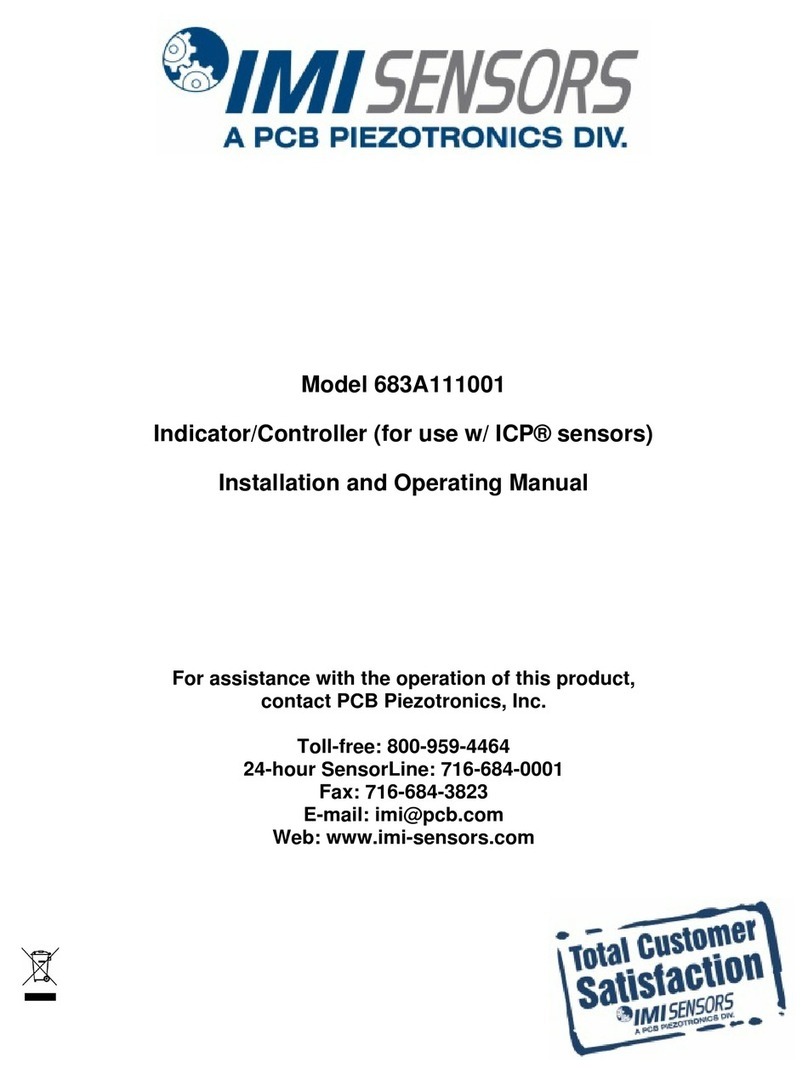
IMI SENSORS
IMI SENSORS 683A111001 Installation and operating manual

ADLINK Technology
ADLINK Technology AdvancedMC AMC-8100 user manual

GE
GE IC3645SH7R354D1 Installation and operation manual

Control Technology Inc.
Control Technology Inc. 2500 Series Installation and operation guide