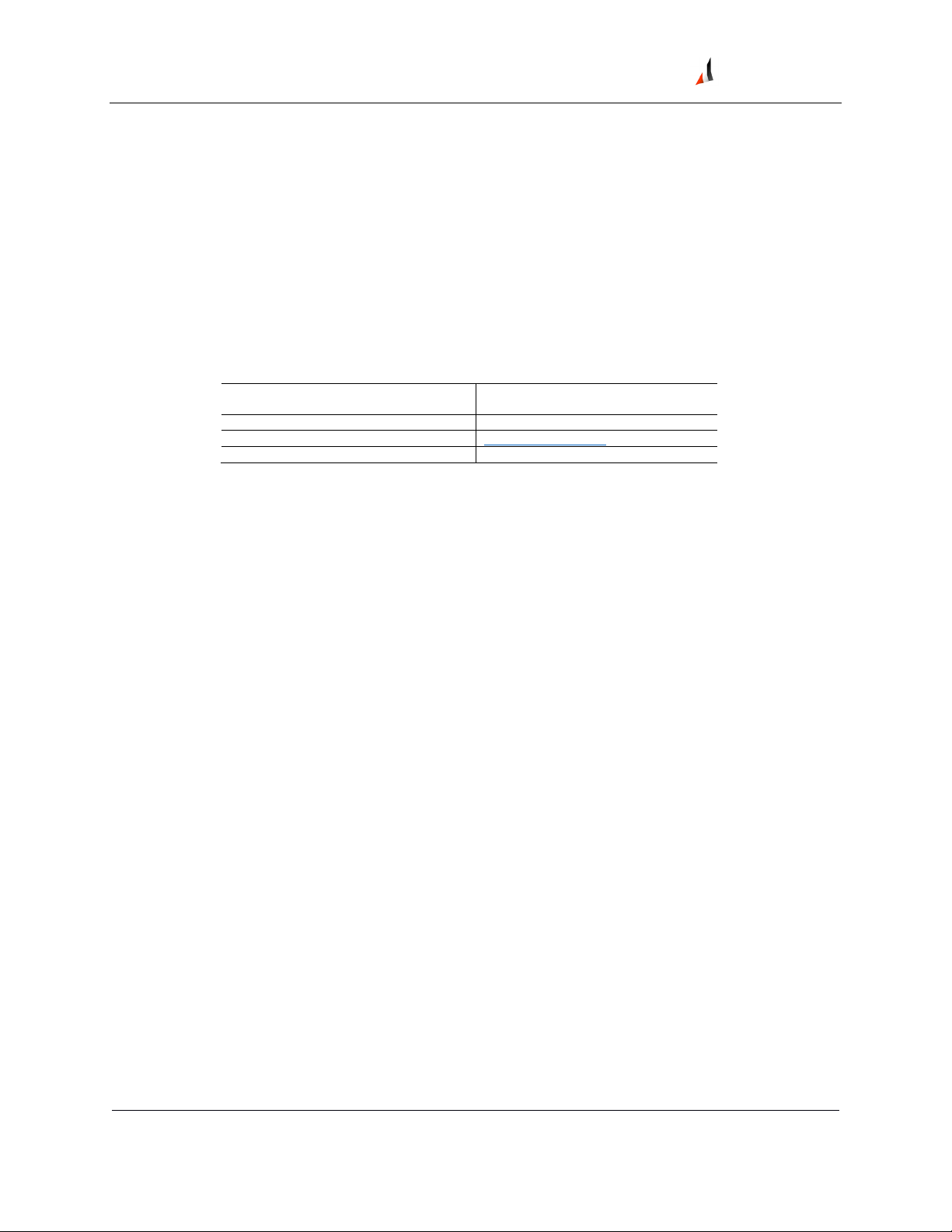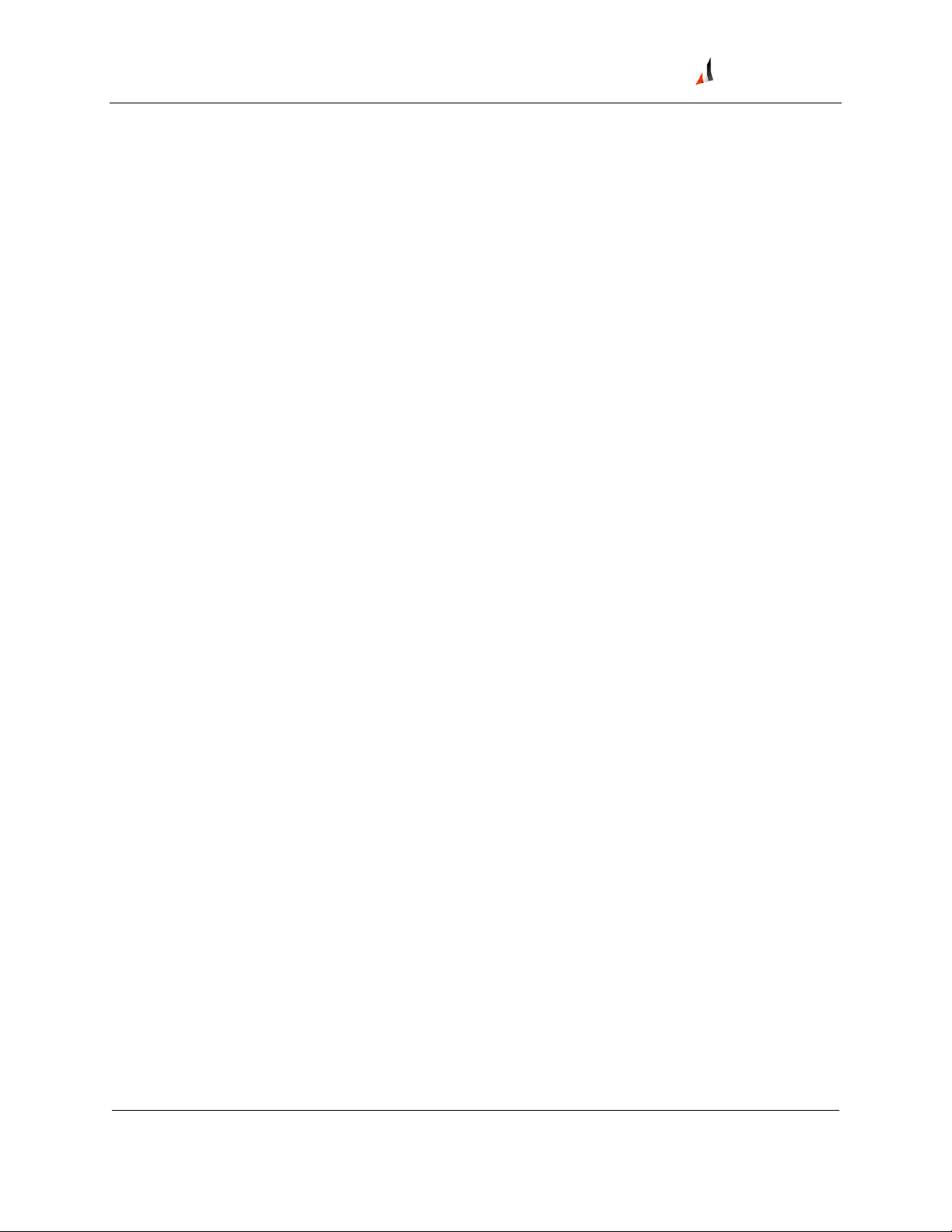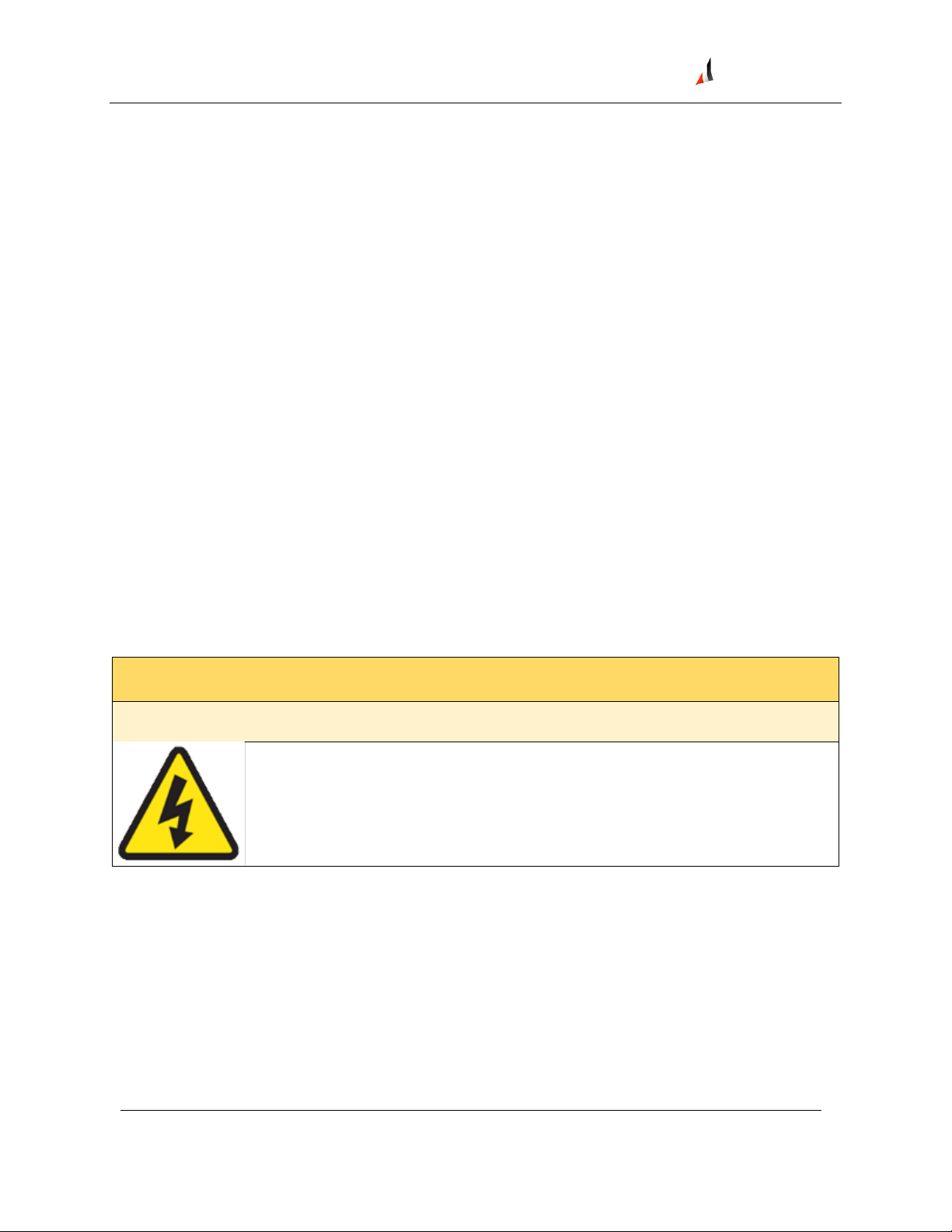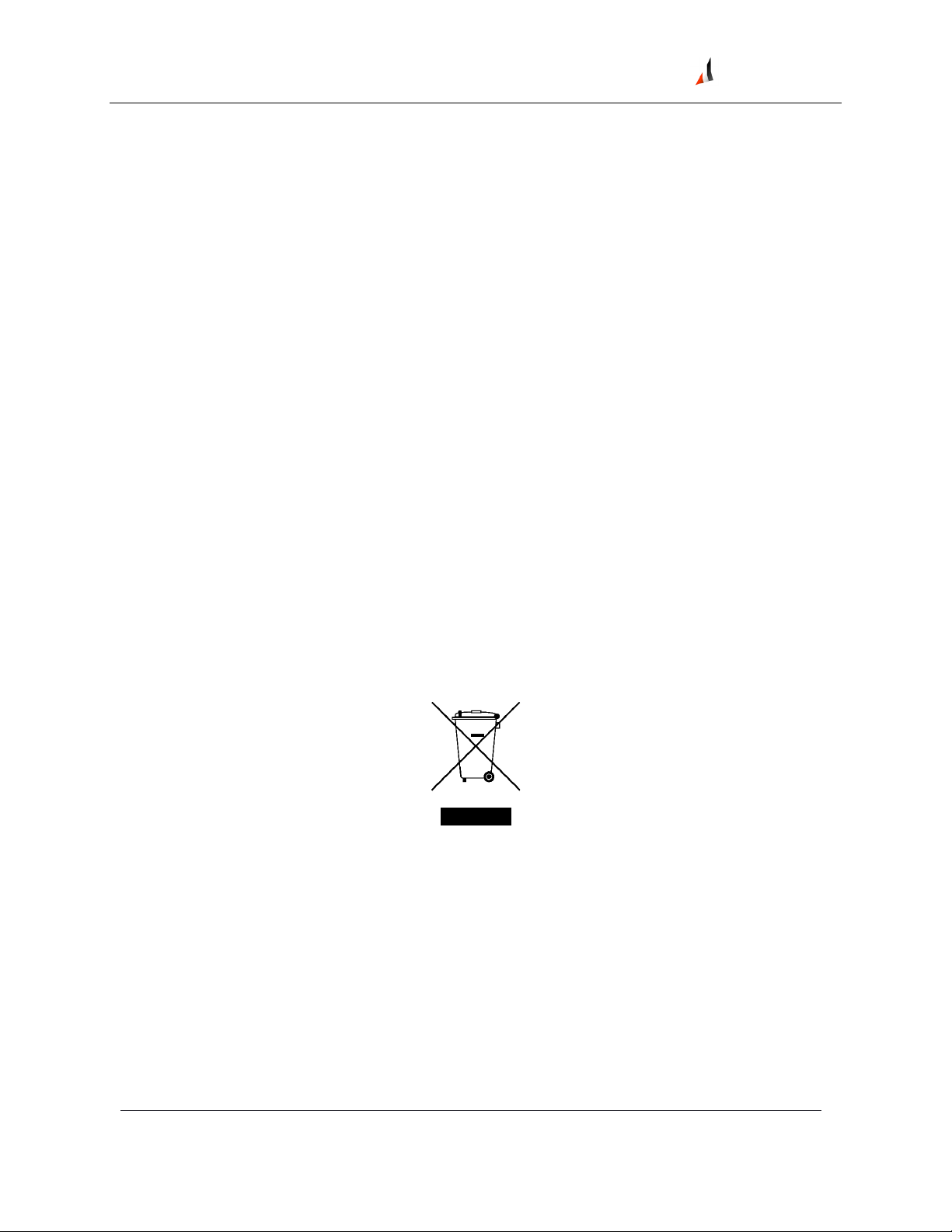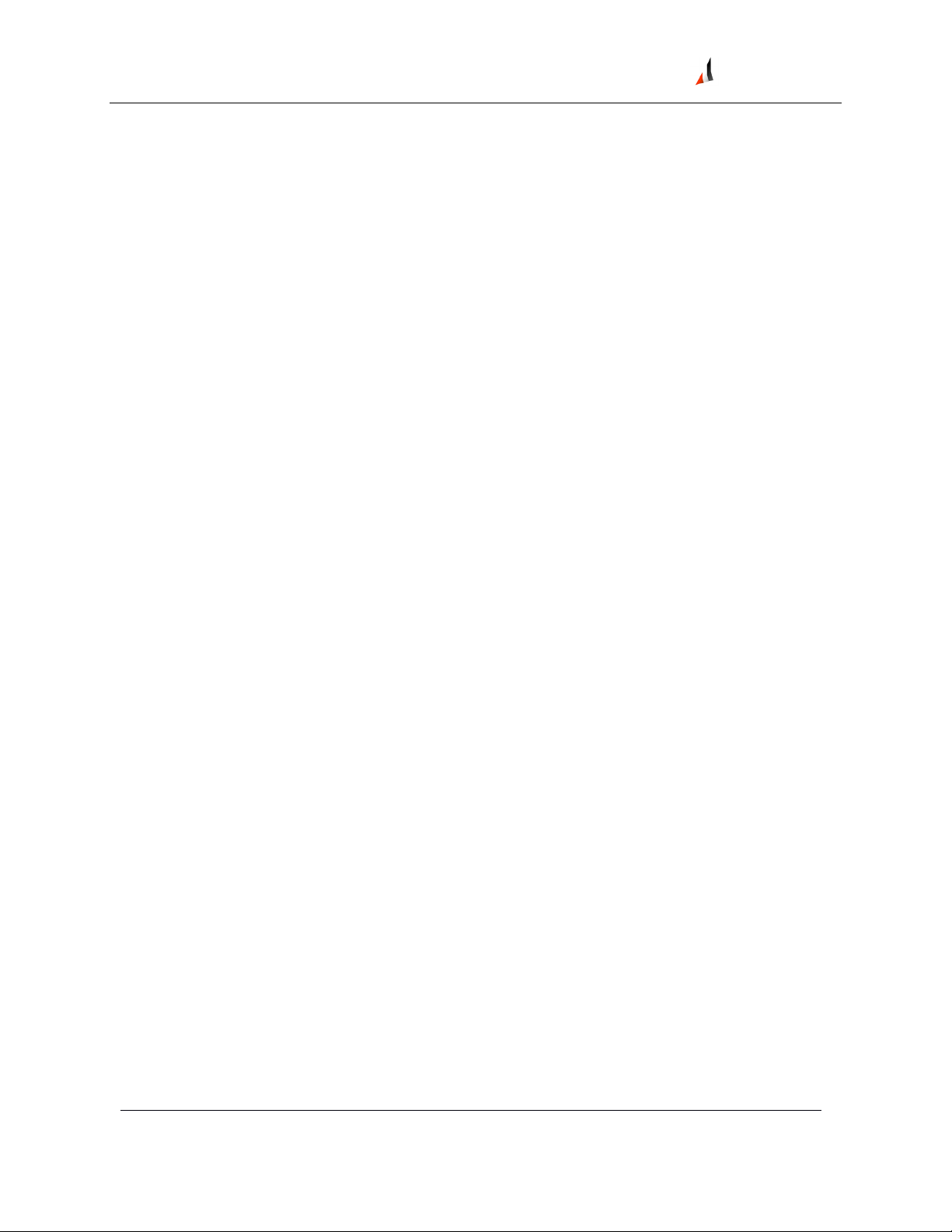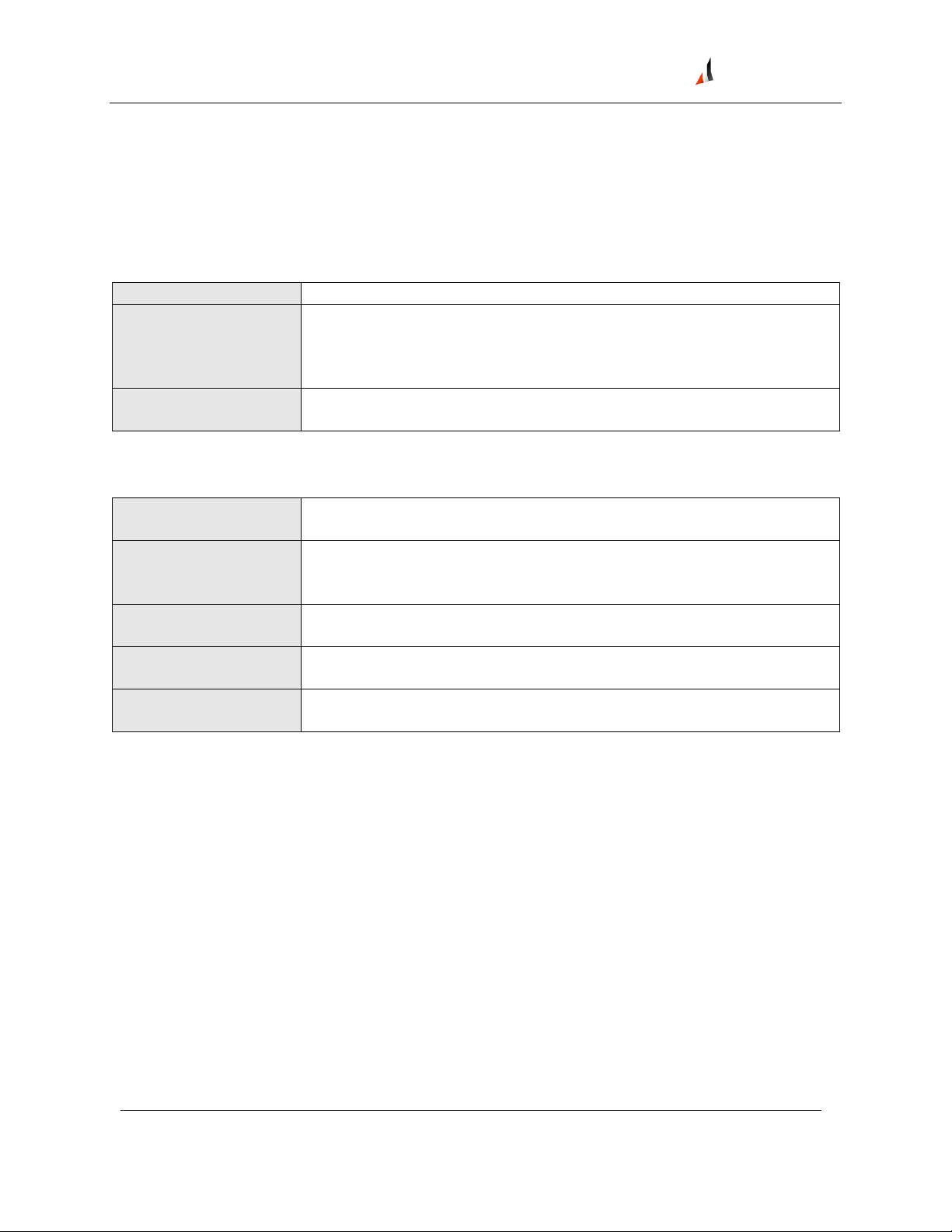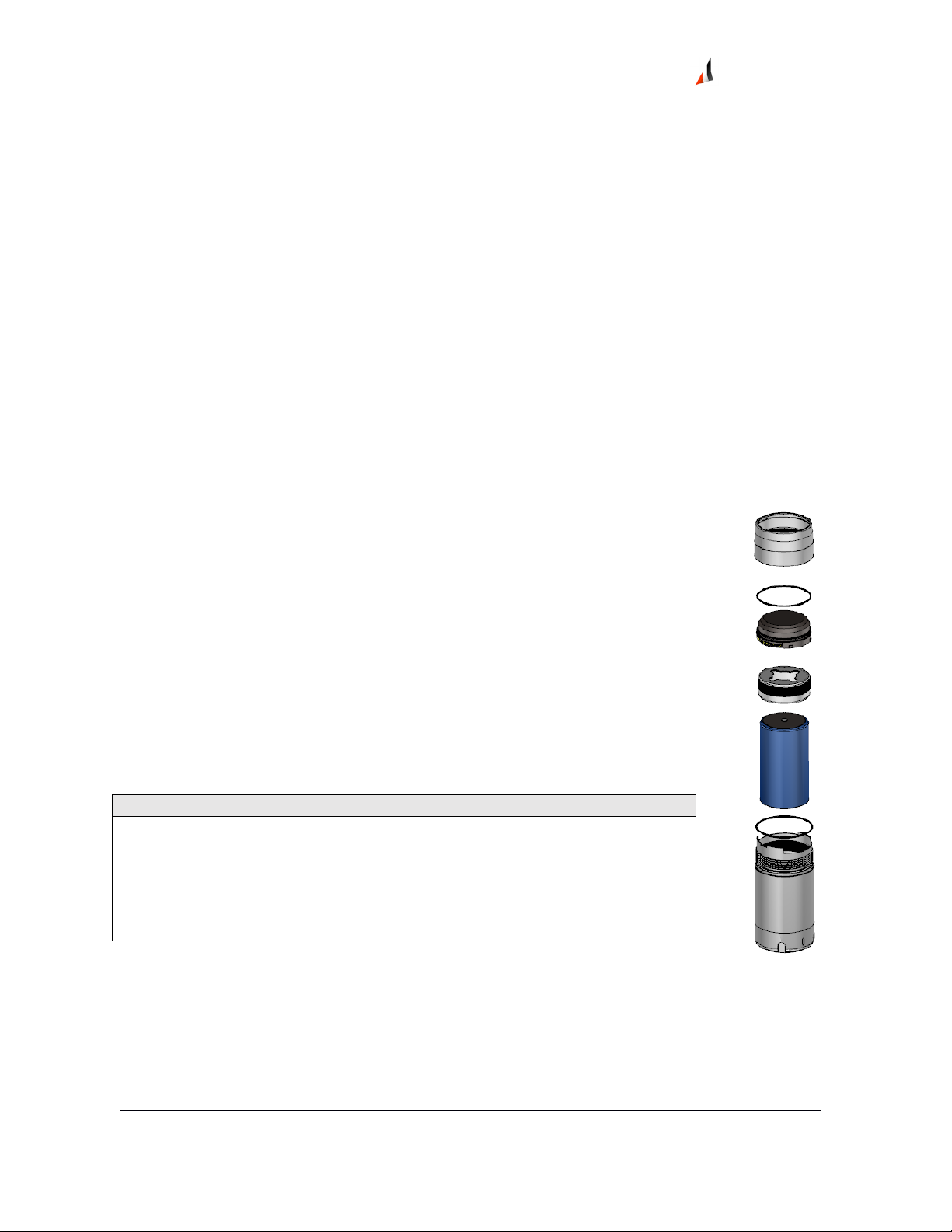EVR-VPXDOC-0036 VP Series 2000 User Guide
Rev 2.4.1
Proprietary & Confidential – Copyright © 2020 Divigraph (Pty) Ltd. All Rights Reserved iii
Contents
General Safety......................................................................................................................................... 2
Receiving Inspection............................................................................................................................2
Handling and Storing Considerations ...................................................................................................2
Personal Safety Warnings .................................................................................................................... 2
Safe Disposal .......................................................................................................................................4
Hardware ................................................................................................................................................ 5
Intended Use....................................................................................................................................... 5
Compliance Information ......................................................................................................................5
Informations de conformité................................................................................................................. 5
Description .......................................................................................................................................... 6
System Components Required.............................................................................................................7
VP Series 2000 Components ................................................................................................................7
Network Requirements........................................................................................................................8
Network Design....................................................................................................................................... 9
Setup Overview ................................................................................................................................... 9
Consider Sensor Range ........................................................................................................................9
Consider Battery Life ......................................................................................................................... 10
Choose Network Topology................................................................................................................. 10
Plan Device Placement....................................................................................................................... 11
Installation and Configuration ............................................................................................................... 13
Install Battery .................................................................................................................................... 13
Configure Network ............................................................................................................................ 16
VP Series 2000 Configuration Software.............................................................................................. 16
Provision Devices............................................................................................................................... 16
Reboot the Device ............................................................................................................................. 24
Configure Devices.............................................................................................................................. 25
System 1 Installation and Configuration............................................................................................. 29
Mount Devices .................................................................................................................................. 30
Verification............................................................................................................................................ 33
Verify Network Connectivity.............................................................................................................. 33
Validate Device Data.......................................................................................................................... 35
Modbus Settings................................................................................................................................ 38