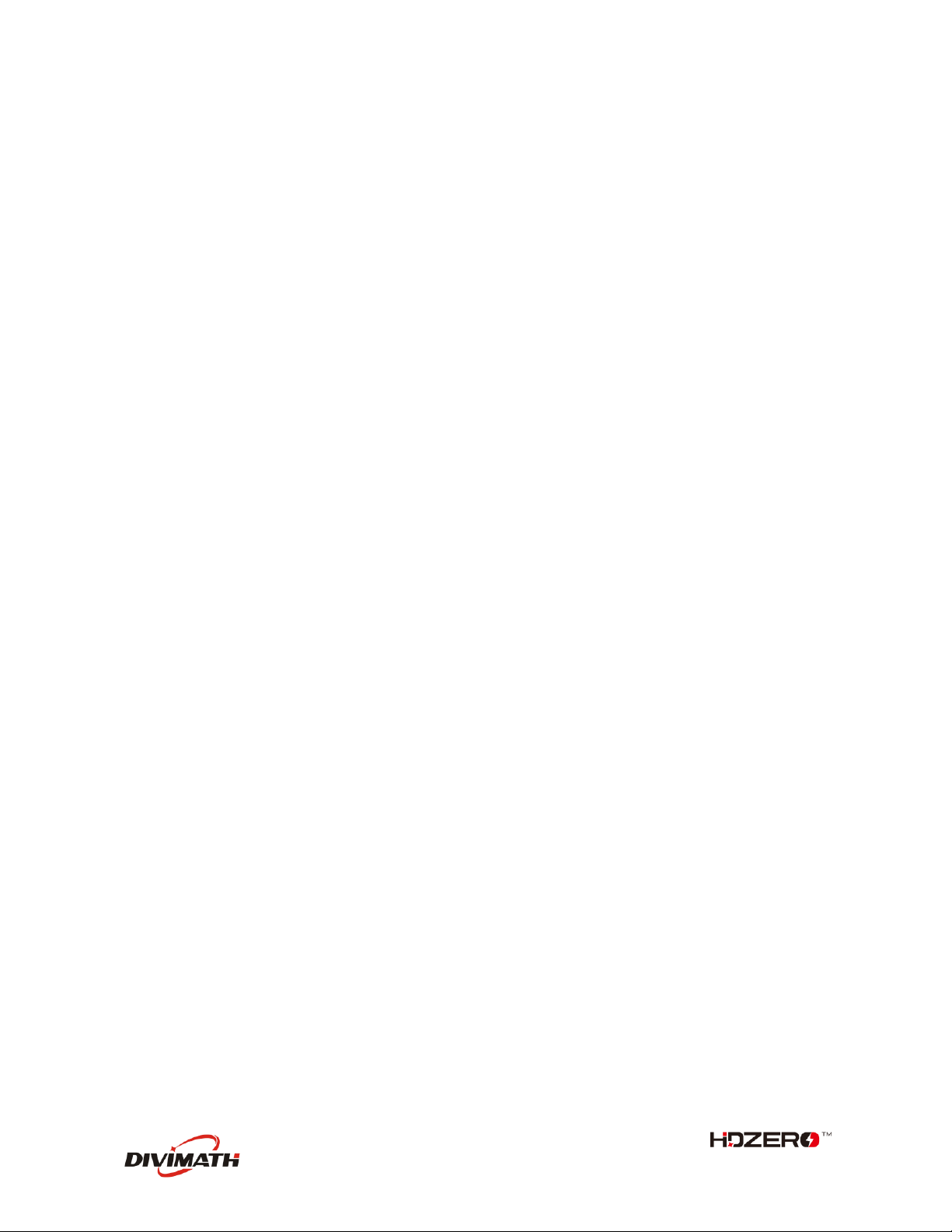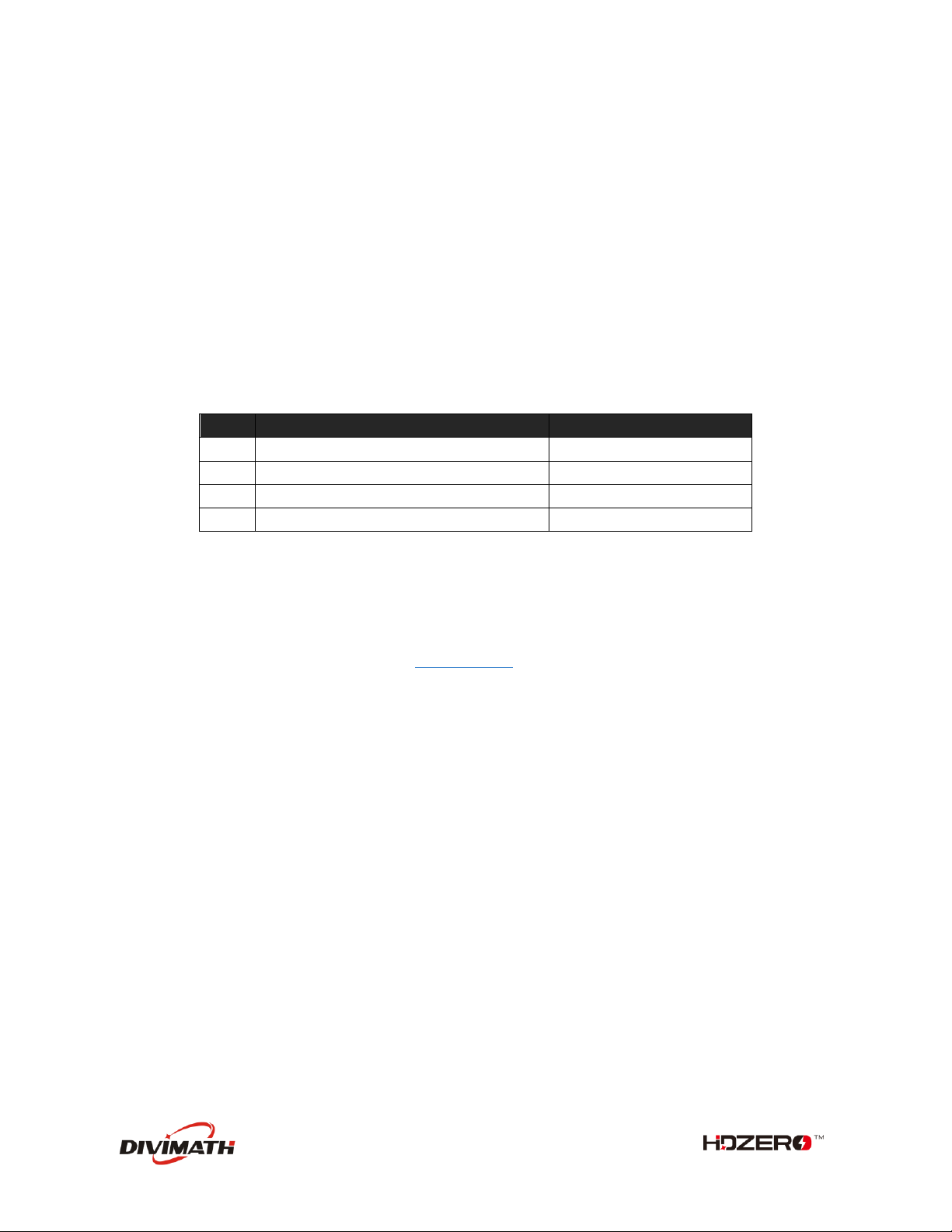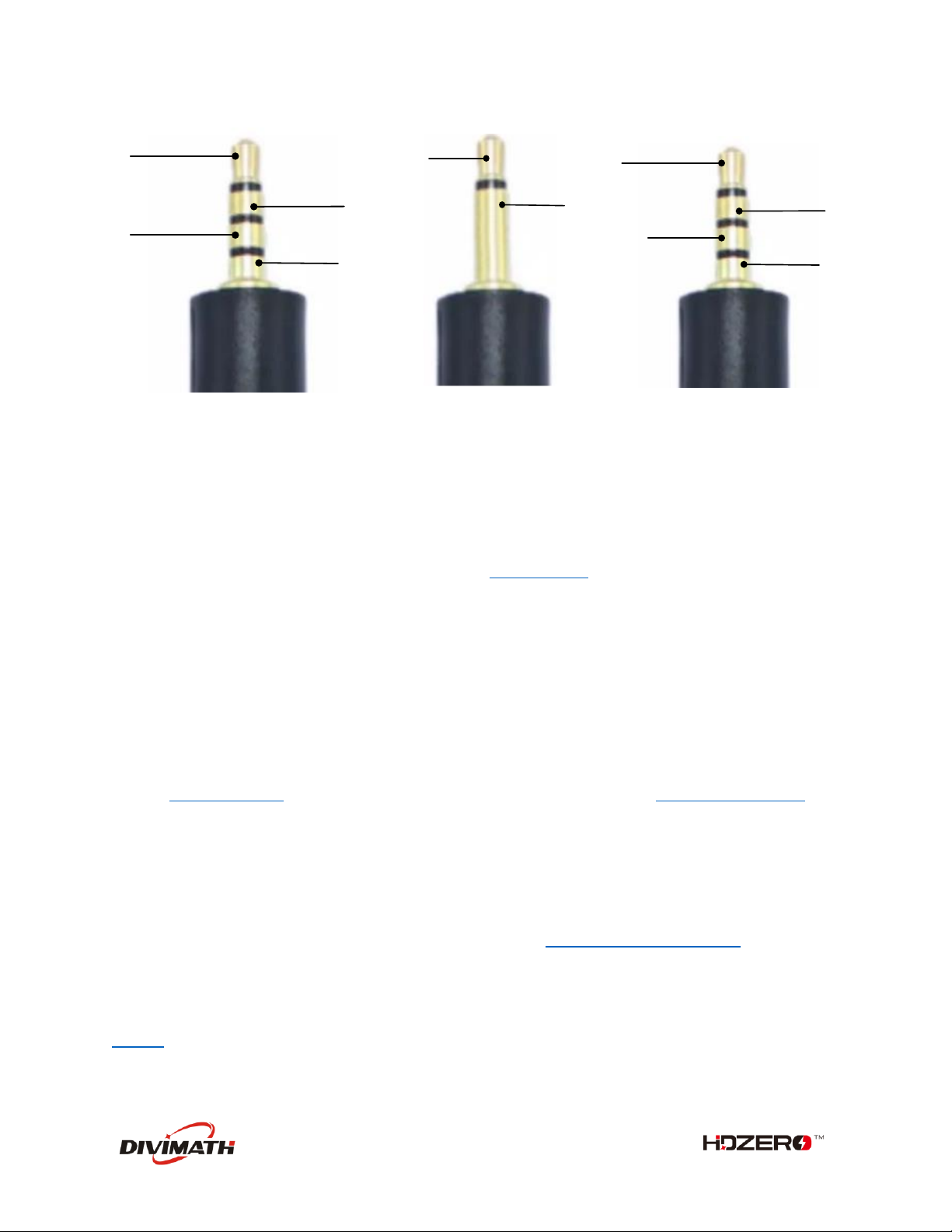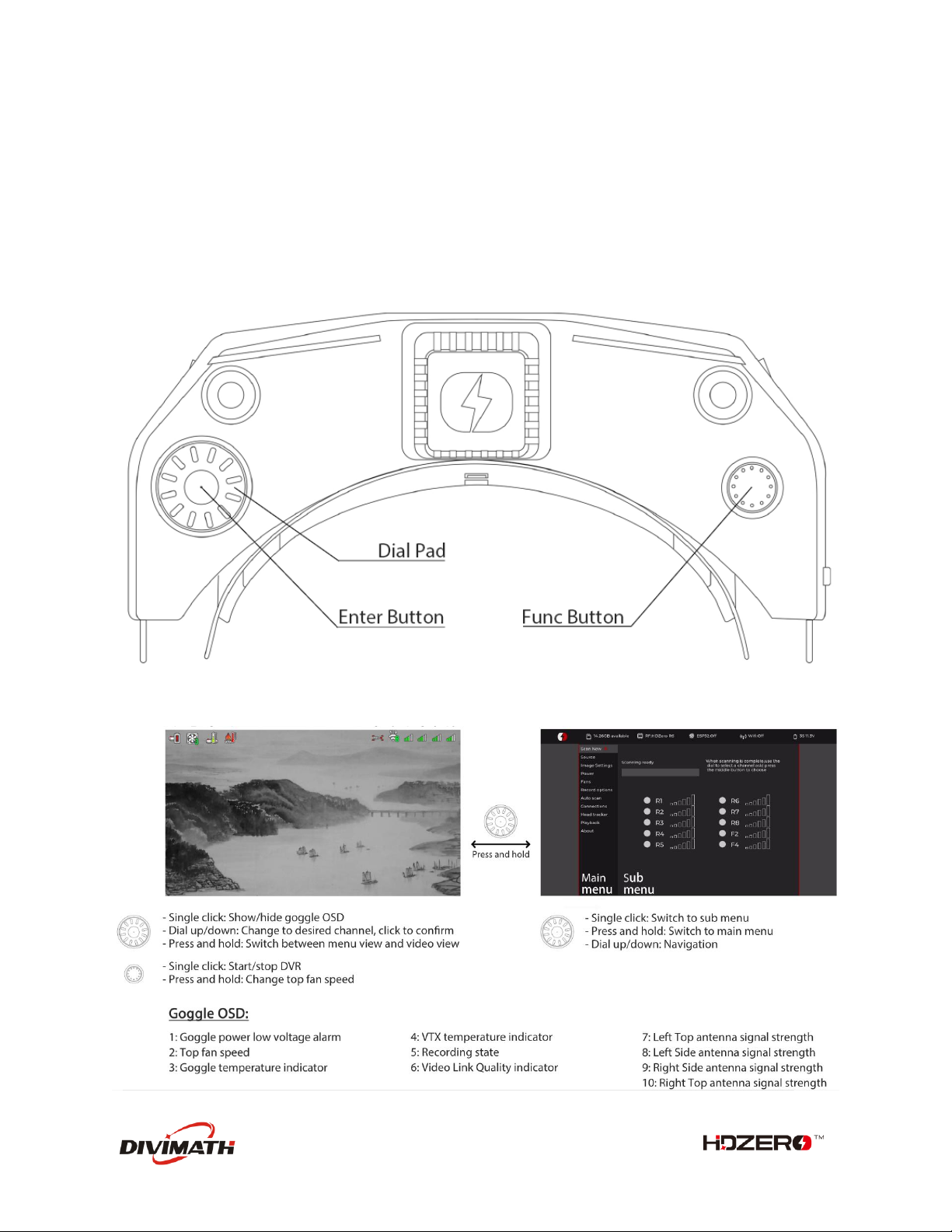Table of Contents
Introduction ..................................................................3
Diagram.....................................................................3
Features ....................................................................3
Specification..............................................................4
Included Accessories .................................................4
Setup.............................................................................5
Power Switch.............................................................5
Power Input/Consumption........................................5
XT60 Cable ................................................................5
Face Plate/Padding Foam ..........................................5
Optical Adjustment ...................................................5
Head Strap ................................................................6
HDMI input................................................................6
HDMI Output.............................................................6
AV input ....................................................................6
HT Output .................................................................7
Audio Line In/Line Out...............................................7
Mounting Rails ..........................................................7
FW Port .....................................................................7
Open Source..............................................................7
HDZero Goggle Operation .............................................8
Controls.....................................................................8
Video view and Menu view .......................................8
Video Source .............................................................9
HDZero Digital Receiver.............................................9
Analog Input..............................................................9
Fan Management.....................................................10
Image Settings .........................................................11
OLED Control .......................................................11
DVR..........................................................................11
Playback...................................................................12
OSD..........................................................................12
HDZero Firmware Update ........................................12
Flashing Firmware to a HDZero VTX .....................13
Flashing Firmware to the Goggle..........................13
Troubleshooting.......................................................16
Warranty .................................................................17