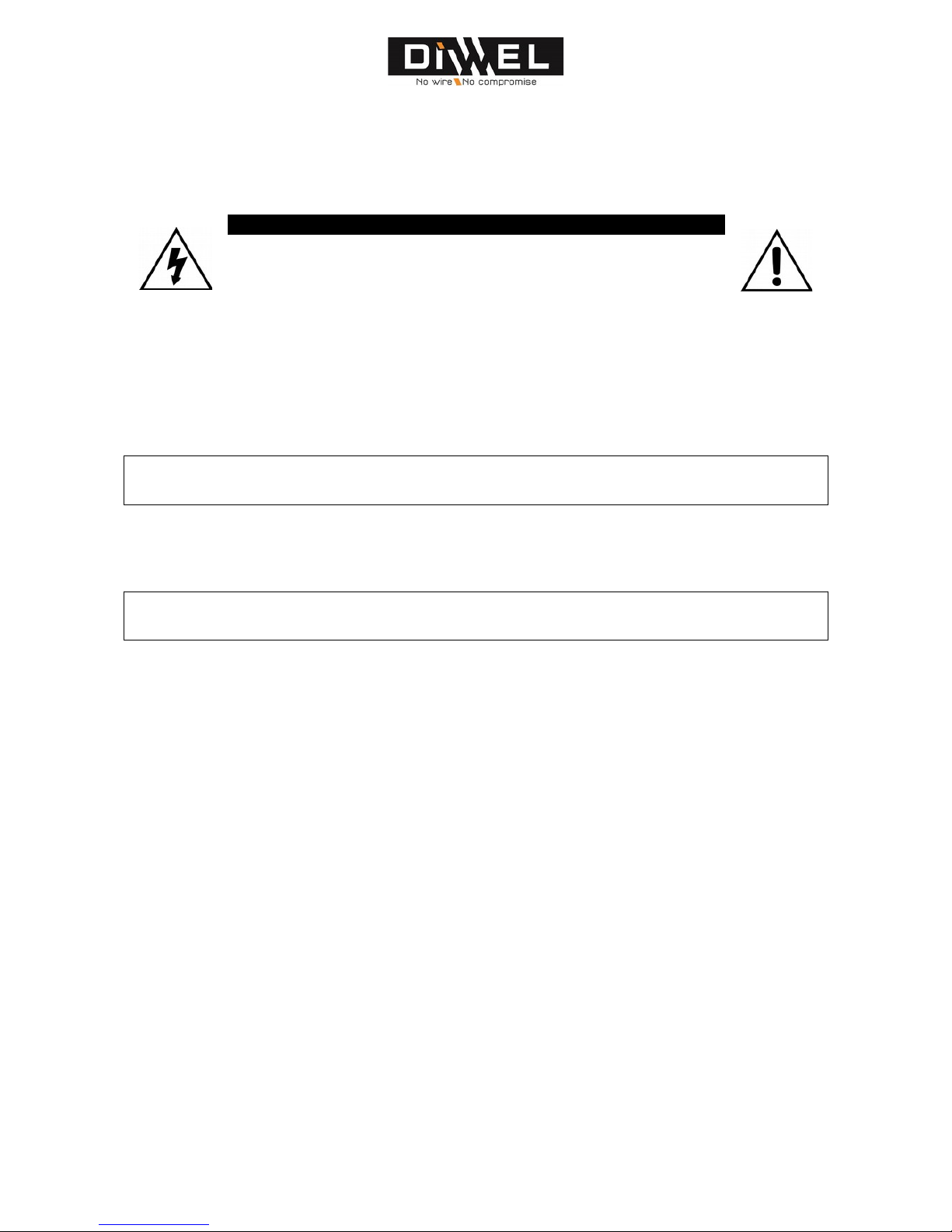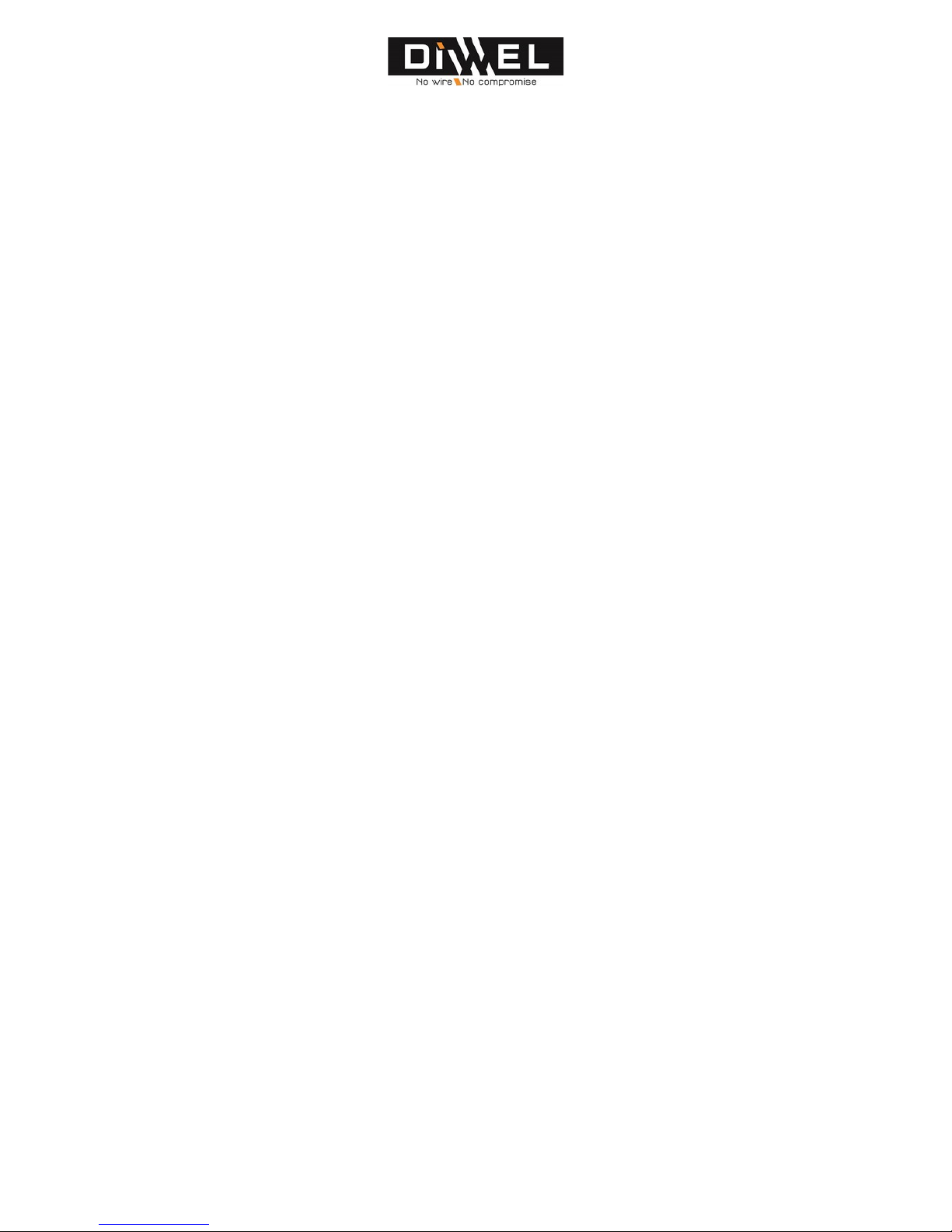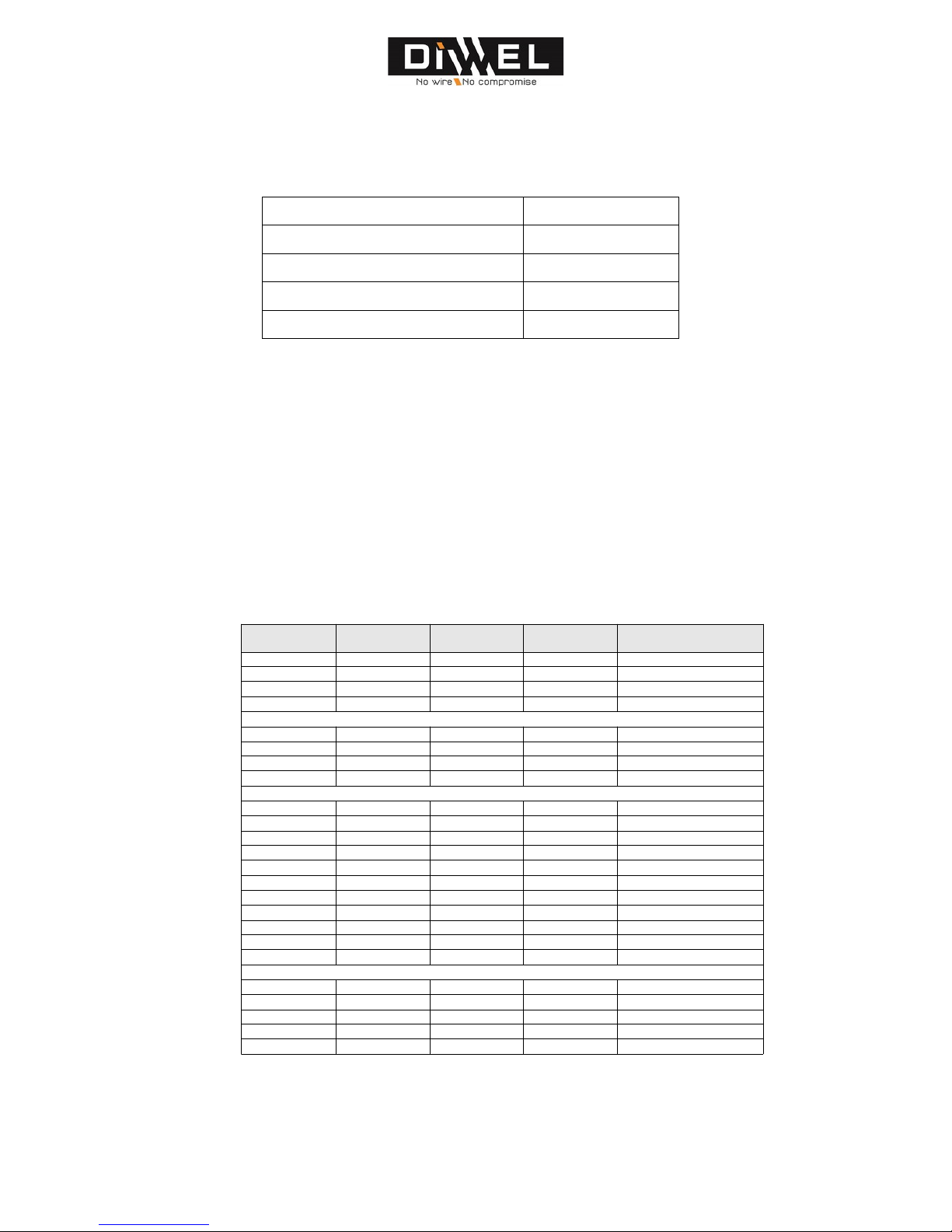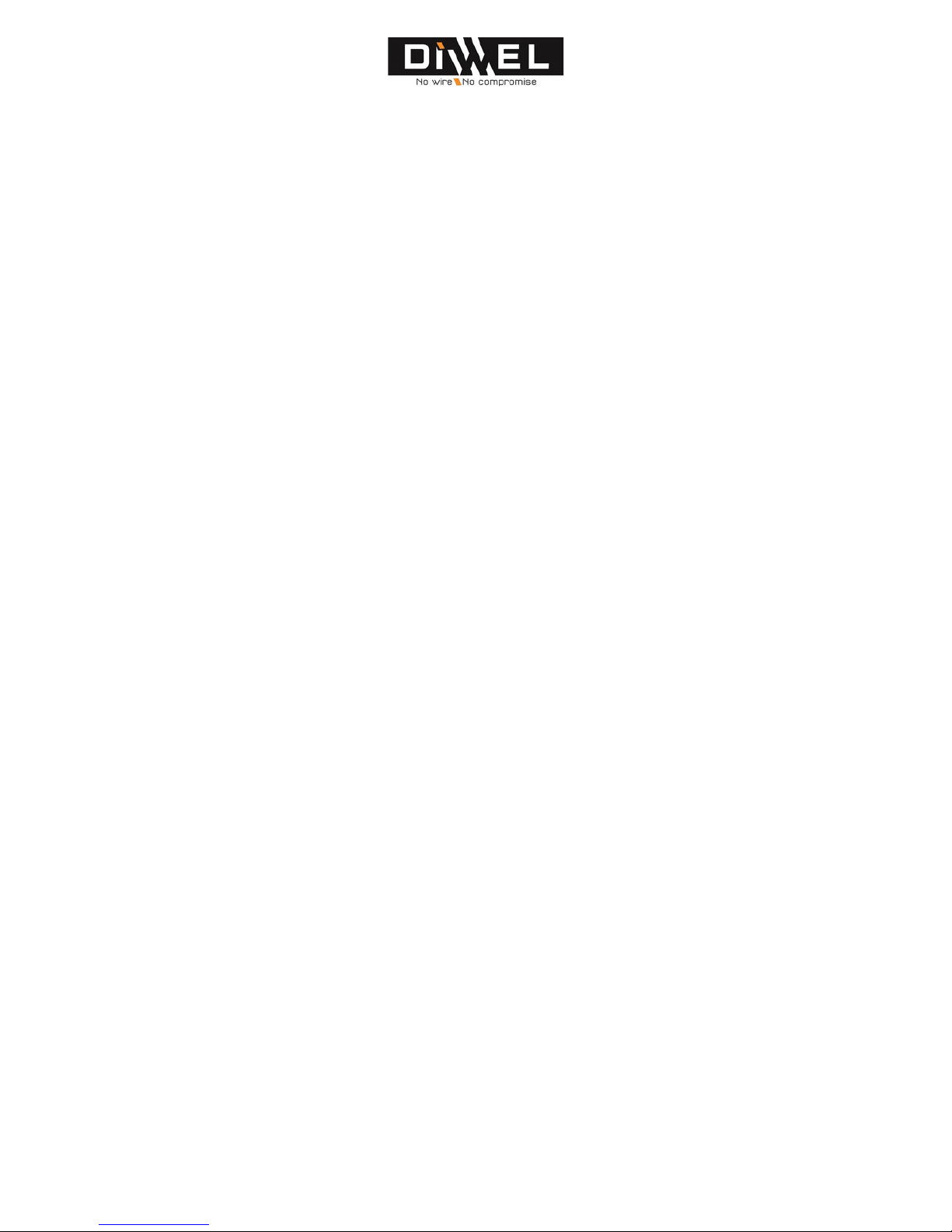READ ATTENTIVELY THOSE IMPORTANT INFORMATIONS CONCERNING SAFETY
KEEP THIS MANUAL IN A SAFE PLACE.
Important sa ety instructions
- Take into account all the warnings.
- Follow all the instructions.
- Do not use this device near water.
- Clean only the device with a clean and dry rag.
- Do not block the openings of ventilation. ettle the device according to the instructions of the
manufacturer.
- ettle it away from any source of heat, such as radiators, convectors, or other devices (including
amplifiers) which produce some heat.
- This device must be connected to power point endowed with a ground connection.
- ettle power cable not turn out in a way and take care that no object corners it, near power
contacts and other I/O connectors particularly.
- Only use fixations/accessories recommended by the manufacturer.
- Use exclusively a trolley, a support, a foot, a table or a fixation recommended by the manufacturer
or sold with the device. If the device is settled on a trolley, move the latter with precaution to avoid
that it overturns and causes wounds.
- If there is risk of thunderstorm or if you do not plan to use the device during a prolonged period,
disconnect it of the sector.
- Confide any repair work to a qualified technician only.
- Have this product repaired if it underwent a damage, in particular:
- If the supply cable or its contact are damaged;
- If some liquid was knocked down or if objects fell in the device;
- If the device was exposed to the rain or to the humidity;
- If this product fell or if its case is damaged;
- If the device does not work normally or if its performances fall in a significant way.
- Do not expose the device to drops or spatters. Do not deposit object containing liquid on the
device (a vase, for example).
- Interrupt immediately the functioning of the device if any object or some liquid had to penetrate
inside the device. In such a situation, disconnect the power cable and make proceed to an inspection
of the device by our after-sales service.
- Connect the product only to a power cable of following type: 100/120 Vac or 220/240 Vac
50/60 Hz.
- Disconnect the power cable in case of an extended non-used period of the device.
4/28