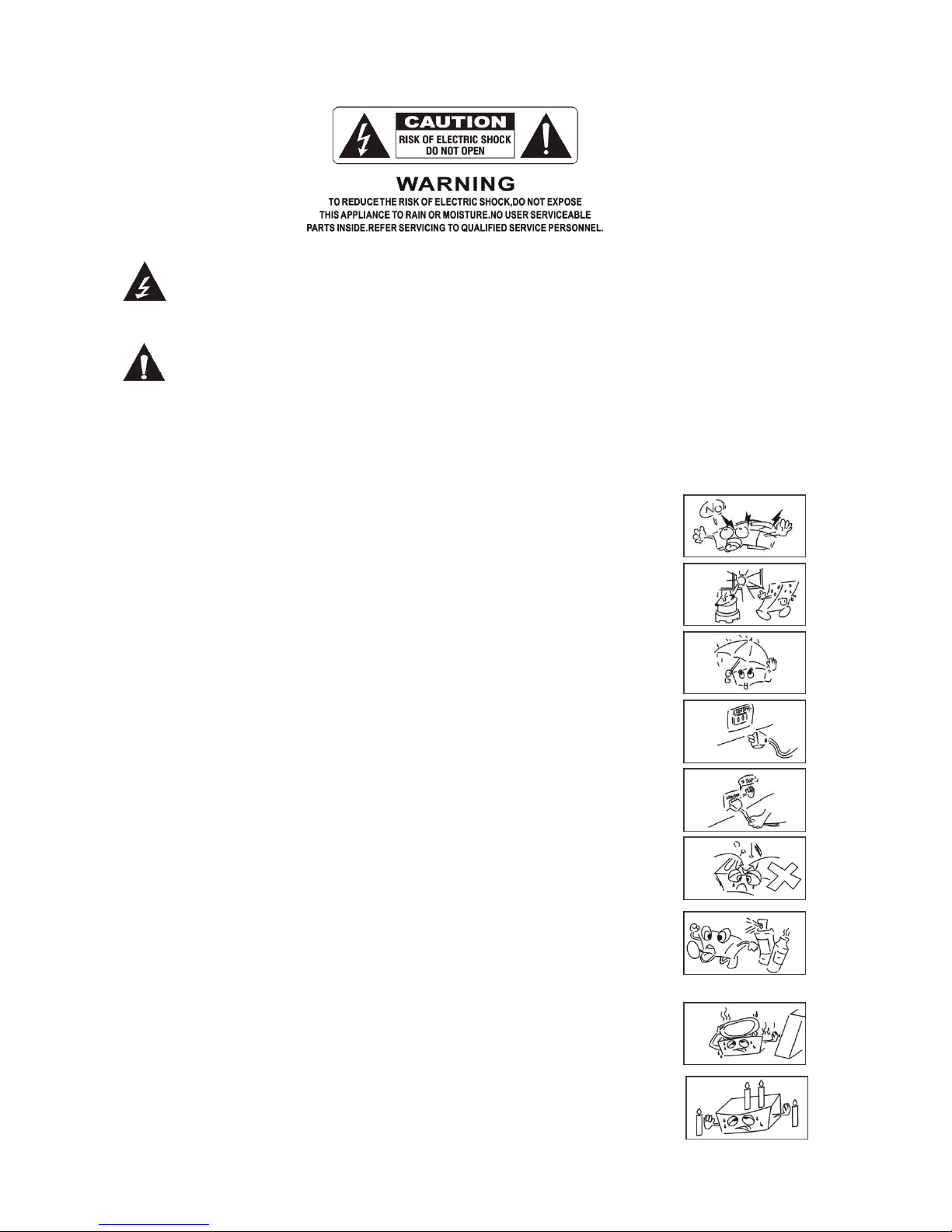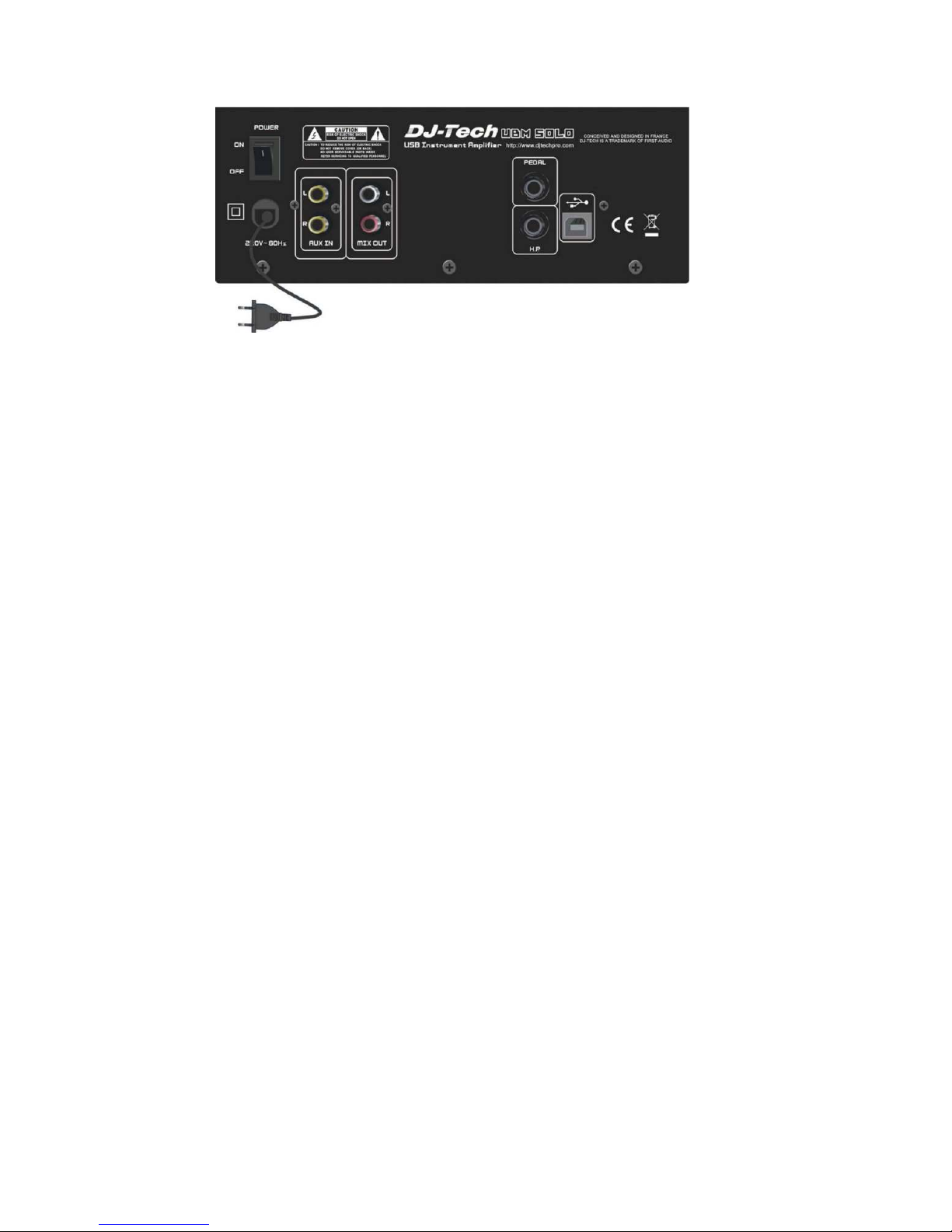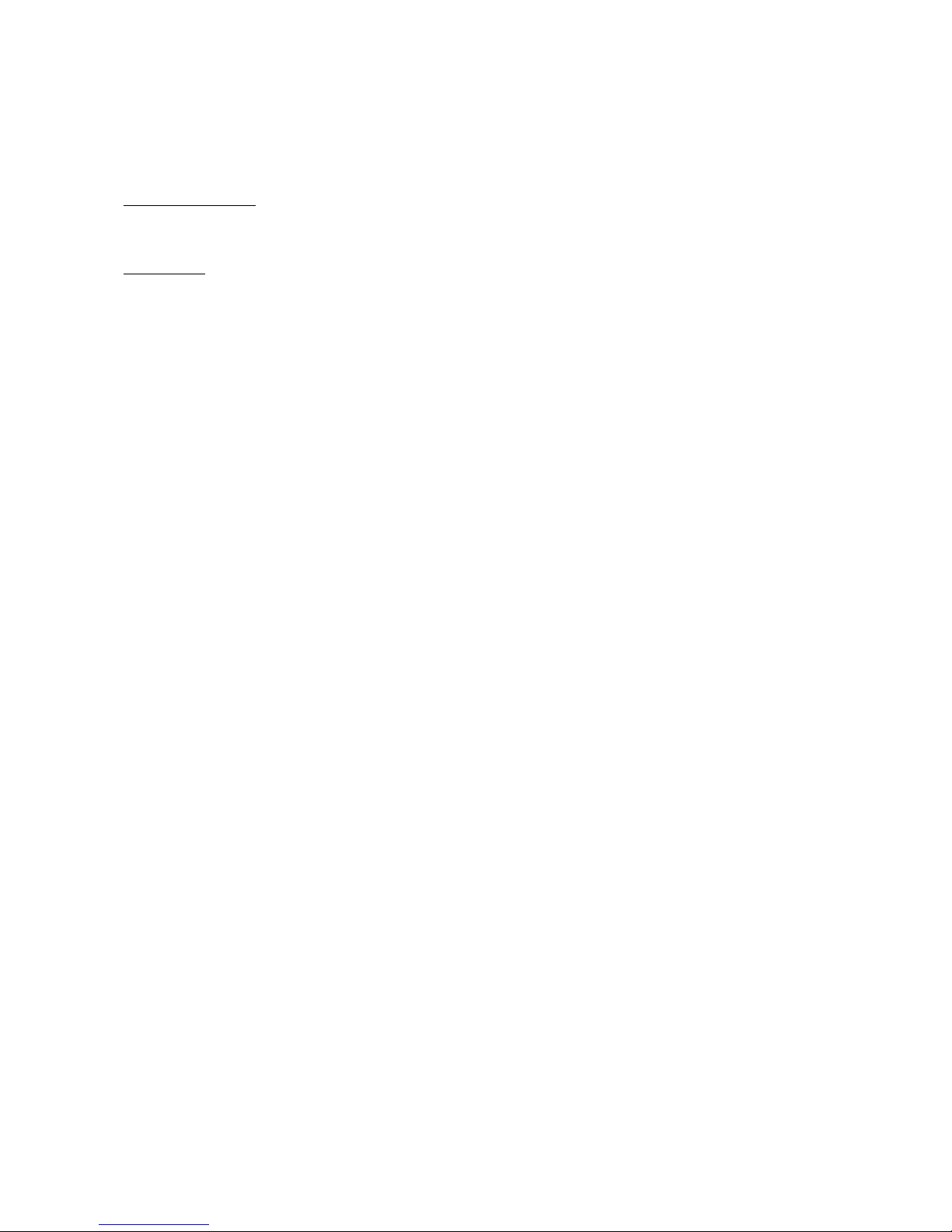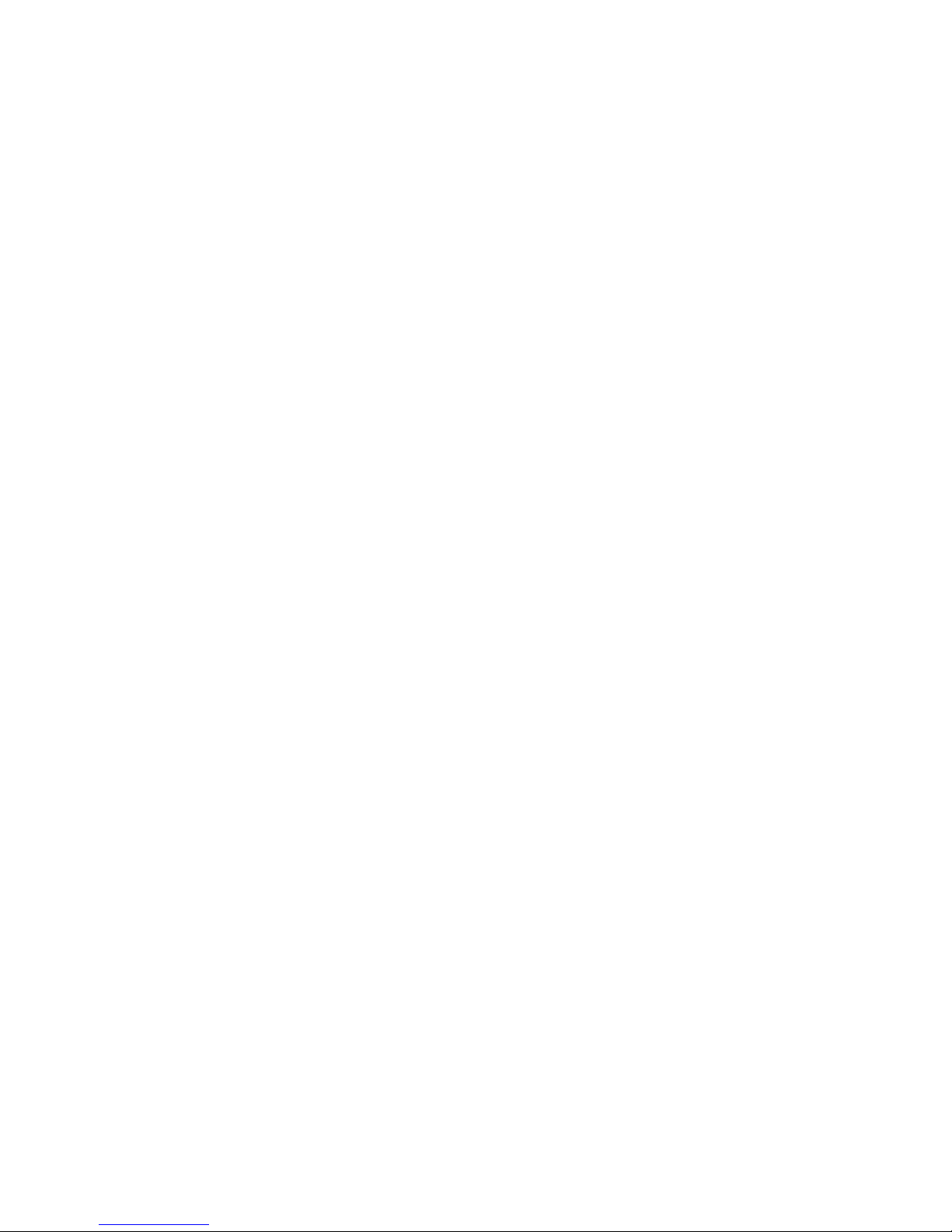ESING THE UBM SOLO
The UBM Solo is designed to be easy to set up and use. There are 2 basic ways to use the UBM Solo:
standalone ode and USB ode. UBM Solo auto atically switches odes, depending on whether
the USB is connected or not.
Standalone ode: The UBM Solo can be used as a “nor al' a plifier without a USB connection. Just
leave the USB cable unconnected and the UBM Solo will function as a nor al instru ent a plifier.
USB ode: Connect the UBM Solo with a USB cable to a host PC running UBM Studio software. The
audio input is routed through the host PC and with the UBM Studio software, it is possible to ix,
record and add effects on the co puter. In USB ode, realize that the UBM Solo is a co plete USB
Audio Interface + an integrated speaker and a plifier. Using the input and stereo Line Outputs will
give the sa e function as a basic USB audio interface.
Using UBM Solo in standalone mode
Connect an instru ent, guitar or icrophone to the input on the front panel. The GAIN knob can be
used to set the input to the best operating volu e so the input is not distorted. Then adjust the
MASTER volu e knob to a co fortable level.
Auxiliary Input
The AUX jack can accept a stereo line-level audio source to allow playing along with pre-recorded
usic. Connect a CD player, iPod, or another audio source to the input. The GAIN knob and the
volu e control on the input source can be adjusted to ix the levels. The AUX input can also be
used as a second input for an instru ent with a line-level output such as a keyboard or synthesizer.
Line Out
UBM Solo can be connected to an external ixer, a plifier, or recording device using the Line Out
connection. Note that the Line Out is tapped before the internal audio a p, so the level of the
MASTER volu e knob does not affect the Line Out level.
Pedal
An external pedal unit can be connected to the UBM Solo to allow foot control of the UBM Studio
software features. Please refer to the UBM Pedal anual for ore details.
Headphones
Headphones can be used for private listening and the speaker will be turned off when a pair of
headphones are connected to the UBM Solo.
Software
The UBM Solo package includes a suite of software applications called UBM Studio. This is a
full-featured application that allows you to add effects, record, and play audio files on your
co puter through the UBM Solo. Also included is the Native Instru ents Guitar Co bo package for
a plifier si ulation.