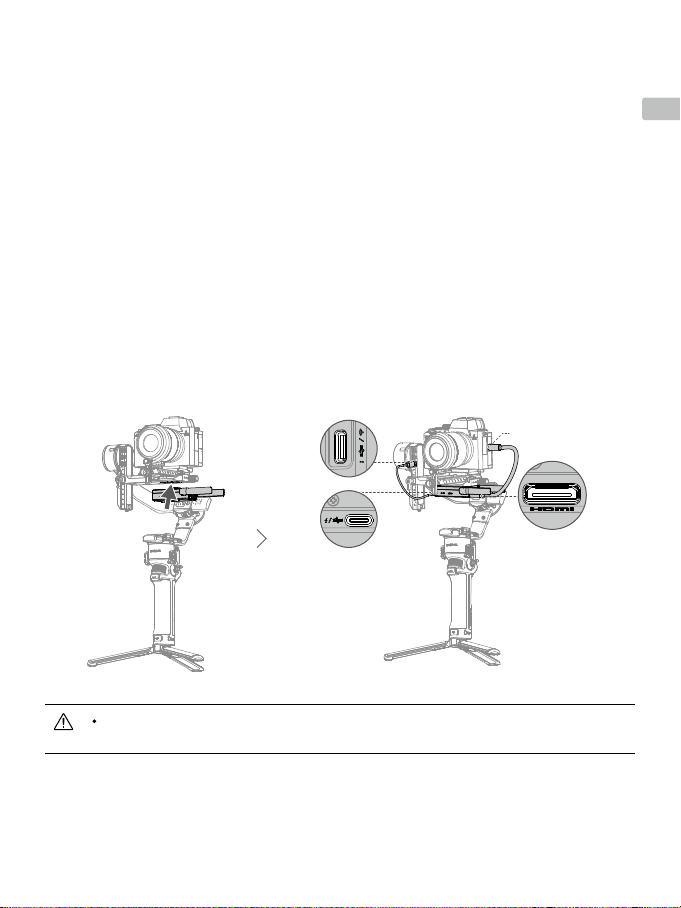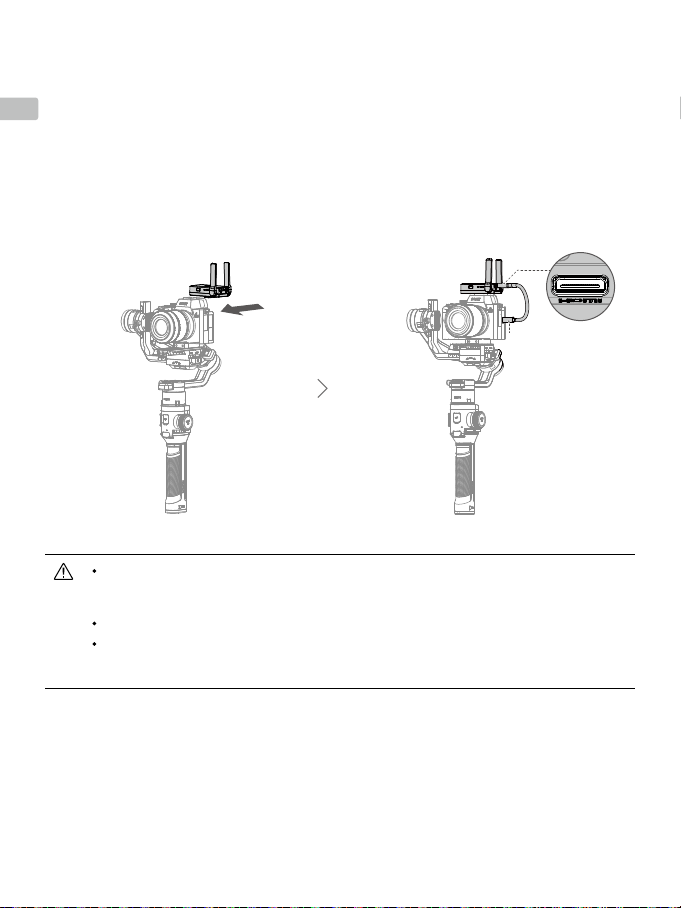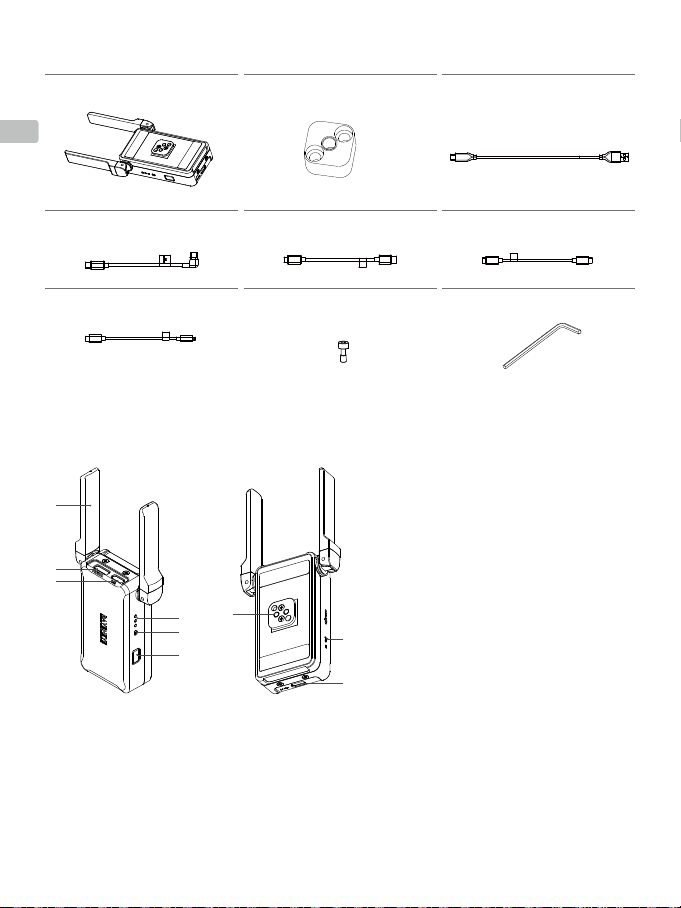7
EN
6. RavenEye Assistant
: tap to open RaveEye Assistant.
Zebra Pattern: helps to identify if the subject is overexposed or underexposed. The Zebra Pattern indicates
overexposure.
False Color: helps to identify underexposure and overexposure. Blue indicates underexposure. Red indicates
overexposure.
Focus Peak: the edge of the focus area displays red.
LUT: users can import a LUT file to the UserLut folder of the Ronin app (iOS) or the Ronin/UserLut folder in
the root directory of the mobile phone (Android) to add a filter.
Single Color: tap to check the RGB and view the quality of the exposure according to the noise of the video.
7. Camera Settings
8001/800F 2.8 : displays aperture, shutter speed, and ISO settings.
8. Remote Control
: tap to use Virtual Joystick or Force Mobile.
9. ActiveTrack
: When tracking a person, it is recommended to select and confirm the person in the center of the camera
view by pressing the trigger once. When tracking an object, it is recommended to select and confirm the object
by dragging a box around it in order to recognize the object better. The gimbal begins to track after recognizing
the object successfully.
For optimal performance, it is recommended to set the ActiveTrack speed to 20 when using a lens with an
equivalent focal length of 24 mm (tested with Sony α7 III). Increase the ActiveTrack speed when using a lens
with an equivalent focal length less than 24 mm. Decrease the ActiveTrack speed when using a lens with an
equivalent focal length more than 24 mm.
Operating Frequency 2.400-2.4835 GHz; 5.725-5.850 GHz
Weight 126 g
Dimensions 82×63×24 mm
Transmitter Power (EIRP) 2.400-2.4835 GHz: <25 dBm (FCC), <20 dBm (CE/SRRC/MIC)
5.725-5.850 GHz: <25 dBm (FCC/SRRC), <14 dBm (CE)
Battery Capacity 2970 mAh
Compatible Charger 5 V/2 A
Charging Time Approx. 2 hr and 30 min
Runtime Approx. 3 hr and 30 min
Max Transmission Distance
(unobstructed, free of interference)
200 m (SRRC/FCC)
100 m (CE)
Latency 60 ms
Operating Current/Voltage 900 mA/3.7 V
Operating Temperature 0° to 45° C (32° to 113° F)
Specifications