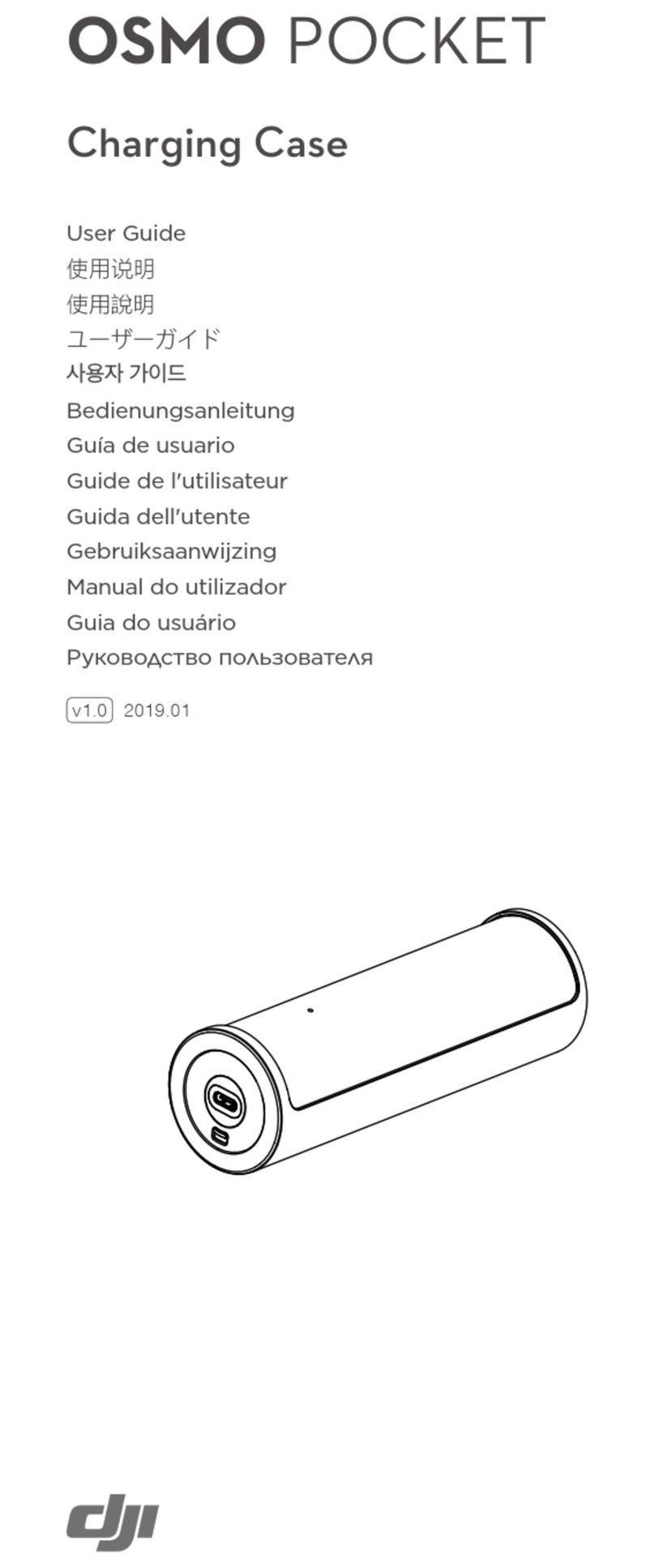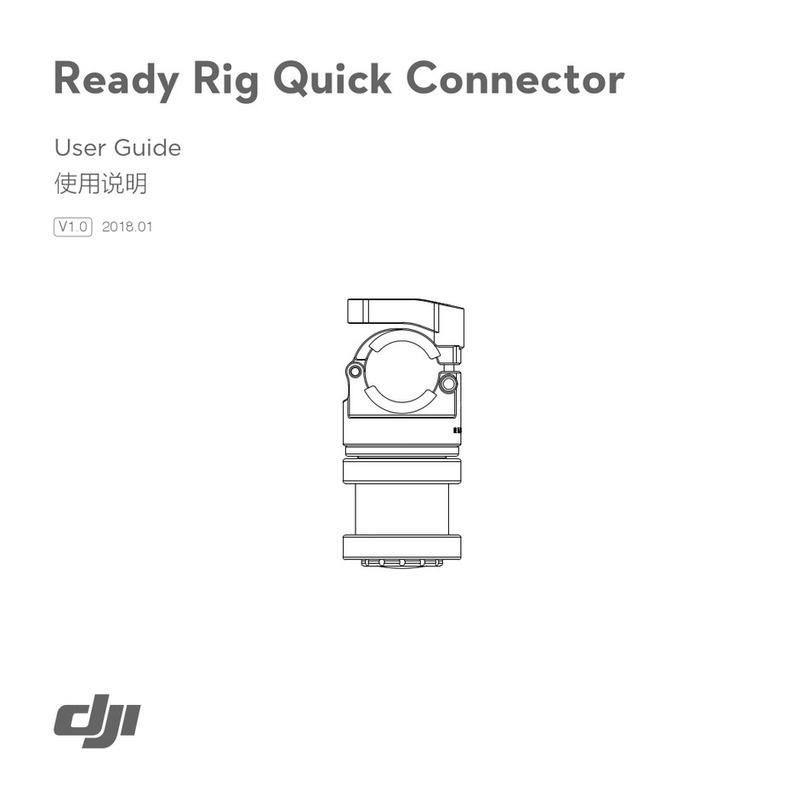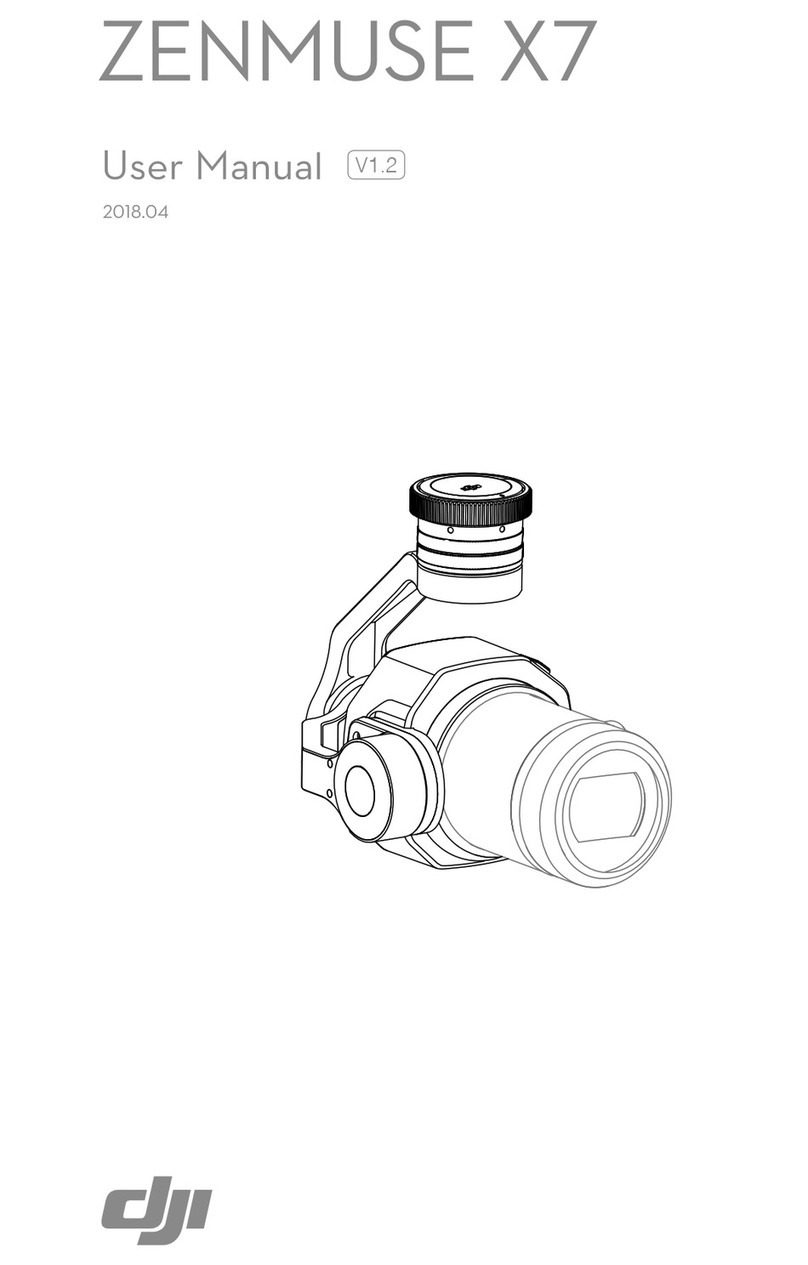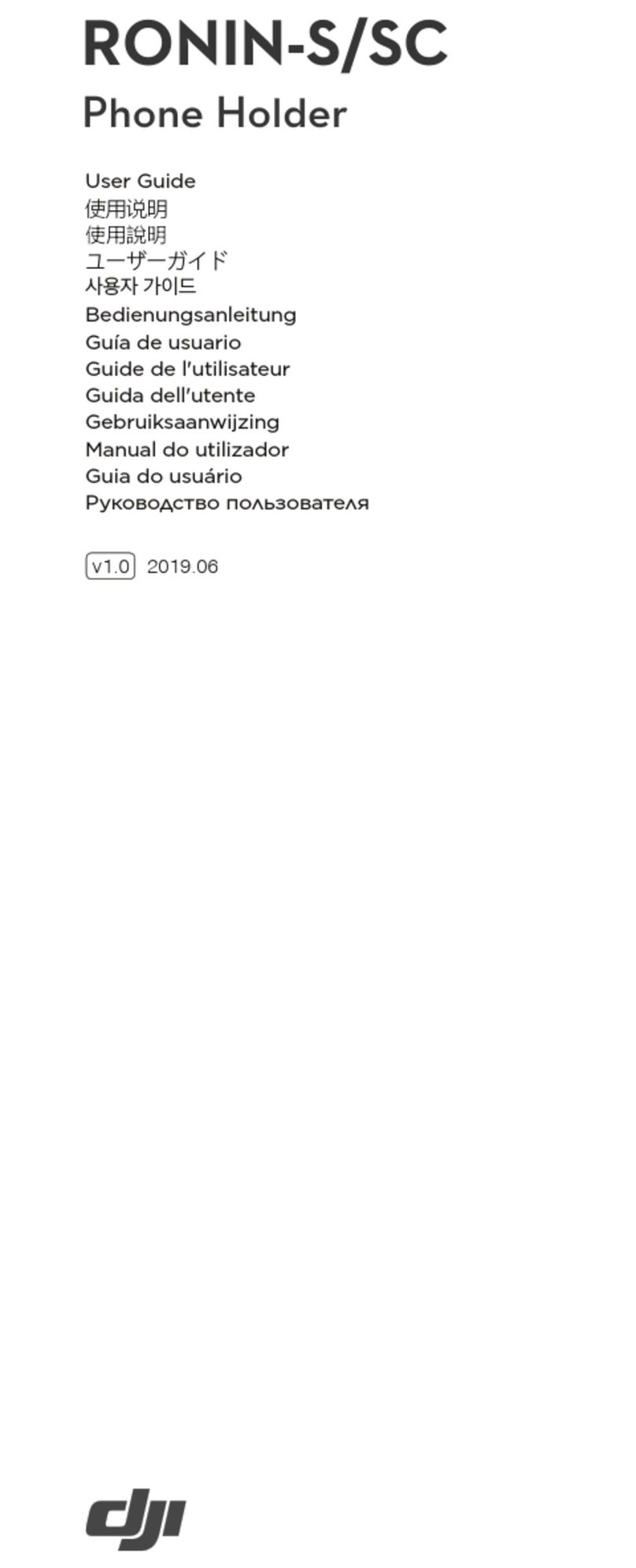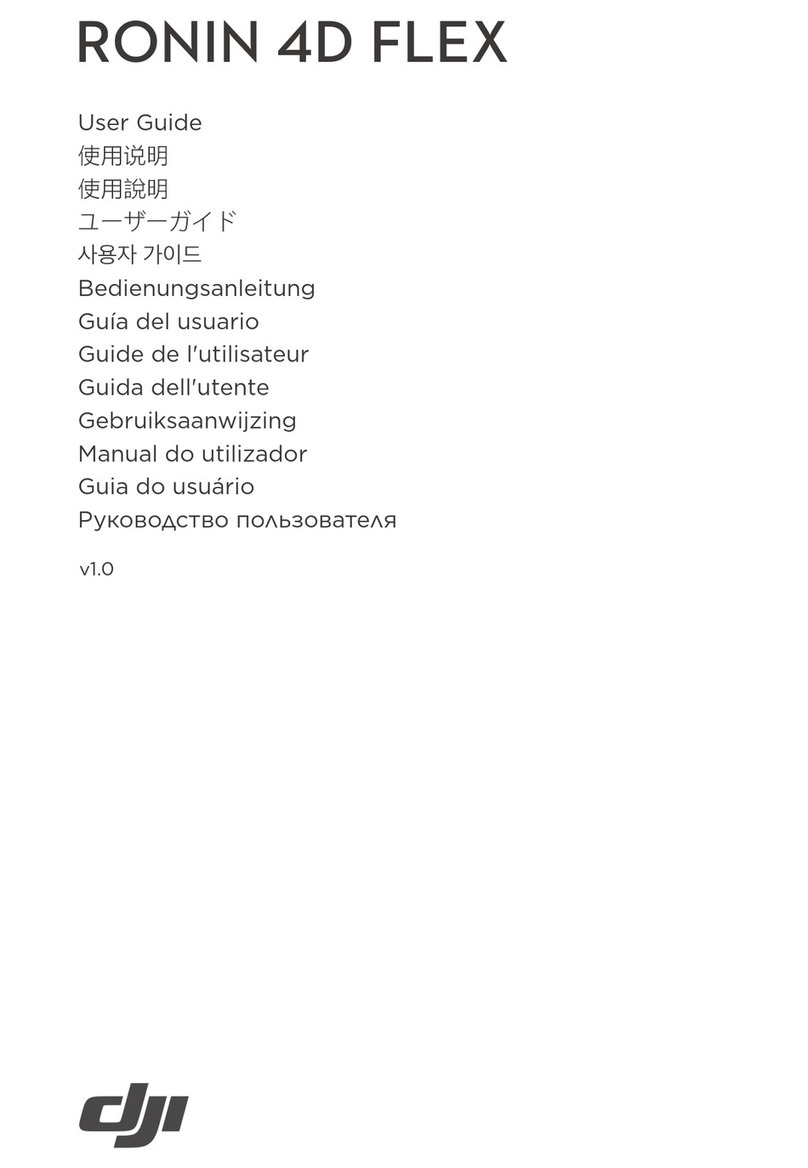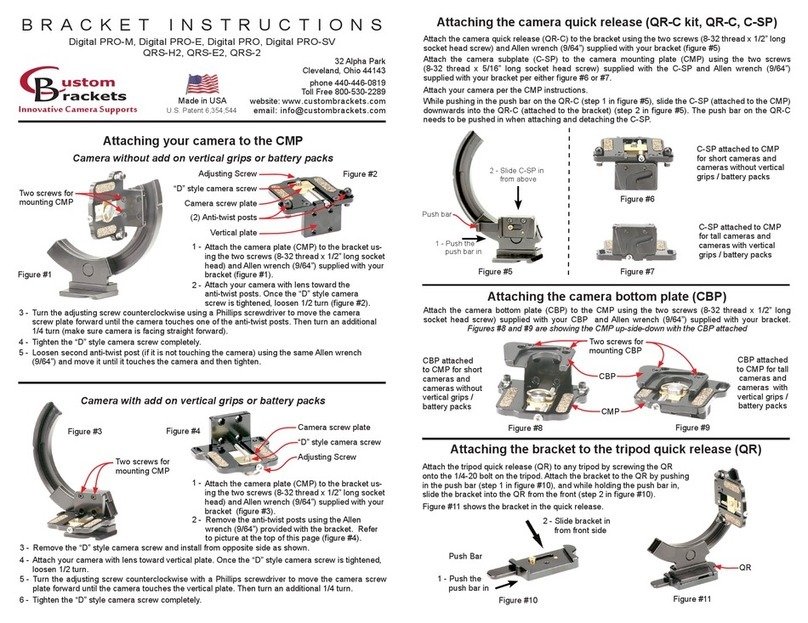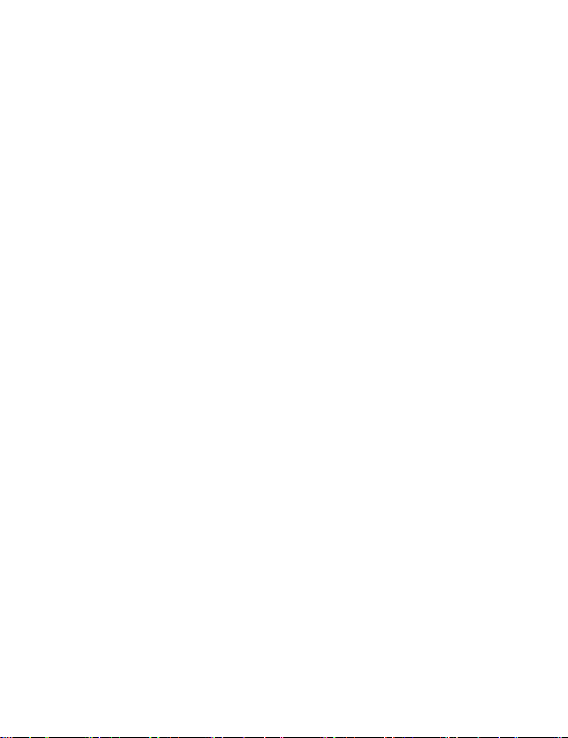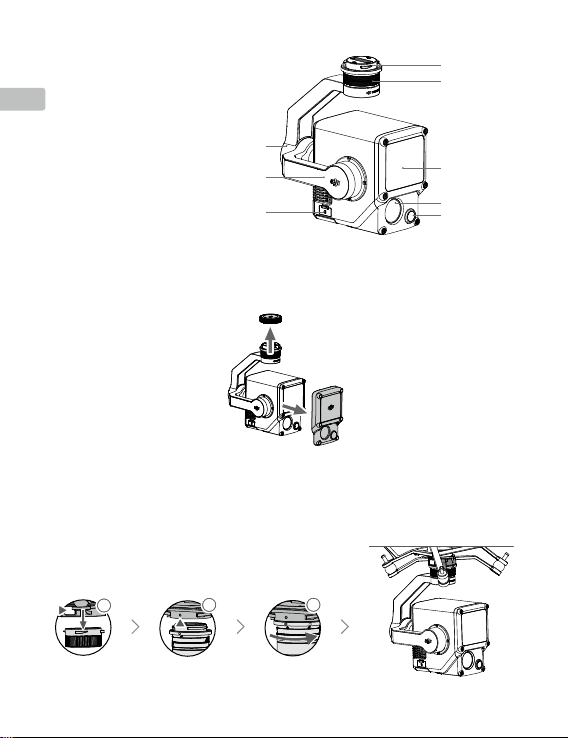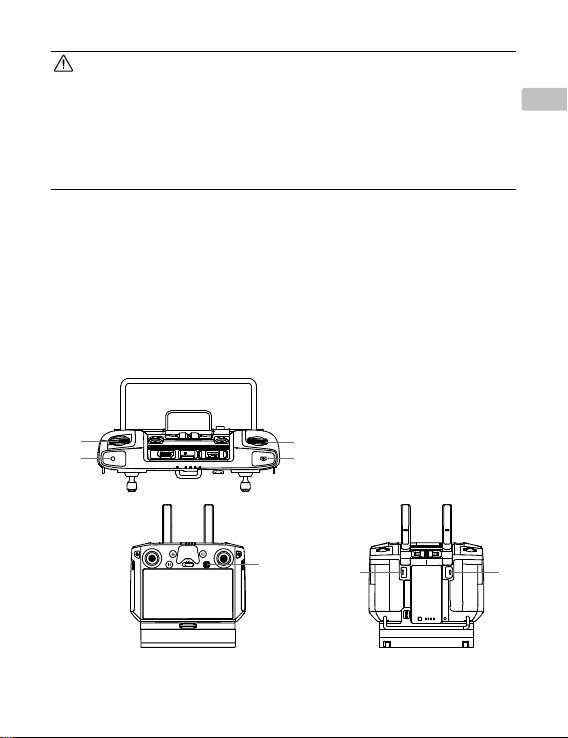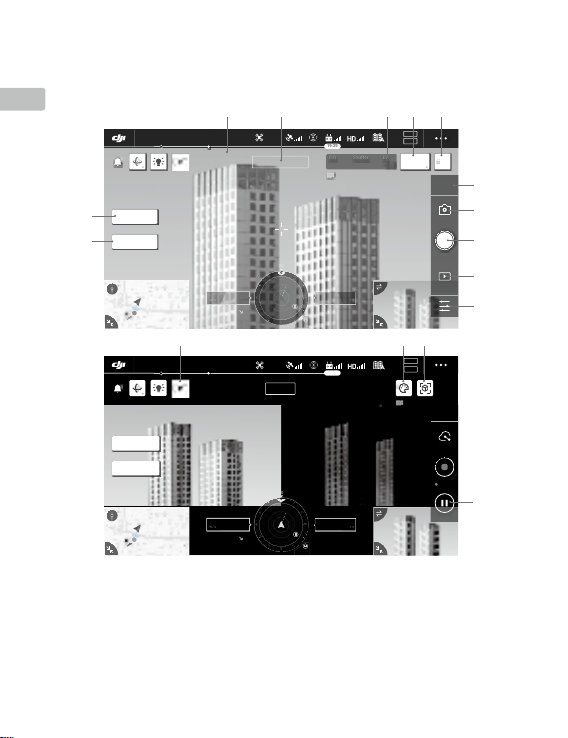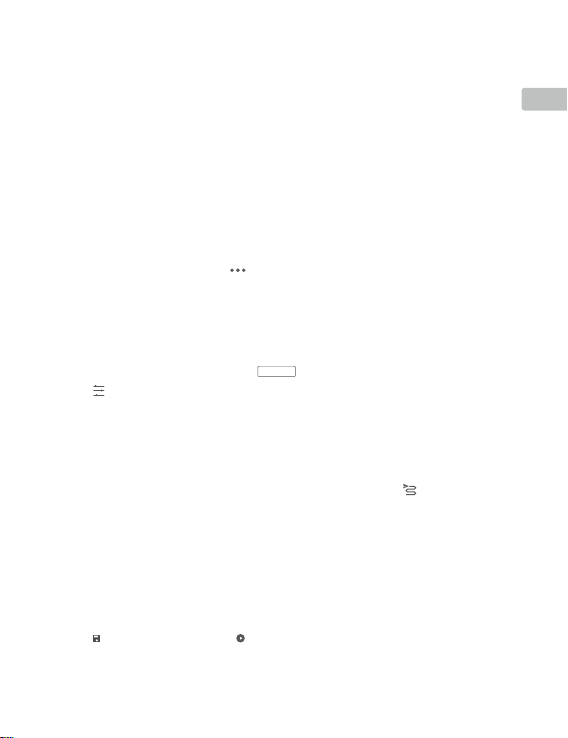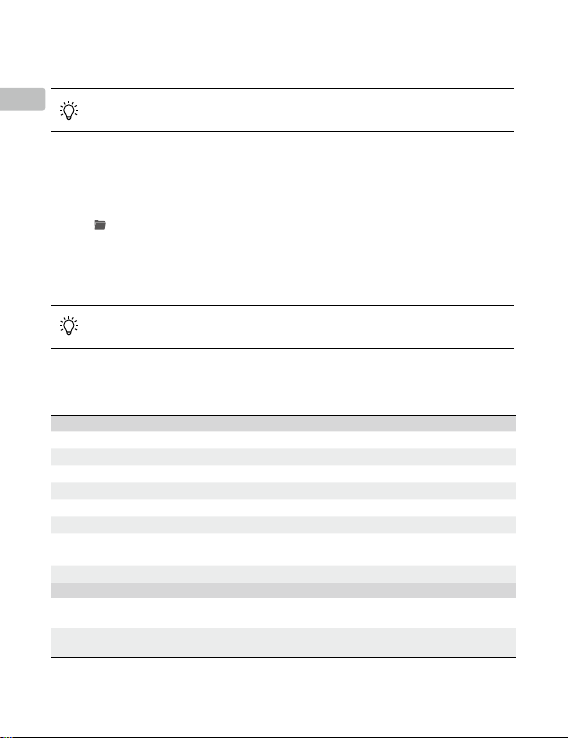2
EN
Disclaimer and Warning
Congratulations on purchasing your new DJITM product. The information in this document aects your
safety and your legal rights and responsibilities. Carefully read this entire document and all safe and lawful
practices provided by DJI. Visit the DJI ocial website (http://www.dji.com) to download the full version
of the user manual and carefully read all instructions and warnings therein before assembling, setting
up, and using this product. Failure to read and follow instructions and warnings in the above documents
or a lack of strong awareness of safety during the operation may result in serious injury to yourself or
others, or damage to your DJI product or damage to other objects. This document and all other collateral
documents are subject to change at the sole discretion of SZ DJI Technology Co., Ltd. (DJI). They may be
updated, changed, or terminated without prior notication. For up-to-date product information, visit http://
www.dji.com and click on the product page for this product.
DJI is a trademark of SZ DJI TECHNOLOGY CO., LTD. and its aliated companies. Names of products,
brands, etc., appearing in this document are trademarks or registered trademarks of their respective
owner companies.
Do Not Modify or Alter the Gimbal and Camera
The ZENMUSETM L1 has been calibrated specically for the designated camera and lens before leaving the
factory. No physical or mechanical modication or adjustment of the gimbal is required or recommended. Do
not add any other component or device to the camera such as a lter or lens hood.
The L1 is a delicate instrument. Do not disassemble the gimbal or camera as this will cause permanent
damage.
Only Use Compatible Aircraft
Only use the L1 with specied compatible DJI aircraft. The L1 will be compatible with more aircraft in
the future. Check the Zenmuse L1 User Manual for the latest information on compatible aircraft. To
optimize the performance of the gimbal, download the latest DJI Pilot app and update to the latest aircraft
rmware. Otherwise, the L1 may not function properly.
Safe Use
Make sure to operate your aircraft in the safest manner possible. Observe the procedures contained in the
user manual and the online tutorials to mount and connect the gimbal to your aircraft. Respect the AMA
Model Aircraft Safety Code.
By using this product, you hereby signify that you have read this disclaimer and warning carefully and
that you understand and agree to abide by all terms and conditions of this document and all relevant
documents of this product. You agree that you are solely responsible for your own conduct while using
this product, and for any consequences thereof. You agree to use this product only for purposes that