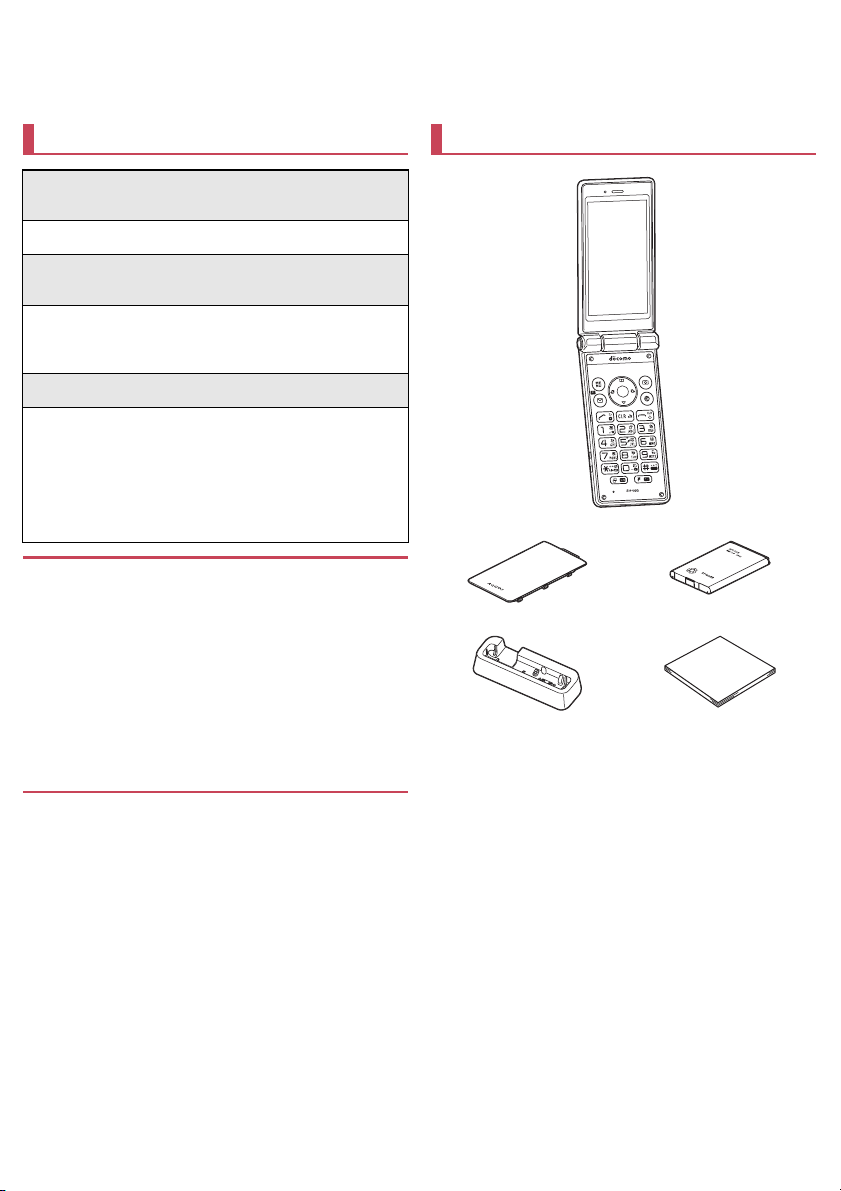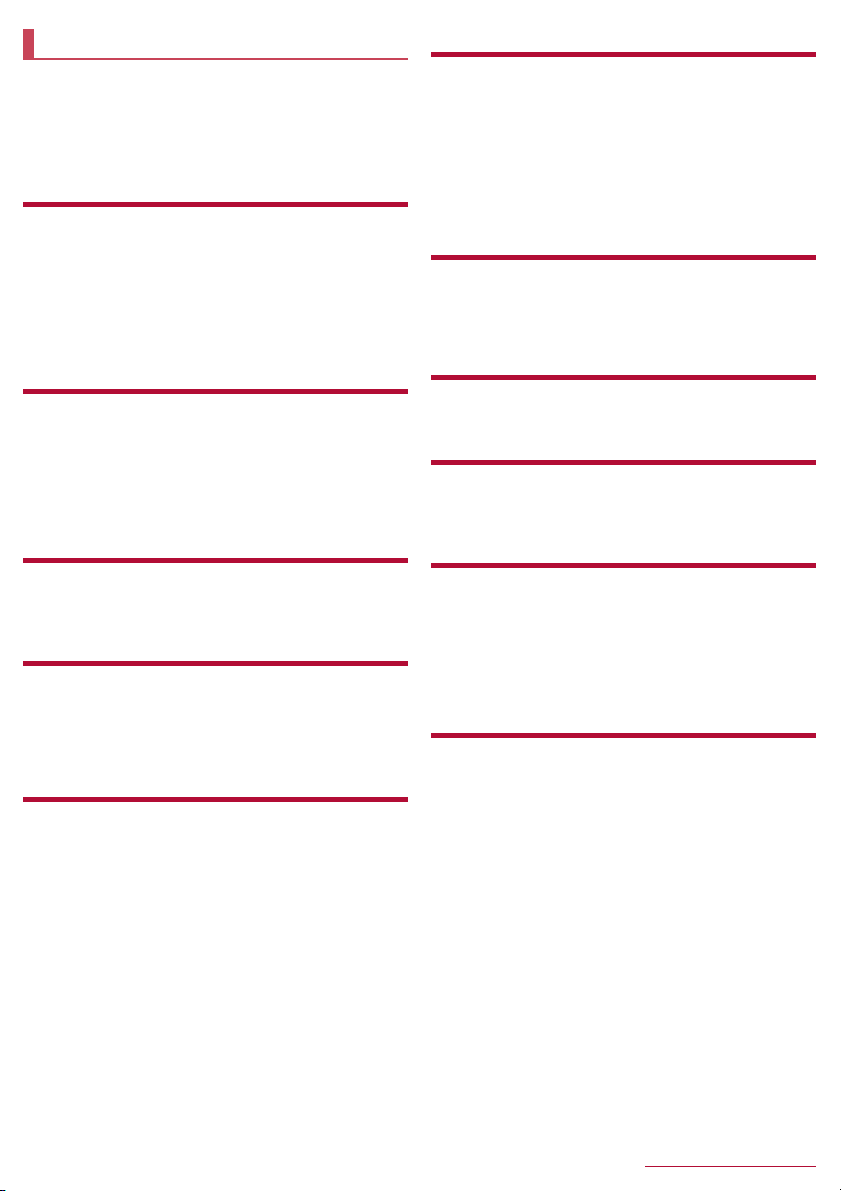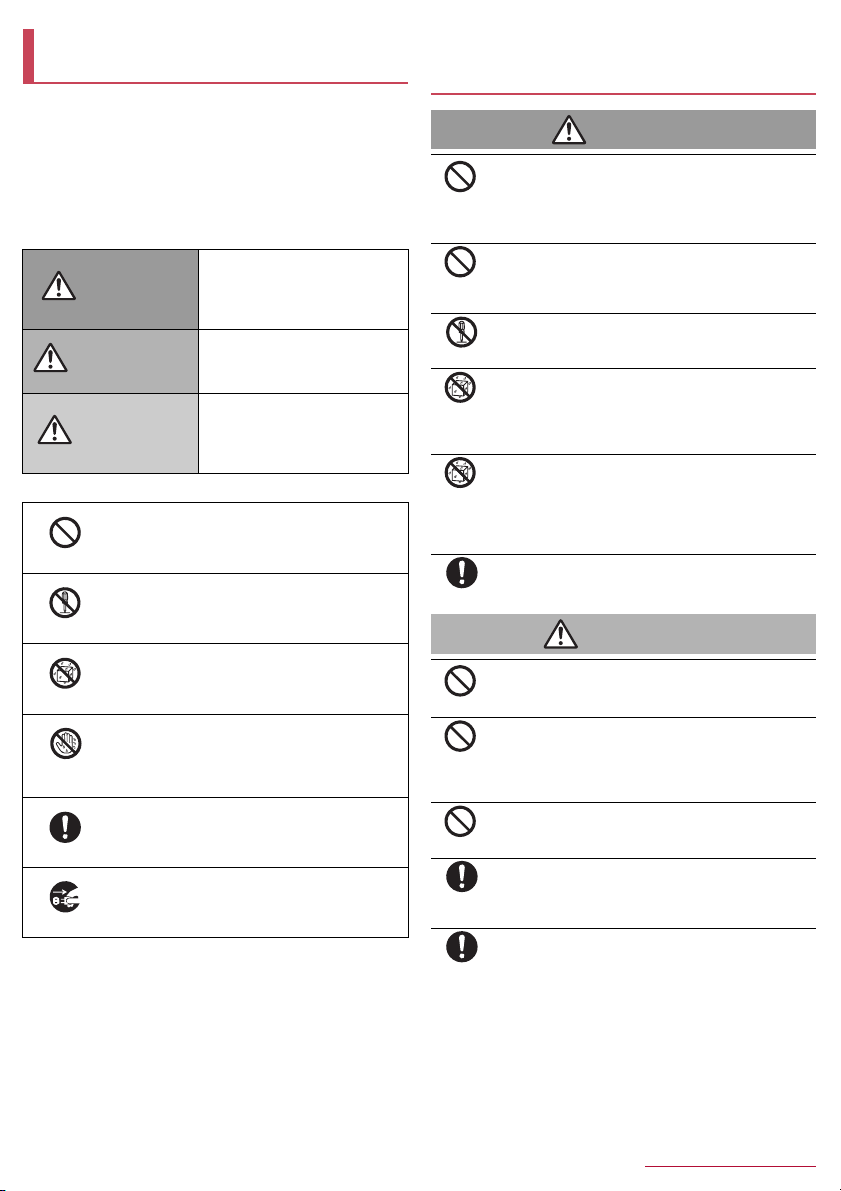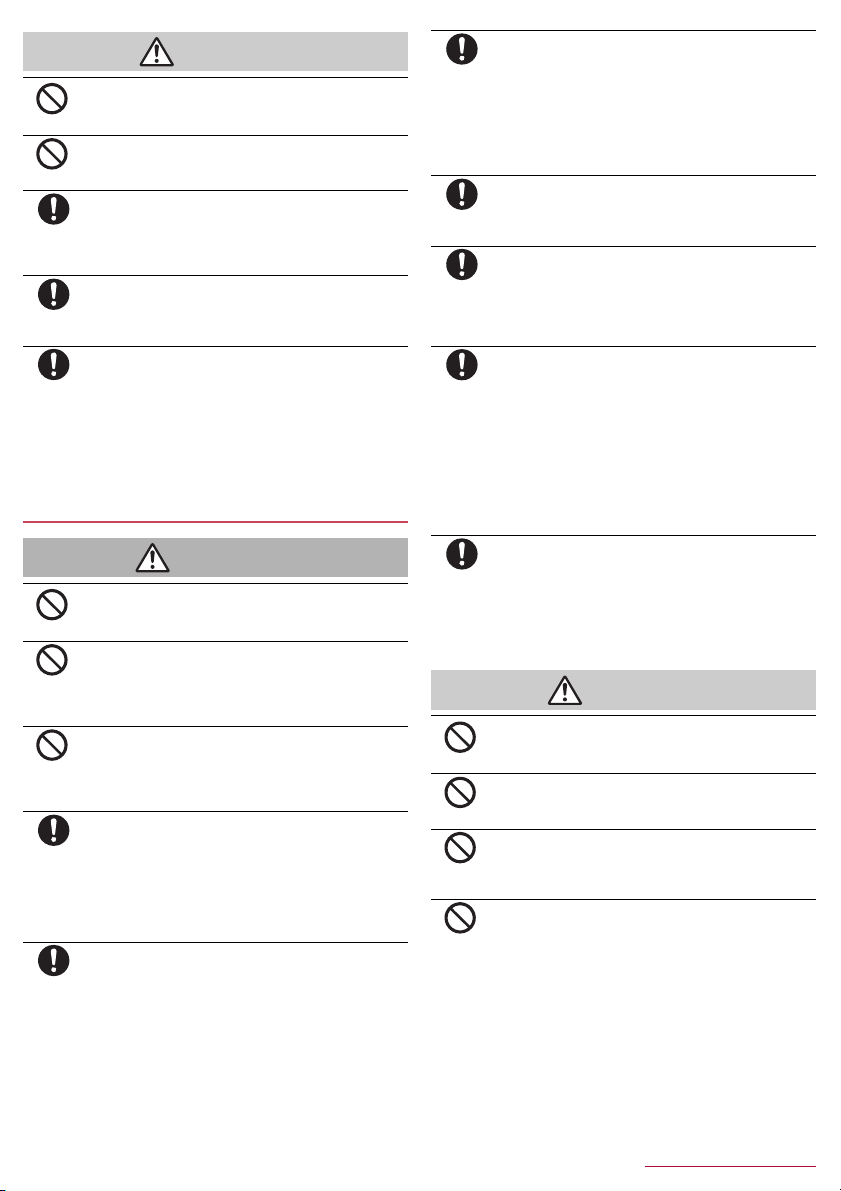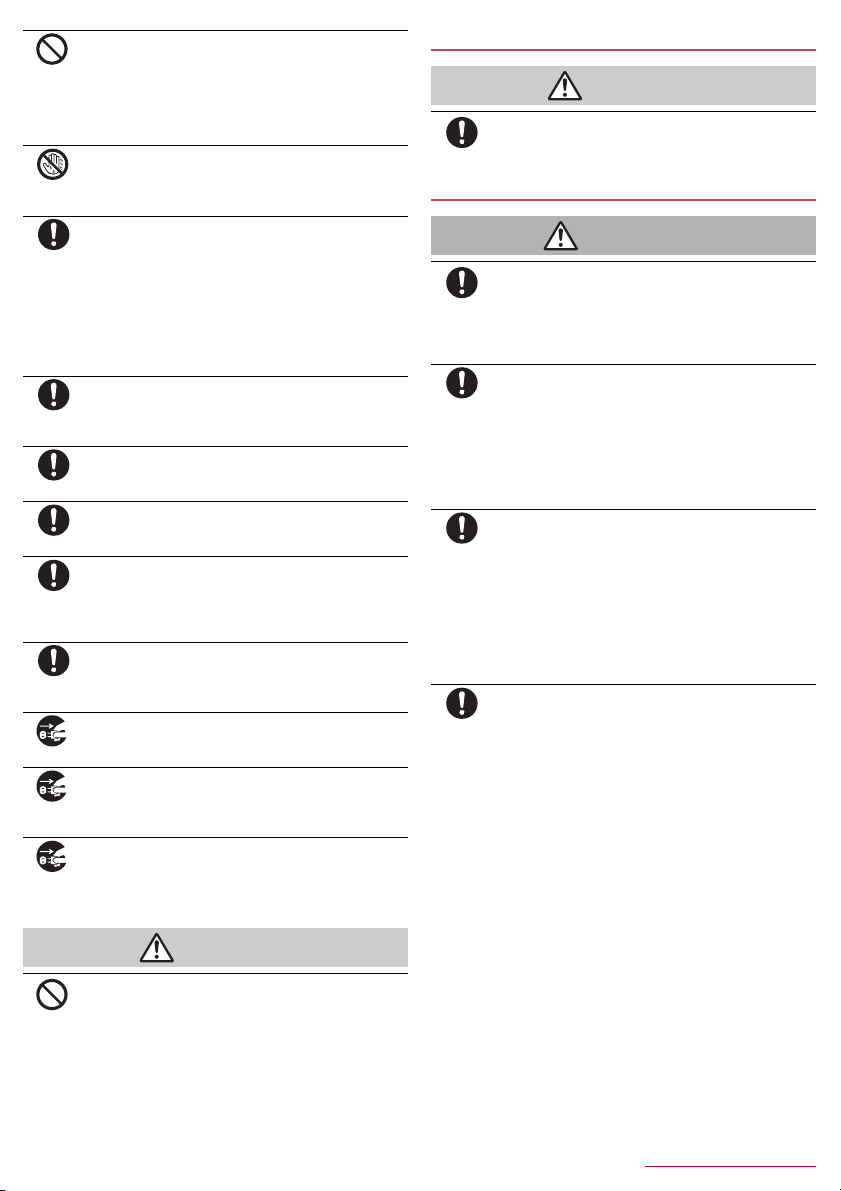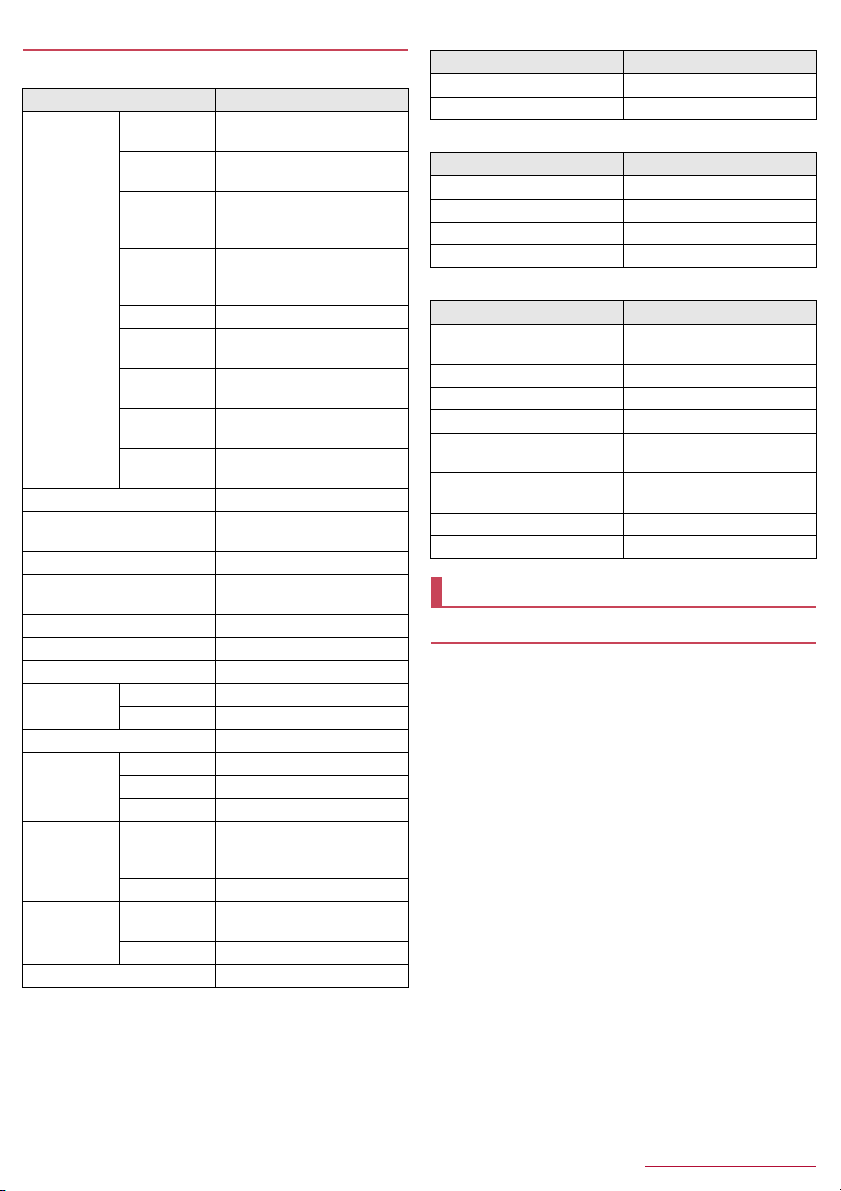Contents/Precautions
4
Caution
Do not leave the equipment on unstable surfaces,
such as on a wobbly table or sloped surface.
May fall and cause injury.
Do not store the equipment in locations that are
subject to humidity, dust or high temperatures.
May cause fires, burns or electric shock.
If being used by a child, have a guardian teach him/
her the proper handling procedures. In addition,
check that the child is using the equipment as
directed.
May result in bodily injury etc.
Keep the equipment out of the reach of young
children.
A young child may swallow the equipment, or suffer bodily
injury or electric shock.
Be very careful when using the handset connected
to an adapter continuously for a long time.
The handset, battery pack or adapter may become warm if
you operate app, watch a video or TV, etc. for a long time
while charging.
Directly touching a warmed part for a long time may cause
redness, itching, rashes, etc. on your skin, or result in low-
temperature burns depending on your constitution or health
condition.
Handling the handset
Warning
Do not aim the infrared port towards the eyes.
May have harmful effects on the eyes.
Do not aim the infrared port towards home electric
appliances with an infrared device during infrared
communication.
May interfere with the operation of infrared devices and
cause an accident.
Do not allow water or other liquids, metal,
flammable material or other foreign objects to enter
the docomo nano UIM card slot or microSD Card
slot on the handset.
May cause fires, burns, bodily injury or electric shock.
Turn off the handset or set it to Airplane mode
before going aboard an airplane.
Since using the handset on airplanes is restricted, follow the
instructions given by the respective airlines.
May interfere with the operation of electronic devices
installed on the airplane.
If you commit a prohibited act while using the handset on an
airplane, you may be punished by law.
Follow the instructions given by the respective
medical facility regarding the use of the handset in
a hospital.
Turn off the handset in areas where the use of mobile
phones is prohibited.
May interfere with the operation of electronic devices and
electronic medical equipment.
Keep the handset away from the ears during a call in
which hands-free is set or while the ringtone is
ringing.
When you attach the earphone/microphone etc. to
the handset to play games, music, etc., do not make
the volume too loud.
Excessively high volume may damage your hearing.
Also, it may prevent you from hearing ambient sounds and
cause an accident.
If you have a weak heart, take extra precautions
when setting functions such as the vibrator and
ringtone volume for incoming calls.
May have harmful effects on your heart.
If you are using electronic medical equipment etc.,
contact the respective manufacturer or dealer to
check whether the operation of the equipment is
affected by signals.
May interfere with the operation of electronic medical
equipment etc.
Turn off the handset near high-precision electronic
devices or devices that use weak electronic signals.
May interfere with the operation of electronic devices.
*Take particular care with the following devices
Hearing aids, implanted cardiac pacemakers, implanted
cardioverter-defibrillators or other electronic medical
equipment. Fire alarms, automatic doors, and other
equipment controlled by electronic signals. If you use an
implanted cardiac pacemaker, implanted cardioverter-
defibrillator or other electronic medical equipment, contact
the respective manufacturer or dealer to check whether the
operation of the equipment is affected by signals.
If the display part or camera lens is damaged, be
careful of broken glass and the exposed inside of
the handset.
Tape is pasted on the back of the display while the surface
of the display and camera lens are made with plastic panel
so as to minimize the possibility of glass scattering.
However, touching the broken or exposed parts may cause
bodily injury.
Caution
Do not swing the handset by its strap etc.
May hit you or others around you, resulting in an accident
such as bodily injury.
Do not use a damaged handset.
May cause fires, burns, bodily injury or electric shock.
For using a motion sensor, check the safety around,
hold the handset and do not swing it more than
necessary.
May cause an accident such as bodily injury.
If the display is broken and the internal substance
such as liquid crystal then leaks, do not get the
internal substance on your skin (face, hands, etc.).
May result in loss of eyesight or harm to your skin.
If the internal substance such as liquid crystal comes into
contact with your eyes or mouth, immediately rinse the
contacted area with clean water and seek medical treatment.
If the internal substance such as liquid crystal comes into
contact with your skin or clothes, immediately wipe the
internal substance off with alcohol etc., and rinse the
contacted area with soap etc.
Don't
Don't
Instruction
Instruction
Instruction
Don't
Don't
Don't
Instruction
Instruction
Instruction
Instruction
Instruction
Instruction
Instruction
Don't
Don't
Don't
Don't