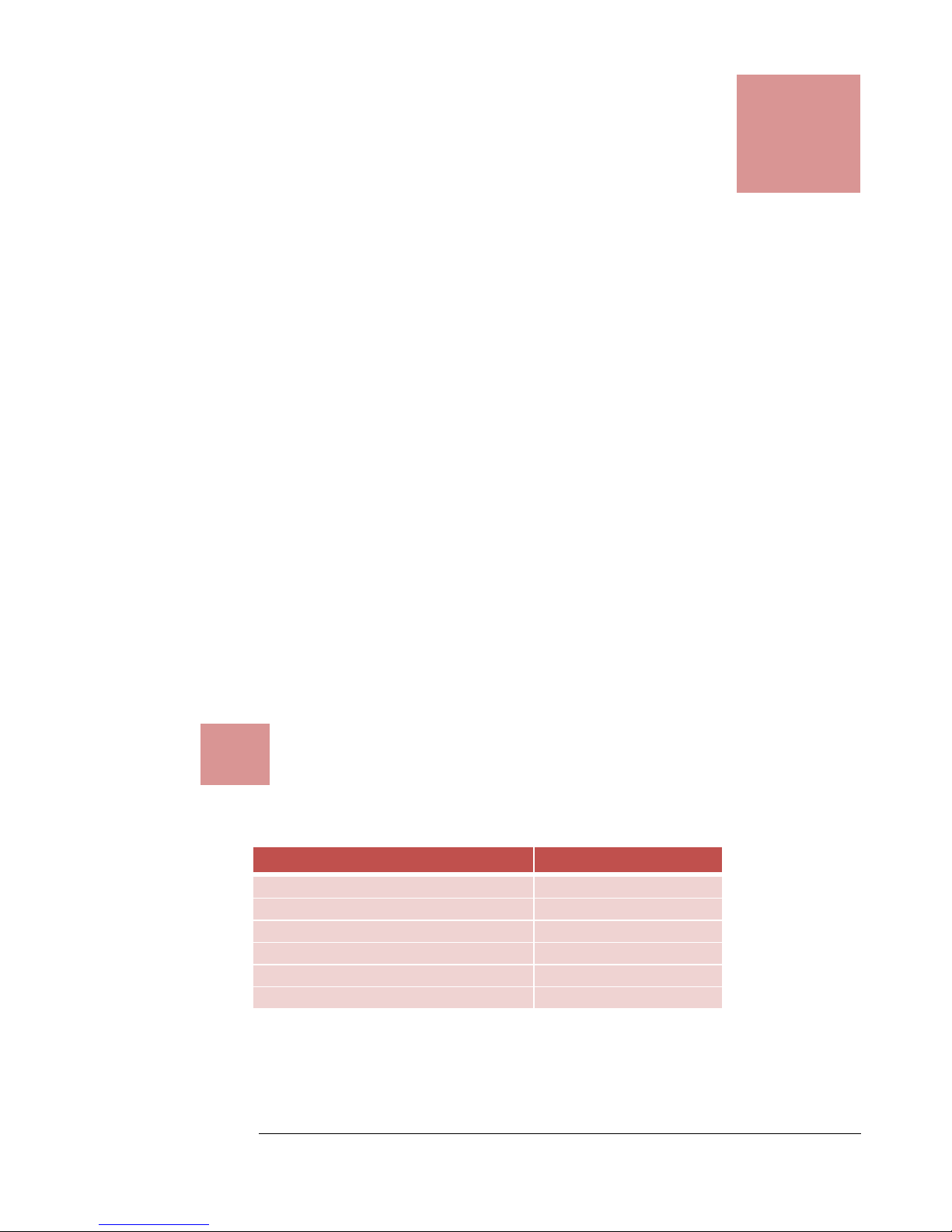9. File Repositories ........................................................... 10
9.1 Create a File Repository..................................................... 11
9.2 Edit a File Repository ......................................................... 11
9.3 Delete a File Repository ..................................................... 11
9.4 Create a Repository From a Hosted Site............................ 12
9.4.1 Create an Ensemble Repository.................................................... 12
9.4.2 Create a Kaltura Repository .......................................................... 13
9.4.3 Create a Mediasite Repository ...................................................... 14
9.4.4 Create a Panopto Repository ........................................................ 15
10. Uploading Files ................................................................ 16
11. Viewing and Processing Files........................................... 16
11.1 Manage Uploaded Files ..................................................... 17
11.2 Export a Transcript or a Closed Caption File...................... 17
11.3 Re-Process Files ................................................................ 17
11.4 Re-Upload a Transcript ...................................................... 18
11.5 Protect Files ....................................................................... 18
12. Transcript Styles.............................................................. 18
12.1 Create a New Transcript Style............................................ 18
12.2 Edit the Transcript Style ..................................................... 19
12.3 Edit a File Repository ......................................................... 19
13. Monitoring Events............................................................ 19
14. User Profiles.................................................................... 19
14.1 Change Email and Notification Preferences ...................... 19
14.2 Change Password .............................................................. 19
15. Administrative Tasks ....................................................... 20
15.1 User Management ............................................................. 20
15.2 Add a User ......................................................................... 20
15.3 Activate a Registered User ................................................ 20
15.4 Edit a User ......................................................................... 21
15.5 Delete a User ..................................................................... 21
15.6 Impersonate a User............................................................ 21
16. Monitoring System State/Event ....................................... 22
16.1 Check System State .......................................................... 22
16.2 Check System Events ........................................................ 22