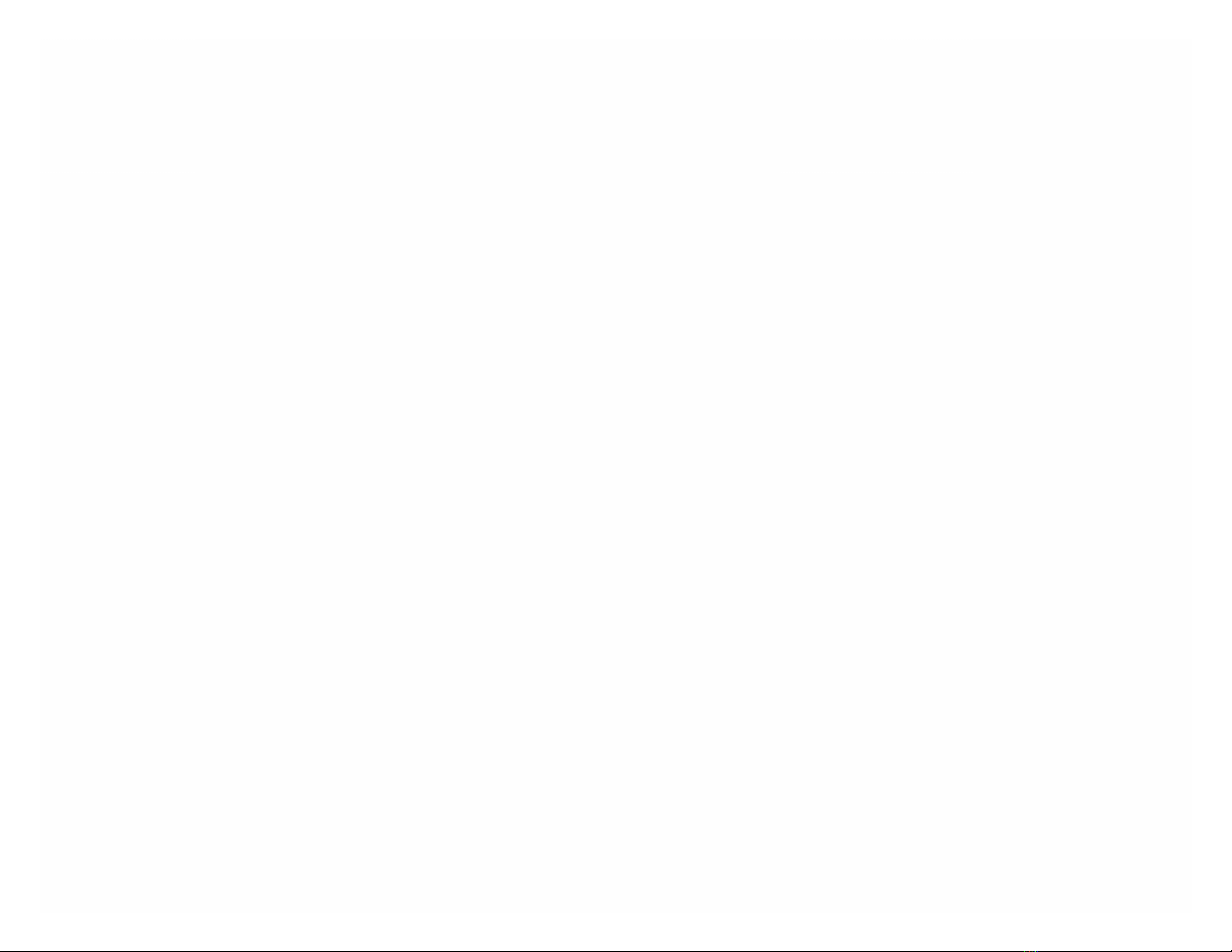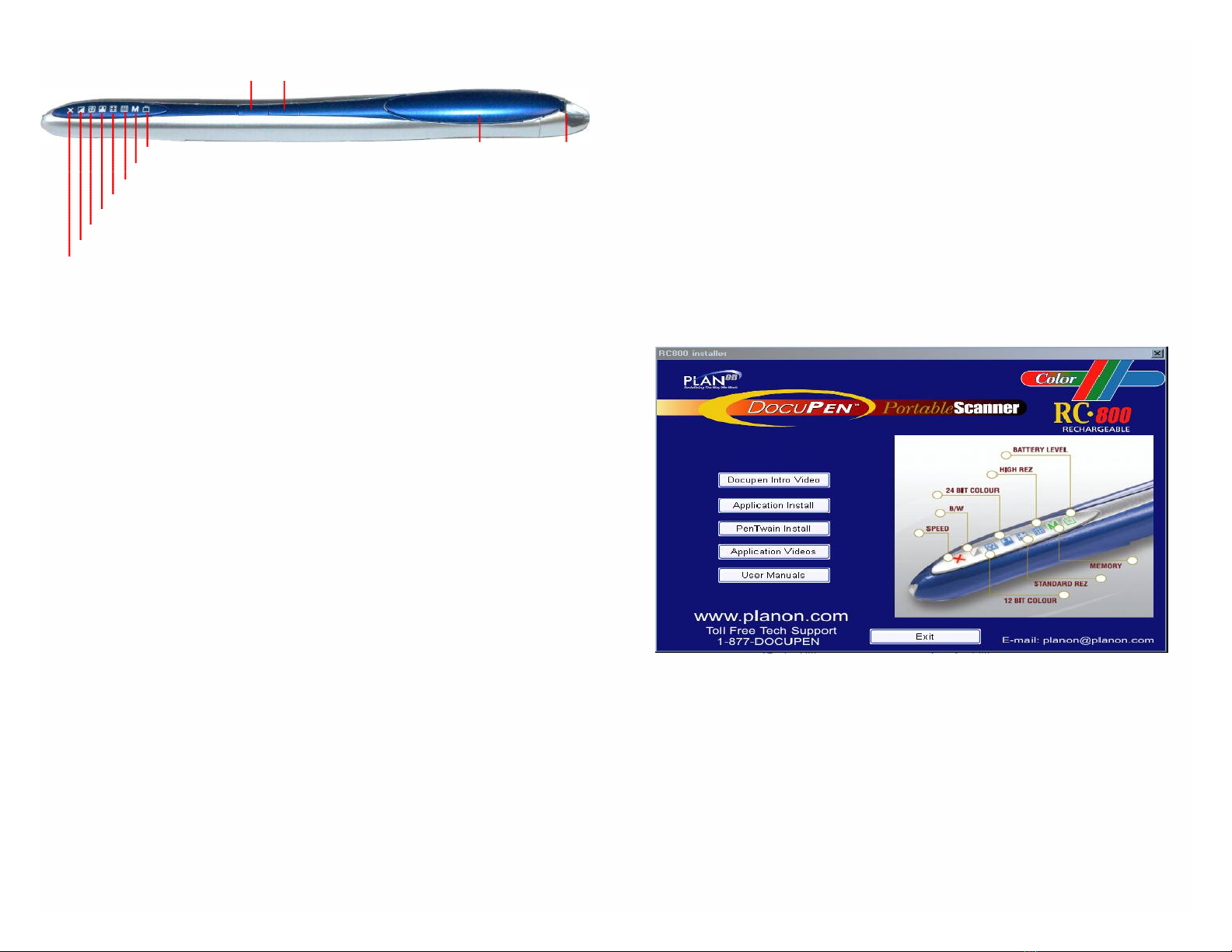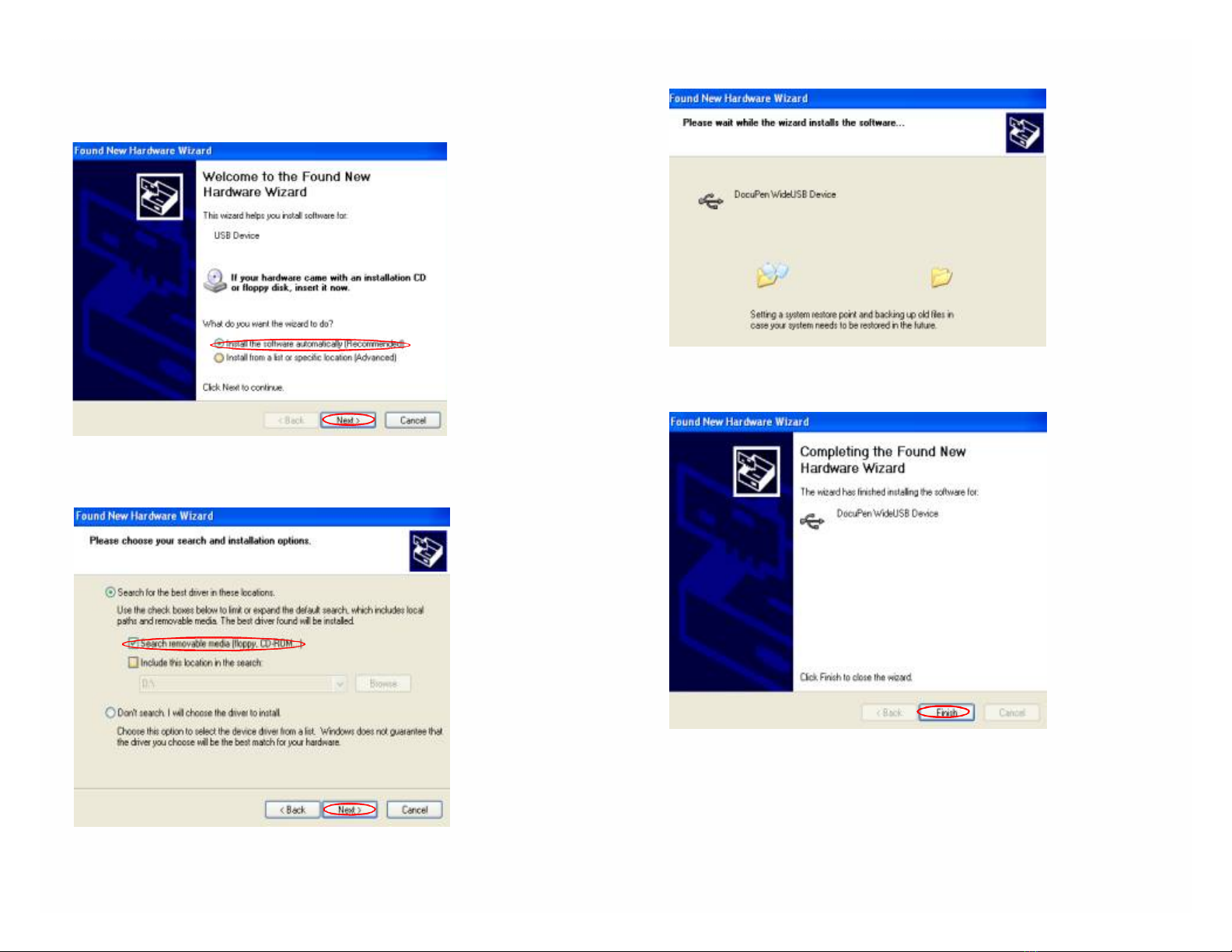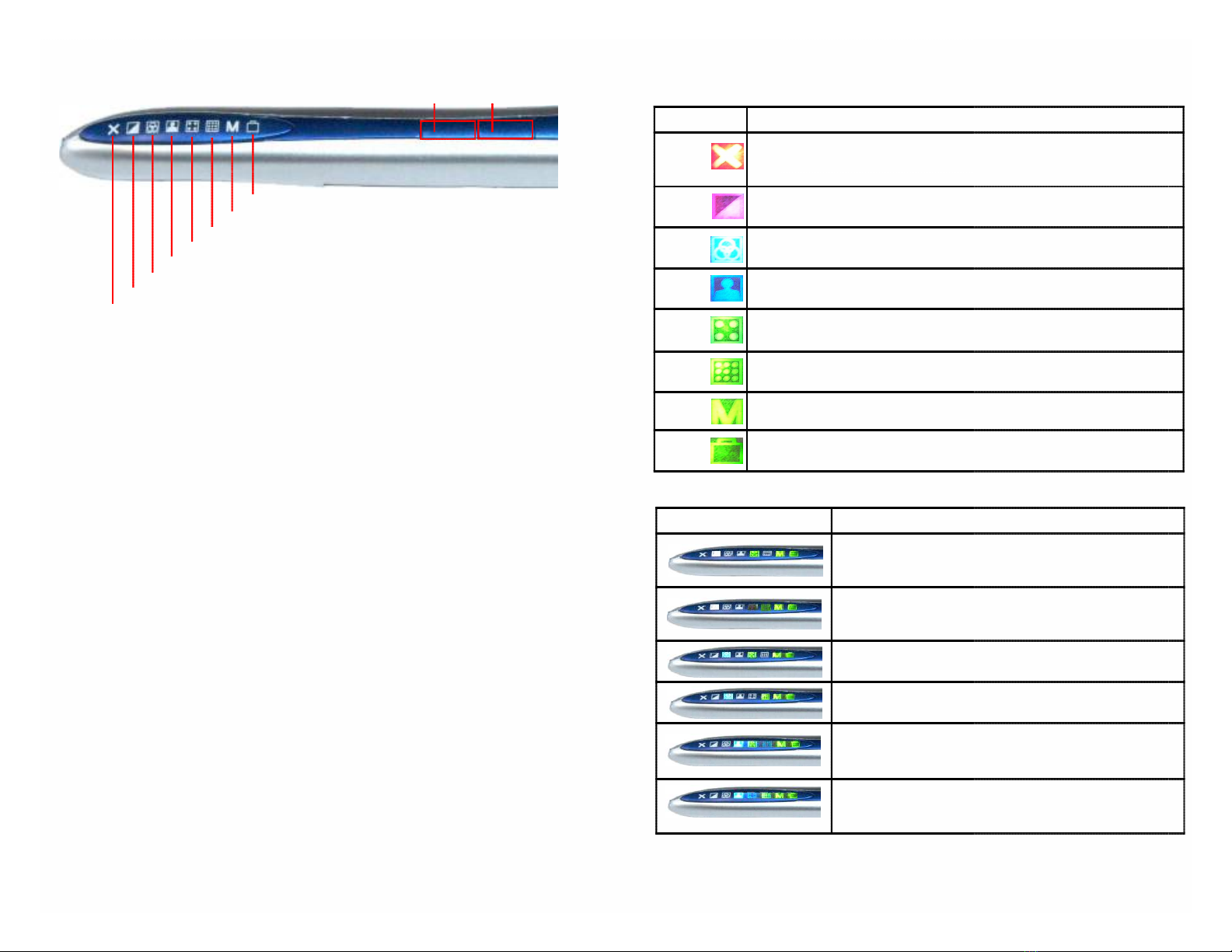Legal and Other Notices
All contents of this publication are subject to change without notice.
No part of this publication may be reproduced or transmitted in any form
Or by any means, electronic or mechanical, for any purpose, without the
express prior written permission of Planon Systems Solutions Inc.
Planon Systems Solutions Inc. makes no representations or warranties regarding any
damages, or benefit expected by using this unit lawfully, or any request from a third
person, which are caused by the inappropriate use of this unit.
IN NO EVENT SHALL SELLER BE LIABLE FOR ANY DIRECT,
INCIDENTAL OR CONSEQUENTIAL DAMAGES OF ANY NATURE,
OR LOSSES OR EXPENSES RESULTING FROM ANY DEFECTIVE
PRODUCT OR THE USE OF THIS PRODUCT.
Trademarks
Docuport DocuPen™ is a registered trademark of Docuport Incorporated.
PaperPort Copy rights OCR technology by ScanSoft® Inc. All rights reserved.
Copyright Outside In ® Viewer Technology © Inso Corporation All rights reserved
Copyright © 2004 Planon System Solutions Inc. All rights reserved.
All other product or company names are trademarks or registered
trademarks of their respective holders.
Regulatory Information
This device complies with Part 15 of the FCC Rules. Operation is subject to the follow-
ing two conditions: (1) this device may not cause harmful interference, and (2) this
device must accept any interference received, including interference that may cause
undesired operation.
Canada ICES 003, Issue 3
This Class B digital apparatus complies with Canadian ICES-003.
Planon System Solutions Inc.
5484 Tomken Rd. Unit 19
Mississauga, Ontario. L4W 2Z6
Phone: (905) 507-3926 Fax (905) 624-6629
Email: planon@planon.com website: www.planon.com
Help Line: 1-877-DOCUPEN (362-8736)
Contents
INTRODUCTION............................................................... 5
Check the Contents…………………………………………. 5
DocuPen RC800 Features ………………………………… 6
Power On/Rez Button...…………………………………..... 6
Color Mode Button........................................................... 6
Driver and Software Installation…………………….......... 7
Software Installation........................................................ . 8
Installing PaperPort........................................................ . 10
Installing the USB driver................................................ 12
Downloading the scanned images................................. 14
Using PaperPort............................................................. 14
Saving the scanned Images.......................................… 16
Erasing DocuPen’s Memory........................................... 17
SCANNING..................................................................... 18
Scan Settings................................................................. 18
LED Indicators................................................................ 19
Profile Dialog Box........................................................... 20
CALIBRATION................................................................ 22
Color calibration.............................................................. 22
Roller calibration............................................................. 24
Points to Remember Before You Scan…………………. 26
On-board memory and External memory card................ 27
APPENDIX....................................................................... 28
A. DocuPen RC800 Specifications.................................. 28
B. Proper Handling and Safe Use................................... 29
C. Technical Support....................................................... 30