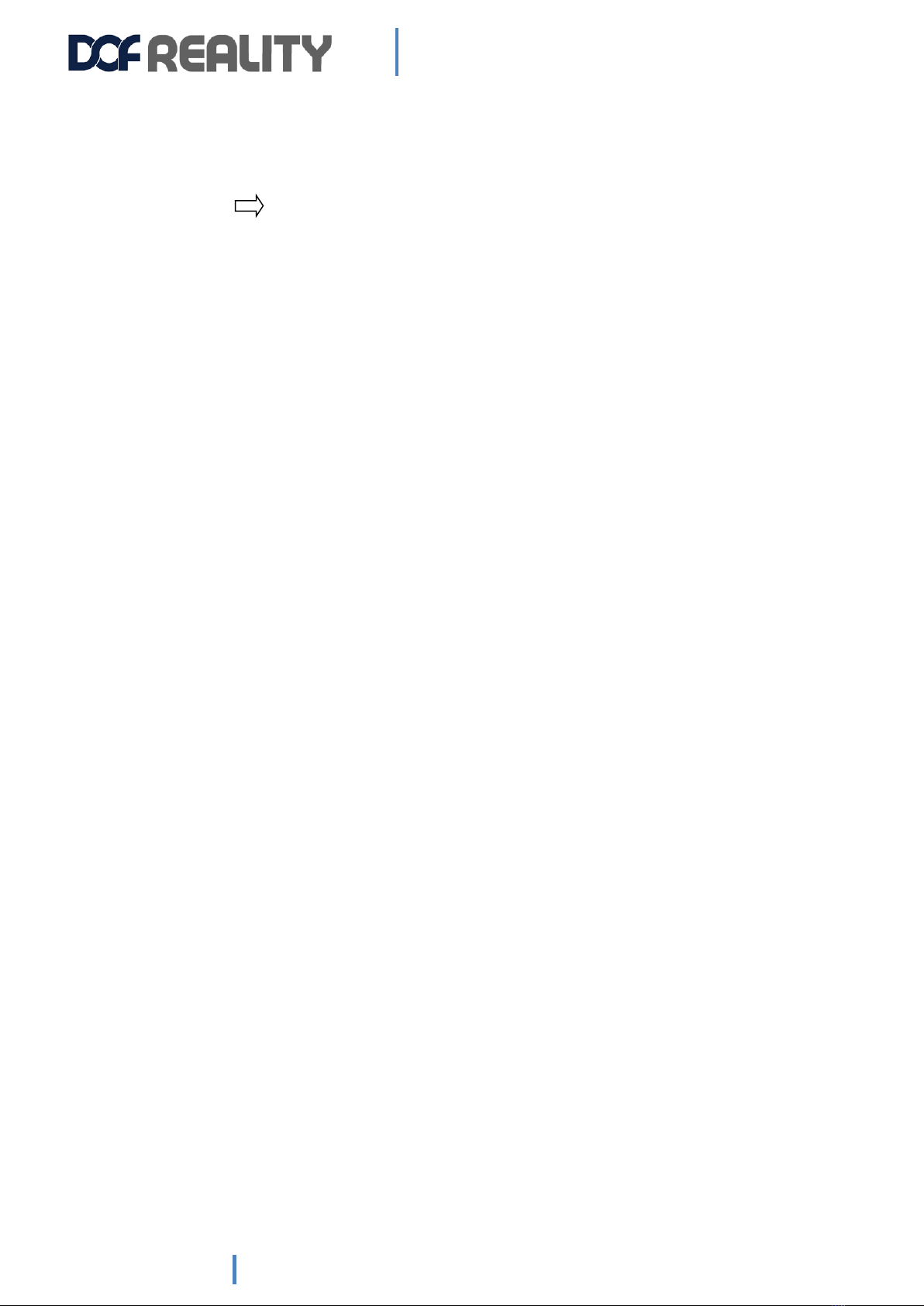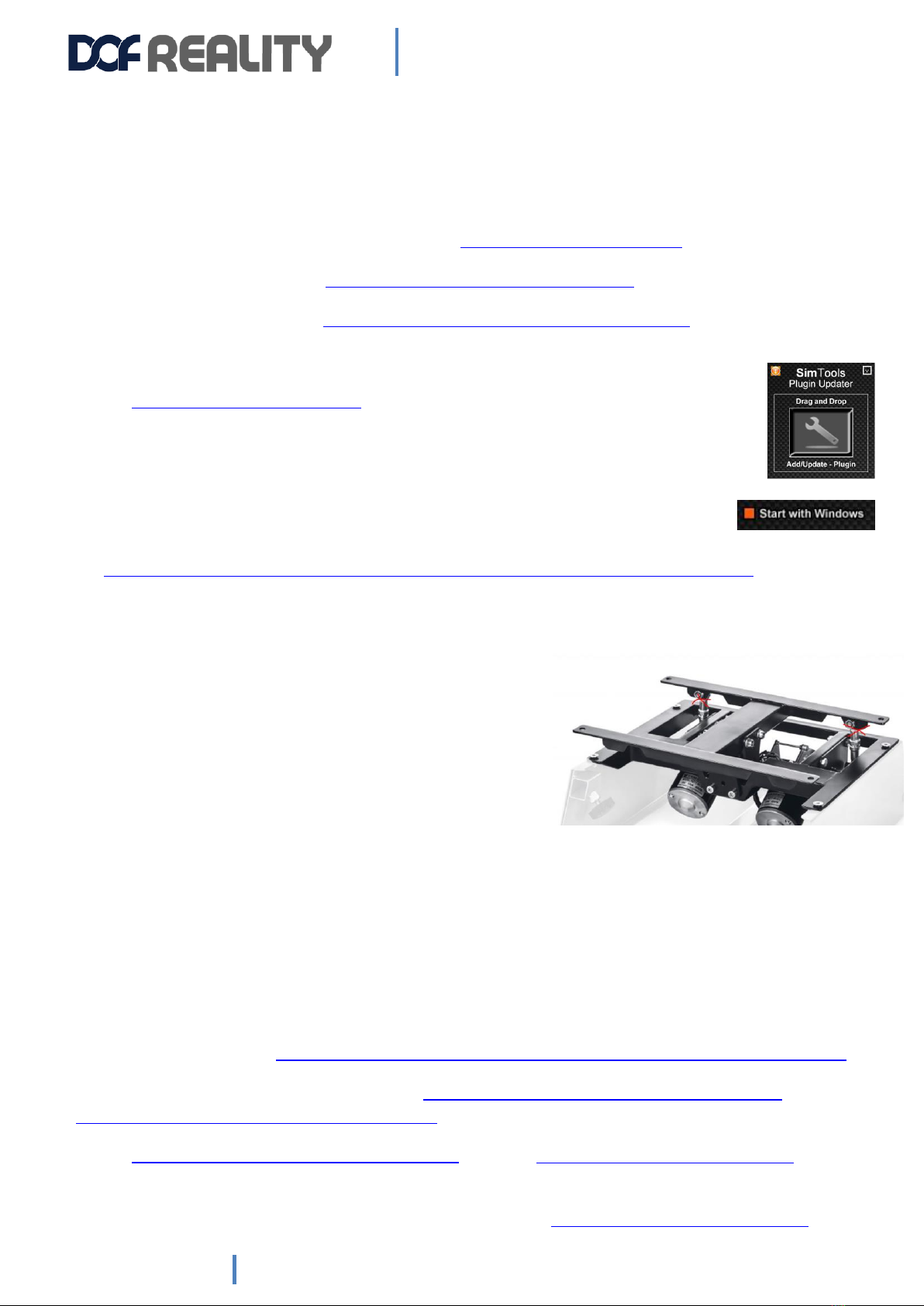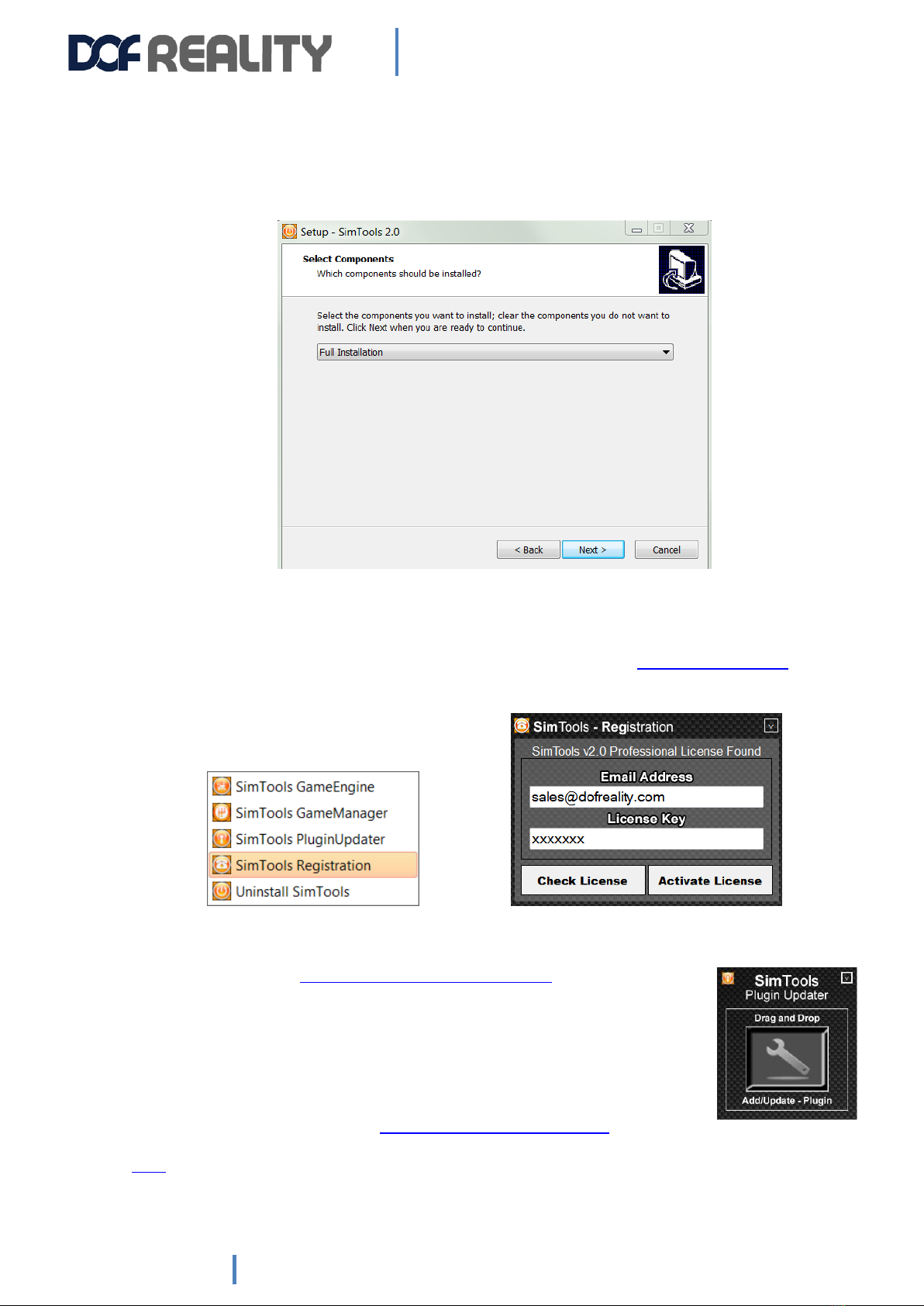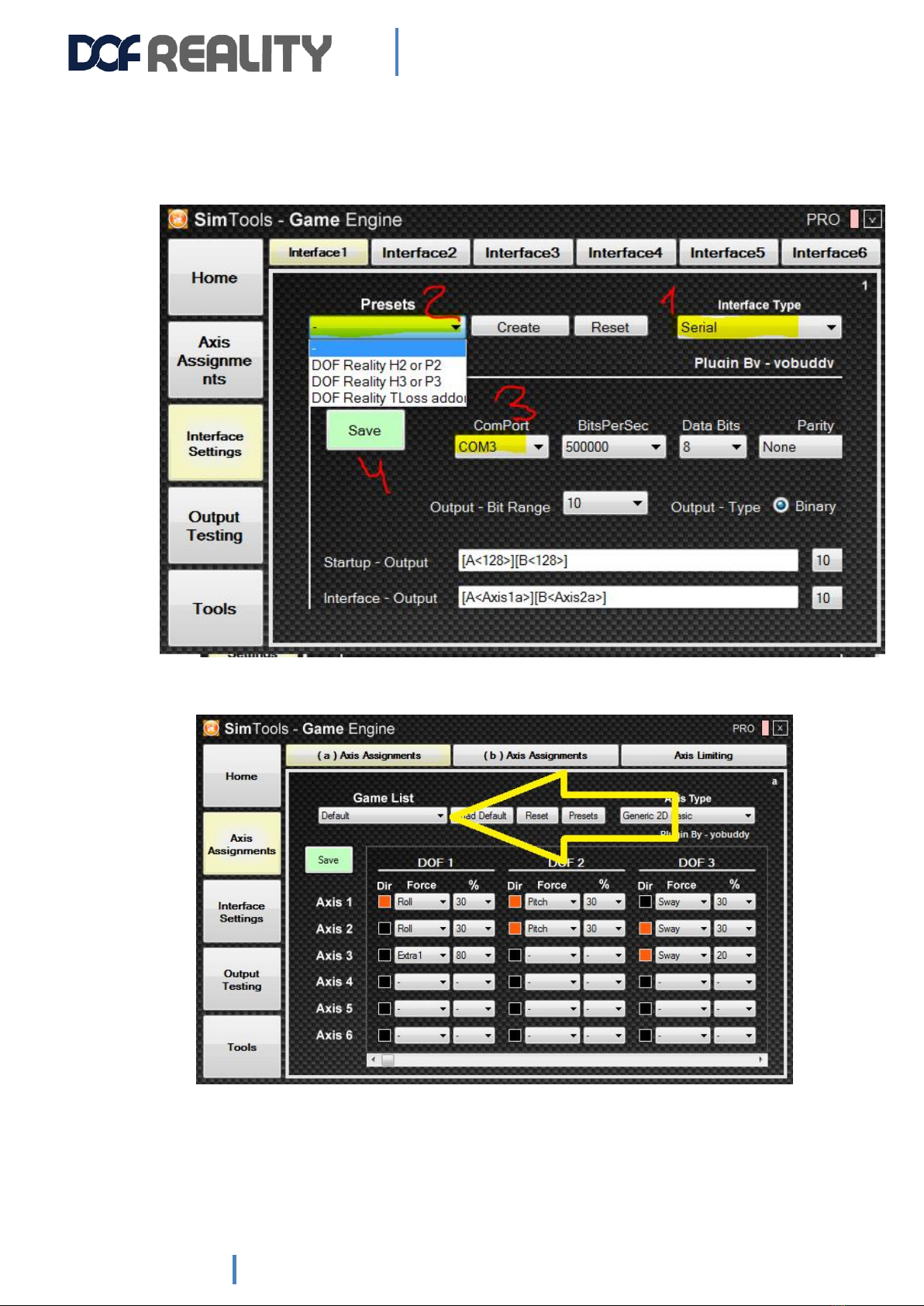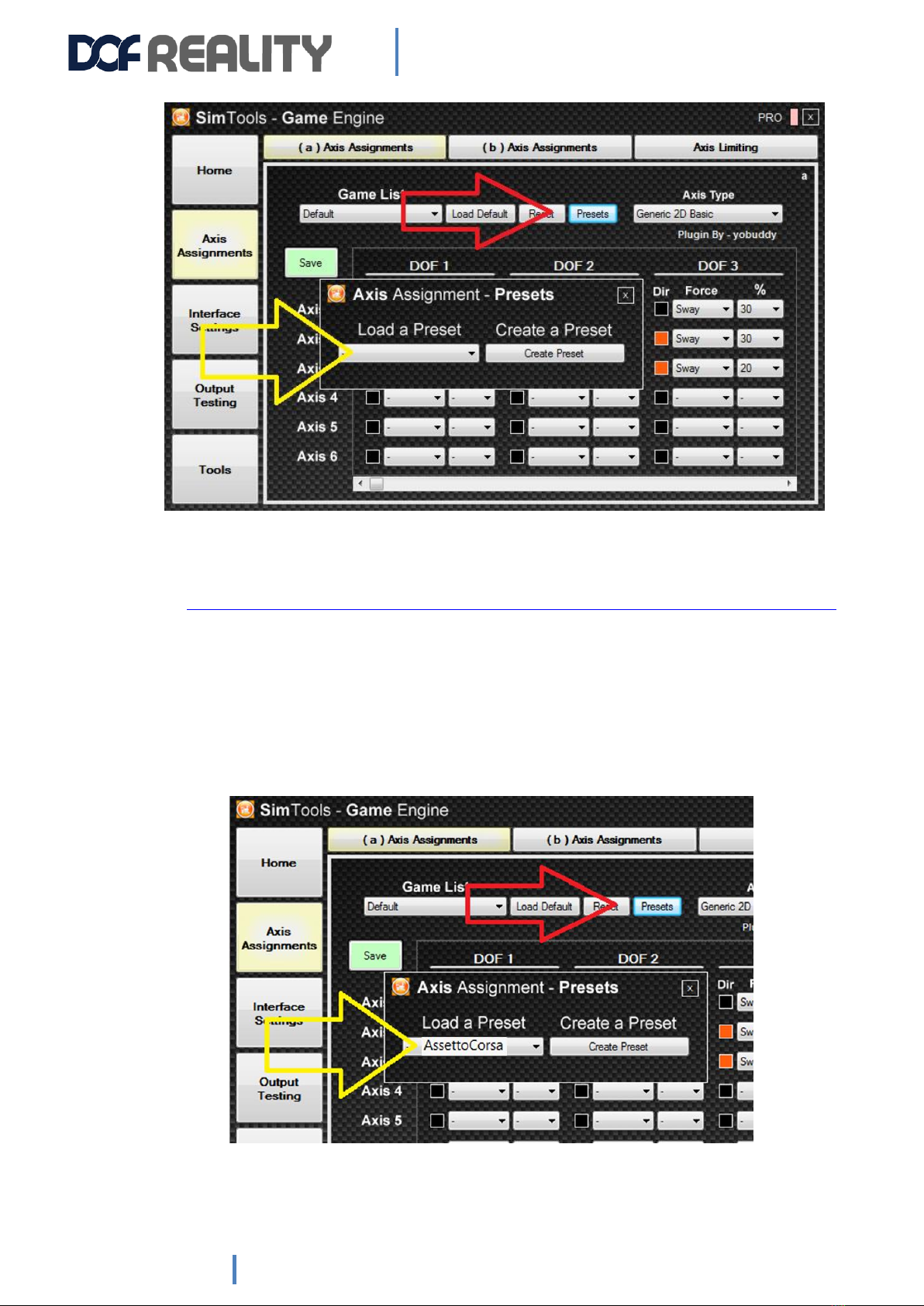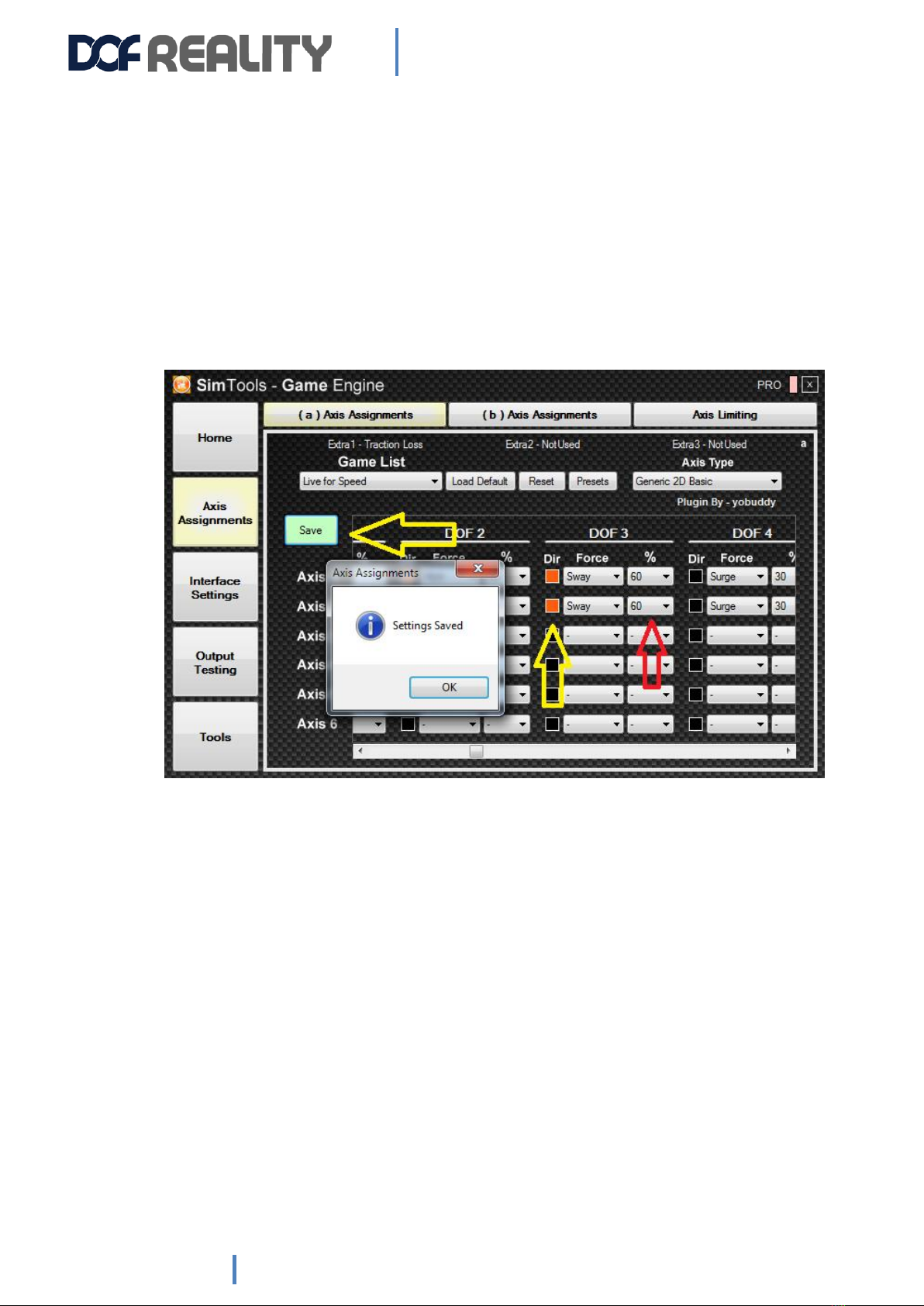4. Software installation
Please check and if needed put back the motors power and sensors plugs as they were to match the colors. This
is very important. Never change wiring. Mixed of colors in connectors can damage the motors and platform
controllers. If you think that you need to reverse one or more motors, do it in SimTools software.
Follow this video guide to set up all you need in 5 min https://youtu.be/6V7hxBXzaLE
a) you will need this setup file http://dofreality.com/DOFREALITYSetup.exe
b) run Games Plugins updater http://dofreality.com/DOFRealityPluginsUpdater.exe
there are no viruses or anything harmful in this file, but sometimes antivirus is too aggressive and
prevent you to run it and if you can’t even do it with the exception download this file
https://dofreality.com/AllPlugins.zip and drag and drop this zip file to the SimTools Plugin
Updater. This file gets automatically updated every day with all latest released plugins and their
versions, so if you need new plugin version or new plugin for recently released game redownload
the file and drag it to the Updater.
c) Enable auto start –open Game Engine -> Tools and Check Start with Windows
You can get suggested presets settings for popular games from here:
https://www.xsimulator.net/community/threads/dof-reality-platforms-presets-profiles-and-tips.11273
When all is moving and working, and you mounted all your game controllers on the platform it is perfect time to
Balance it. It is very important and crucial steep to get best performance and lifespan from your platform.
To check the balance, disconnect both front motors arms. get one
or two strong friends to help you. Ask them to hold your seat from
the back left and right while you are getting in seat.
When you in the seat at your usual pilot posture. platform should
be almost perfectly balanced (not diving to the front and not to
the left) so it is easy to hold it for your friends and it is leveled
with minimal effort. The goal is for you to move seat and other
parts to the COG balance point described above. The better you balance it the better and longer it will perform.
You might find advice online to balance it with counterweight. This is strongly not advisable as making better
balance you add unnecessary weight for the motors to lift and momentum to fight with while changing
directions. The best counter balance is you own weight. When you are done you can put motor arms back and
check the performance.
For some games such as Dirt 3, during patching you need to provide path to the game folder inside your
windows Documents folder, not the actual game installation folder. You can check the specifics of the game
plugin installation details at: https://www.xsimulator.net/community/marketplace/categories/game-plugins.2/
For more SimTools settings understanding watch: https://www.youtube.com/watch?v=m76rkAmur_k
https://www.youtube.com/watch?v=hkWuMlL9Gz0
https://www.youtube.com/watch?v=P2cybJHNUAU and check https://youtu.be/gz8i9lYWZcY?t=418
For the SimTools updates, Video Ride Creator, Video Ride Recorder, Video Ride Player, Game Vibe (control your
shakers and bud kickers) and others use this official download page: https://simtools.us/downloads-links/