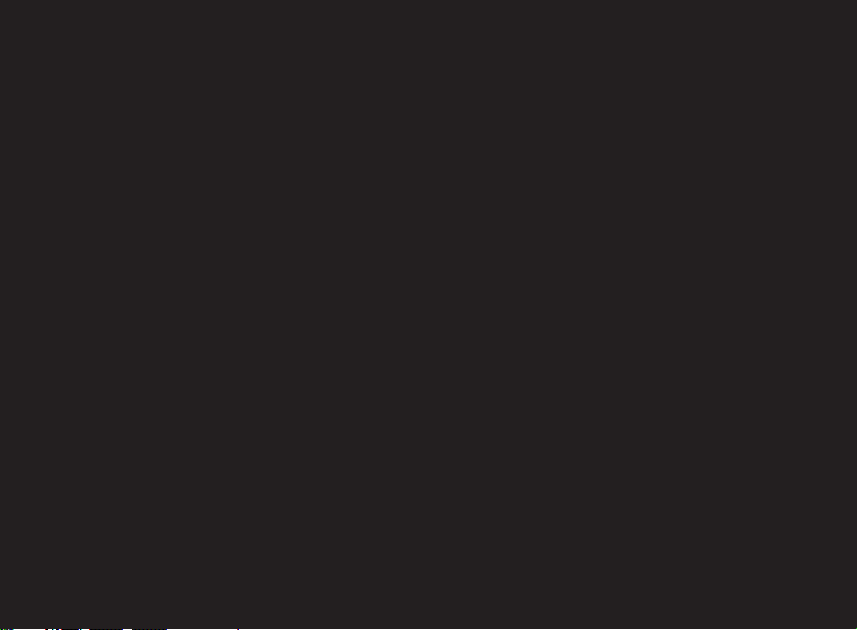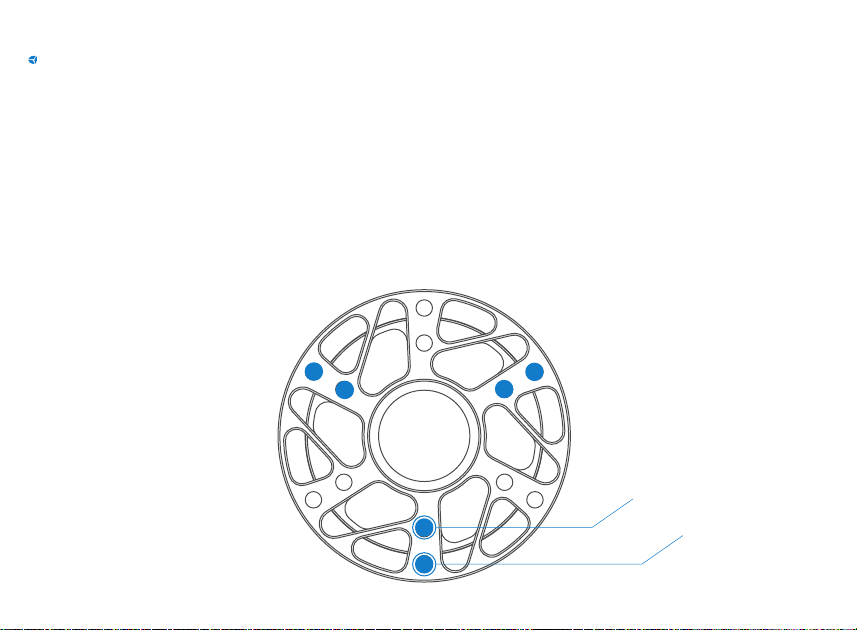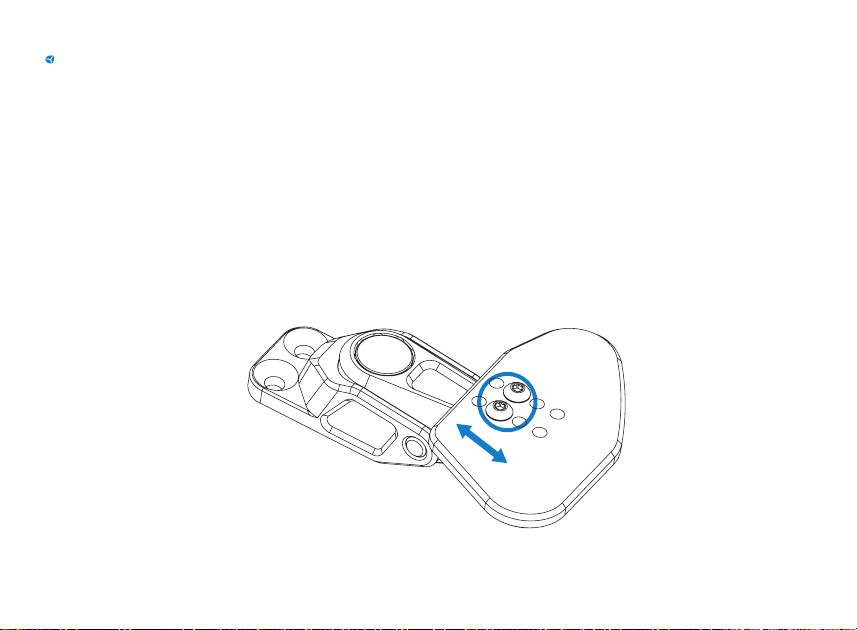Before you start please read the manual carefully before
you use the steering wheel.
Any modifications, tampering, changes or unauthorized
uses of the product will void the warranty.
The steering wheel has no waterproof feature, please
keep it away from water, rain, moisture and other items
containing liquid such as vape, cups etc.
This wheel is designed for simulation purposes only.
Disconnect the USB cable from both sides if you will not
use the product for a long time.