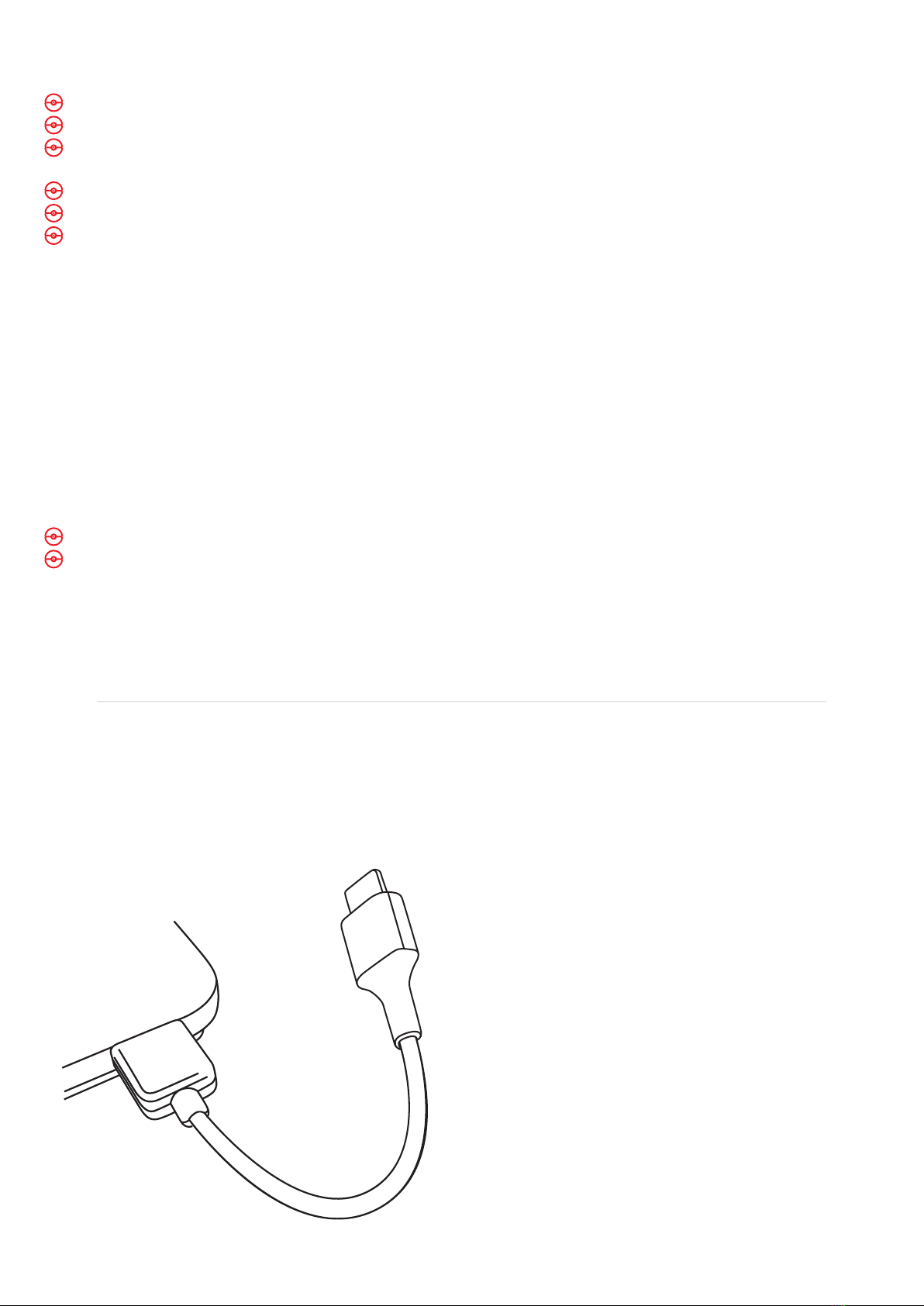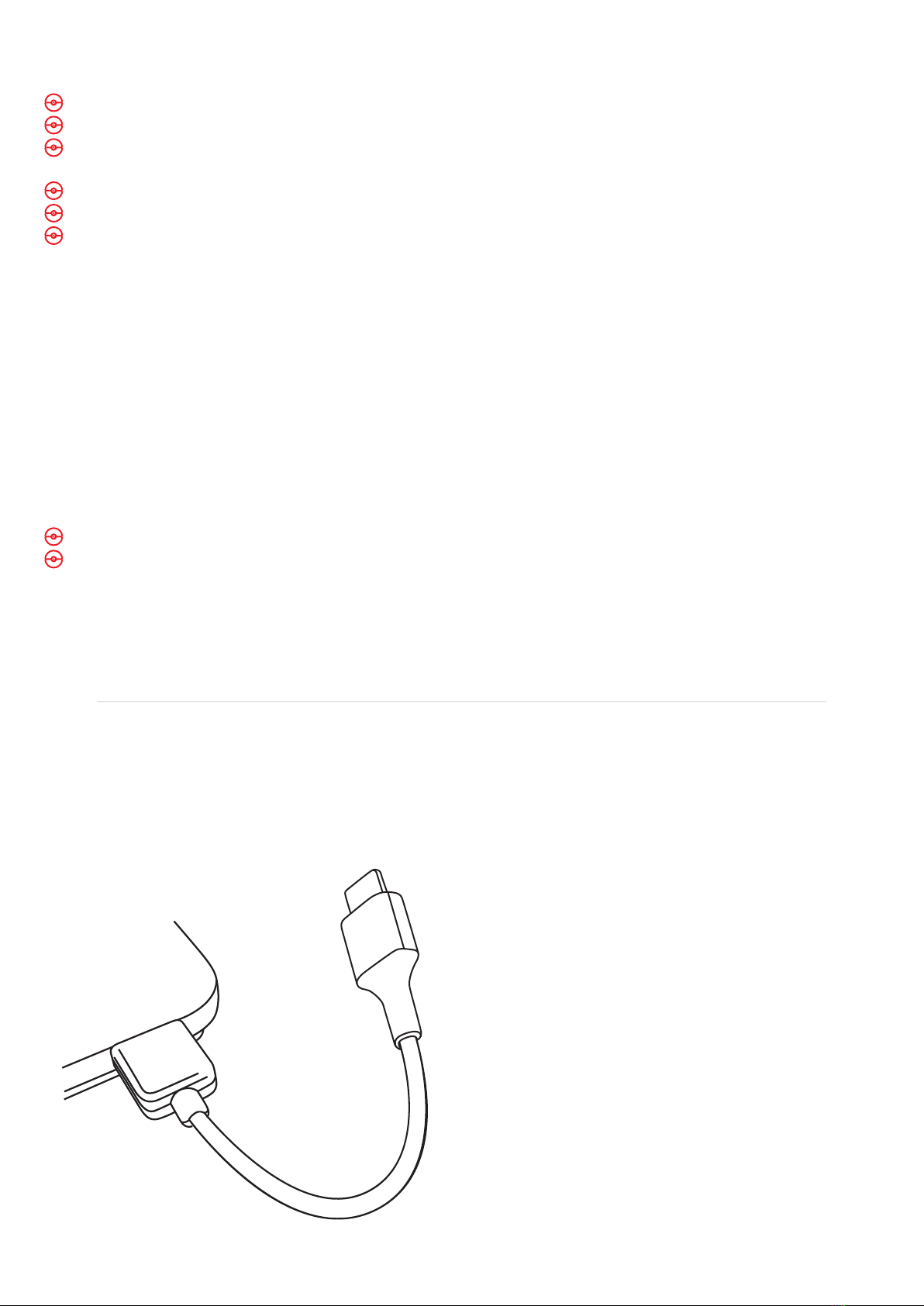
Charging Your Go-tcha Expedition
Using Your Go-tcha Expedition - Auto Catch
To turn the ‘Auto-catch’ function on, press the Go-tcha Expedition button until ‘Auto-catch ON’is
selected.
If you have Auto Catch on:
Go-tcha Expedition will vibrate and animate the screen to show a successful/unsuccessful catch
Go-tcha Expedition will vibrate and animate the screen to show it has successfully/unsuccessfully
collected the items and how many items it has collected at a Pokéstop
To turn ‘Auto-catch’ off, press and hold the Go-tcha button until ‘Auto-catch OFF’ is selected.
Using Your Go-tcha Expedition - Manual Catch
Go-tcha Expedition will vibrate and animate the screen to show a new/duplicate Pokémon is near
Press the Go-tcha Expedition button/screen to catch the Pokémon
Go-tcha Expedition will vibrate and animate the screen to show a successful/unsuccessful catch
Go-tcha Expedition will vibrate and animate the screen to show when a Pokéstop is in range
Press the Go-tcha Expedition button to retrieve items from a Pokéstop
Go-tcha Expedition will vibrate and animate the screen to show it has successfully/unsuccessfully
collected the items and how many items it has collected
See ‘Go-tcha Expedition Screens’ on pages for a complete guide to the screen animation alerts.
Use the USB C type charge lead supplied to
connect the Go-tcha Expedition to a suitable 5V
USB power source. This can be a computer USB
port or a dedicated USB charger.
Initially the LED bar will illuminate to indicate
charging plus a blinking LED to show current
level. While charging you can check that your
Go-tcha Expedition is charging by pressing the
battery/light button.
The Go-tcha Pokémon Go features are
independent of the Power Bank and are not
affected by the various button & LED bar
functions. The LCD display will respond to the
Touch Screen Button at all times and Go-tcha
functions operate according to your settings.
The Go-tcha LCD animations also include a
battery level screen that will give a general
indication of battery status.