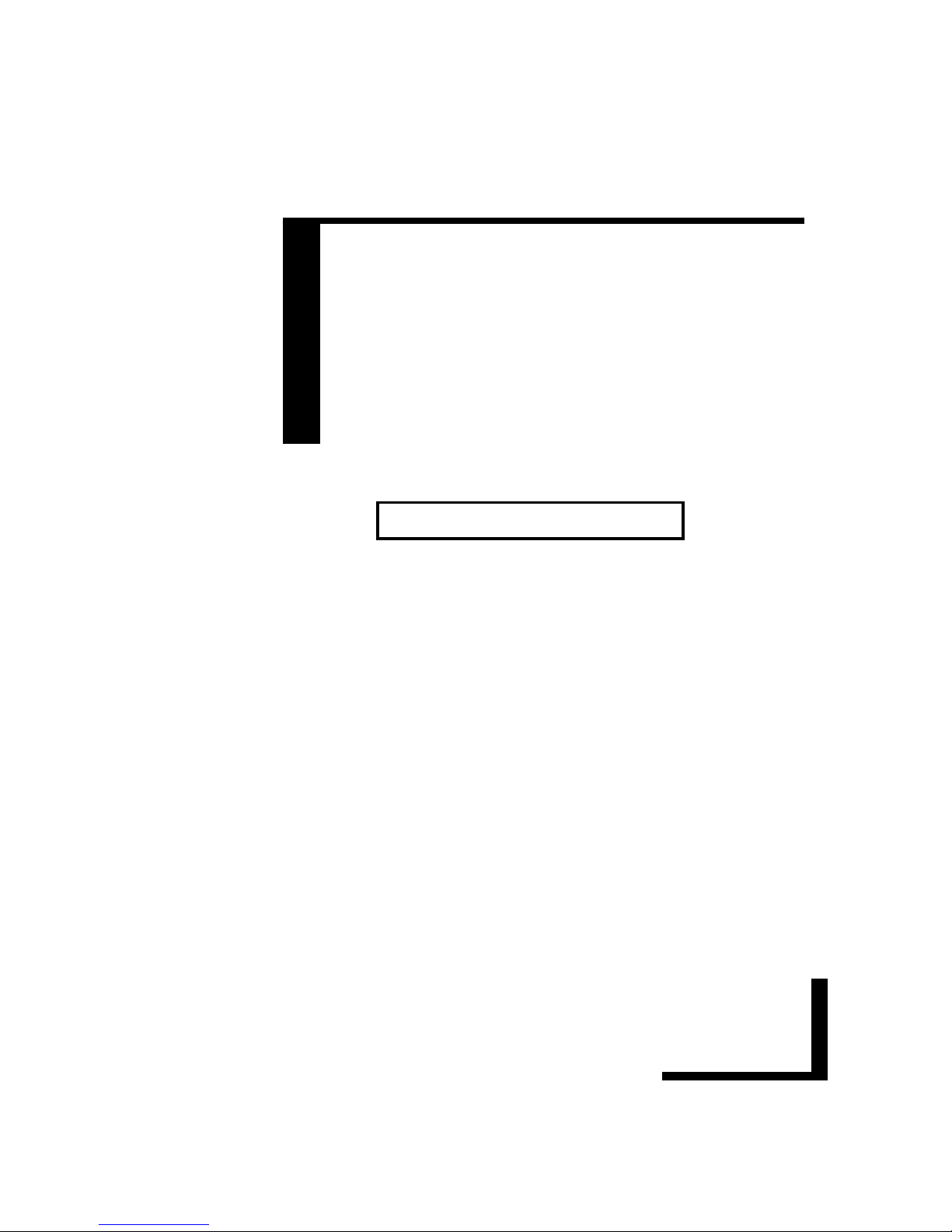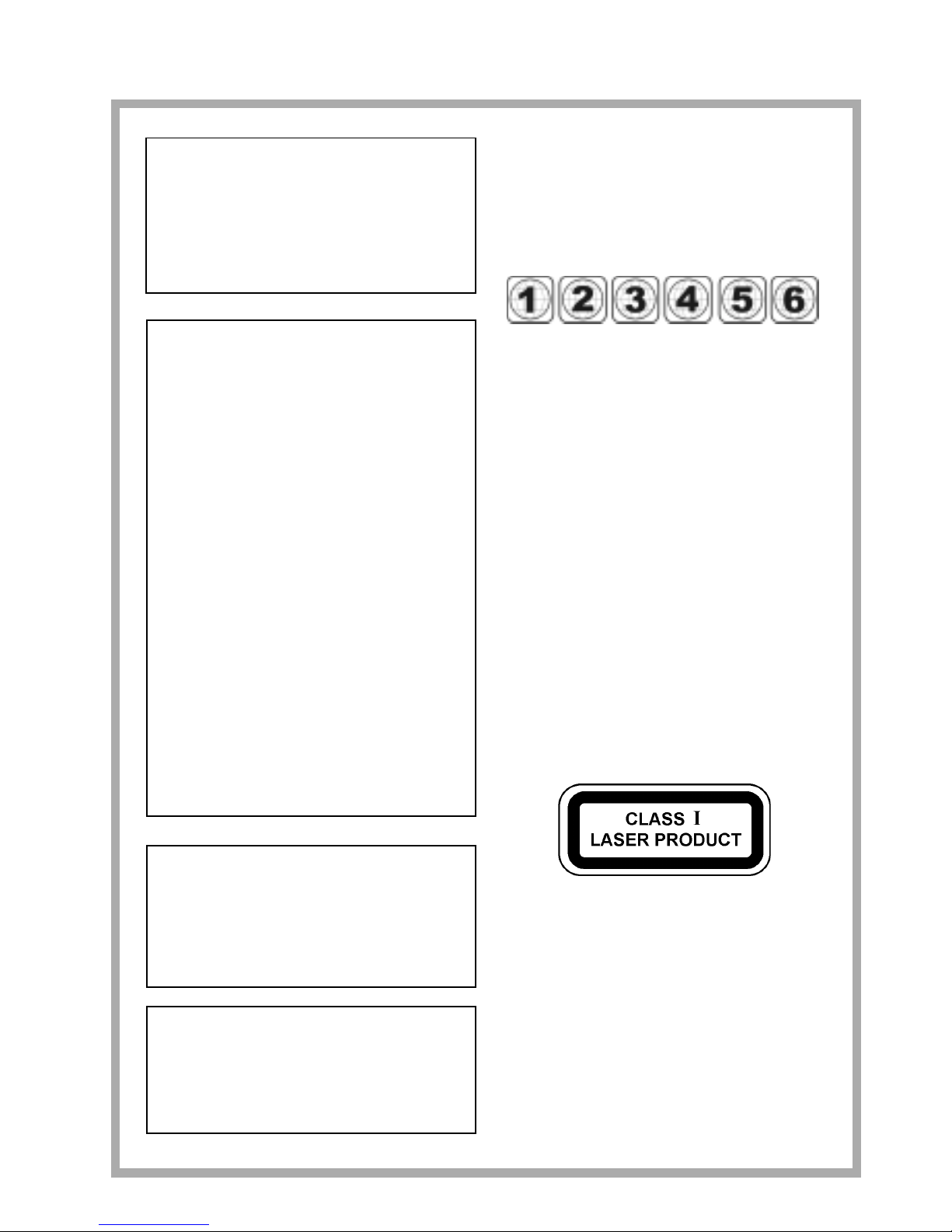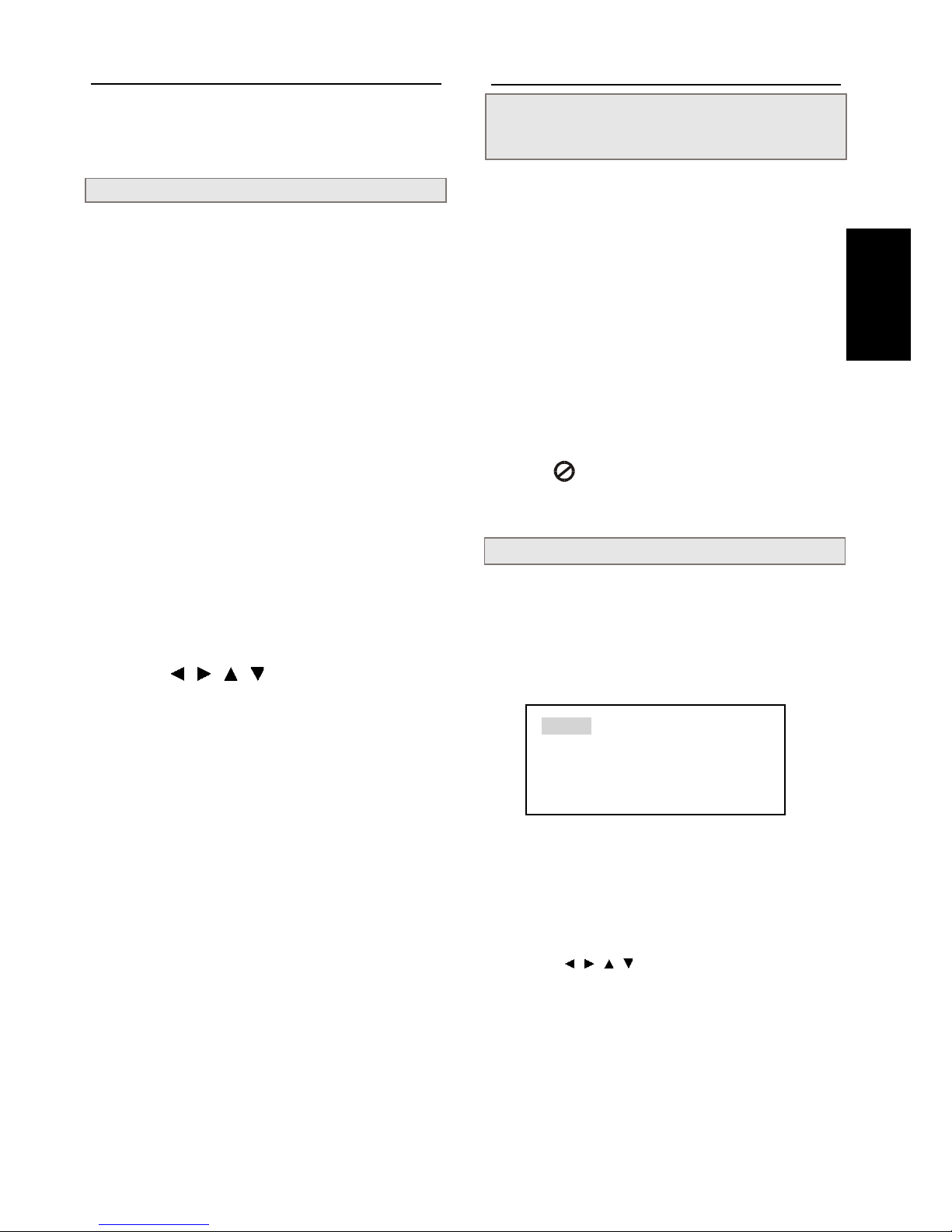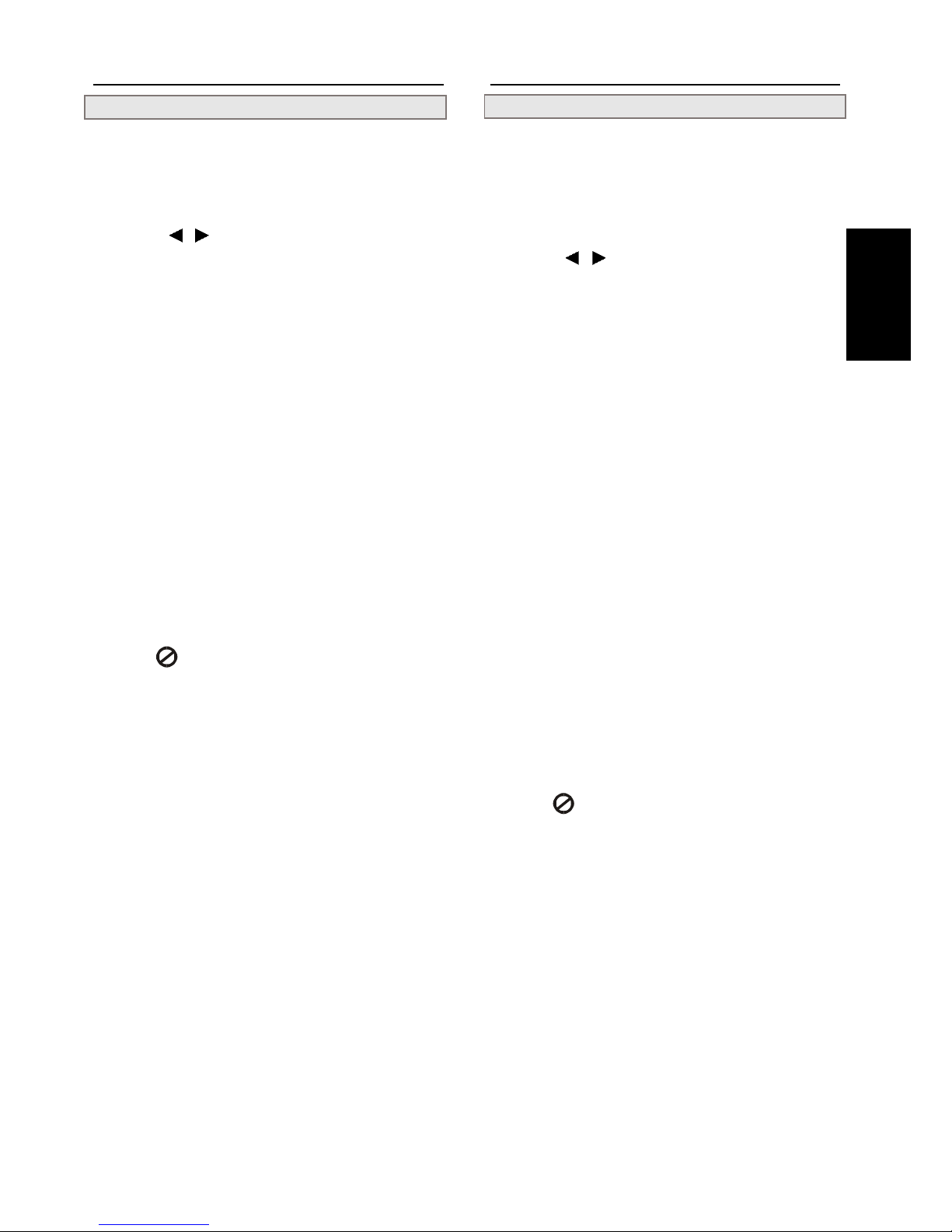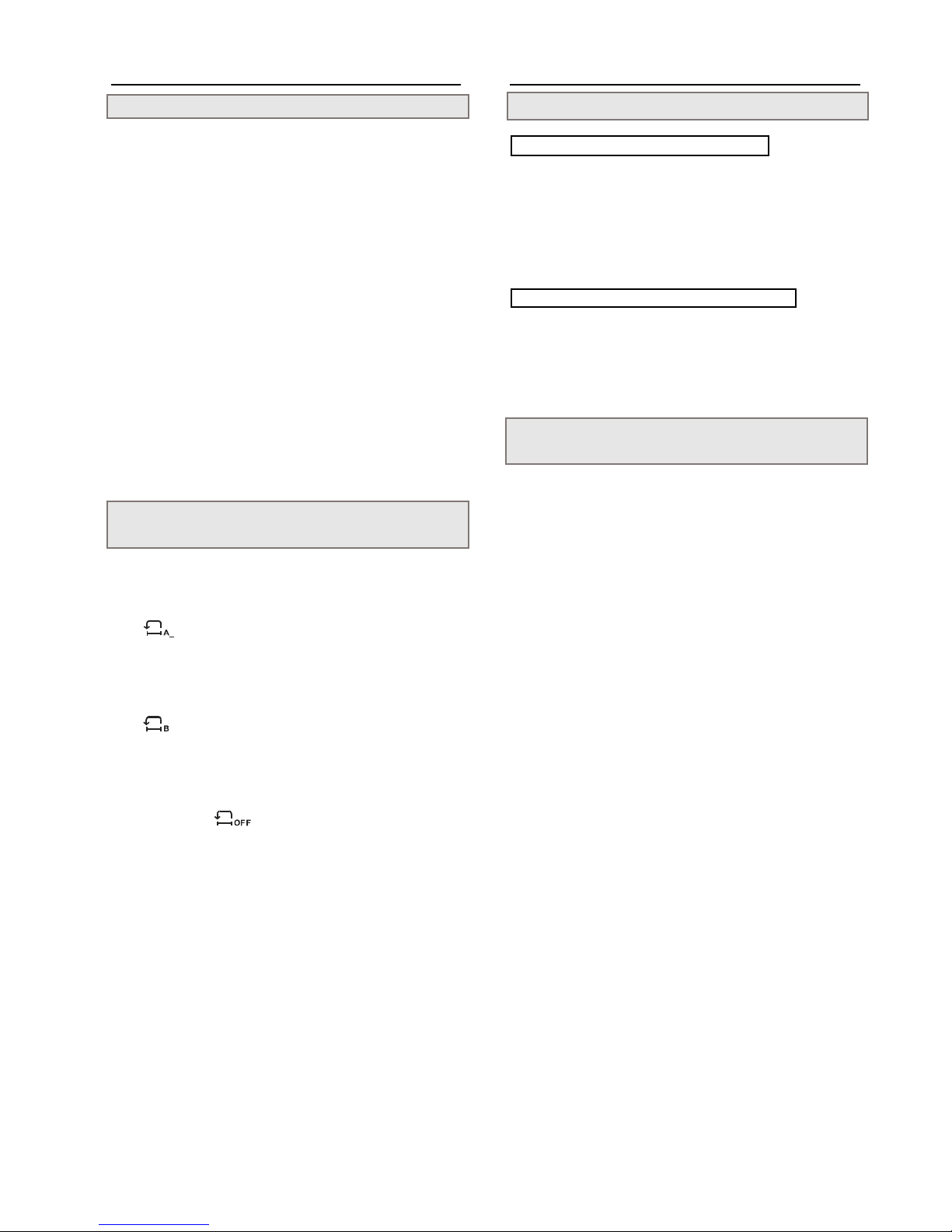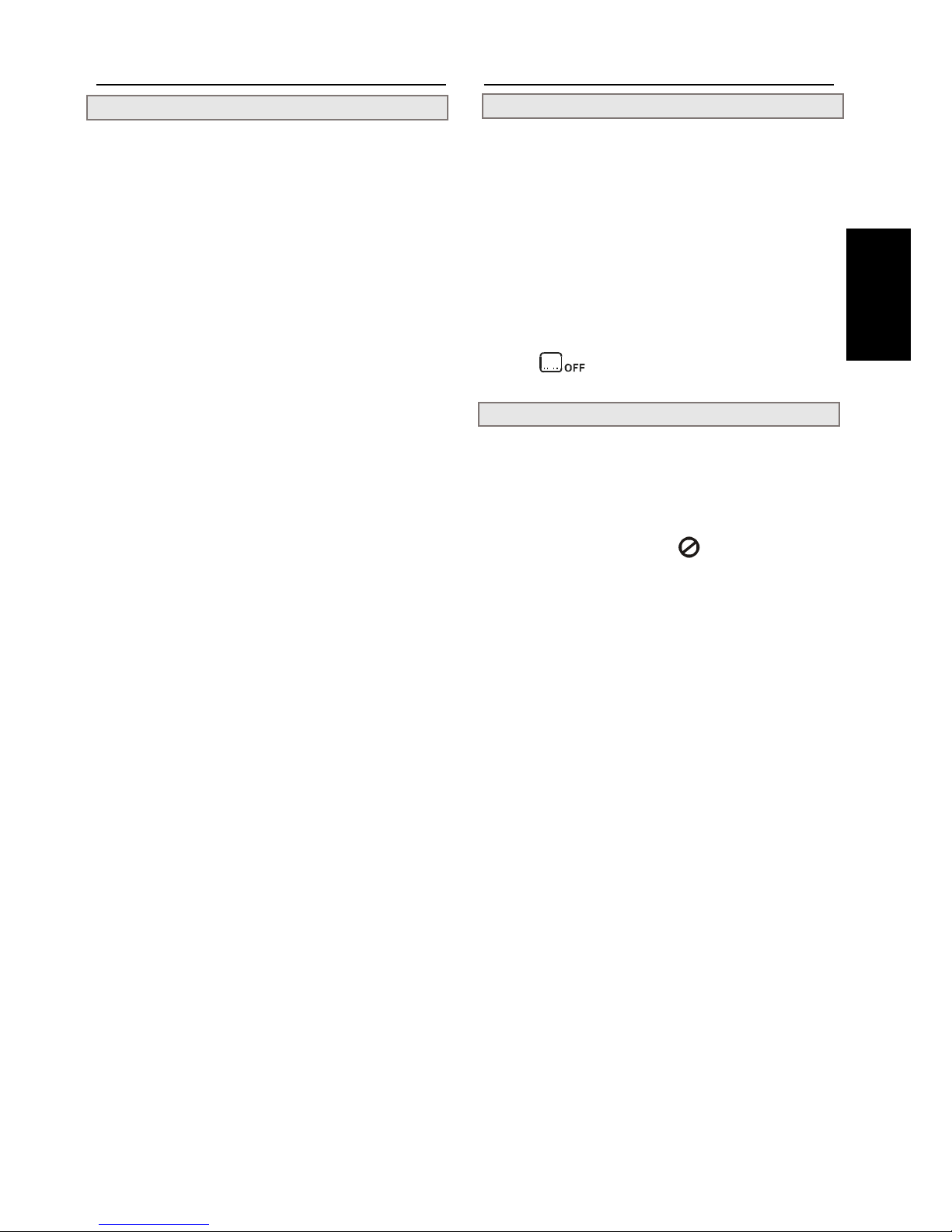2
DearCustomers
May we take this opportunity to thank you for purchasing this
DVD player. We strongly suggest that you carefully study the Op-
erating Instructions before attempting to operate the unit and that
you note the listed precautions.
Contents
GettingStarted:
FCC and Safety Information........................... ii
Important Safety Instruction .......................... iii
Precautions .................................................... 1
Selecting the type of disc for the type of
TV connected ................................................. 1
DVD:
DVD Playback ................................................. 3
Basic Playback............................................................................ 3
ProgrammingDVDs.................................................................... 3
Stopping Playback...................................................................... 4
RapidAdvance (Rapid Reverse)................................................. 4
Skipping Ahead or Back to Chapters ......................................... 4
Still Picture (Pause) .................................................................... 4
FrameAdvance (STEP) .............................................................. 4
Slow-Motion Playback............................................................... 4
Direct Selection of Scenes........................... 5
Selecting Scenes by Title Number (A)........................................ 5
Selecting Scenes by Chapter Number (B)................................... 5
Selecting Scenes by Time (C) ..................................................... 5
Repeat Playback ............................................ 6
Playing Repeatedly..................................................................... 6
Repeating Sections Between Two Specific Points (A-B Repeat) 6
Convenient functions.................................... 6
Displaying the Information of Scene .......................................... 6
Displaying the Scene With a Larger and Closer View................. 6
ChangingAudioSoundtrack Language ........................................ 7
Hiding/Displaying of Subtitles ................................................... 7
ChangingSubtitleLanguage ........................................................ 7
Viewing FromAnotherAngle ...................................................... 8
Using the TITLE Menu.............................................................. 8
Using the MENU Function ........................................................ 8
Adusting Video Picture ............................................................... 9
To Mute the DVD Player........................................................... 9
Setting Speaker Sound Balance ................................................... 9
VideoCDs/AudioCDs:
Video,Audio CD Playback ..........................10,13
Basic Playback....................................................................... 10, 13
Menu Playback [Video CDs] ...................................................... 10
Locating a Specific Track............................................................ 11
Locating a Specific Frame [Video CDs] ...................................... 11
Stopping Playback .................................................................11, 14
RapidAdvance (Rapid Reverse)............................................11, 14
SkippingAhead or Back to Tracks ........................................11, 14
Pause Play ............................................................................ 12, 14
FrameAdvance [Video CDs] ...................................................... 12
Slow-Motion Playback [Video CDs] .......................................... 12
SettingAudio Sound Effect......................................................... 12
Information ................................................ 12-13
Repeat playback............................................. 13
Playing Repeatedly ..................................................................... 13
Repeat Sections Between Two Specific Points (A-B Repeat) ... 13
ProgrammingAudio CDs ............................... 14
Playing MP3 Music Discs .............................. 15
RadioOperation:
AM/FM Tuning ................................................ 16
Manual Tuning ........................................................................... 16
Auto Scan Tuning ....................................................................... 16
Reset Tuning.................................................. 16
To Store Station Into Memory ................................................... 16
To Recall a Stored Station ........................................................... 16
To Clear a Stored Station ............................................................ 16
RDS Tuning .................................................... 17
Displaying Brocasting Information ............................................ 17
AutomaticSearching ................................................................... 17
InitialSettings:
Language Setup............................................. 18
On Screen Display (OSD) Menu ............................................... 18
Subtitle [DVD] ........................................................................... 18
AUDIO [DVD] .......................................................................... 19
DVD Menu................................................................................. 19
Video Setup .................................................... 20
TV Shape .................................................................................... 20
TV System.................................................................................. 20
Audio Setup .................................................... 21
Audio [DVD].............................................................................. 21
More Audio [DVD] .................................................................... 21
Send A Test Tone [DVD] ............................................................ 21
Custom Setup................................................. 22
Password [DVD] ........................................................................ 22
Rating [DVD] ............................................................................. 22
ForYourReference:
Troubleshooting .........................................23-24
Disc Handling and Maintenance .................. 25
Definition of Terms ........................................ 26