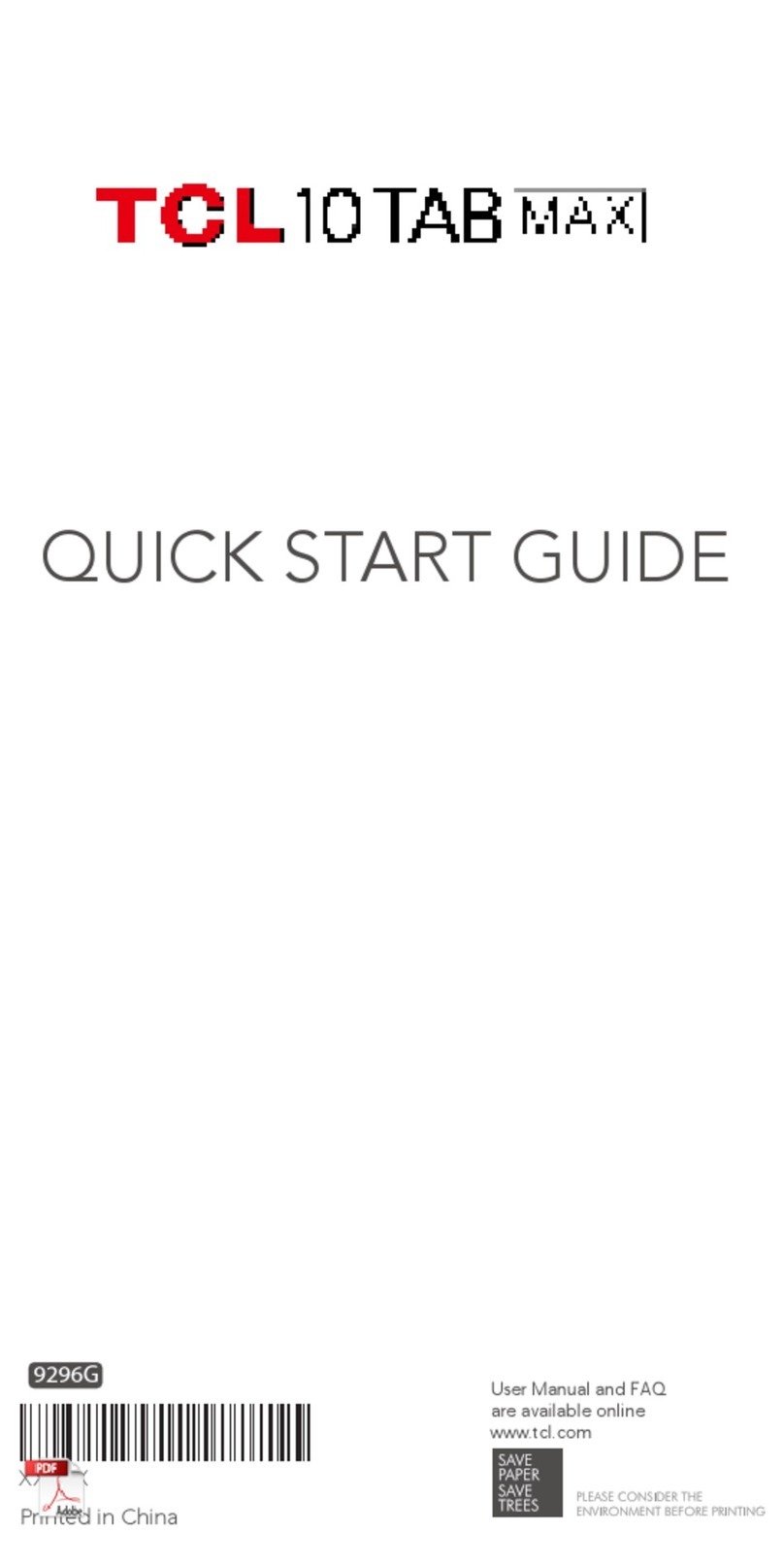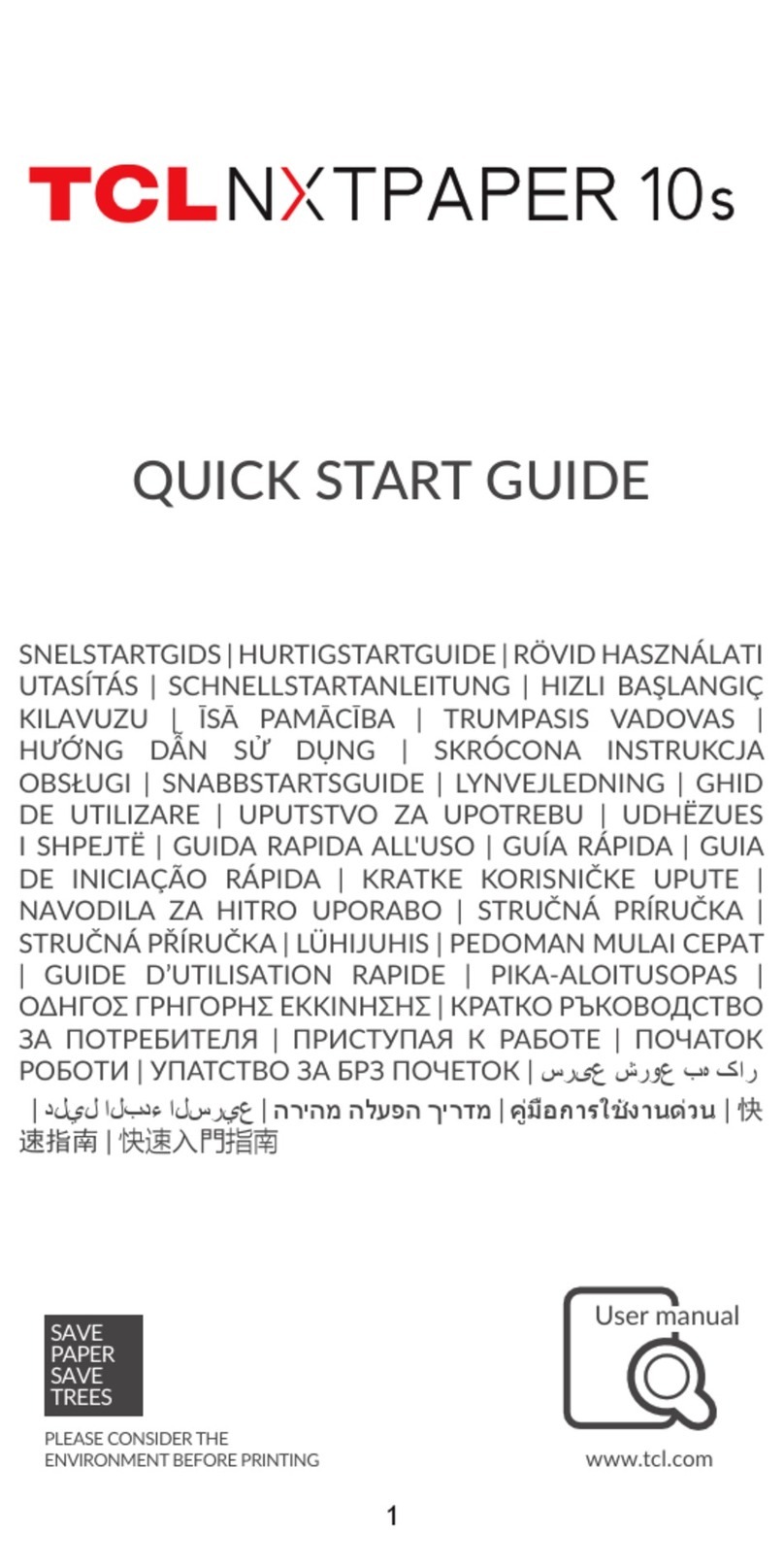TCL TAB Lite User manual
Other TCL Tablet manuals
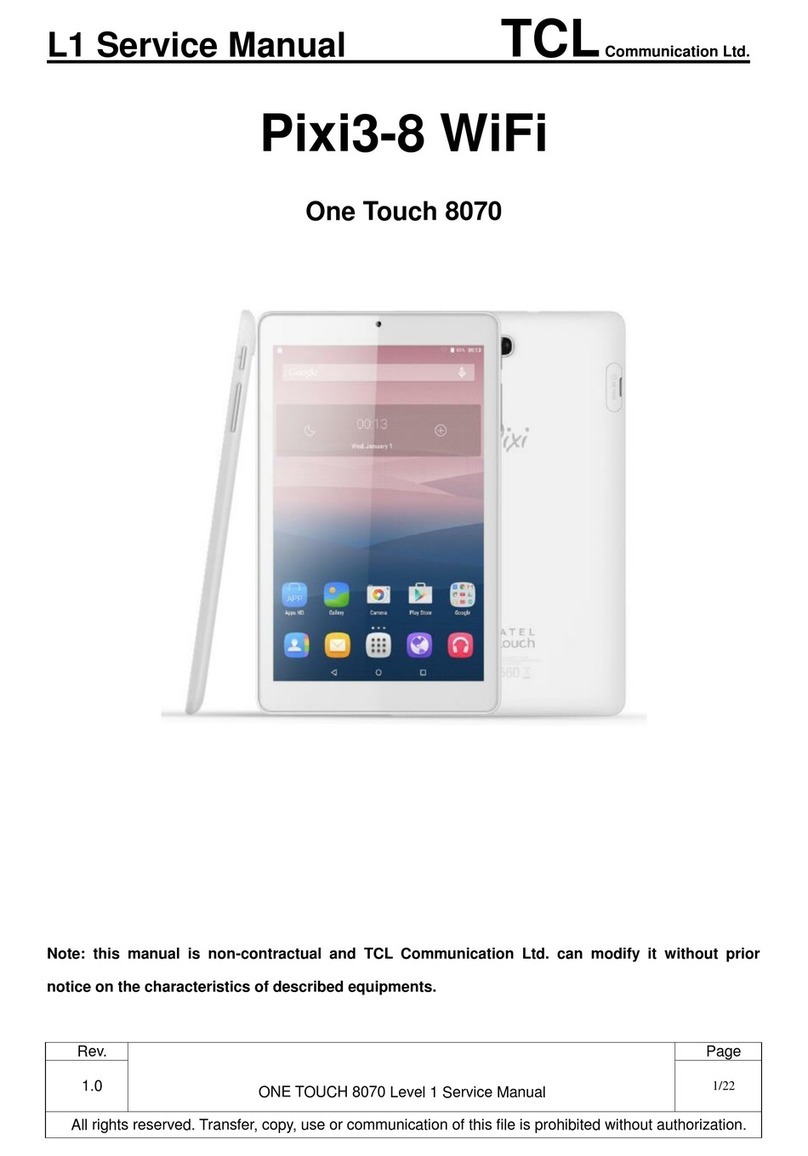
TCL
TCL Alcatel Pixi3-8 WiFi User manual

TCL
TCL Alcatel Pixi4-7 3G&VF User manual

TCL
TCL TAB10 5G User manual
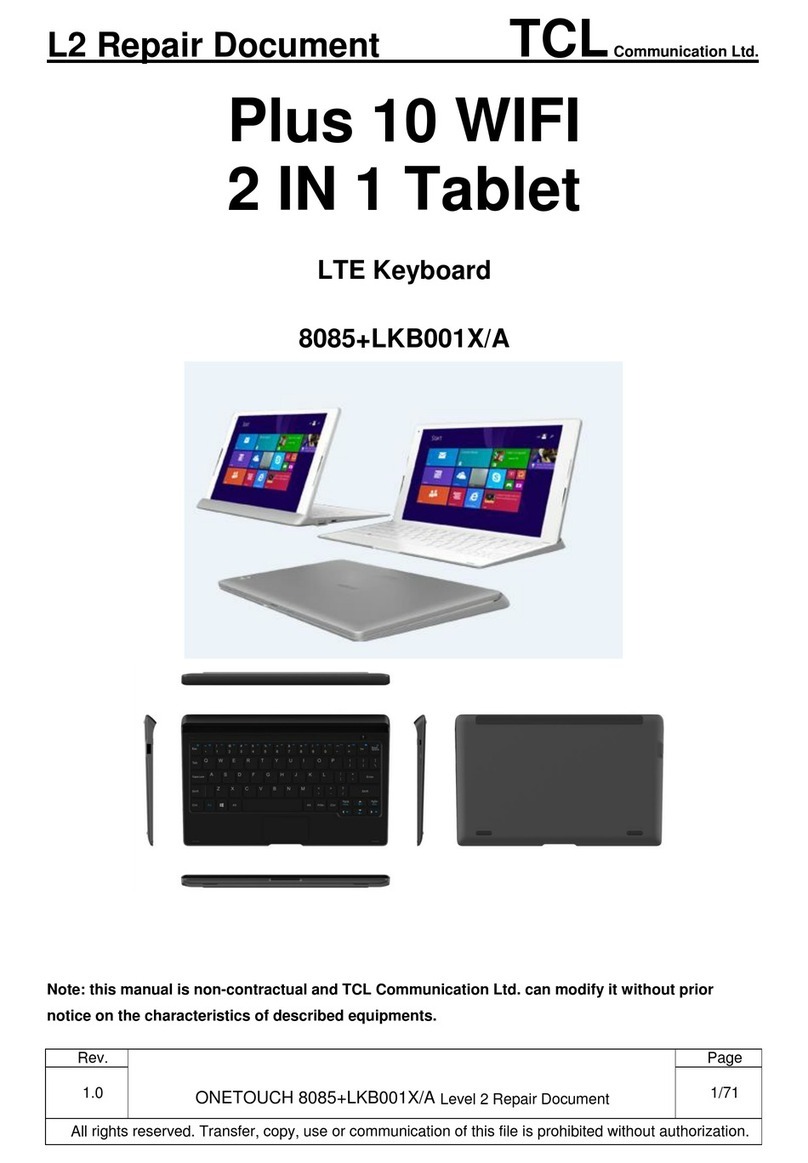
TCL
TCL Alcatel PLUS 10 WIFI Technical manual

TCL
TCL Alcatel PLUS 10 WIFI User manual
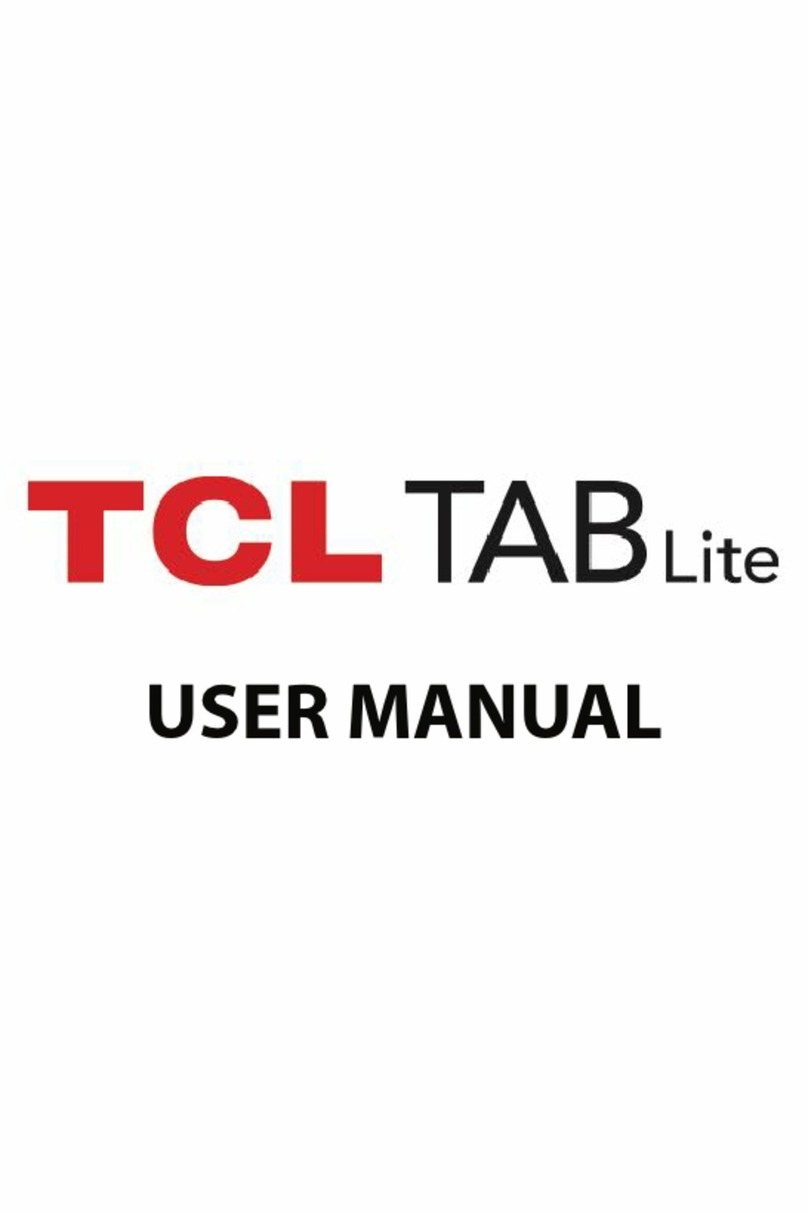
TCL
TCL TAB Lite User manual

TCL
TCL TAB10S User manual
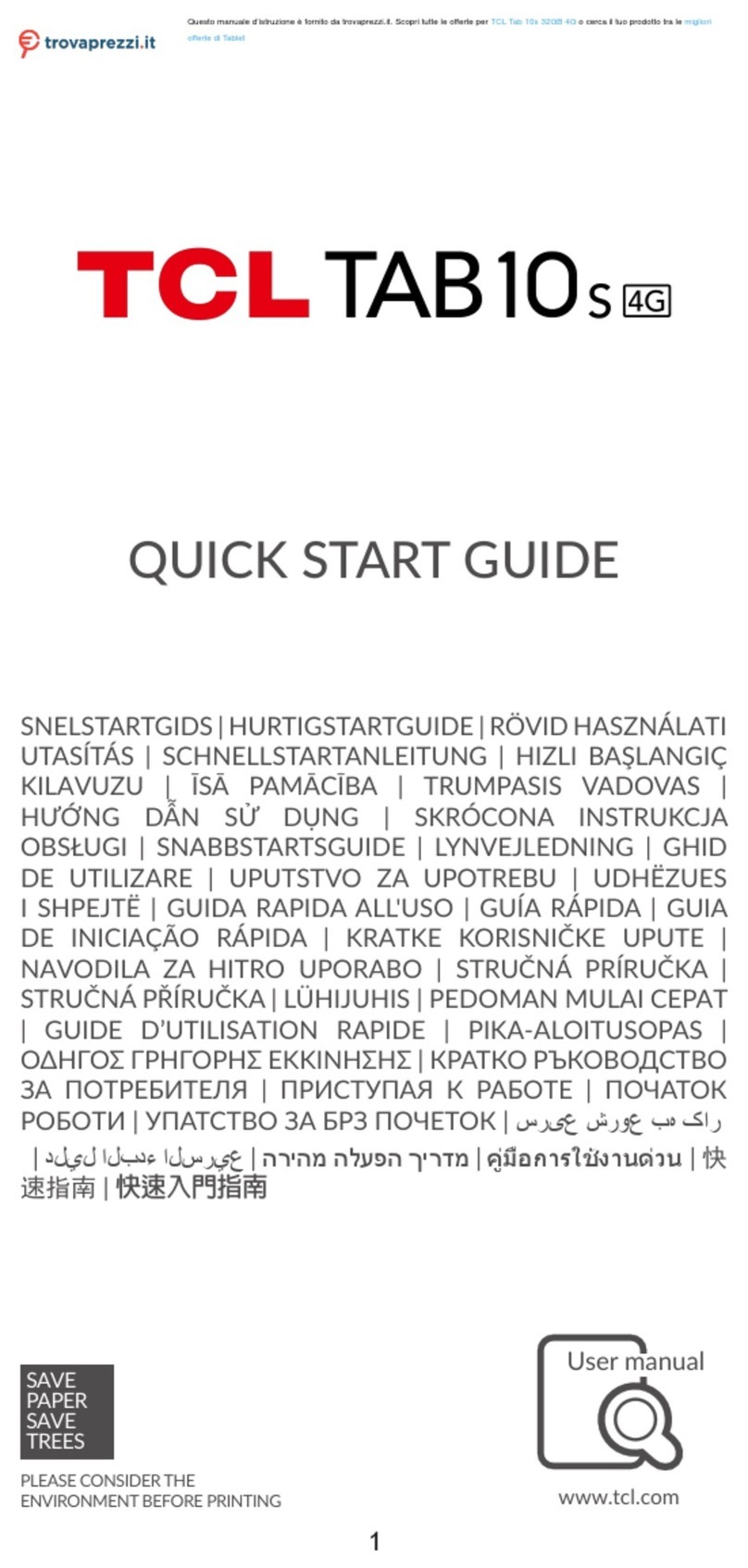
TCL
TCL TAB10S User manual
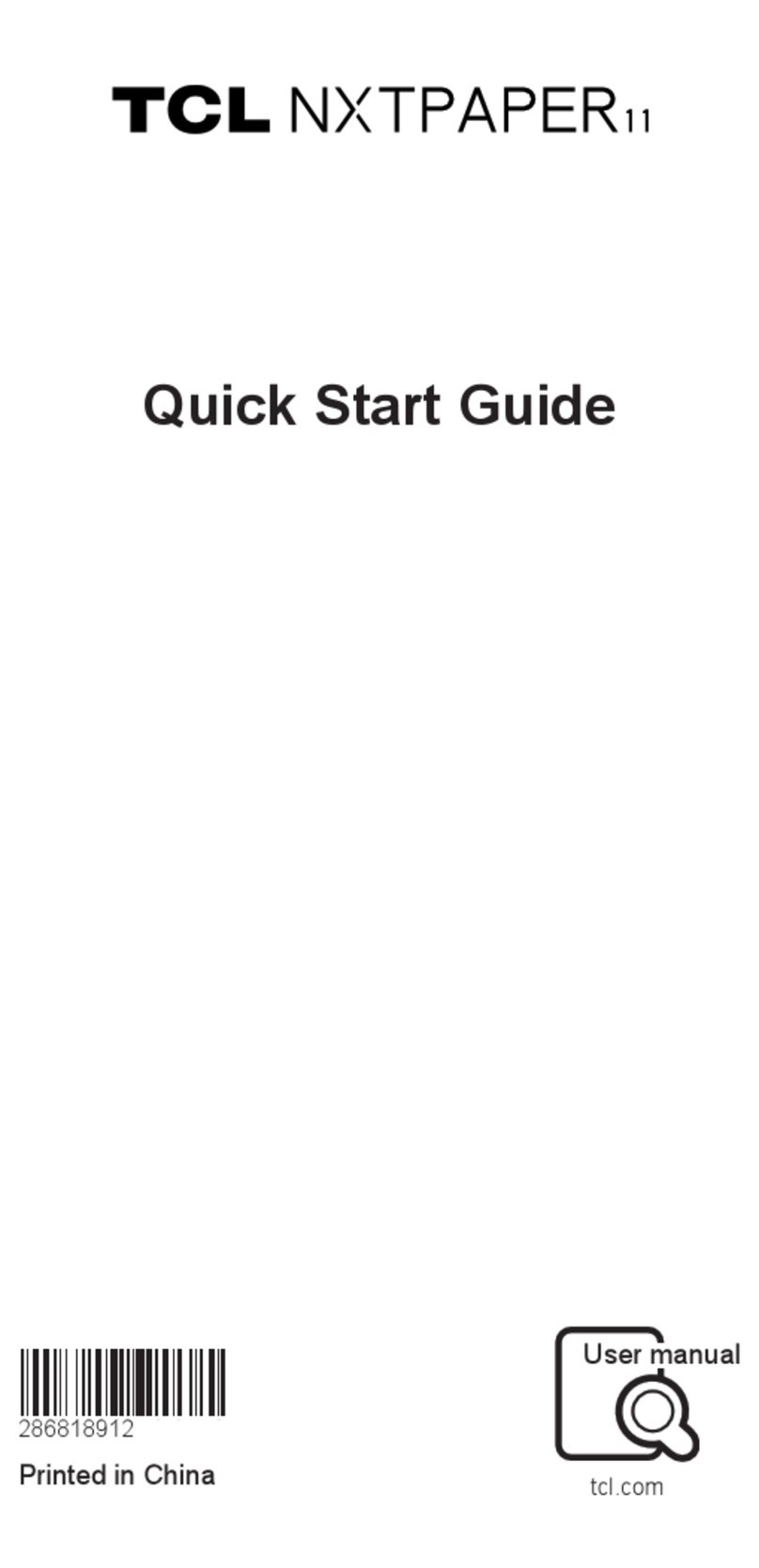
TCL
TCL NxtPaper 11 User manual
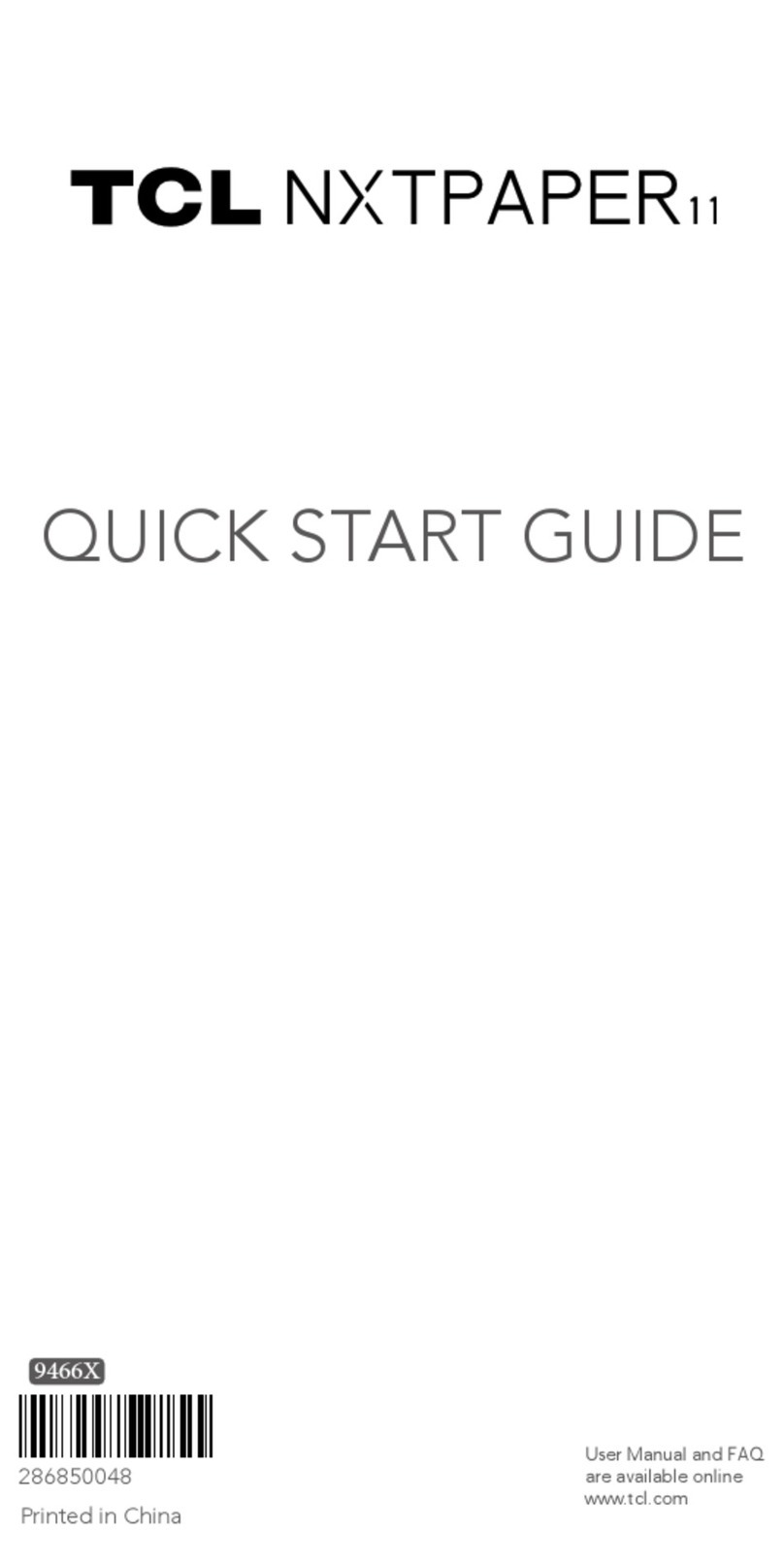
TCL
TCL NxtPaper 11 User manual

TCL
TCL TAB Pro 5G User manual

TCL
TCL Alcatel POP4-10 4G&VF User manual
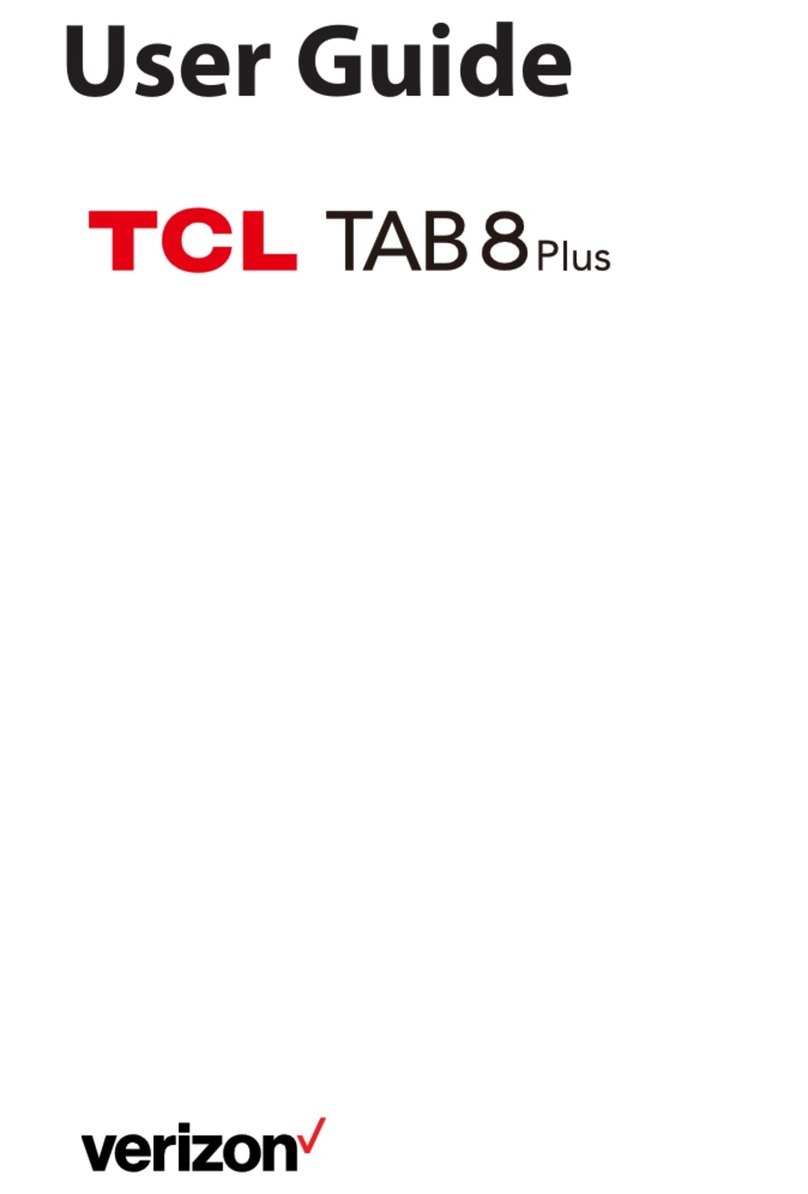
TCL
TCL TAB 8 Plus User manual

TCL
TCL TAB10 User manual

TCL
TCL TAB 8 Plus User manual

TCL
TCL TAB10 5G User manual
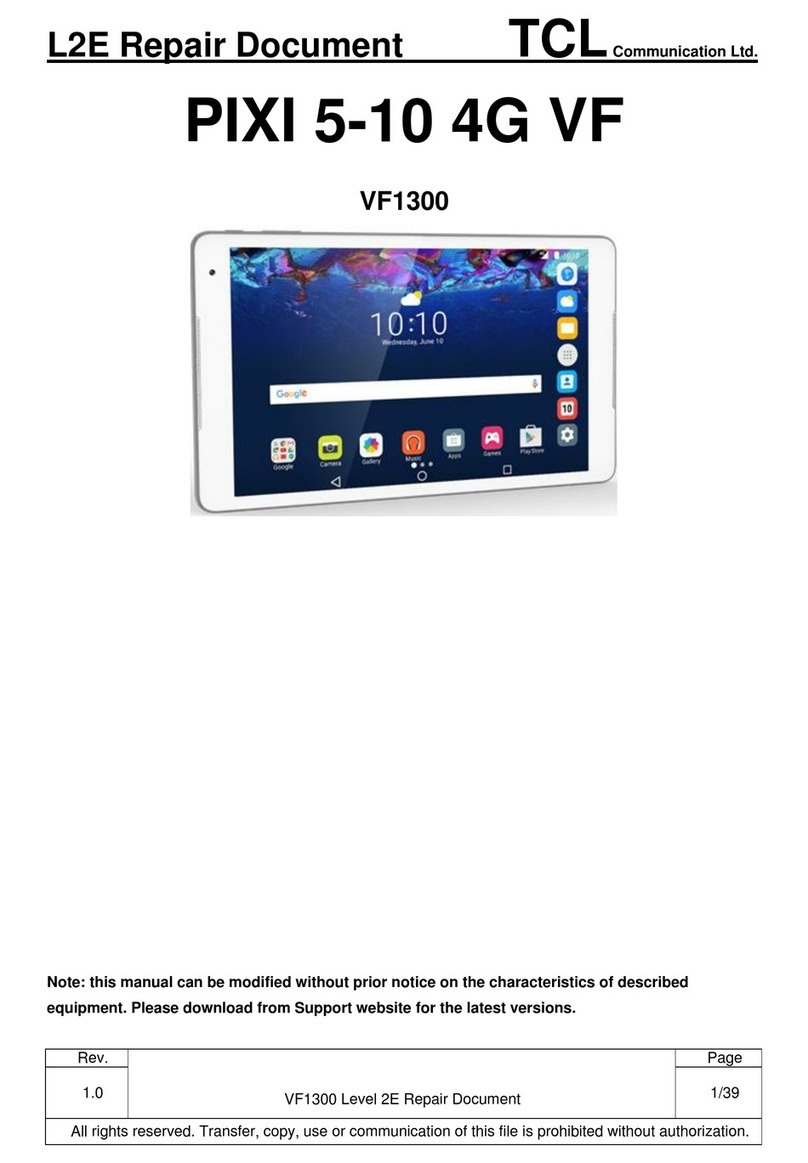
TCL
TCL PIXI 5-10 4G VF Technical manual
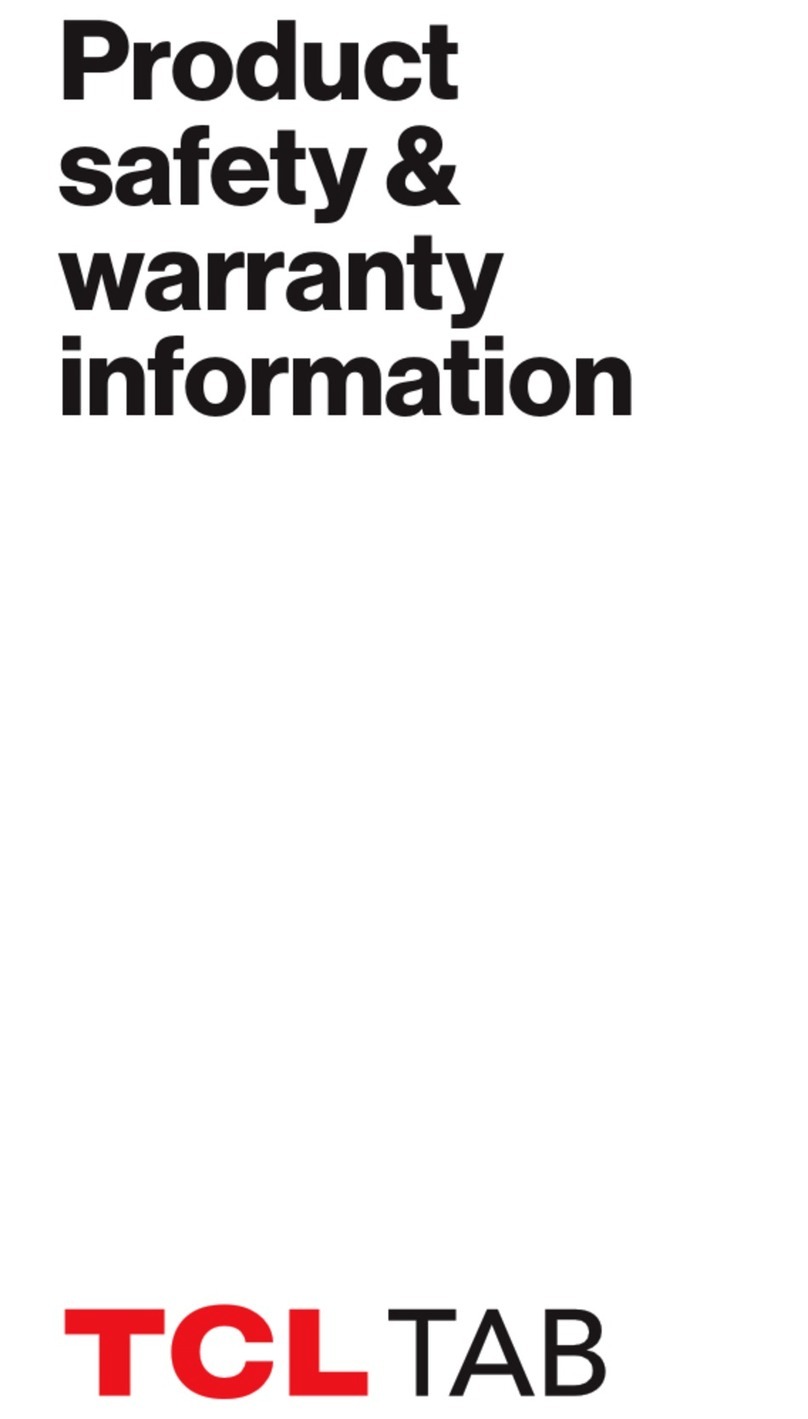
TCL
TCL TAB Instruction Manual
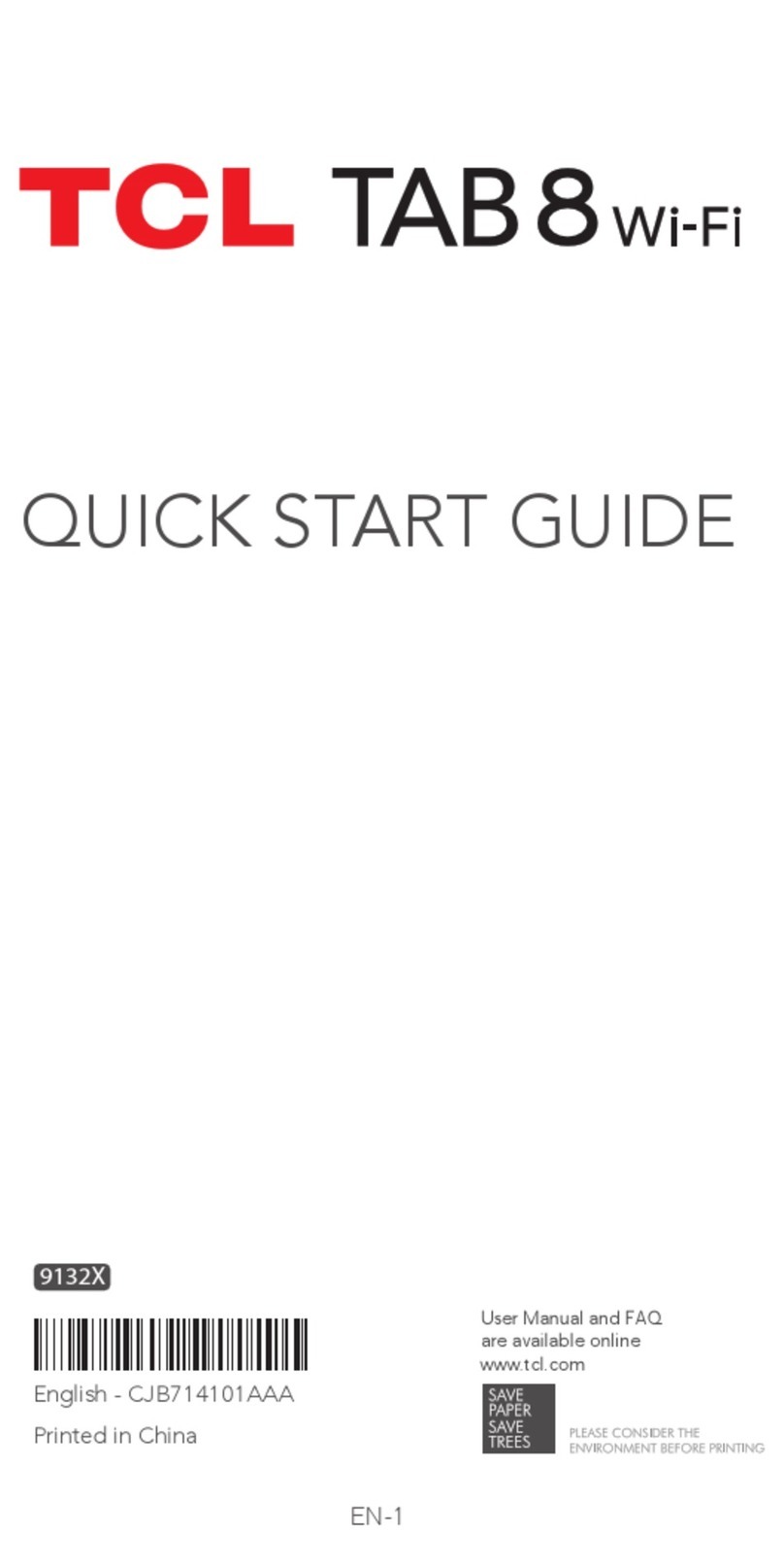
TCL
TCL TAB 8 WI-FI User manual

TCL
TCL 10 TABMAX User manual