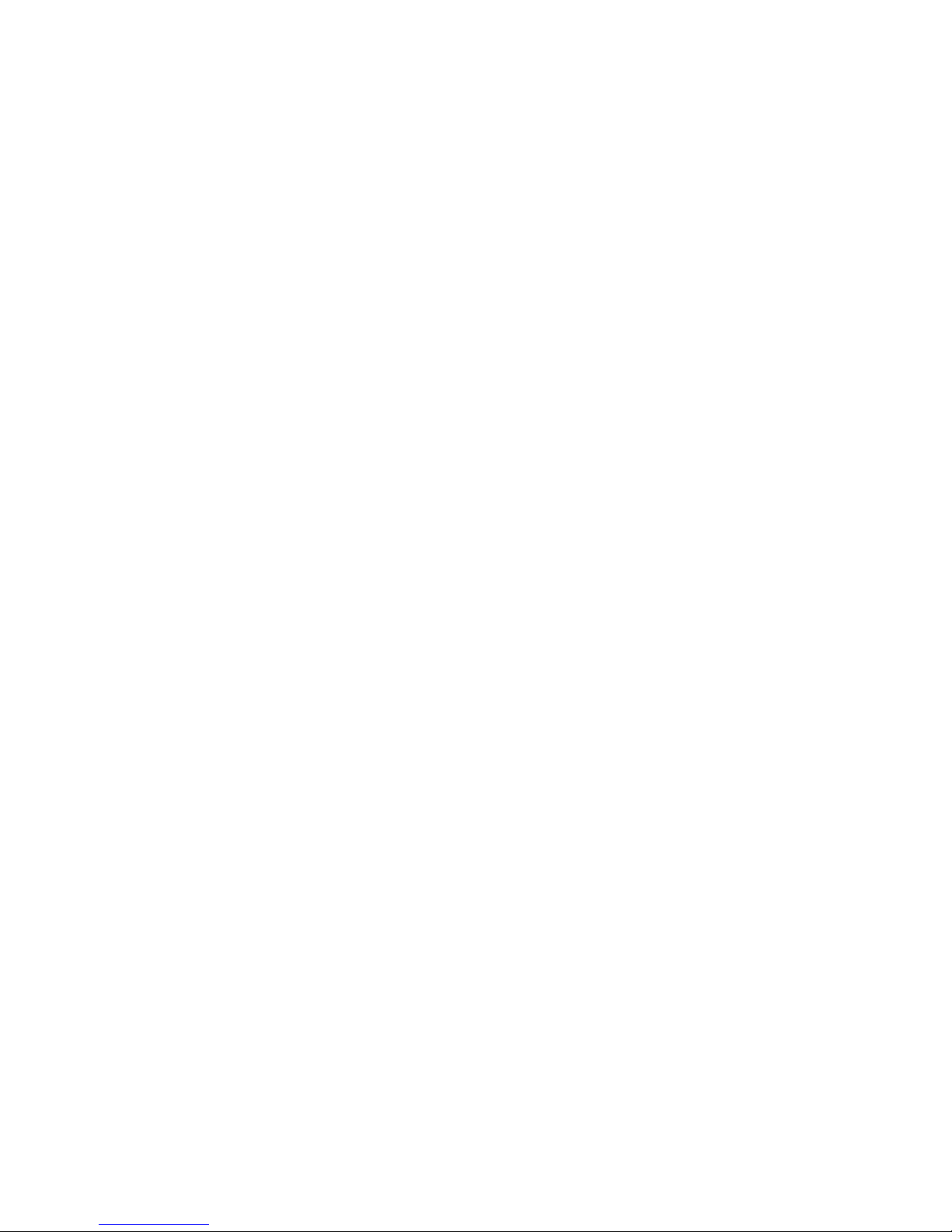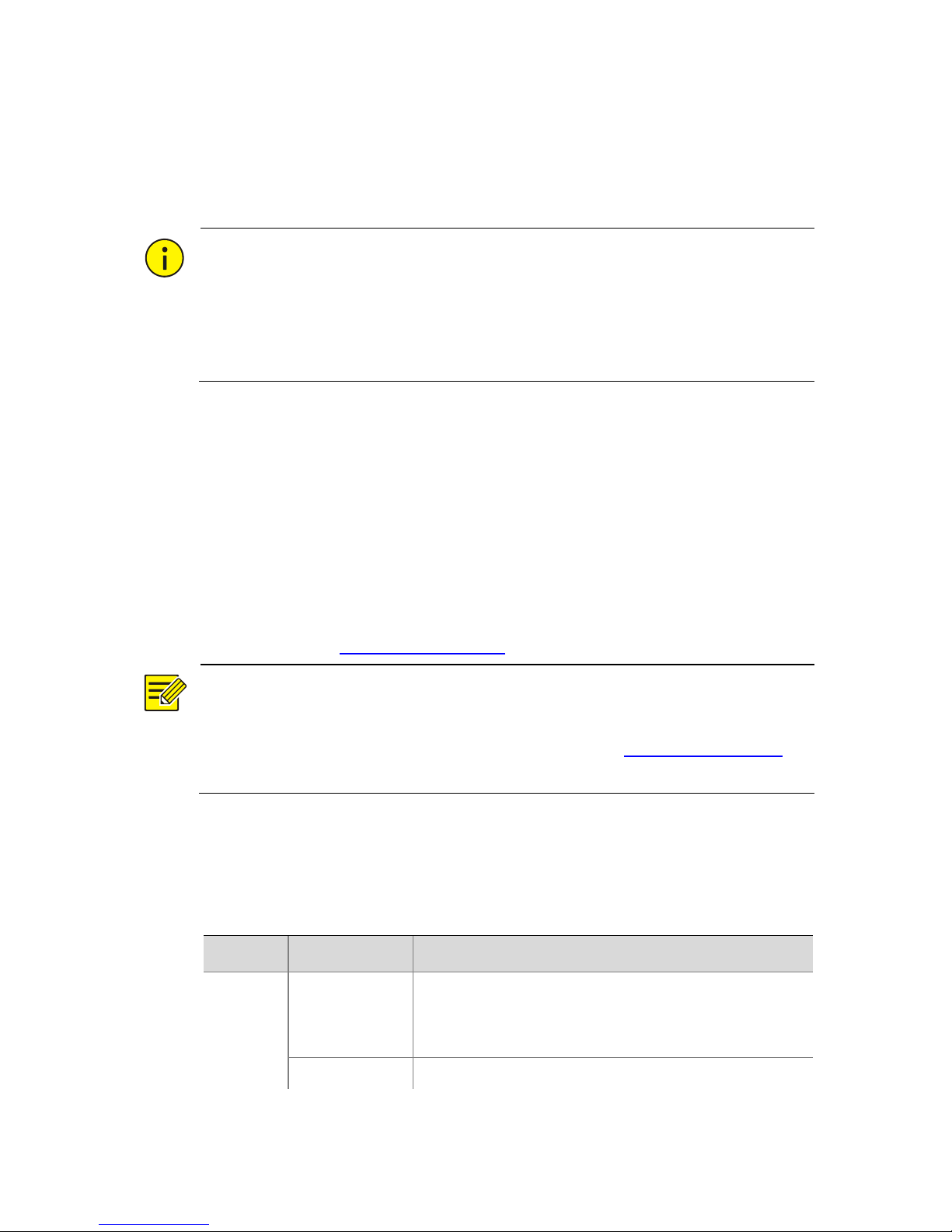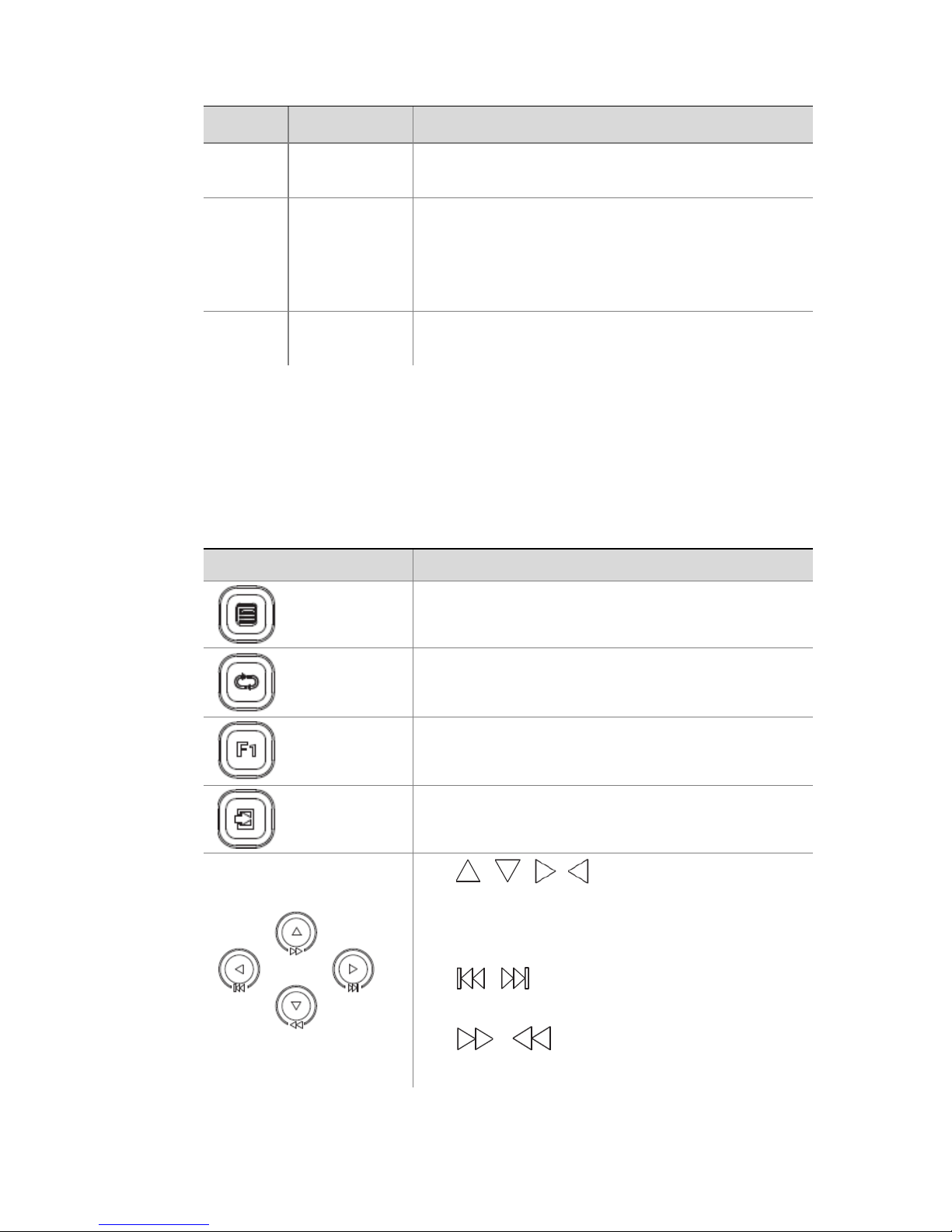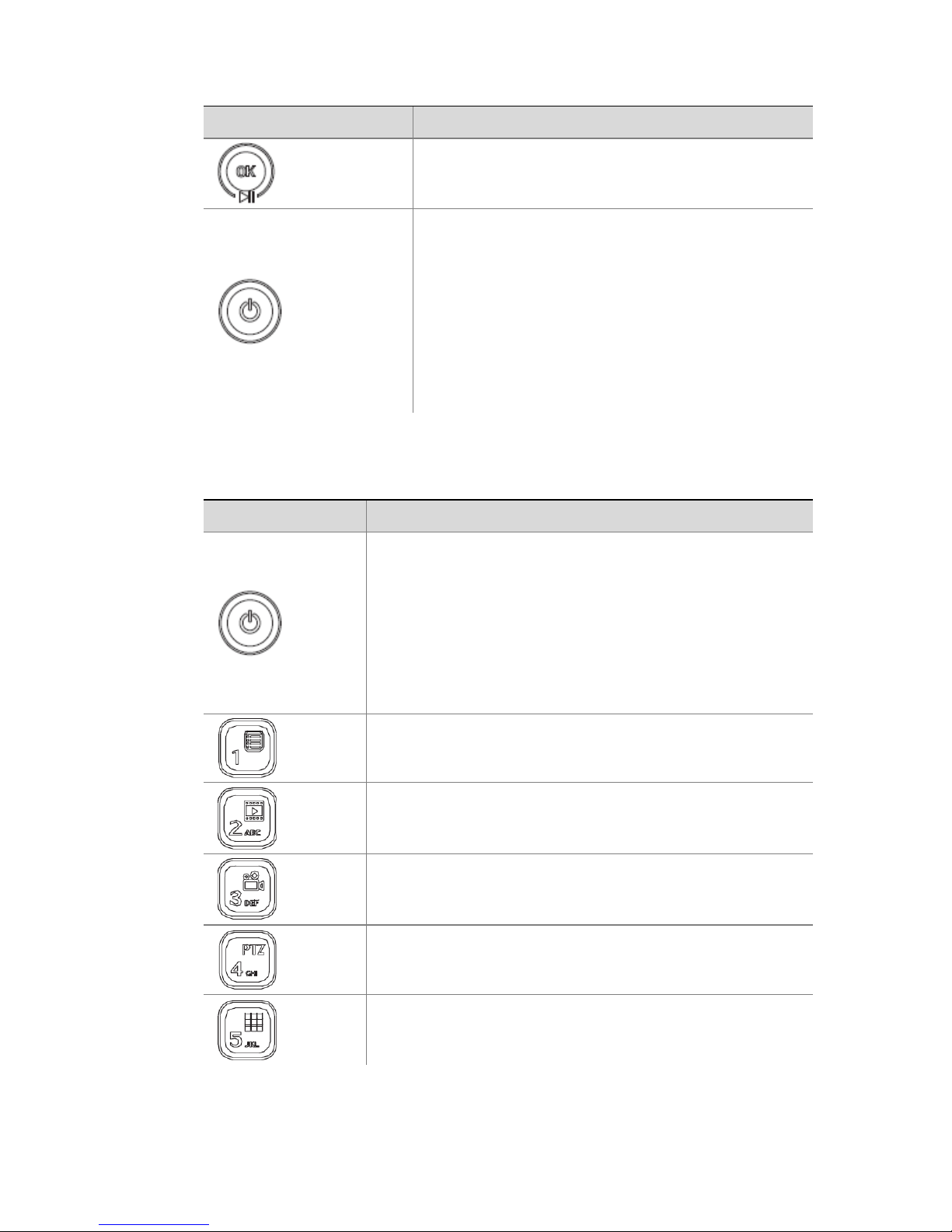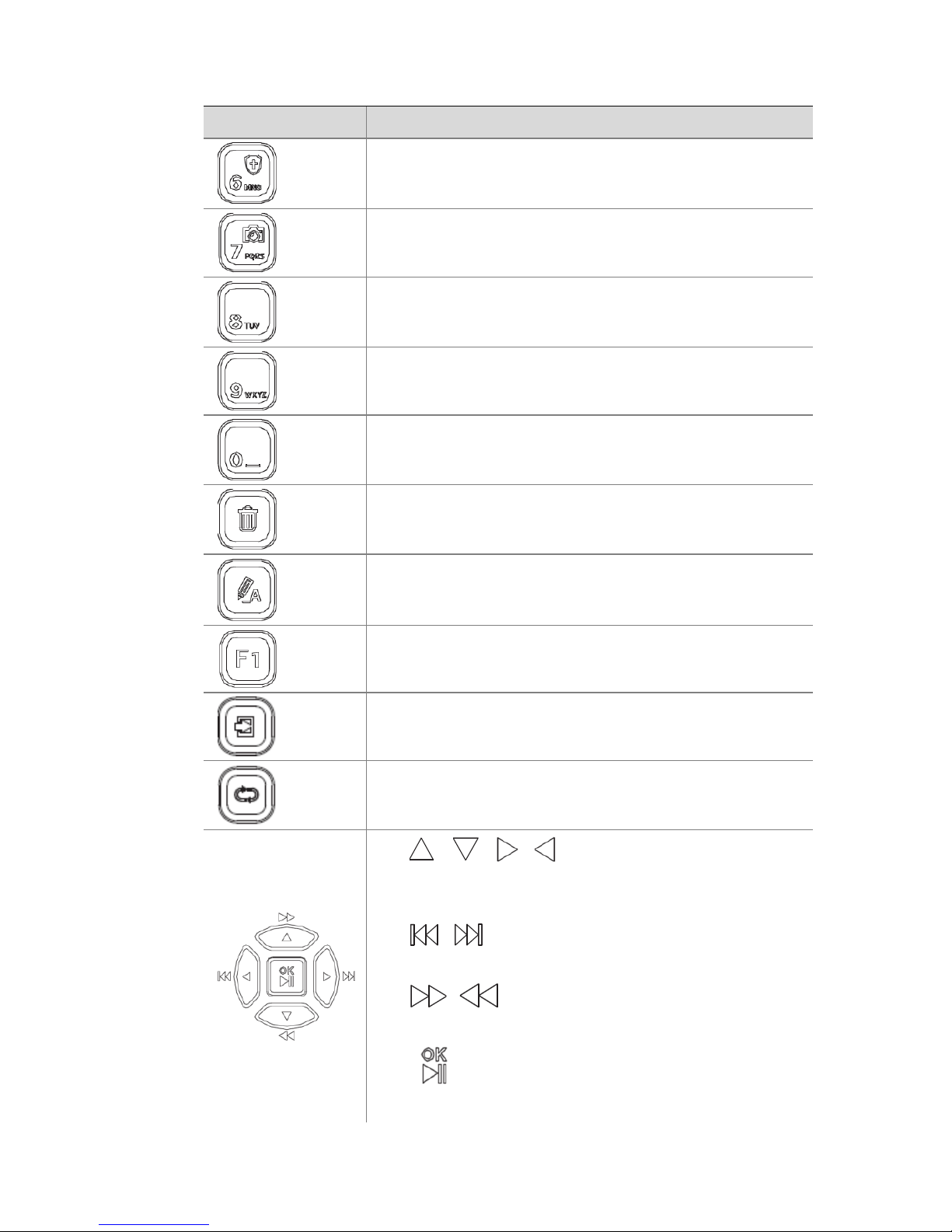iii
Playback by Tag...............................................................................................
Playback by Event ...........................................................................................
Playback by Smart Search ...............................................................................
Playback by External File.................................................................................
Playback by Image...........................................................................................
File Management ............................................................................................
6 Backup ..................................................................................................
Recording Backup ...........................................................................................
Image Backup..................................................................................................
7 System Configuration.............................................................................
Basic Configuration .........................................................................................
Time Configuration .........................................................................................
User Configuration ..........................................................................................
Security Configuration ....................................................................................
8 Channel Configuration ...........................................................................
Channel Management.....................................................................................
OSD Configuration ..........................................................................................
Image Configuration .......................................................................................
Privacy Mask Configuration ............................................................................
9 System Maintenance .............................................................................
System Information.........................................................................................
Network Information ......................................................................................
Log Query........................................................................................................
Import/Export .................................................................................................
System Restoration .........................................................................................
Automatic Maintenance .................................................................................
System Upgrade ..............................................................................................
10 Shutdown............................................................................................