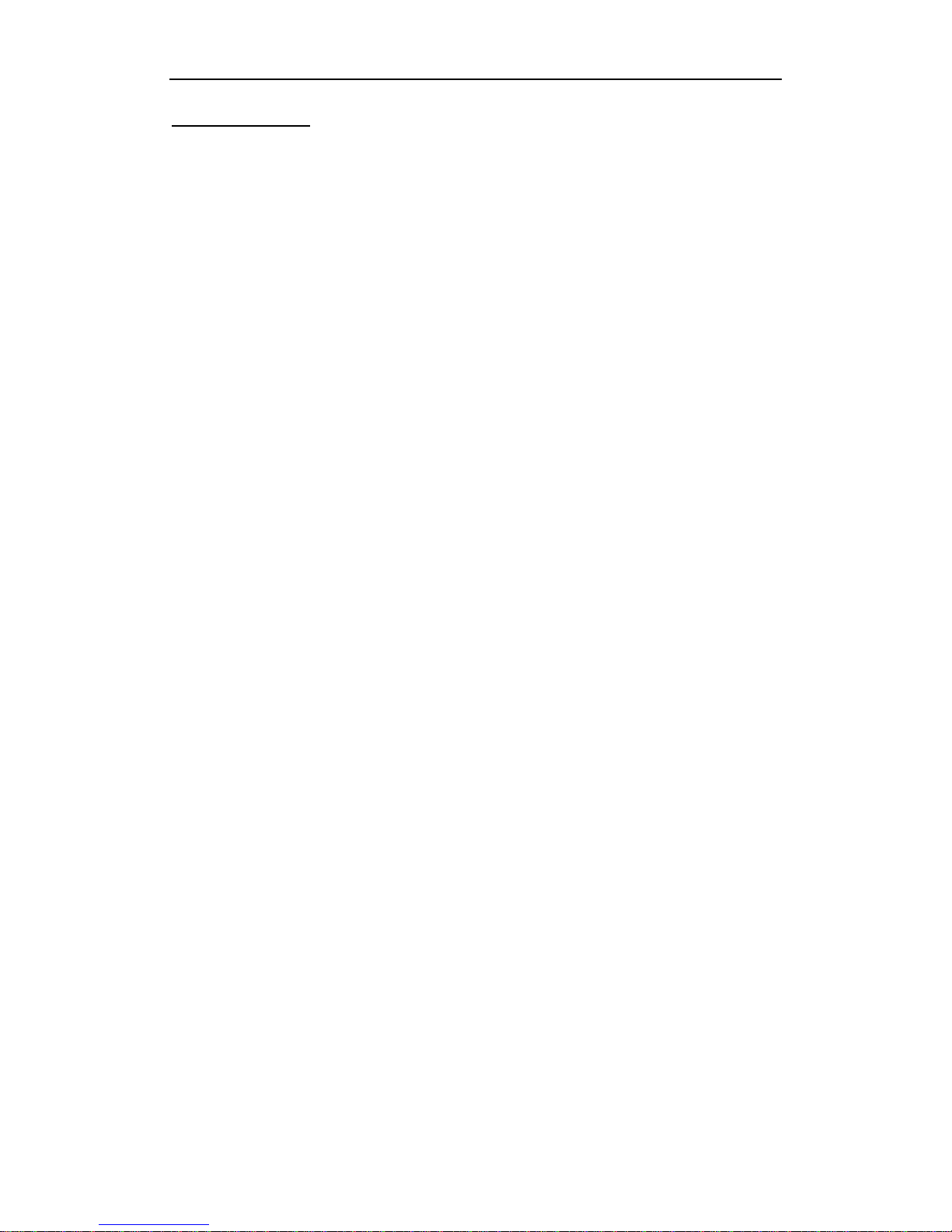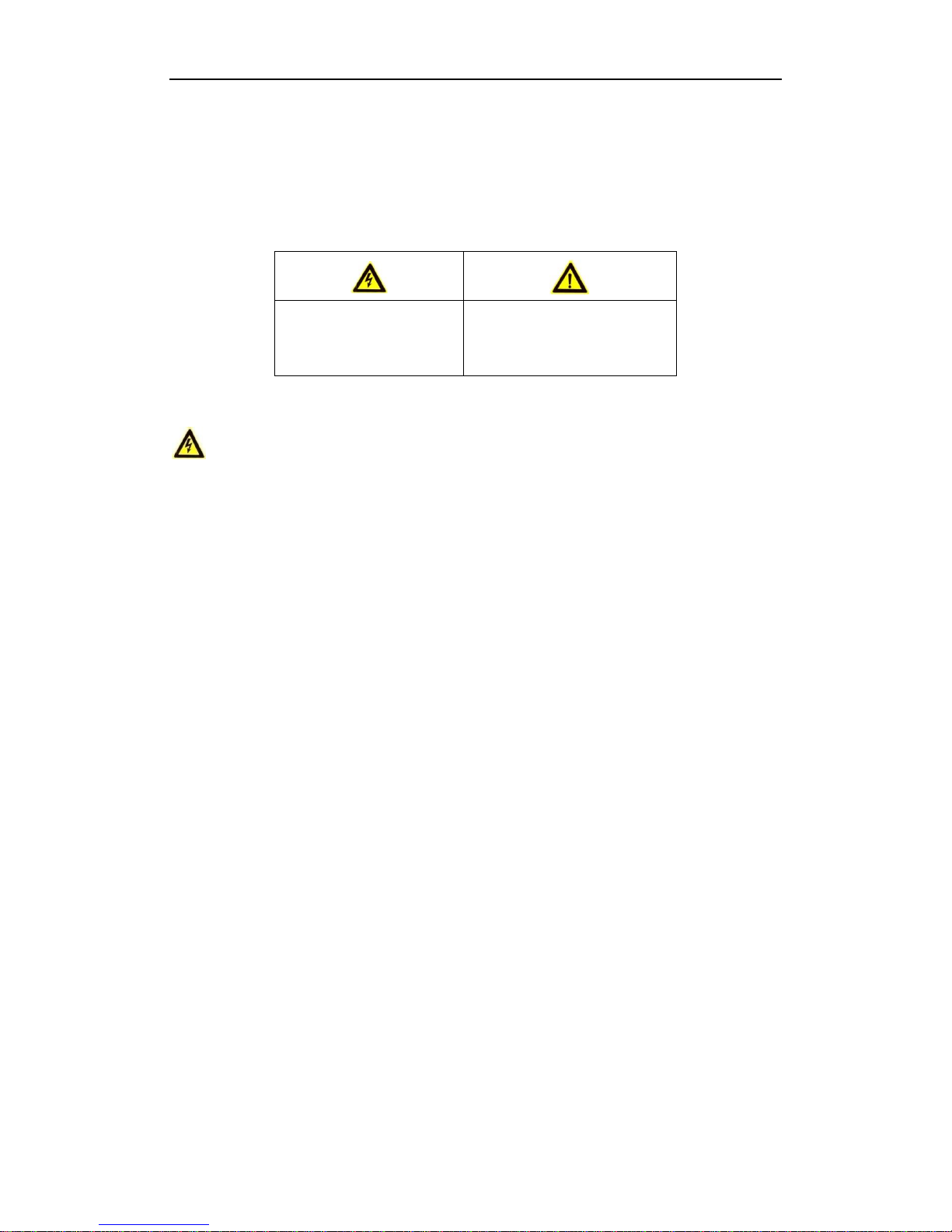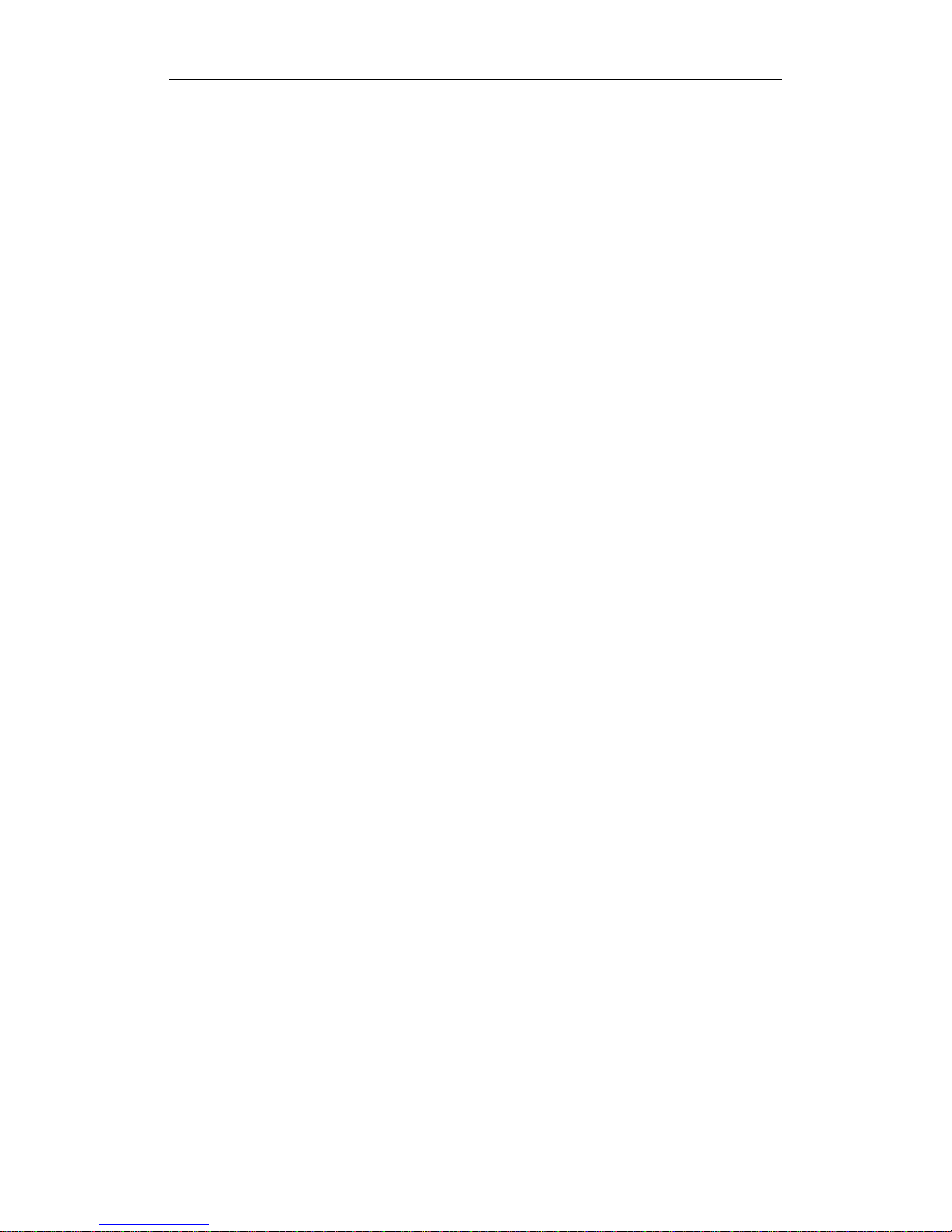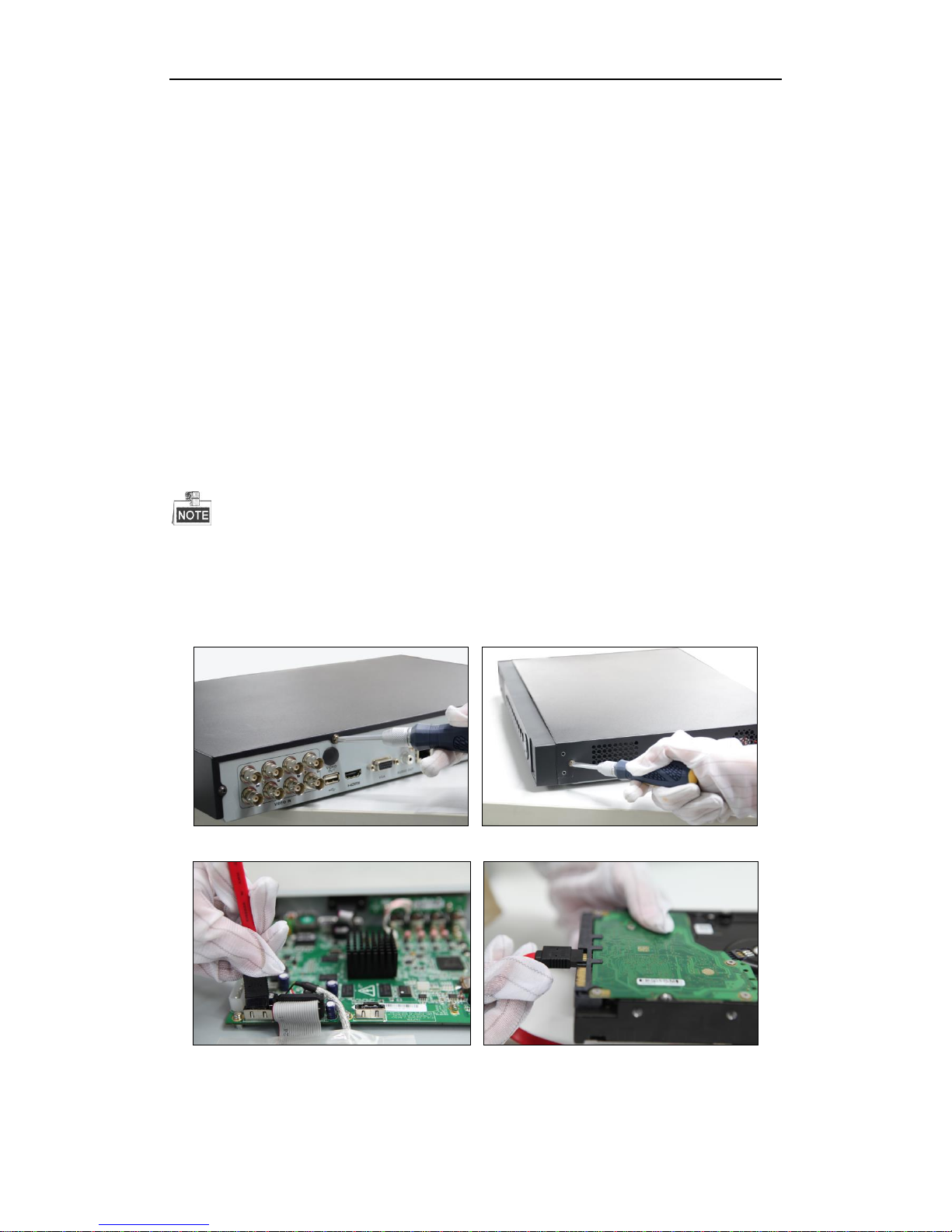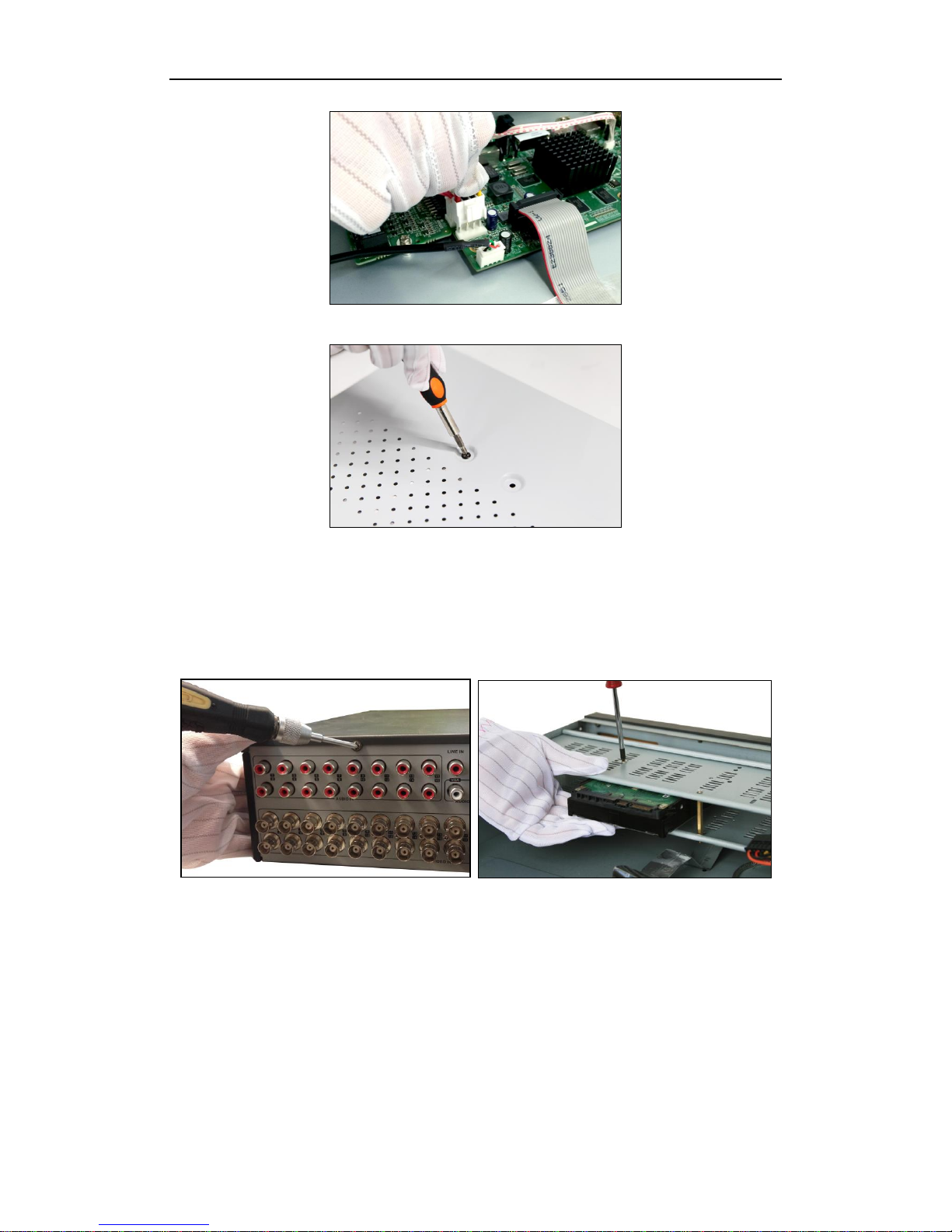Quick Start Guide of Digital Video Recorder
1
TABLE OF CONTENTS
DVR Installation ..............................................................................................................................................6
Hard Disk Installation.....................................................................................................................................6
Front Panels....................................................................................................................................................10
Rear Panel ......................................................................................................................................................17
Peripheral Connections .................................................................................................................................18
Wiring of Alarm Input...........................................................................................................................18
Wiring of Alarm Output........................................................................................................................18
Alarm Connection....................................................................................................................................18
RS-485 and Controller Connection..........................................................................................................19
Termination Switch Operation.................................................................................................................20
HDD Storage Calculation Chart...................................................................................................................21
Menu Operation.............................................................................................................................................22
Menu Structure.........................................................................................................................................22
Startup and Shutdown..............................................................................................................................22
Setting the Admin Password ....................................................................................................................23
Login and Logout.....................................................................................................................................24
User Login .......................................................................................................................................24
User Logout .....................................................................................................................................24
Live View.................................................................................................................................................25
Adding IP Cameras ..................................................................................................................................25
PTZ Control.............................................................................................................................................27
Record......................................................................................................................................................28
Instant Recording.............................................................................................................................28
All-day Recording............................................................................................................................29
Playback...................................................................................................................................................29
Backup.....................................................................................................................................................30
Access by Cloud P2P...............................................................................................................................31
Accessing by Web Browser............................................................................................................................32
Logging In................................................................................................................................................32
Live View.................................................................................................................................................33
Recording.................................................................................................................................................34
Playback...................................................................................................................................................35
Log...........................................................................................................................................................36