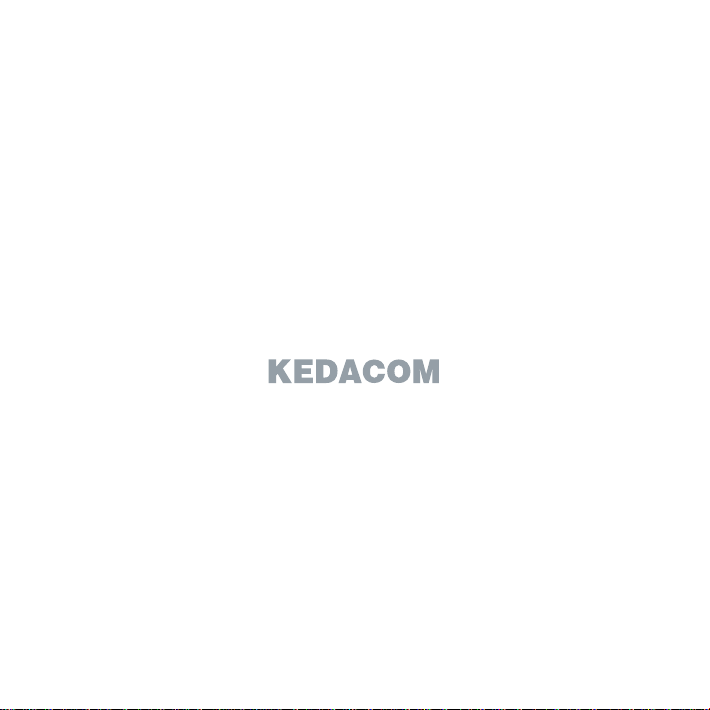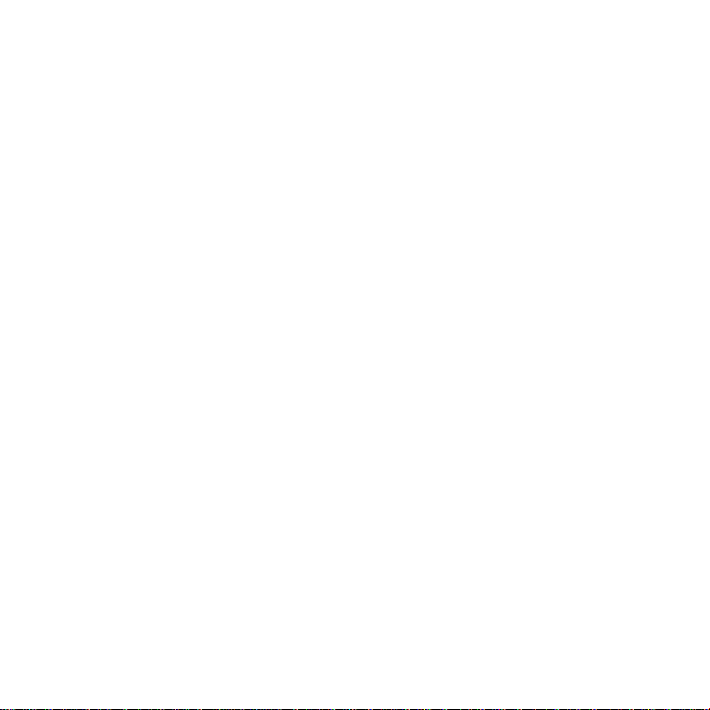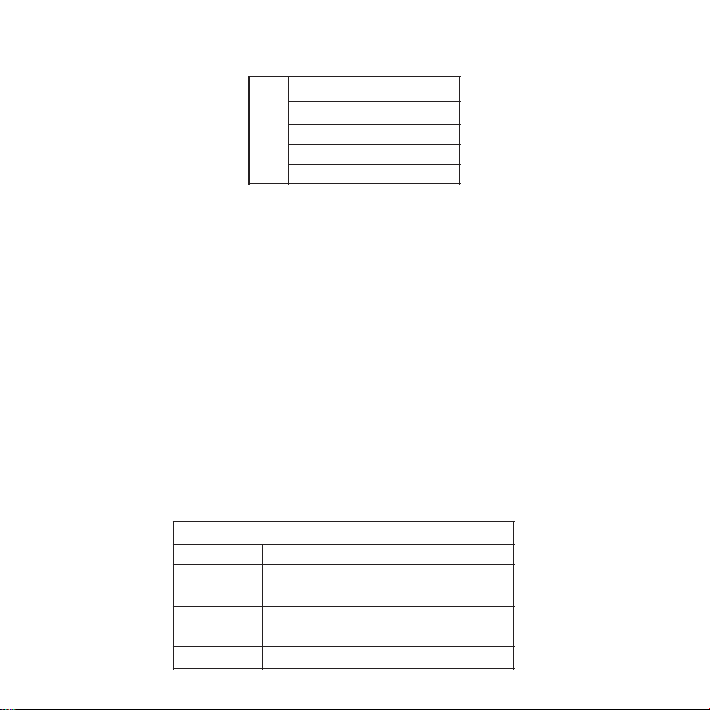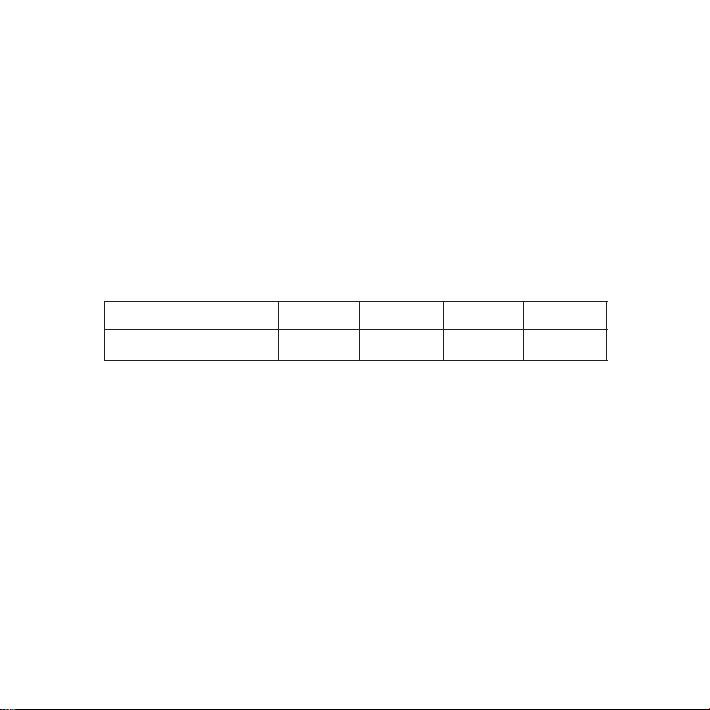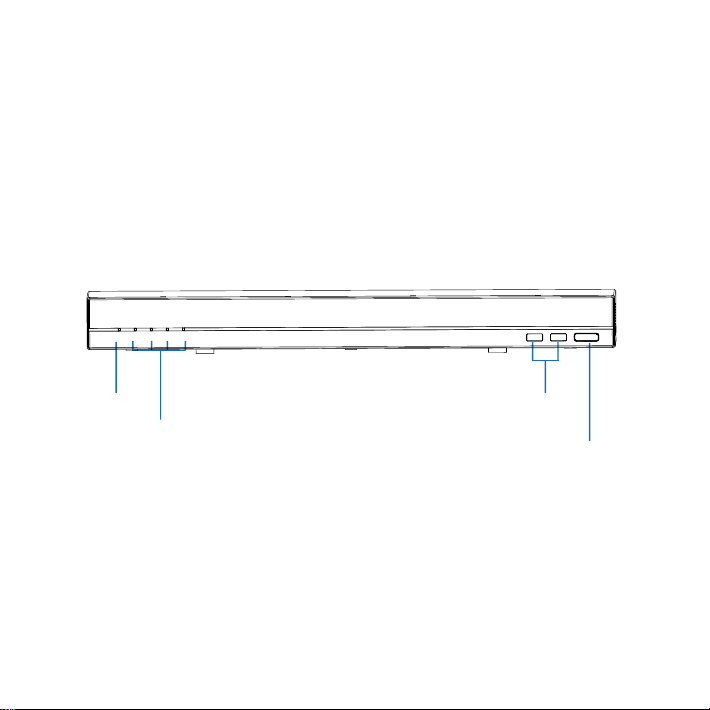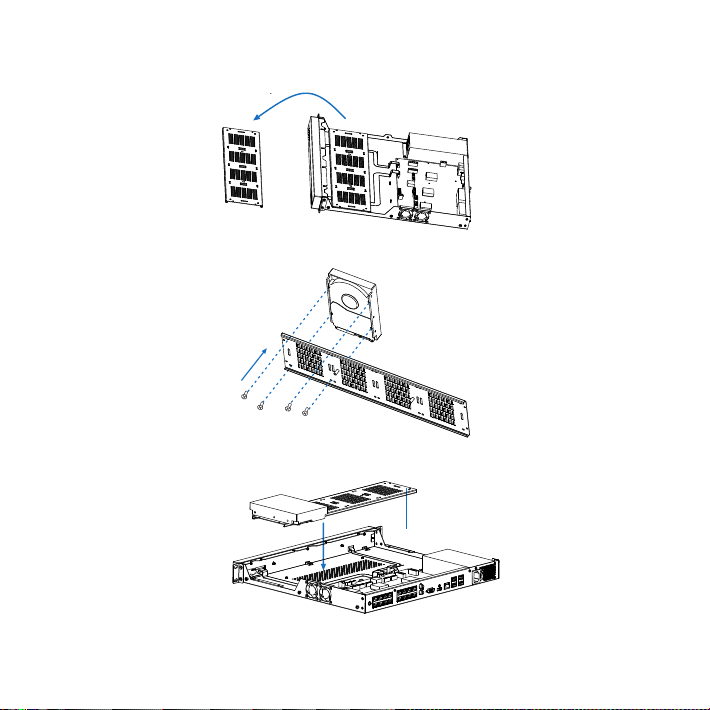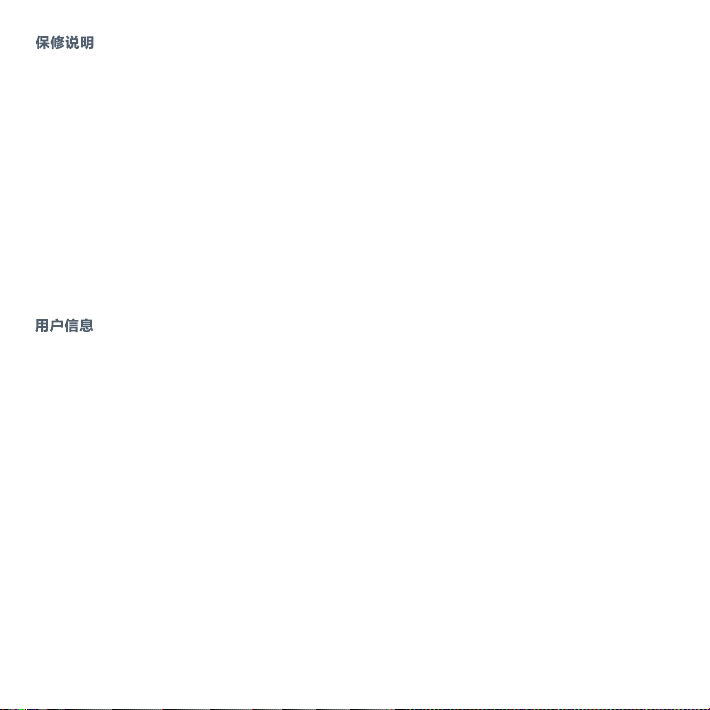2
使用时不可让任何液体流入NVR。
Ÿ
当运送NVR时,请重新以出厂时的包装进行包装,或使用同等品质的材料包装。
Ÿ
需要替换部件时,请事先与经销商联系,更换指定型号的部件,或与原部件具有相同特性的部件。
Ÿ
擅自使用其它部件进行替换,后果自负。
锂电池安全警告
Ÿ
设备内部使用的是锂电池,使用其他型号的电池可能会有爆炸的危险。
更换电池时,请勿将旧电池掷入火中或与生活垃圾一起处理。
安装设备前,请先检查安装环境的洁净度、防静电、防干扰、防雷击是否符合要求。若不符合,请
Ÿ
不要急于安装设备,以免对设备造成损害。
NVR1827系列设备对环境的灰尘含量及粒径要求如下表所示:
洁净度
7555
防雷击
在雷击强度超过一定范围时可能对设备造成损害,为了有效防雷,应做到:
保证机箱外壳用接地线接地良好;
保证交流电源插座的中性点接地良好;
为增强电源的防雷击效果,可在电源的输入前端加入电源避雷器。
当静电超过一定限度时,会对设备产生一定的破坏作用。在与设备连接的通信网中,静电感应主要
来自两方面:一是室外高压输电线、雷电等外界电场,二是室内环境、地板材料、整机结构等内部
系统。因此,为防止静电的破坏,应保持:
设备及地板良好接地;
室内防尘;
温度、湿度条件适宜。
防静电