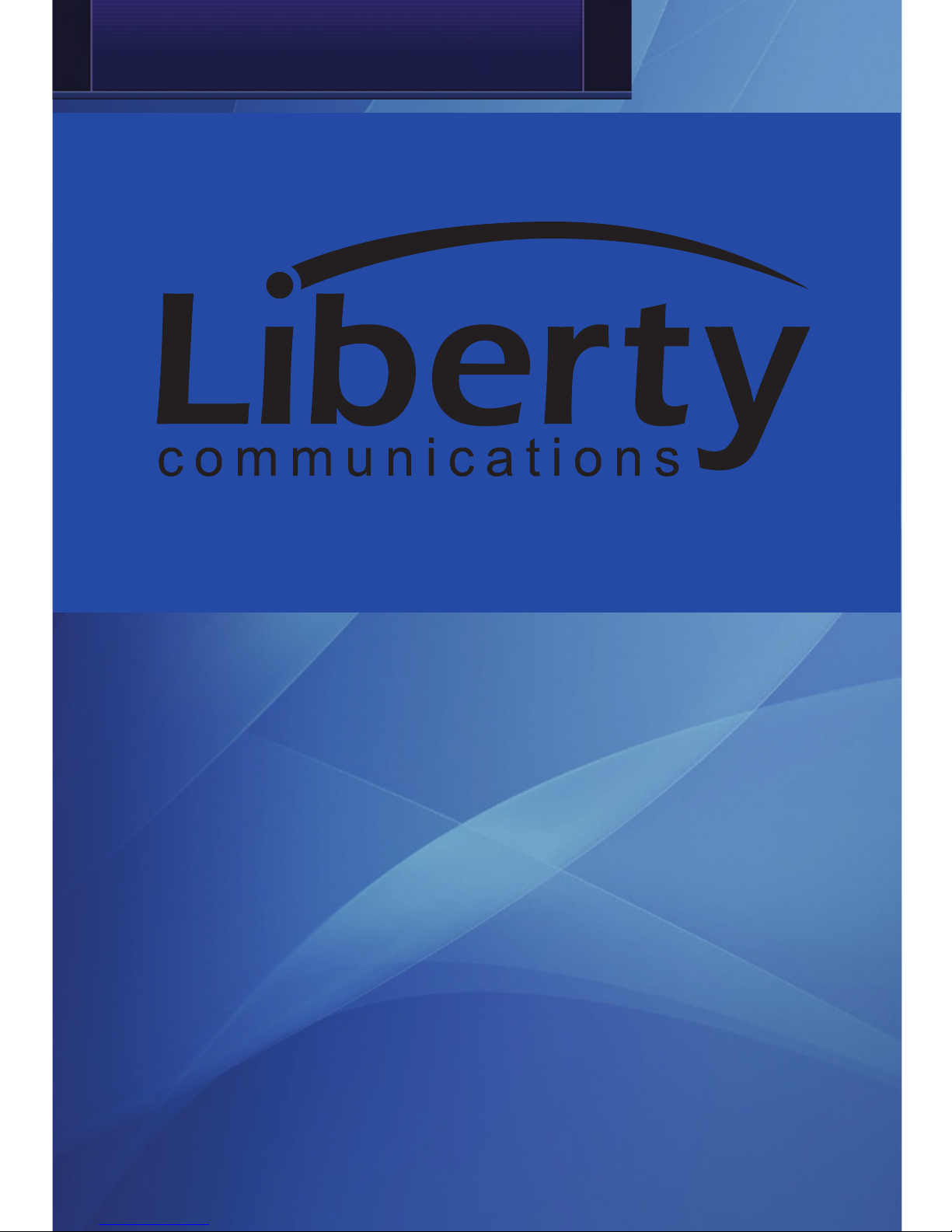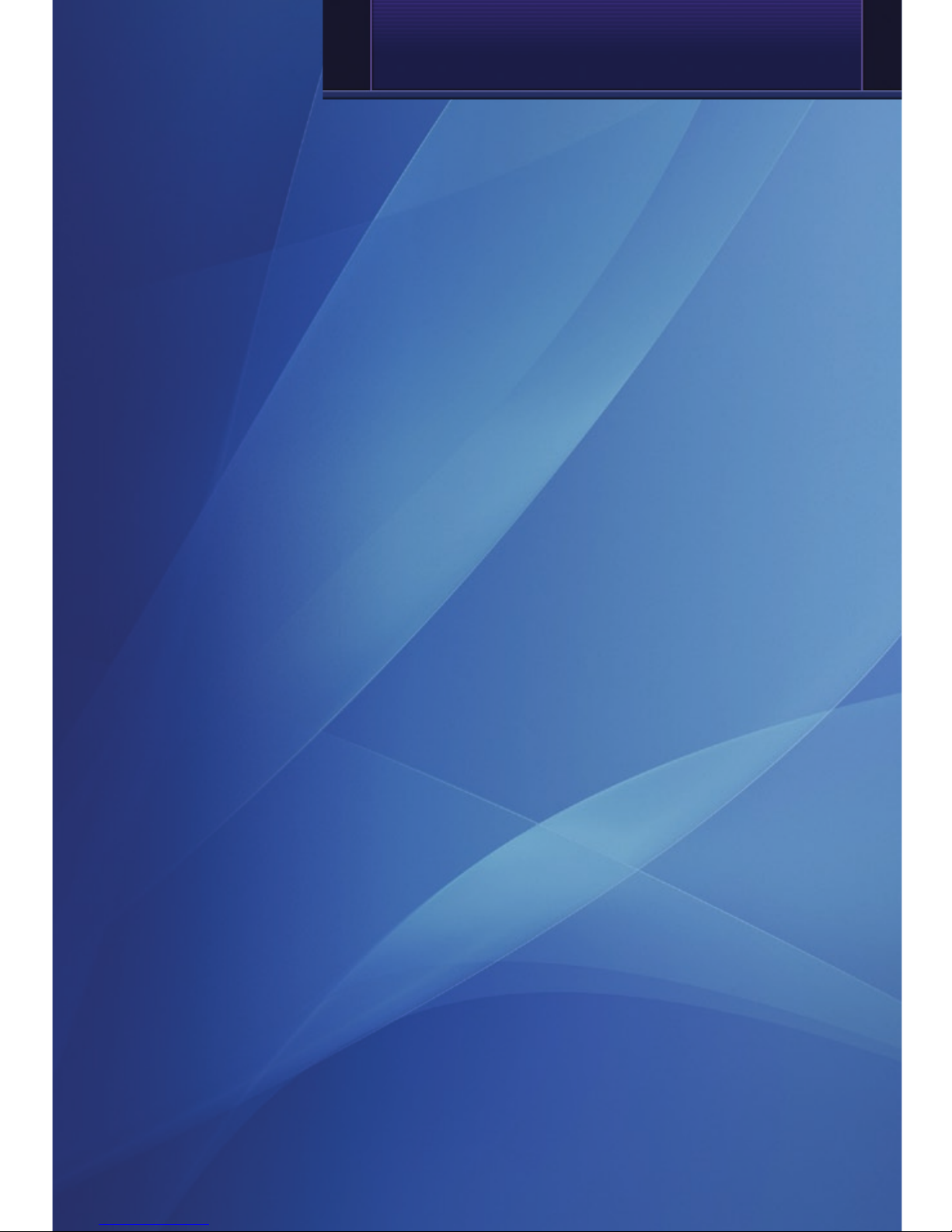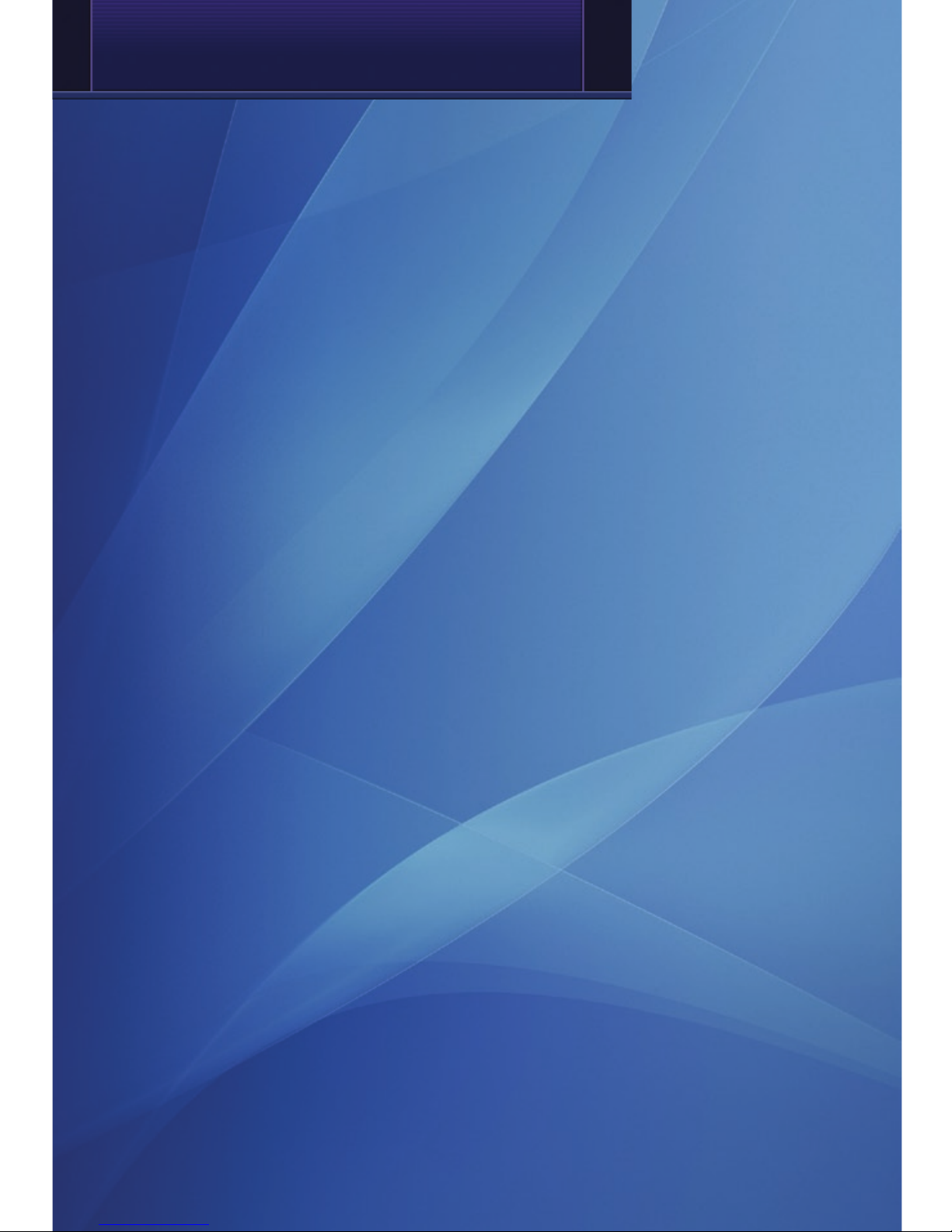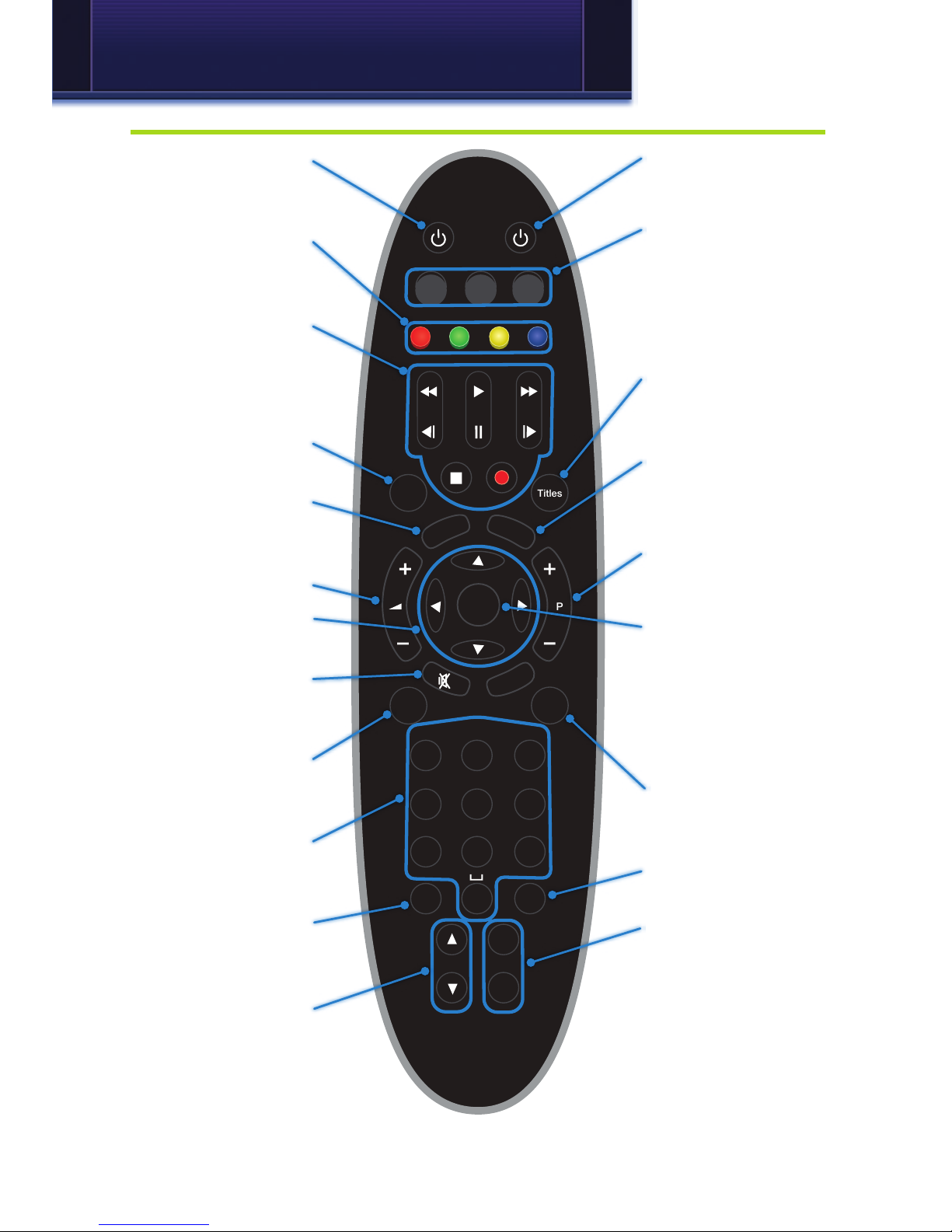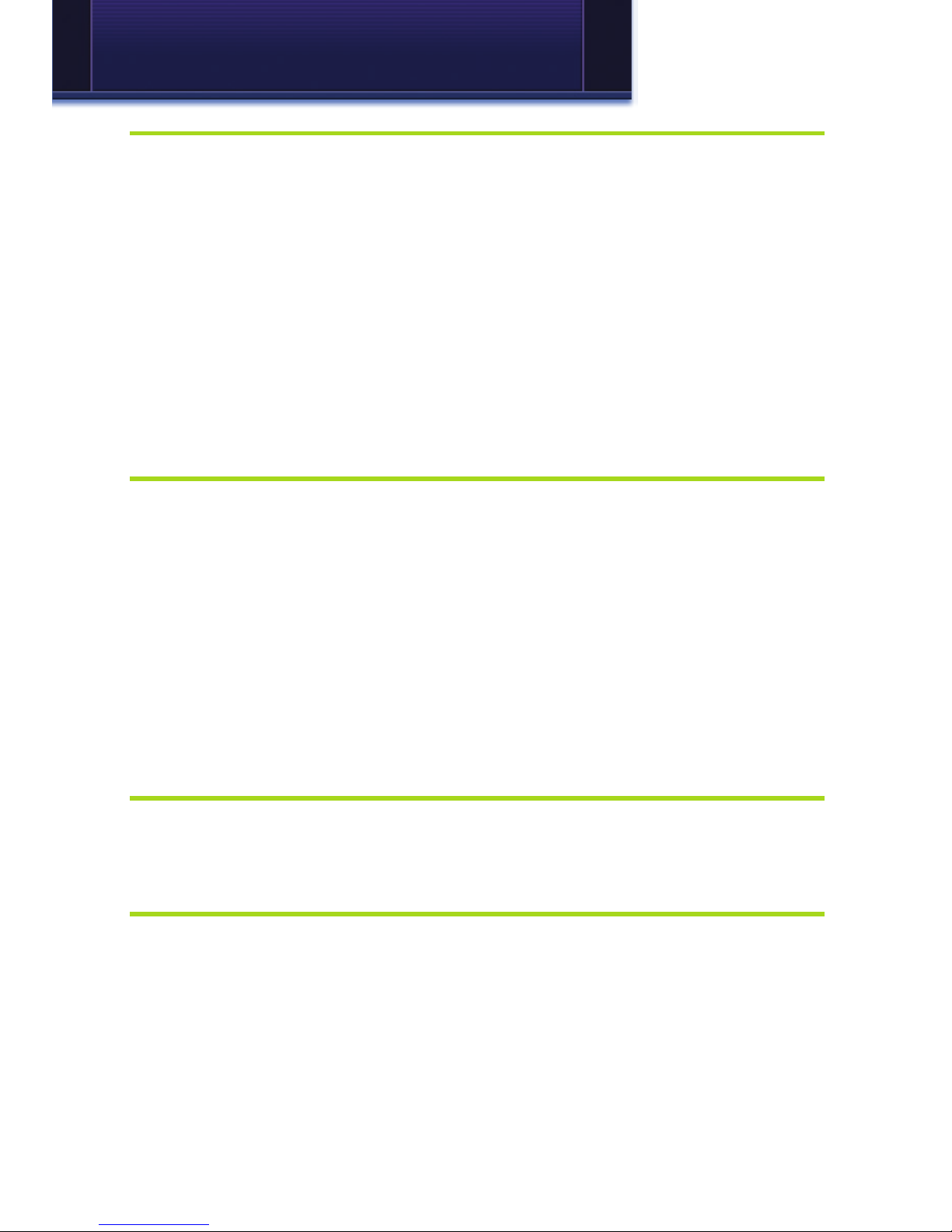4
1 Remote Control Basics
Turn Your Set Top Box or TV On or Off
The device selection buttons tell your remote whether you want to control
your set top box or your television.
To turn your TV or set top box on or off, press the POWER button.
Note: Your remote control must have the remote code programmed
in before it can send the correct signals for your TV. If the list of
TV brand codes was not included in your installation pack, please
contact customer service.
If pressing Power turned the wrong device on or off, press the Power
button again, press the appropriate device selection button (STB, TV or
AUX) and press Power once more.
Change Channels
The CH+/- button will change channels up or down one at a time.
The Number Pad can be used to directly enter a channel number.
GUIDE will display Guide so you can find a program you like. If the
program is on now, you tune to the channel showing it. If not, you can set
a scheduled event to remind you when it does come on. If your set top box
supports recording, you can schedule a recording for the program.
For more information on Guide, see section 5 Guide.
For more information on setting reminders, autotunes and recordings, see
Setting Reminders, Autotunes and Recordings in section 5 Guide.
Adjust Volume
The VOL+/- button will adjust the volume gradually.
The MUTE button will toggle the sound on and off.
System Buttons
There are a number of buttons on your remote that display different
features of your service.
MENU displays the Menubar when in set top box [STB] mode, and in [TV]
mode you will see your TV’s menu. The Menubar provides quick access to
every feature supported by your service.
For more information about the Menubar, see section 4 Menubar.