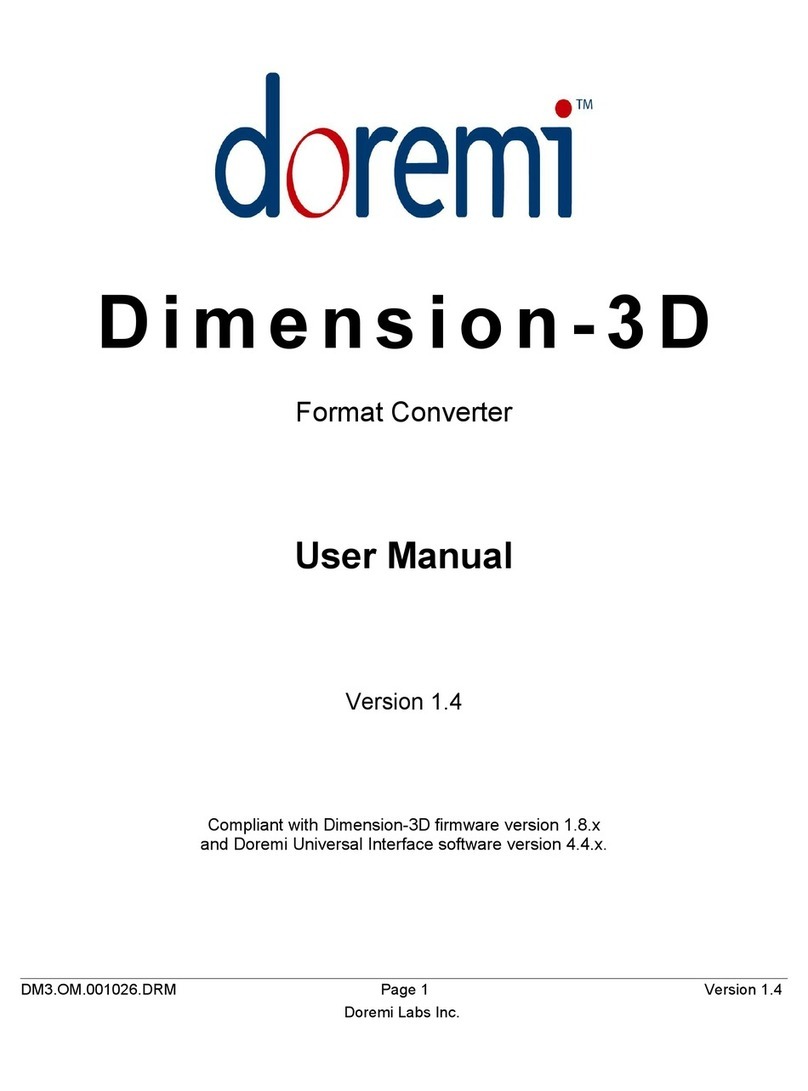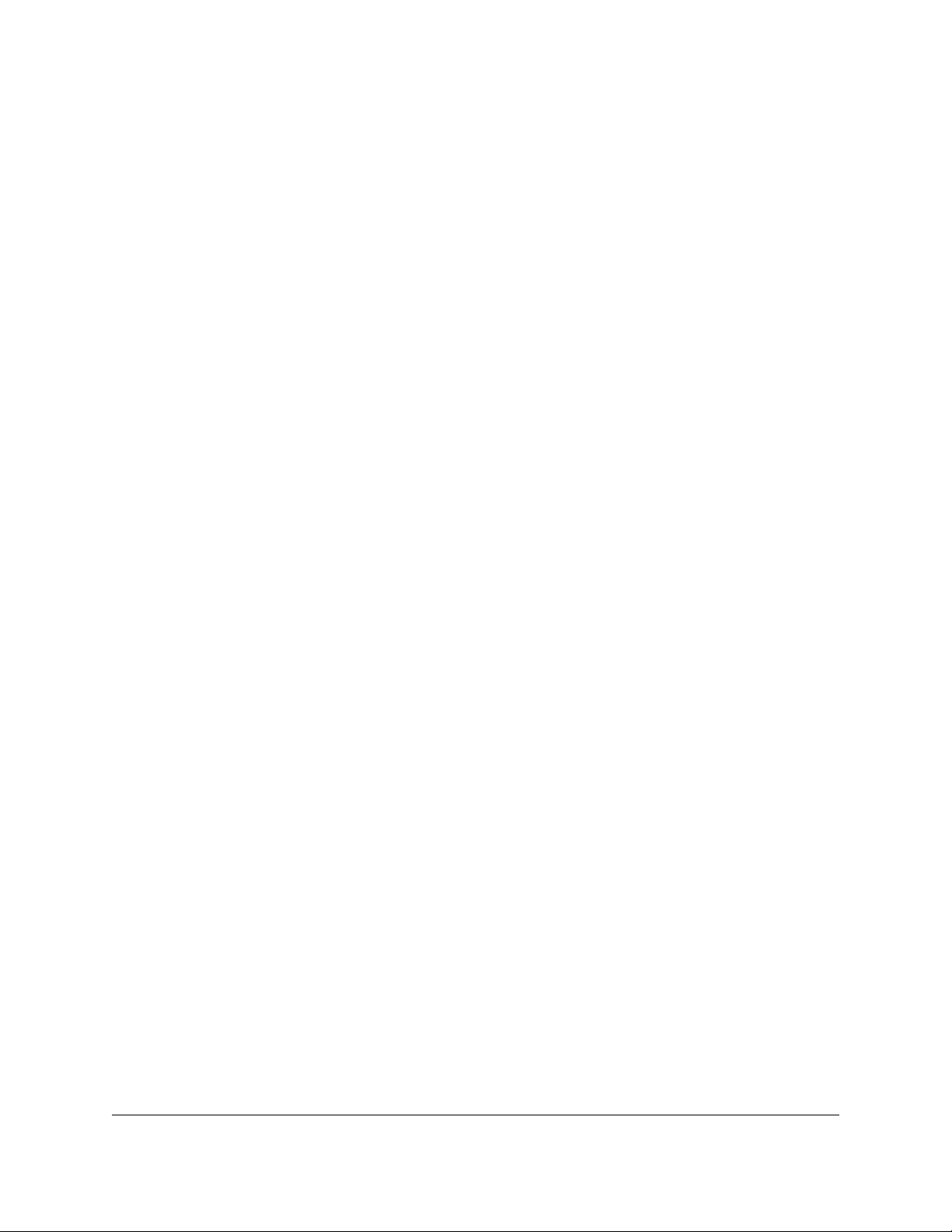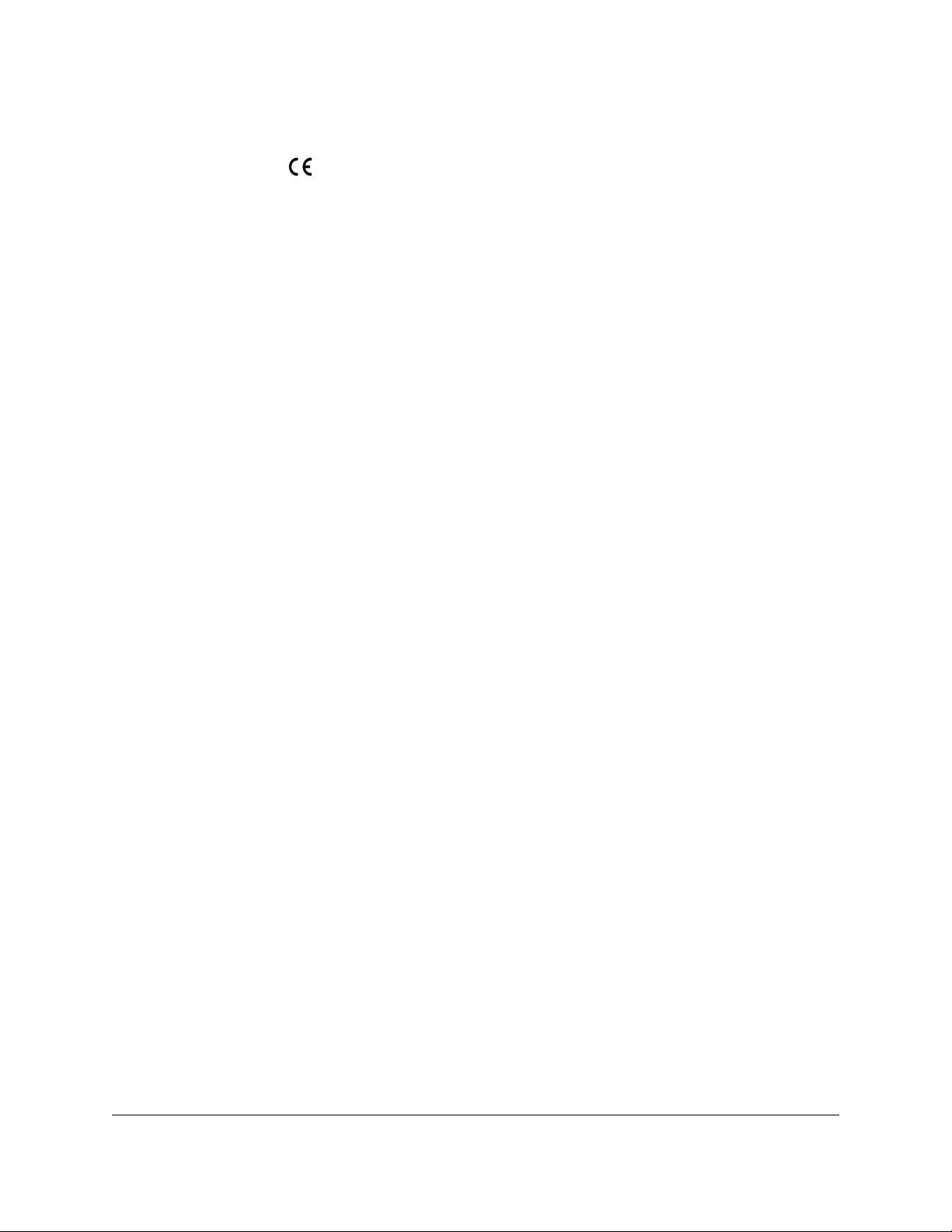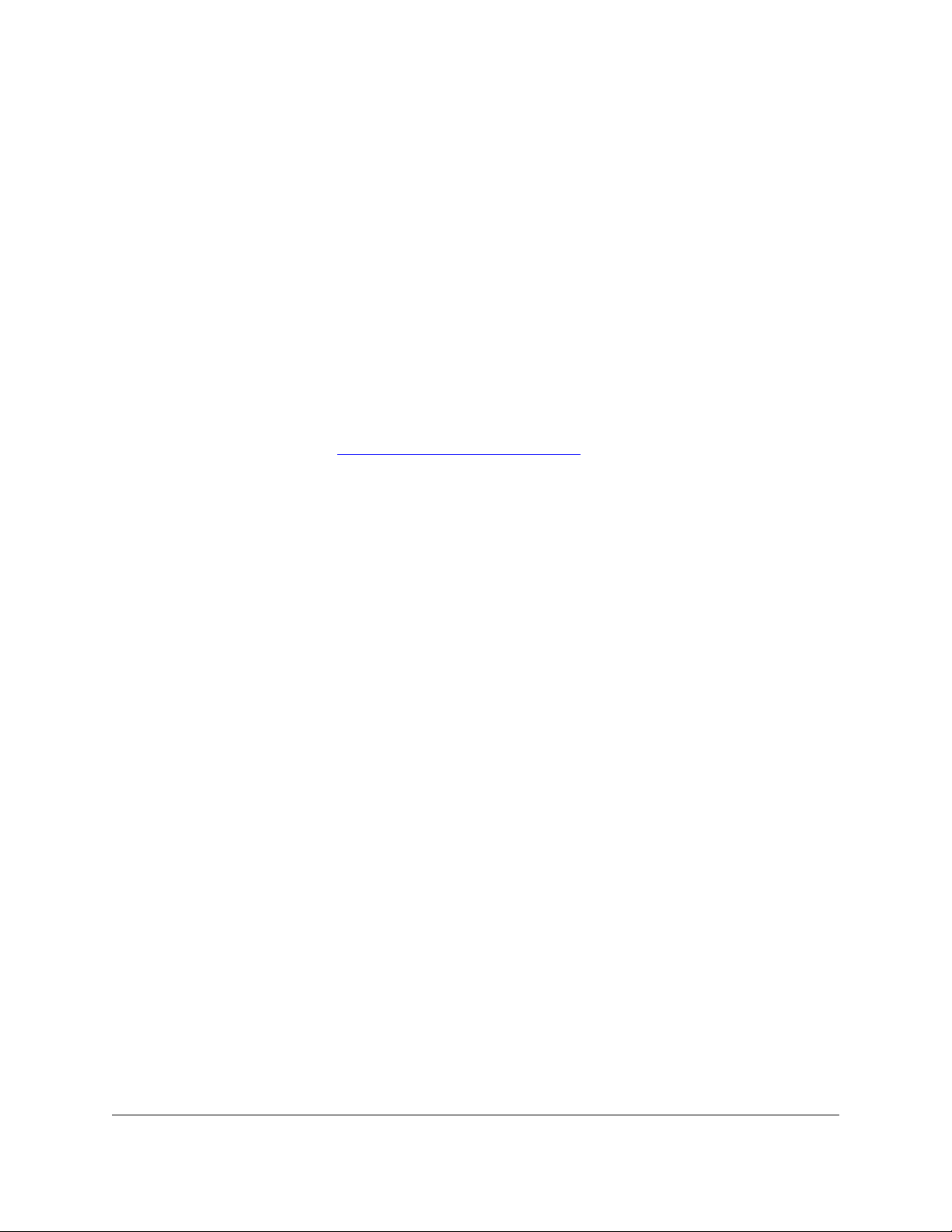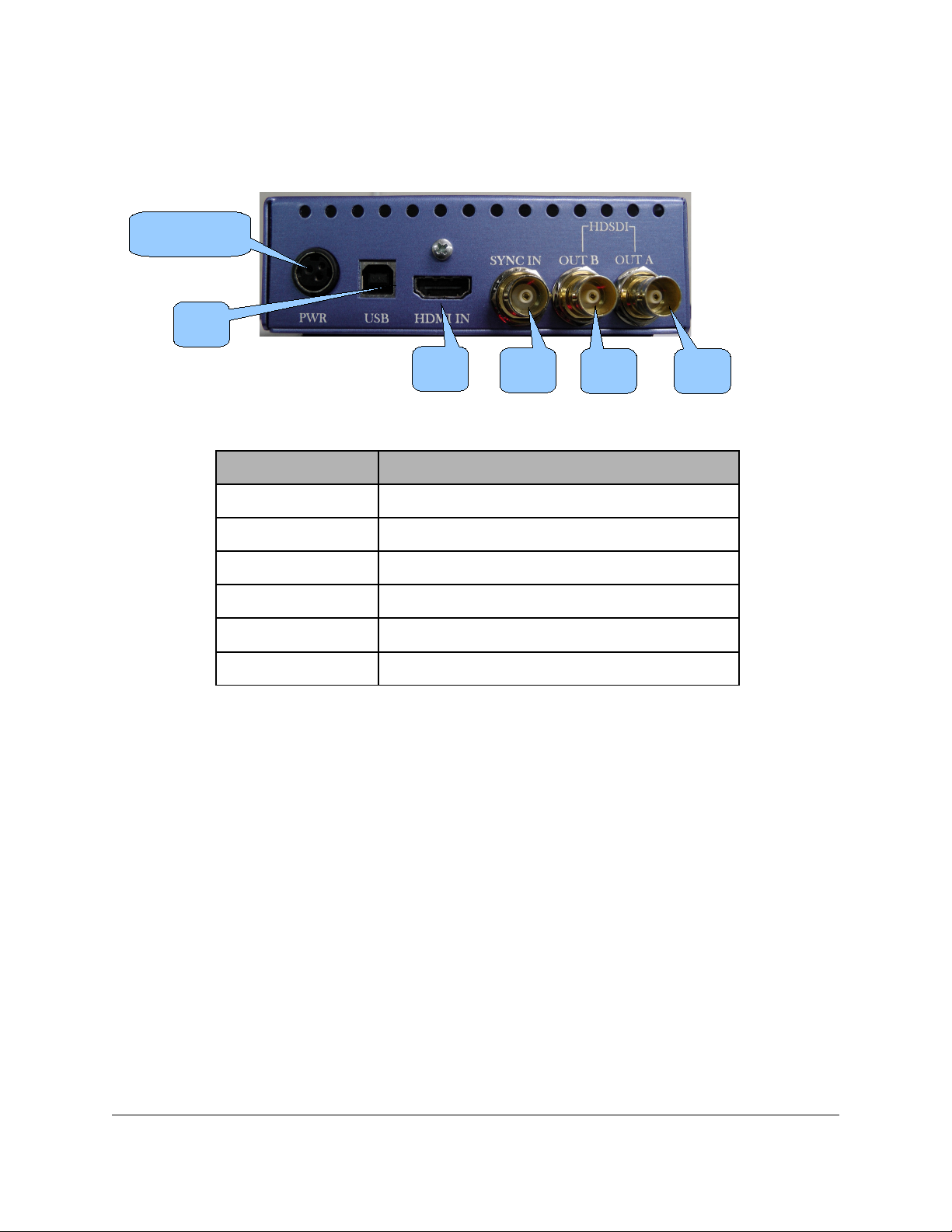Table Of Contents
1 Introduction............................................................................................................................ 8
1.1 Purpose............................................................................................................................. 8
1.2 Software Version...............................................................................................................8
1.3 Contact Information...........................................................................................................8
2 H2S-30 Overview....................................................................................................................9
2.1 H2S-30 escription...........................................................................................................9
2.1.1 H2S-30 Top View....................................................................................................... 9
2.1.2 H2S-30 Front Panel....................................................................................................9
2.1.3 H2S-30 Rear Panel..................................................................................................10
2.2 Supported Formats.......................................................................................................... 11
3 H2S OS Menu System Overview......................................................................................12
3.1 Input Menu......................................................................................................................12
3.2 Output Menu....................................................................................................................13
3.2.1 Color Space..............................................................................................................15
3.3 Image Menu....................................................................................................................15
3.4 Sync Menu......................................................................................................................17
3.5 Audio Menu.....................................................................................................................18
3.5.1 Supported Audio Sa ple Rates................................................................................18
3.6 On Screen isplay (OS ) Menu......................................................................................19
3.7 System Menu..................................................................................................................20
3.8 Status Menu....................................................................................................................20
4 Infrared Remote Controller.................................................................................................21
4.1 Remote Controller Overview............................................................................................21
4.2 Remote Controller Functions...........................................................................................22
4.3 Input Source Setting........................................................................................................23
4.3.1 SDI Output For at...................................................................................................23
4.3.2 Setting the IR Channel..............................................................................................24
5 oremi Universal Interface Software ( UIS)......................................................................25
5.1 UIS Installation..............................................................................................................25
5.2 oremi Universal Interface Software Overview...............................................................28
5.3 Settings Field...................................................................................................................29
5.4 Tabs escription.............................................................................................................31
5.4.1 Input Tab..................................................................................................................31
5.4.2 Output Tab...............................................................................................................31
5.4.3 I age Tab................................................................................................................32
5.4.4 Sync I/O Tab.............................................................................................................34
5.4.5 Audio Tab.................................................................................................................35
5.4.6 OSD Tab..................................................................................................................36
5.4.7 Syste Tab..............................................................................................................37
6 Firmware Update..................................................................................................................39
6.1 USB Update....................................................................................................................39
7 Acronyms............................................................................................................................. 40
8 ocument Revision History................................................................................................41
H2S.OM.001539. RM Page 2 Version 1.3
oremi Labs