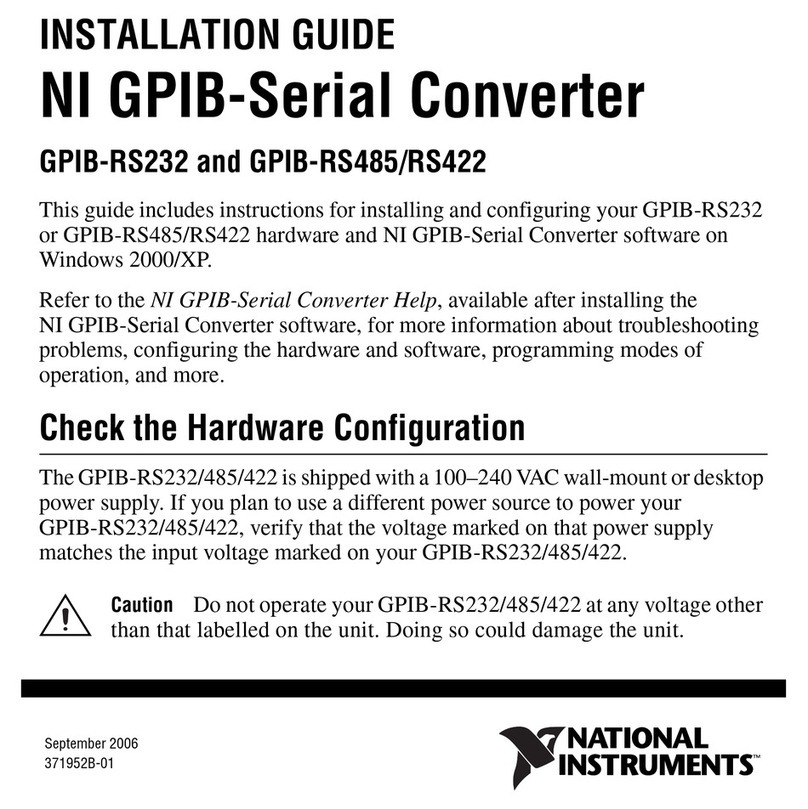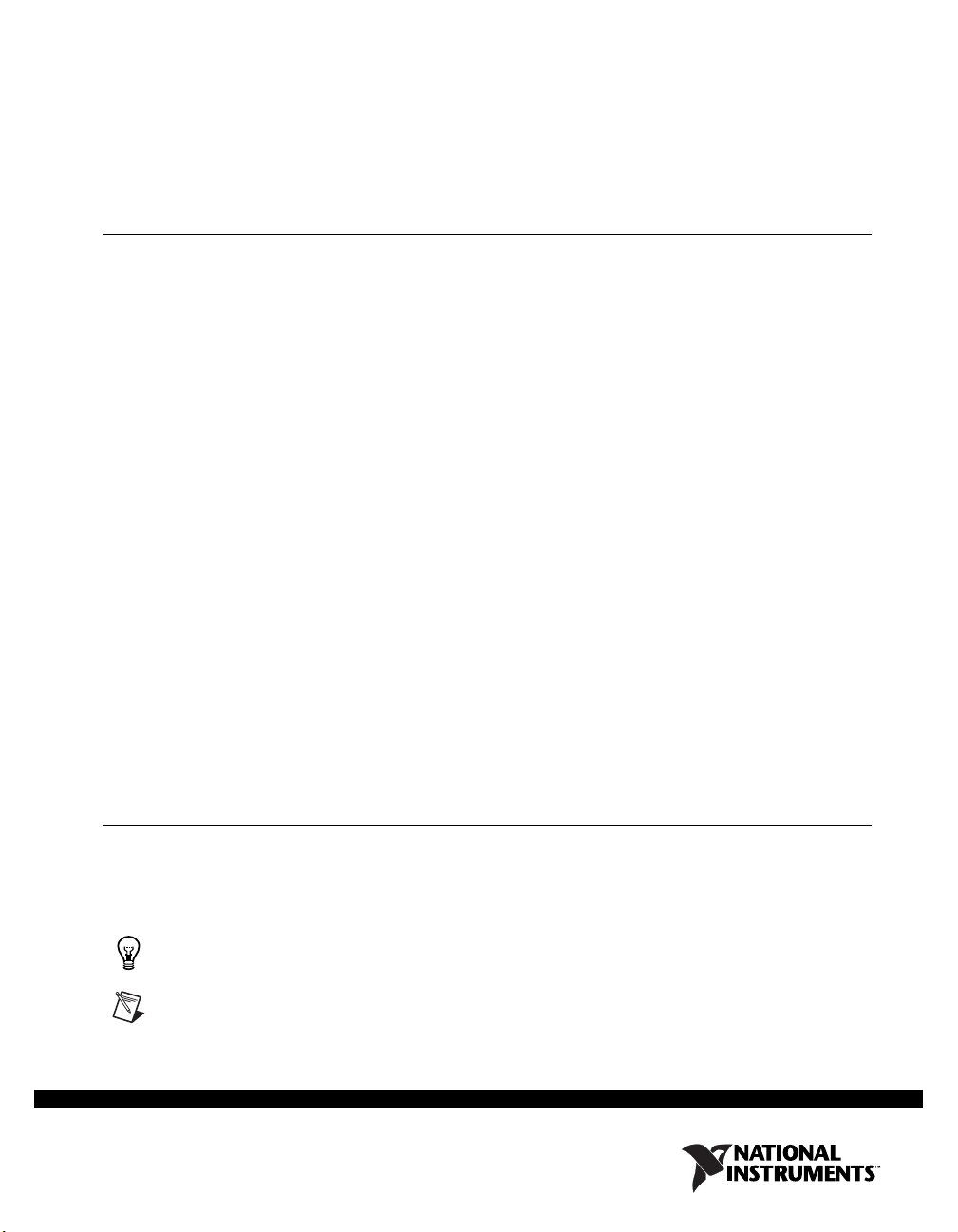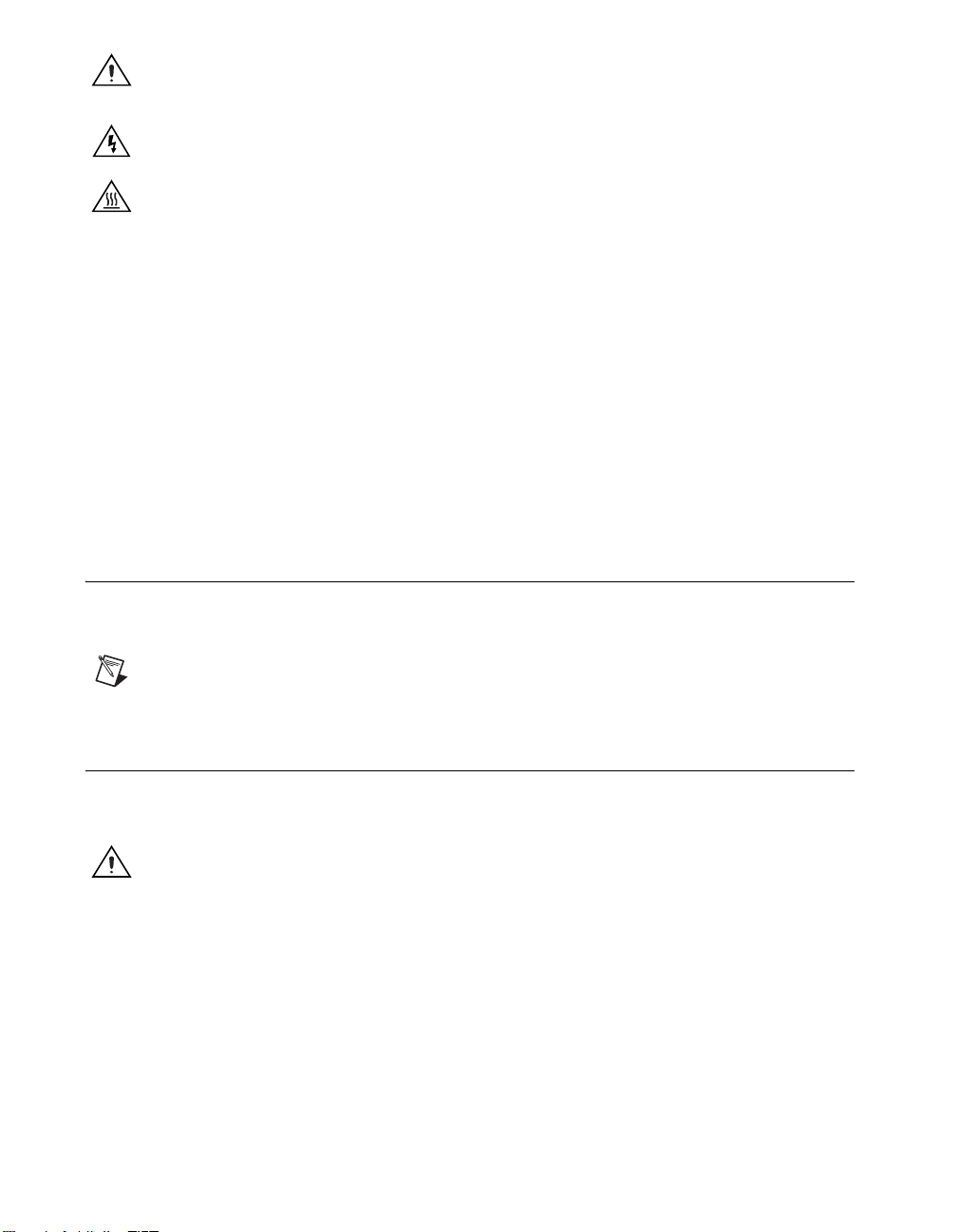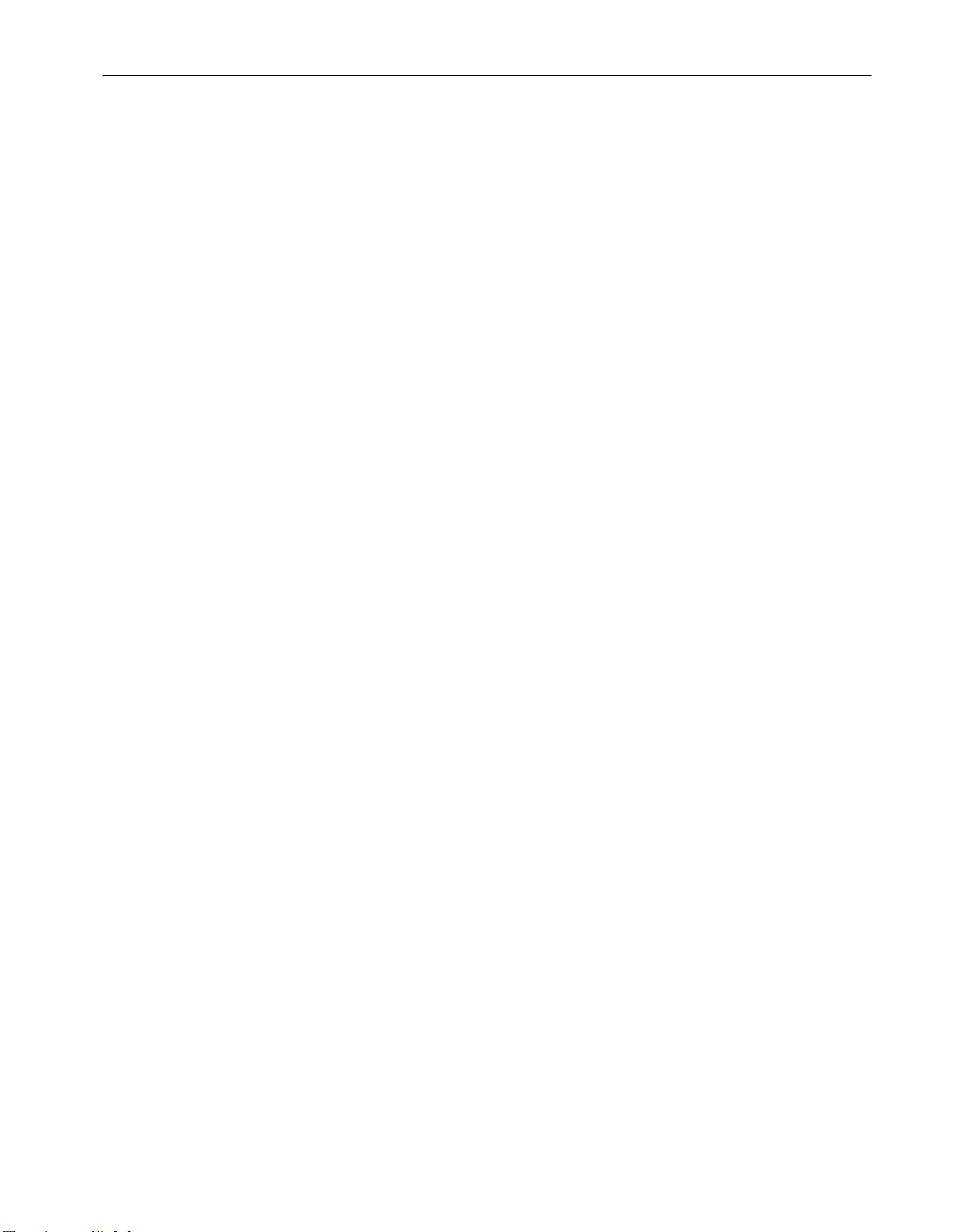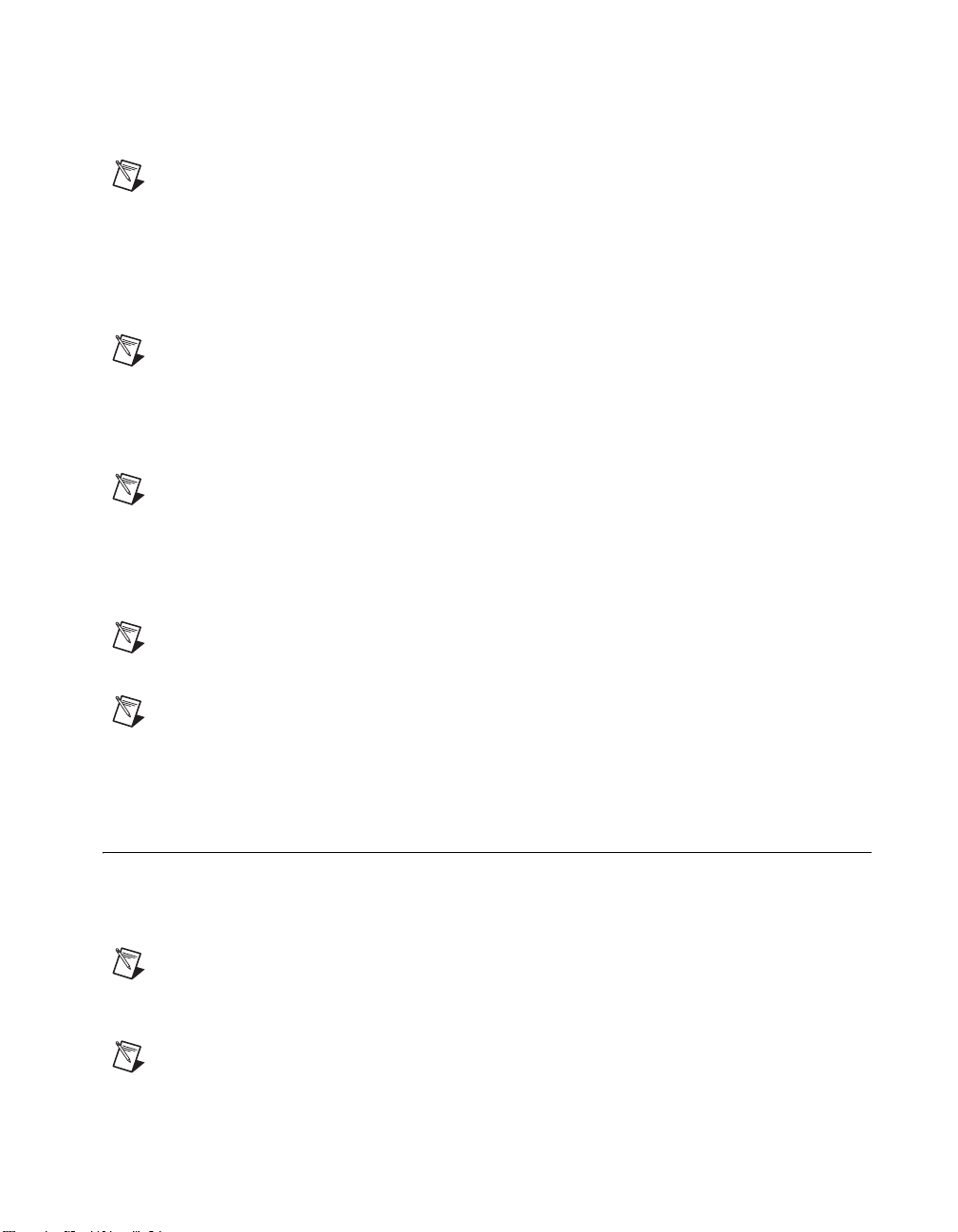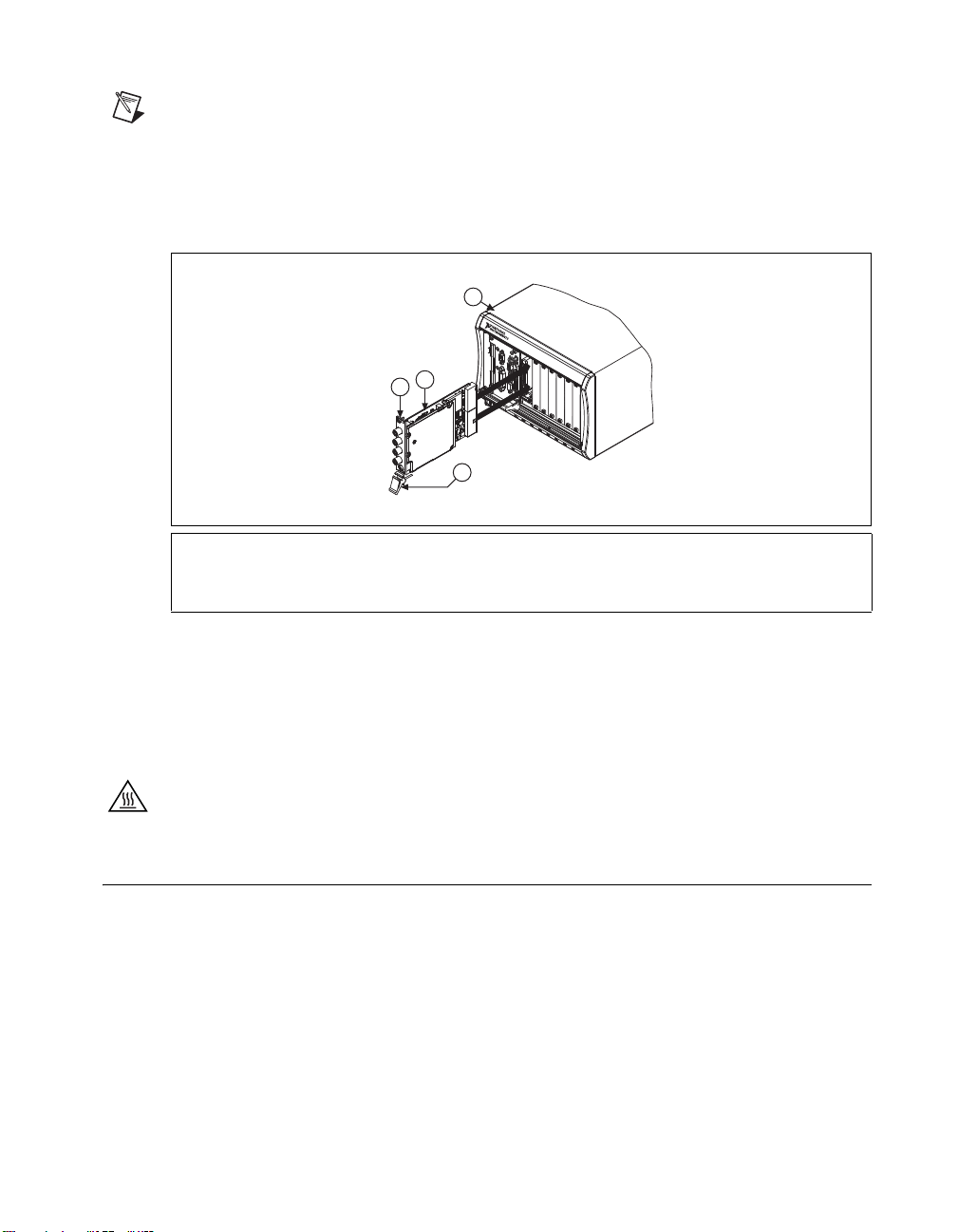National Instruments NI PXI-5600 User manual
Other National Instruments Media Converter manuals
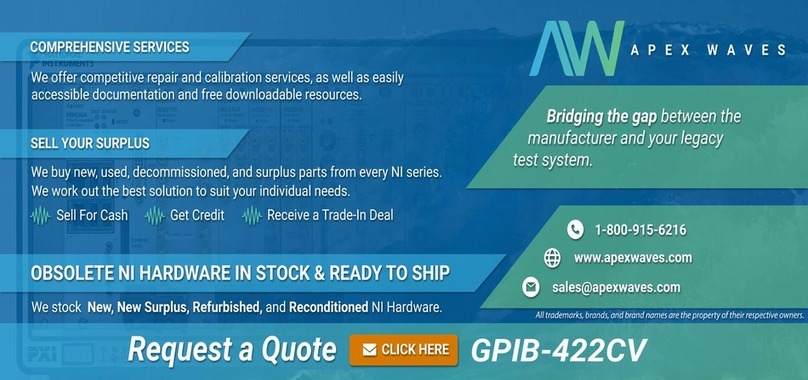
National Instruments
National Instruments GPIB-422CV User manual
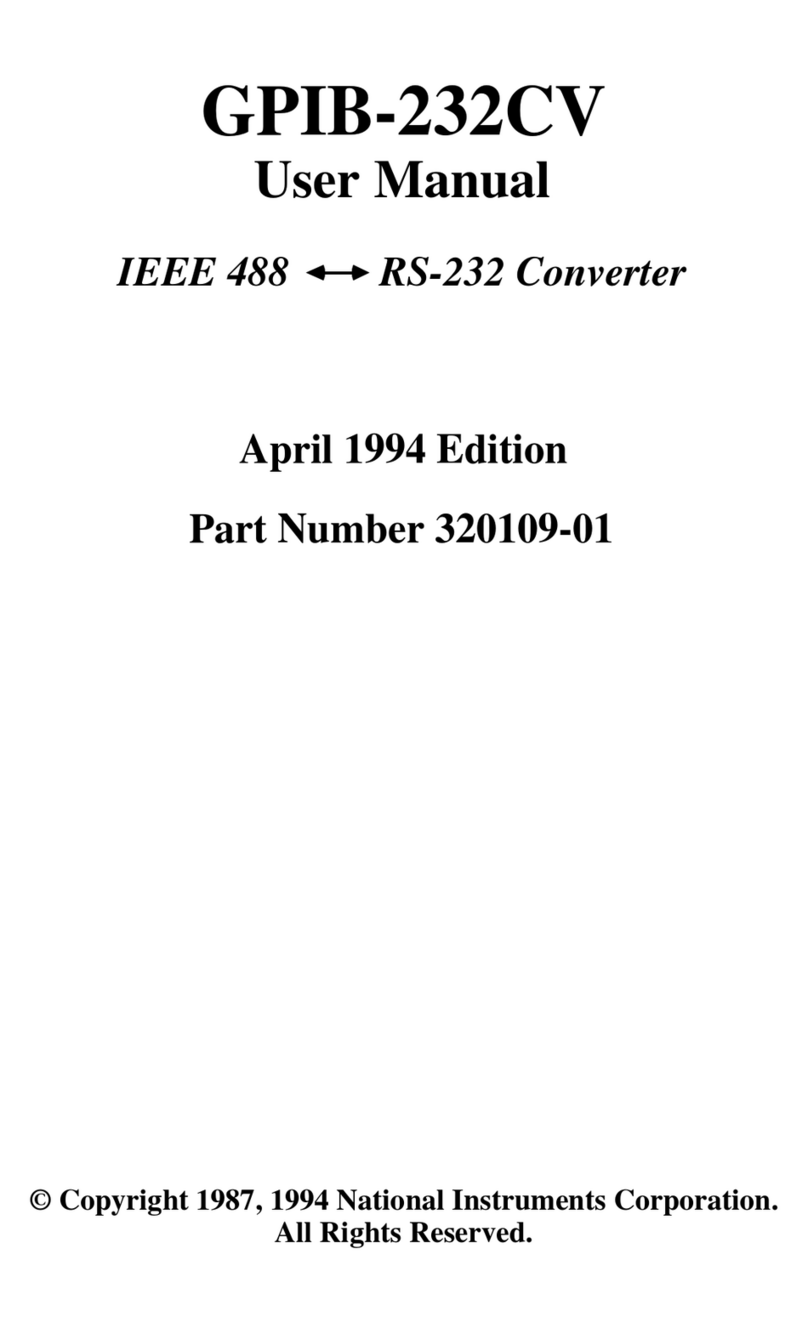
National Instruments
National Instruments GPIB-232CV User manual
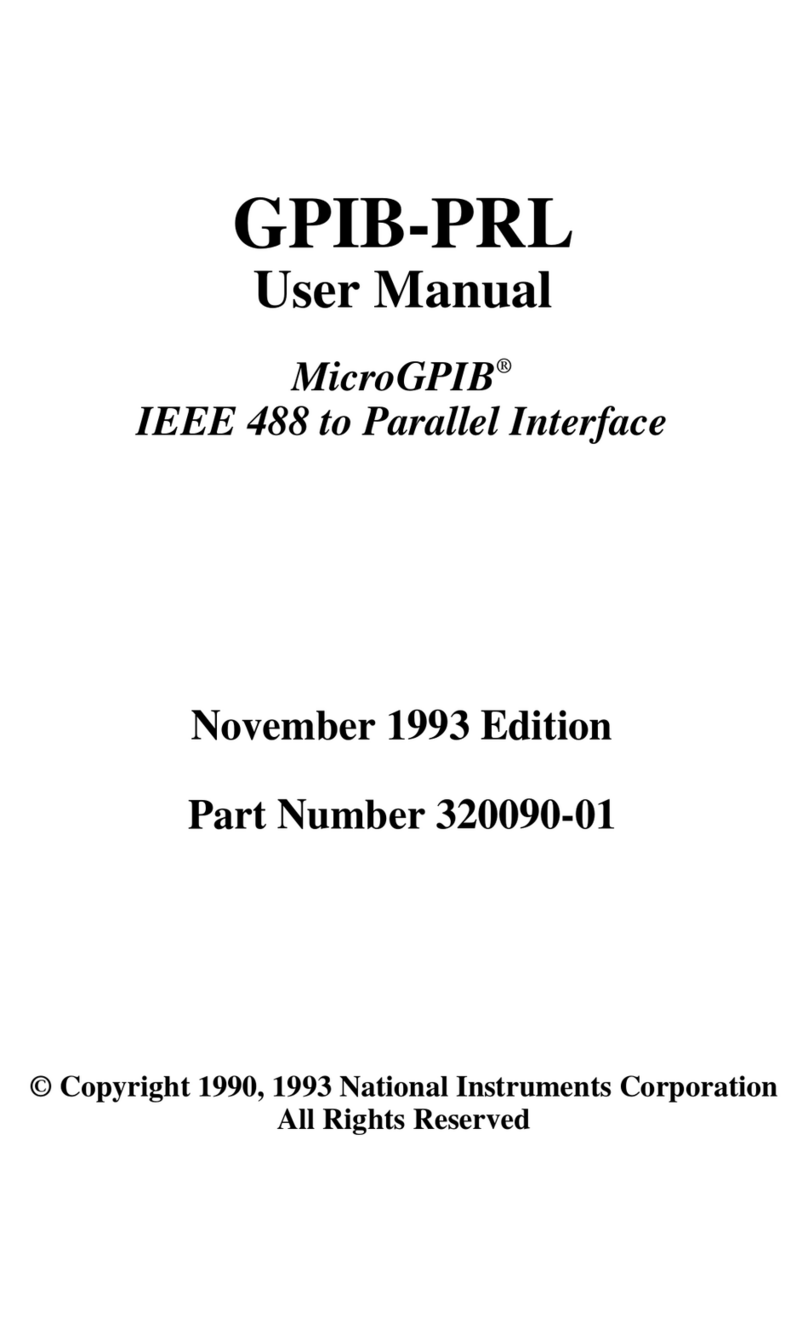
National Instruments
National Instruments GPIB-PRL User manual
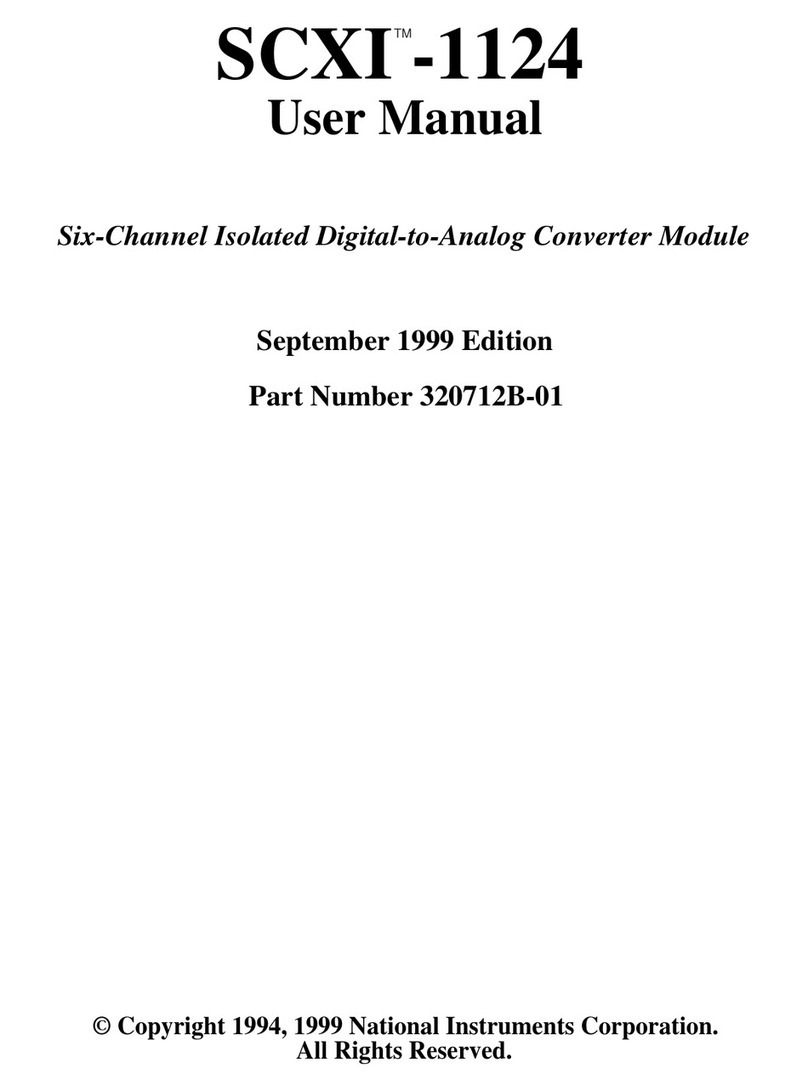
National Instruments
National Instruments SCXI -1124 User manual
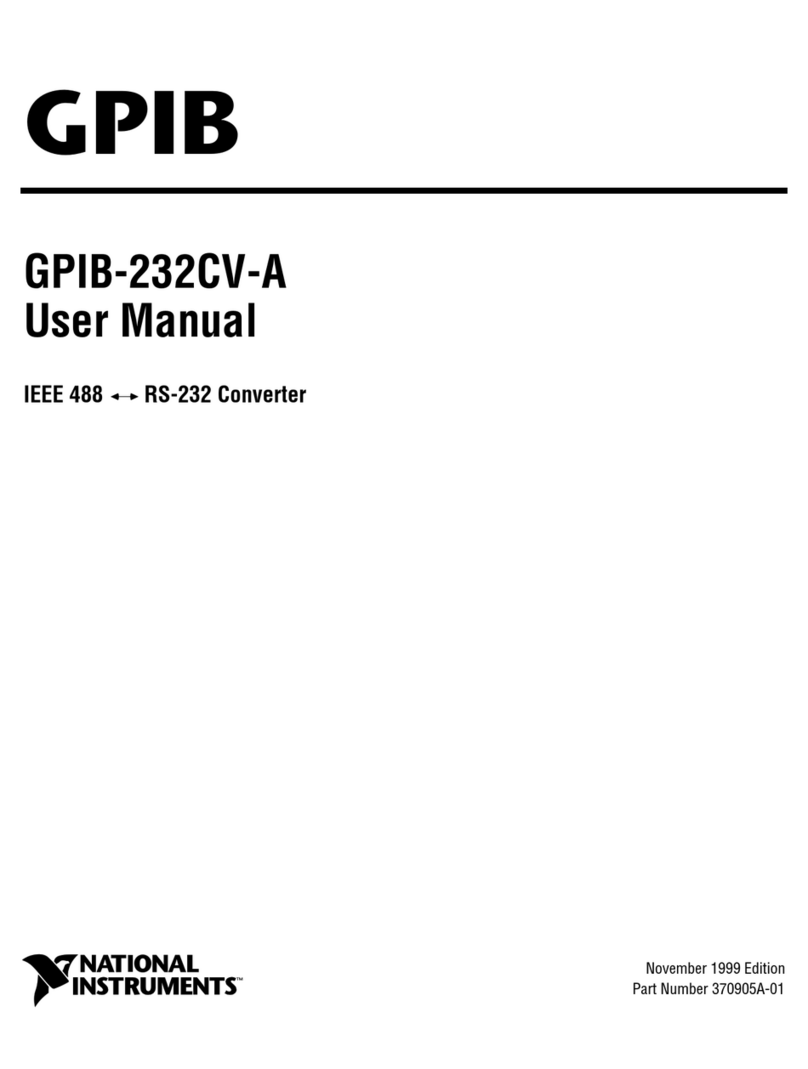
National Instruments
National Instruments GPIB-232CV-A User manual
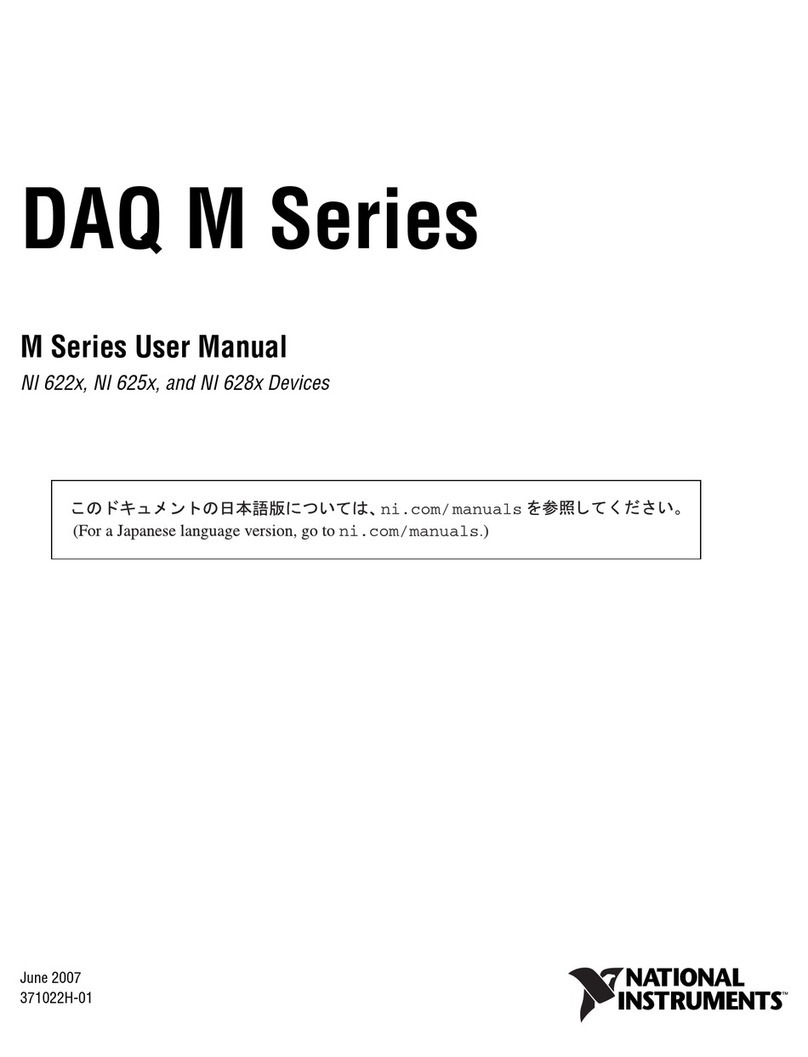
National Instruments
National Instruments NI 6221 User manual

National Instruments
National Instruments NI PXIe-5601 Manual

National Instruments
National Instruments NI GPIB-RS232 User manual
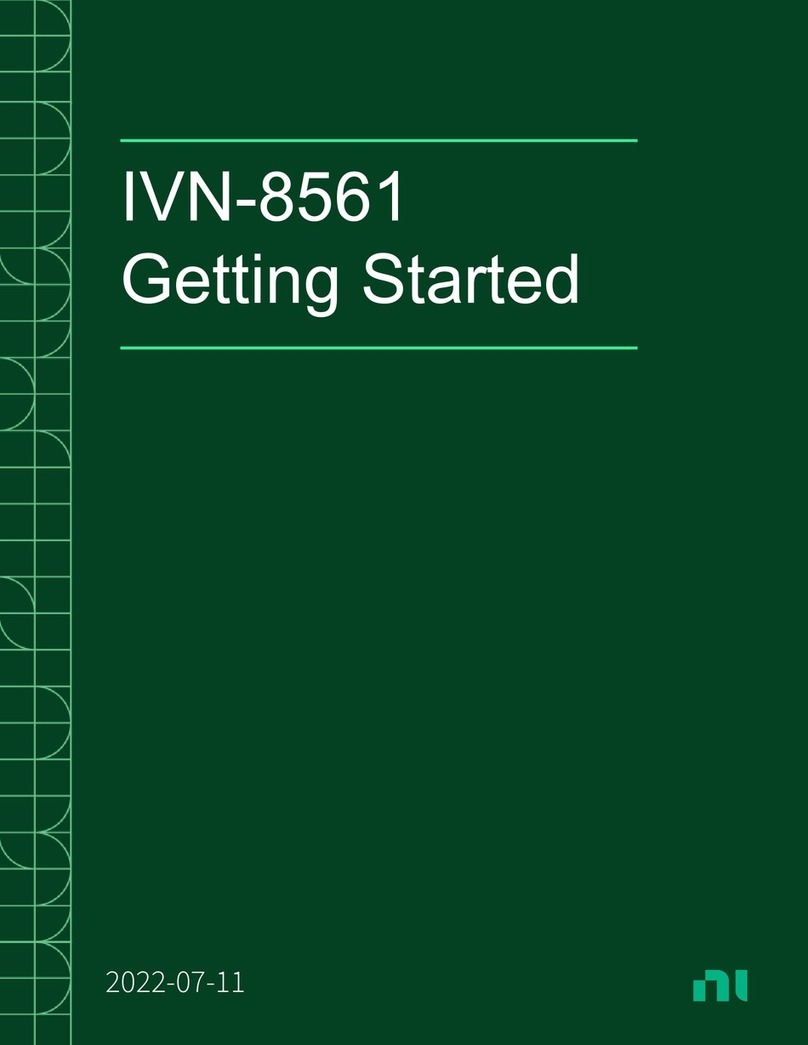
National Instruments
National Instruments IVN-8561 User manual
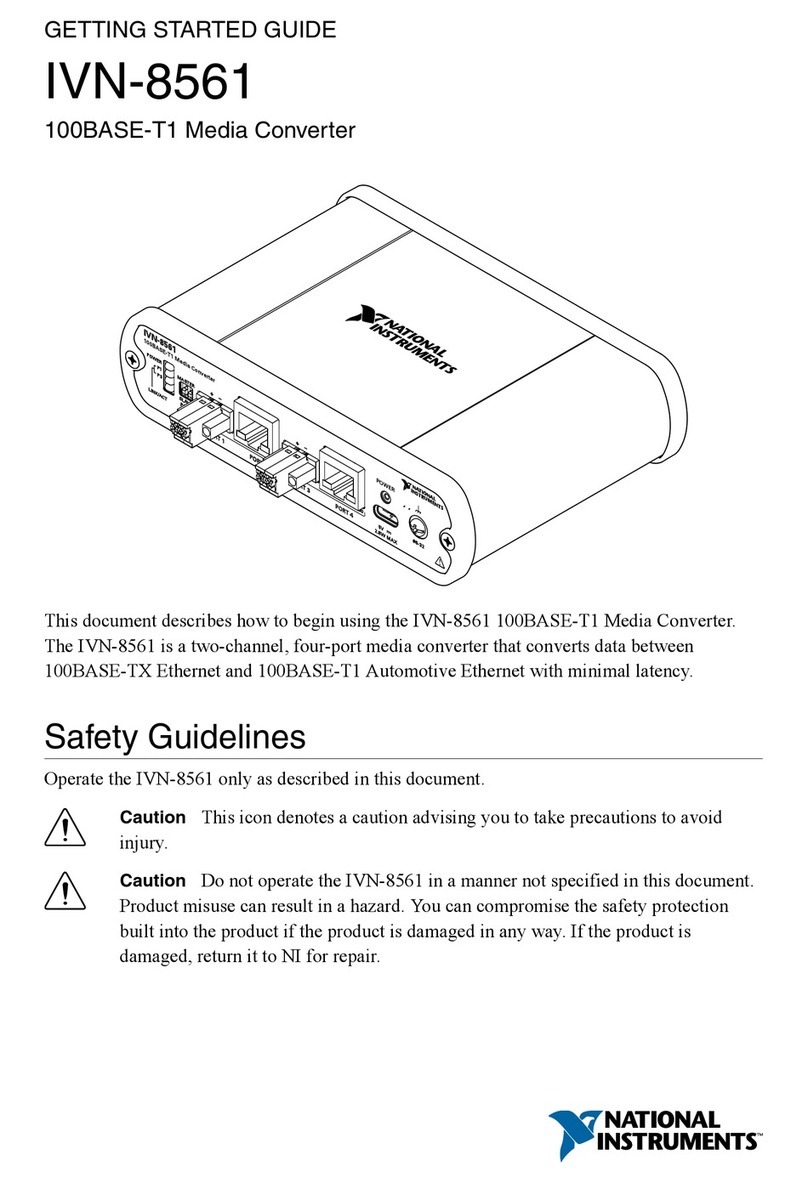
National Instruments
National Instruments IVN-8561 User manual
Popular Media Converter manuals by other brands

H&B
H&B TX-100 Installation and instruction manual

Bolin Technology
Bolin Technology D Series user manual

IFM Electronic
IFM Electronic Efector 400 RN30 Series Device manual

GRASS VALLEY
GRASS VALLEY KUDOSPRO ULC2000 user manual

Linear Technology
Linear Technology DC1523A Demo Manual

Lika
Lika ROTAPULS I28 Series quick start guide

Weidmuller
Weidmuller IE-MC-VL Series Hardware installation guide

Optical Systems Design
Optical Systems Design OSD2139 Series Operator's manual

Tema Telecomunicazioni
Tema Telecomunicazioni AD615/S product manual

KTI Networks
KTI Networks KGC-352 Series installation guide

Gira
Gira 0588 Series operating instructions

Lika
Lika SFA-5000-FD user guide