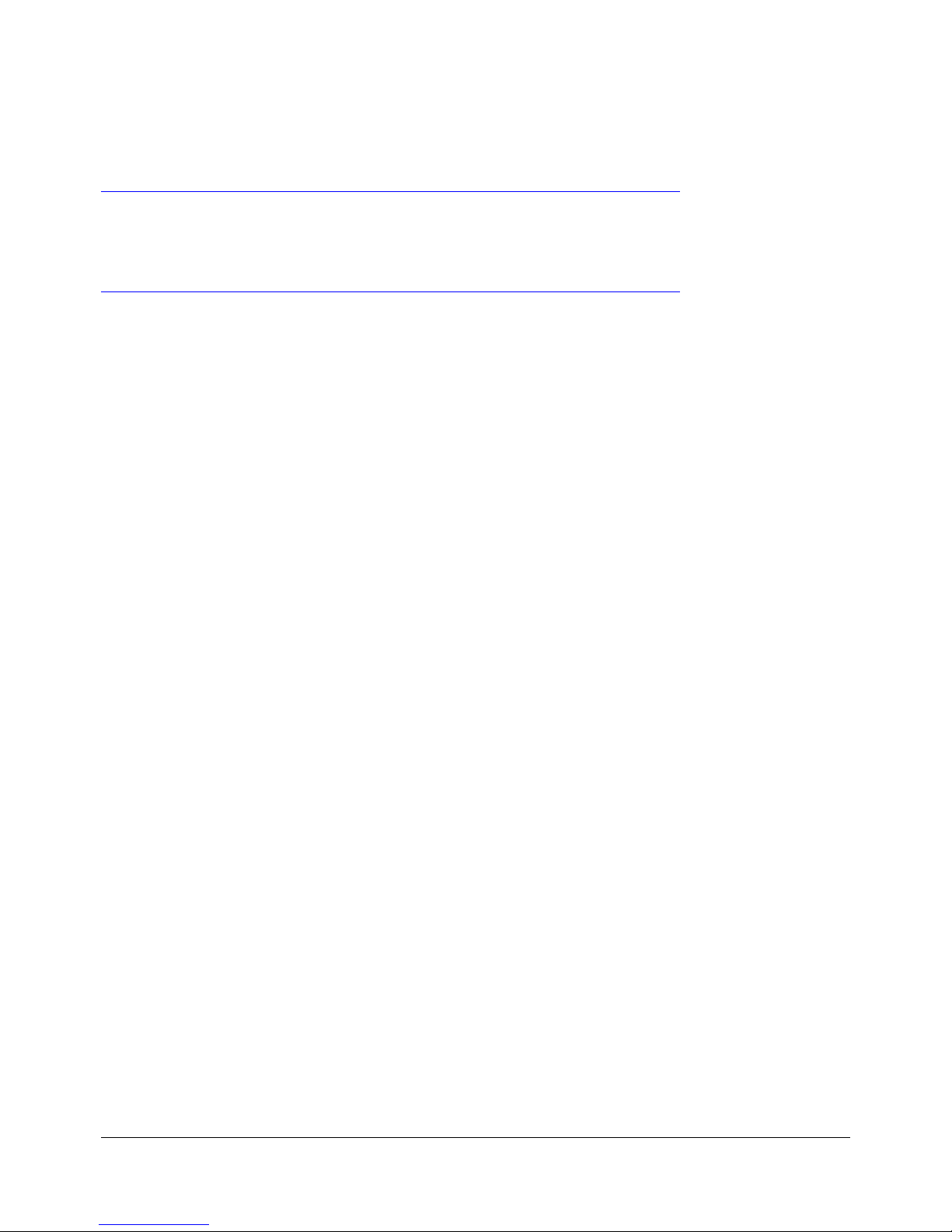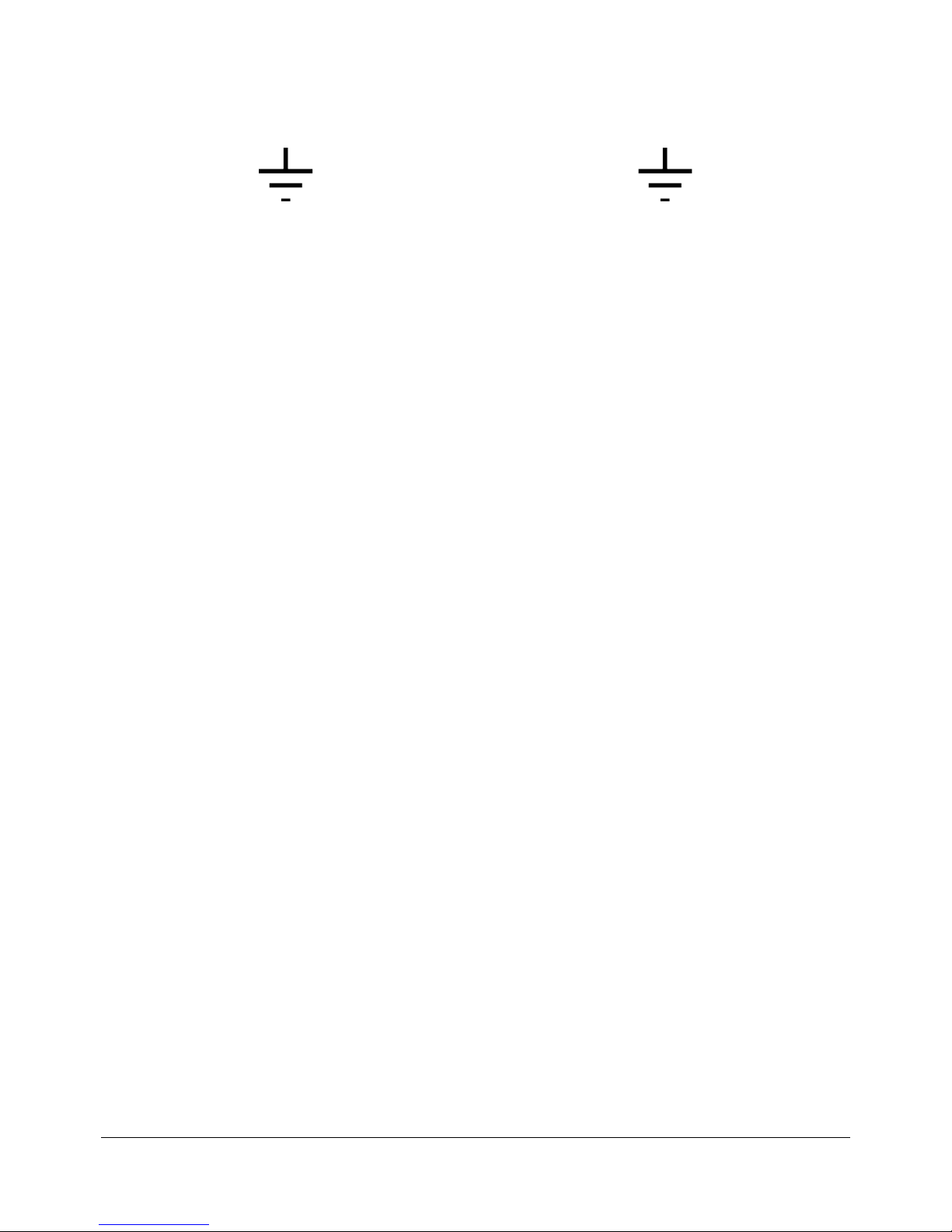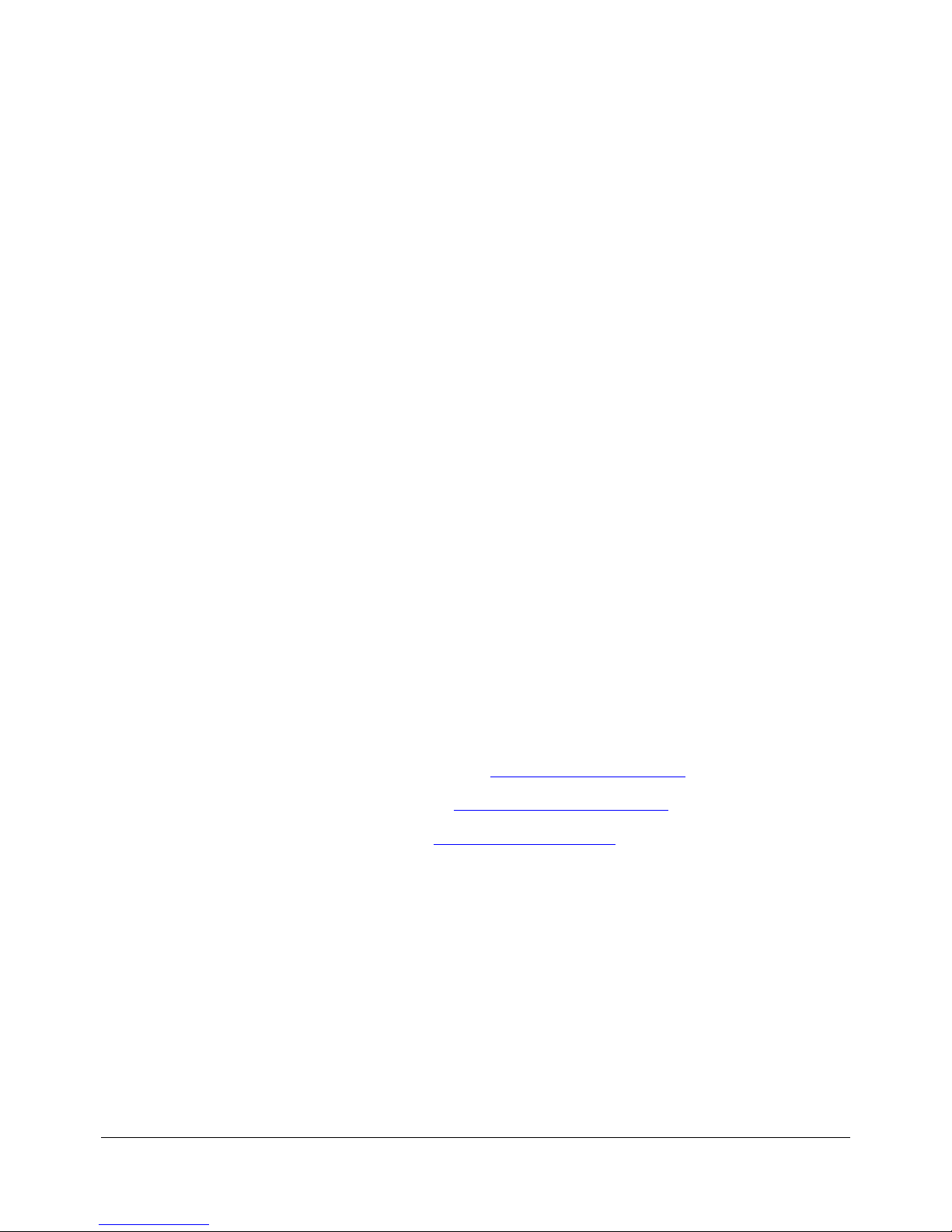Table of Contents
1 INTRODUCTION...........................................................................................................................8
1.1 PURPOSE.................................................................................................................................. 8
1.2 CONTACT.................................................................................................................................. 8
2 DIMENSION-3D O ER IEW........................................................................................................9
2.1 DIMENSION-3D DESCRIPTION.......................................................................................................... 9
2.1.1 Concept............................................................................................................................ 9
2.1.2 3D odes.......................................................................................................................10
2.1.3 Dimension-3D Front Panel.............................................................................................11
2.1.4 Dimension-3D Rear Panel..............................................................................................12
2.2 DIMENSION 3D FORMATS.............................................................................................................13
2.2.1 Supported Formats.........................................................................................................13
2.2.2 Display and Error messages...........................................................................................14
3 DIMENSION-3D FRONT PANEL CONTROLLER......................................................................15
3.1 QUICK SETUP INFORMATION.........................................................................................................15
3.2 MENU ITEMS OVERVIEW............................................................................................................. 16
3.3 INPUT MENU............................................................................................................................ 17
3.4 OUTPUT MENU......................................................................................................................... 19
3.4.1 Setting the Output Interface...........................................................................................21
3.4.2 Color Space...................................................................................................................21
3.5 IMAGE MENU............................................................................................................................ 21
3.6 S NC MENU............................................................................................................................ 22
3.7 AUDIO MENU........................................................................................................................... 23
3.8 OSD MENU............................................................................................................................ 24
3.9 S STEM MENU......................................................................................................................... 25
3.9.1 Presets.......................................................................................................................... 26
3.10 STATUS MENU....................................................................................................................... 26
4 INFRARED REMOTE CONTROLLER ......................................................................................27
4.1 REMOTE CONTROLLER OVERVIEW................................................................................................. 27
4.2 REMOTE CONTROLLER FUNCTIONS................................................................................................28
4.3 QUICK INPUT FORMAT SETTING.................................................................................................... 29
5 DOREMI UNI ERSAL INTERFACE SOFTWARE (DUIS).........................................................30
5.1 DOREMI UNIVERSAL INTERFACE INSTALLATION...................................................................................30
5.2 DOREMI UNIVERSAL INTERFACE OVERVIEW......................................................................................33
5.3 SETTINGS WINDOW................................................................................................................... 34
5.4 TABS DESCRIPTION..................................................................................................................... 36
5.4.1 Input Tab....................................................................................................................... 36
5.4.2 Output Tab....................................................................................................................36
5.4.3 Image Tab...................................................................................................................... 37
5.4.4 Sync I/O Tab.................................................................................................................40
5.4.5 Audio Tab...................................................................................................................... 41
5.4.6 OSD Tab.......................................................................................................................42
5.4.7 System Tab...................................................................................................................43
6 FIRMWARE UPDATE................................................................................................................45
D 3.O .001026.DR Page 2 Version 1.4
Doremi Labs Inc.