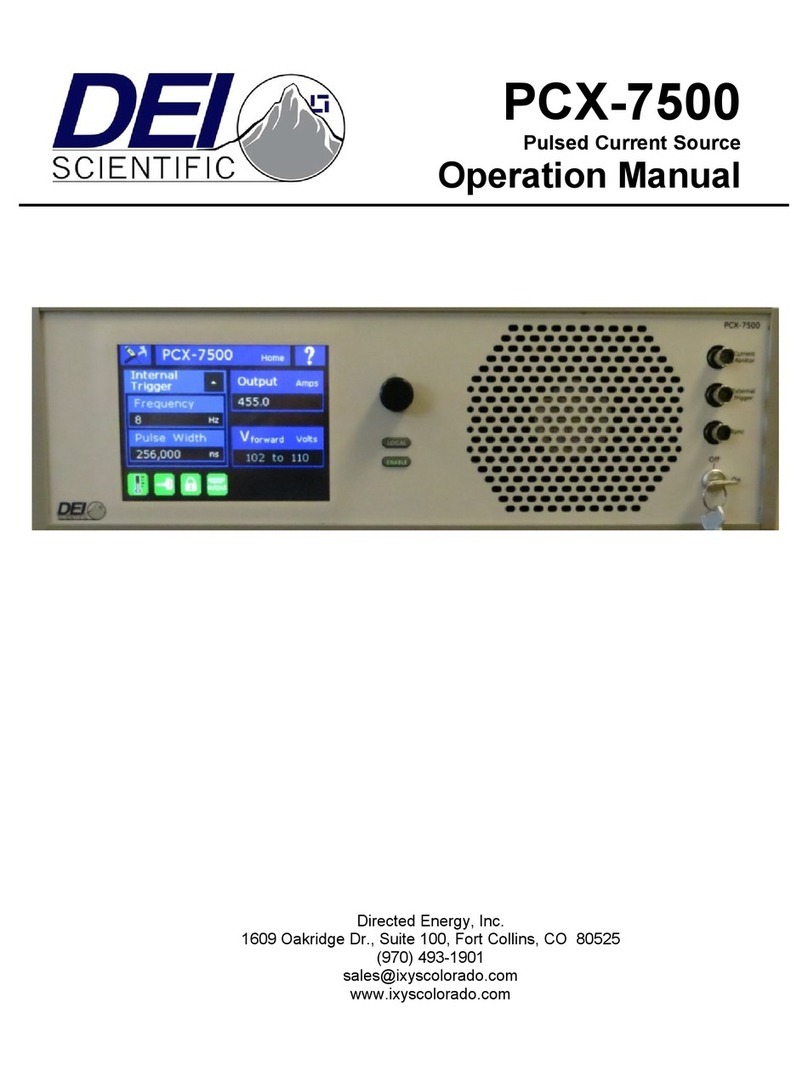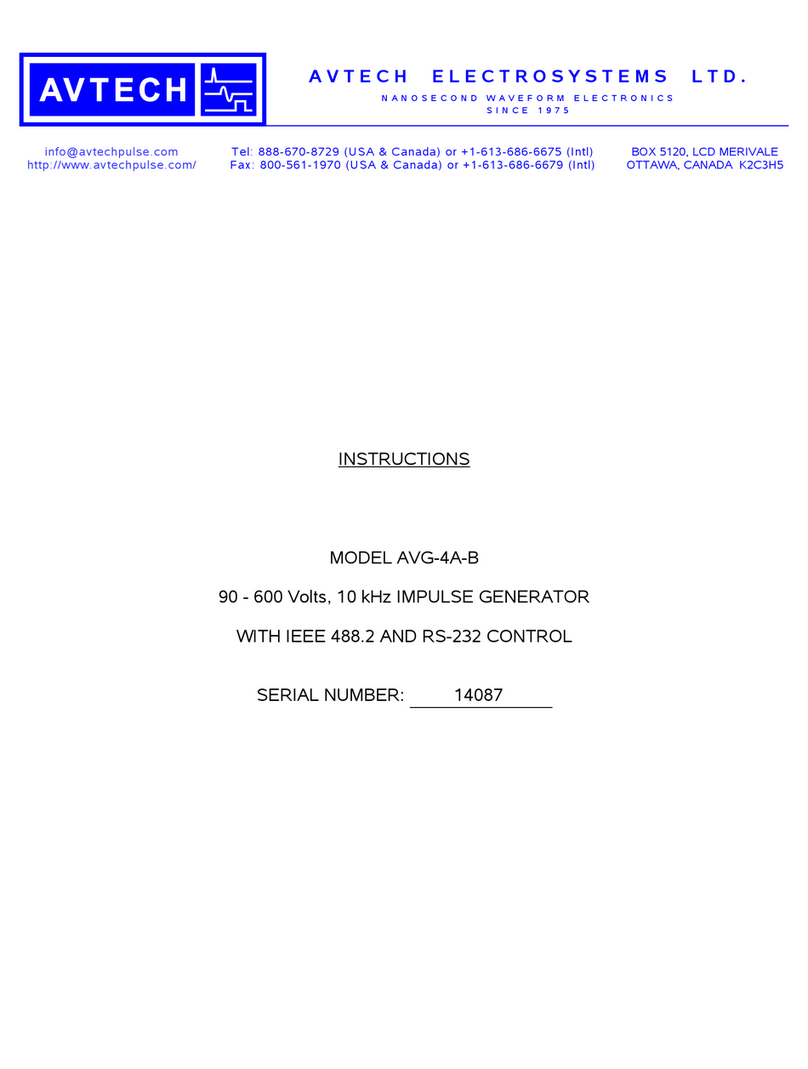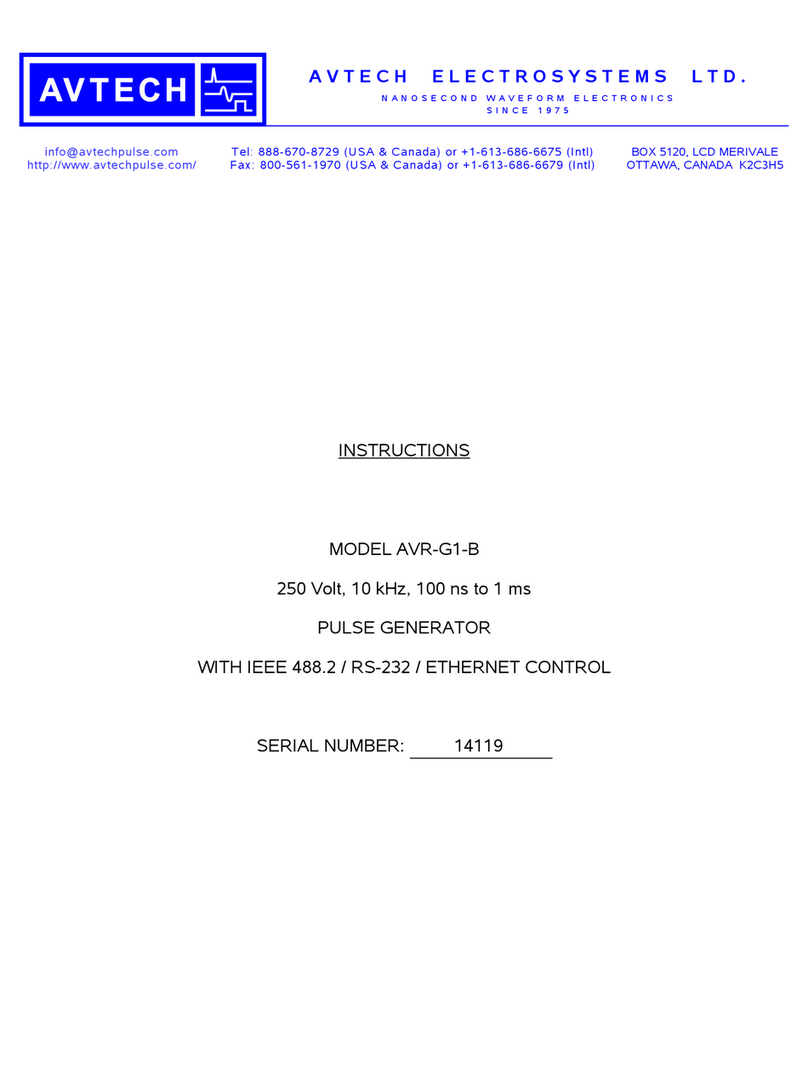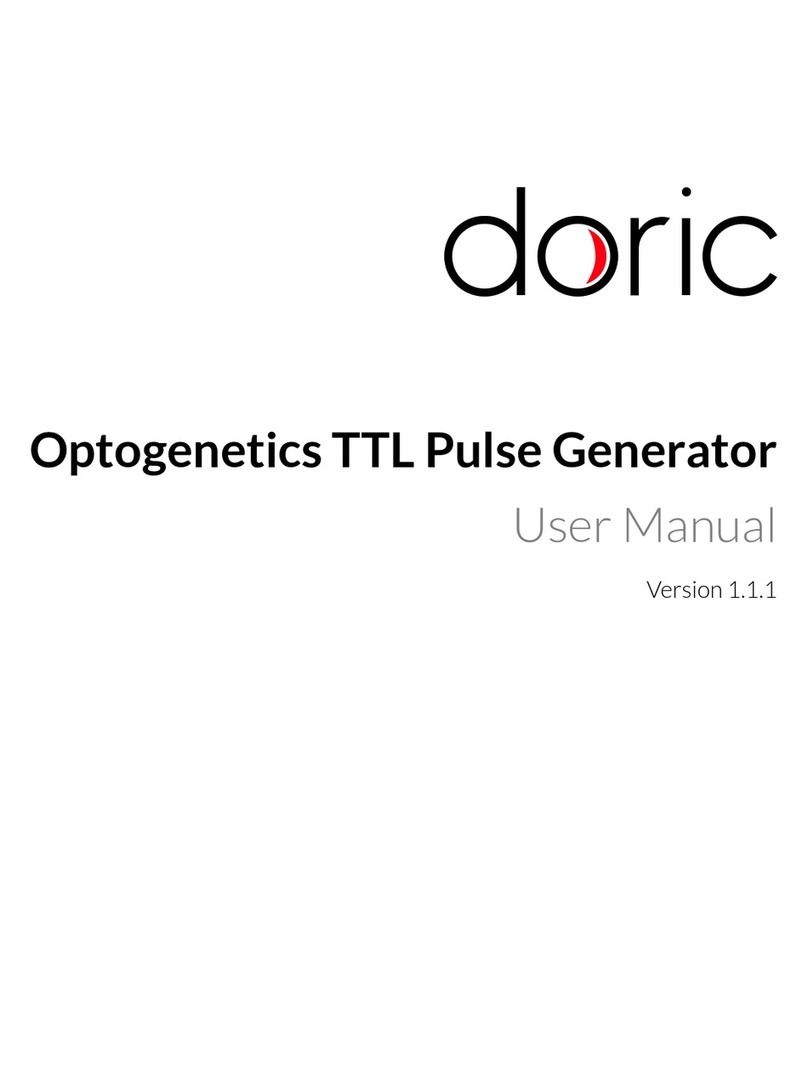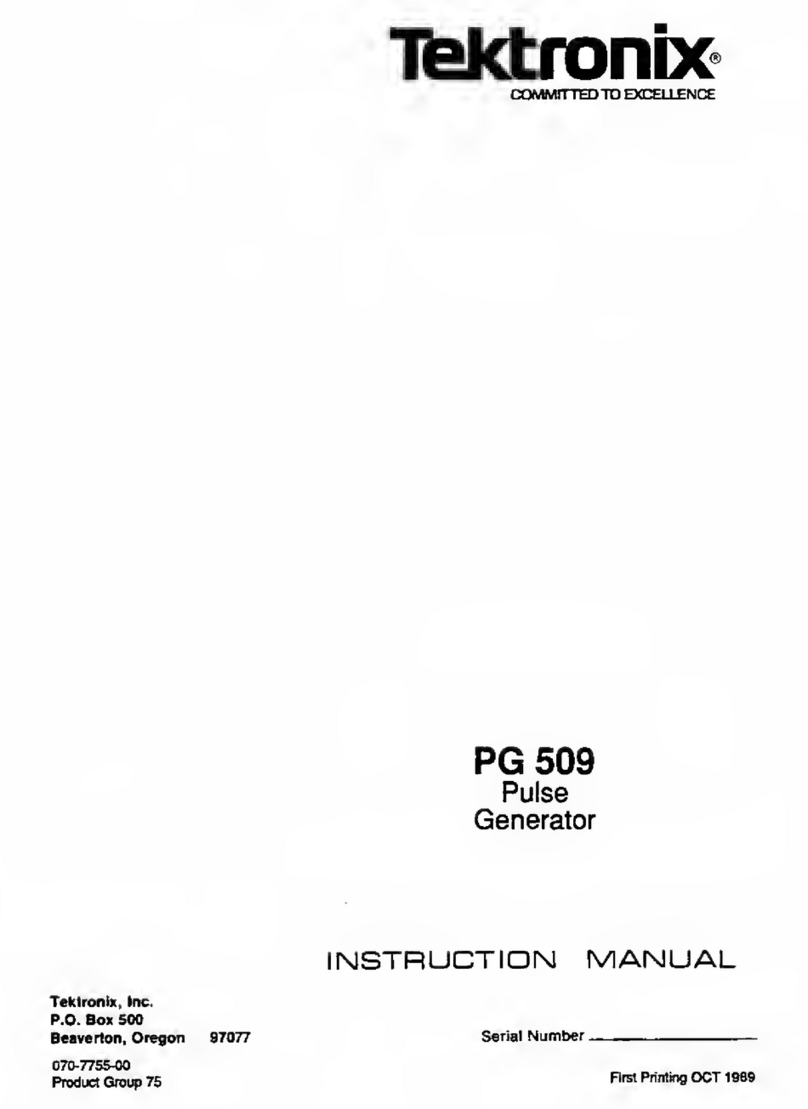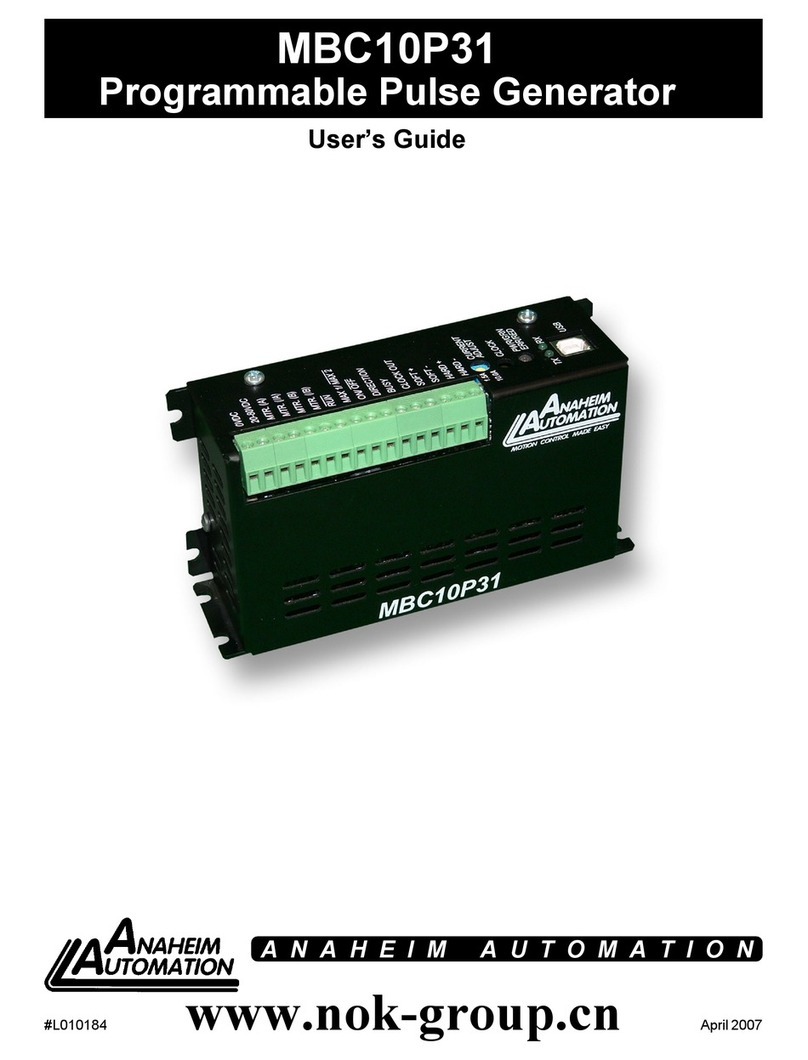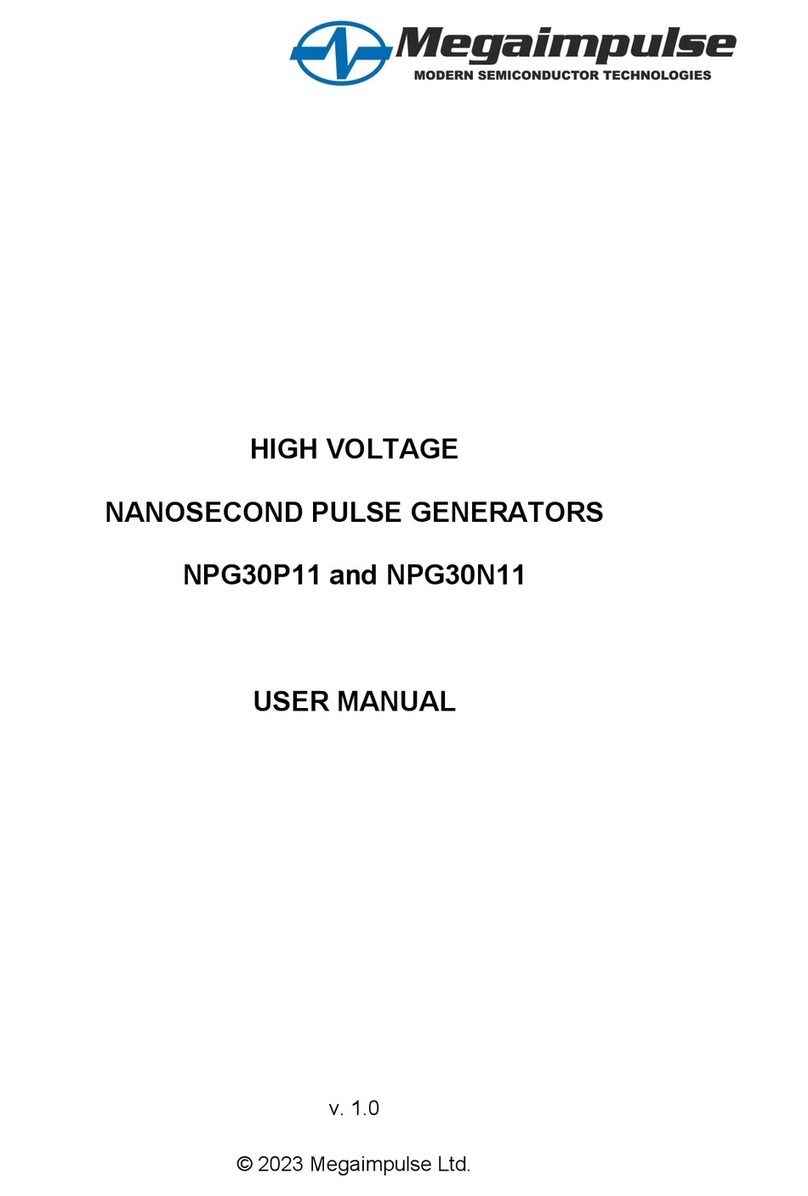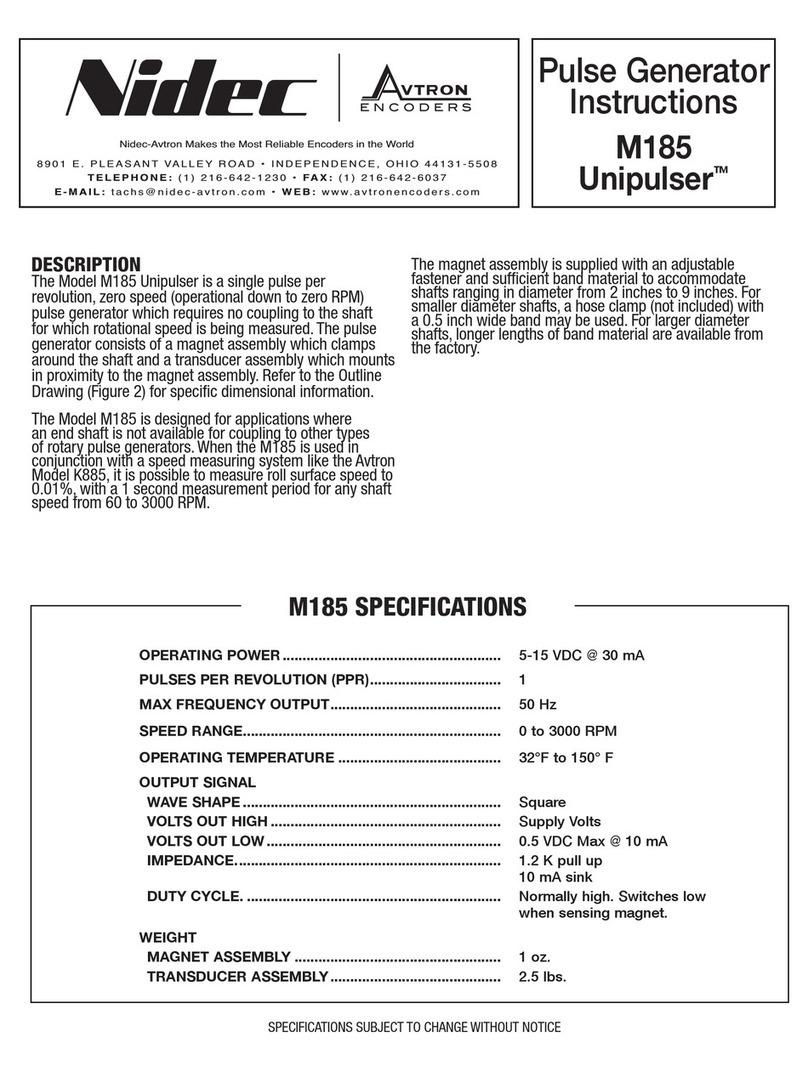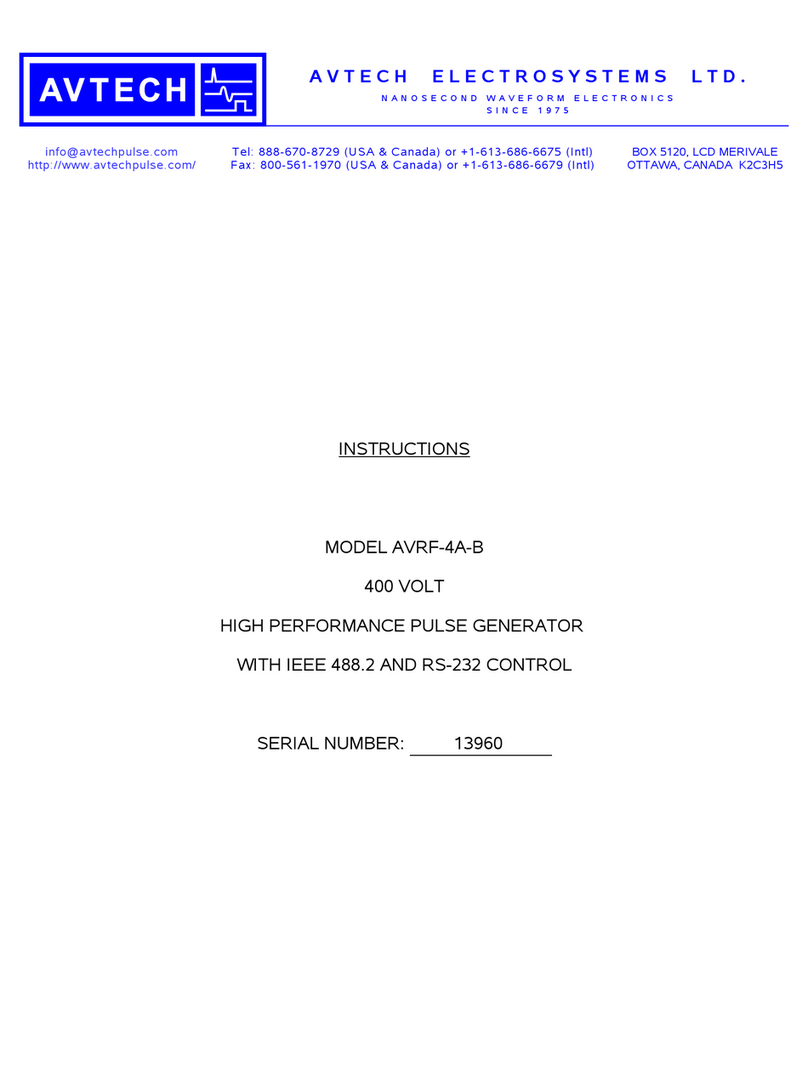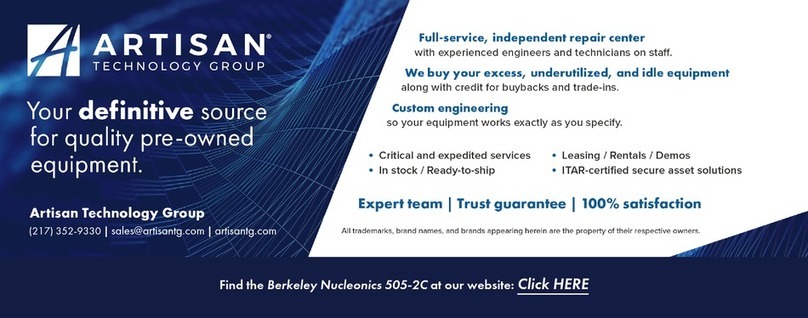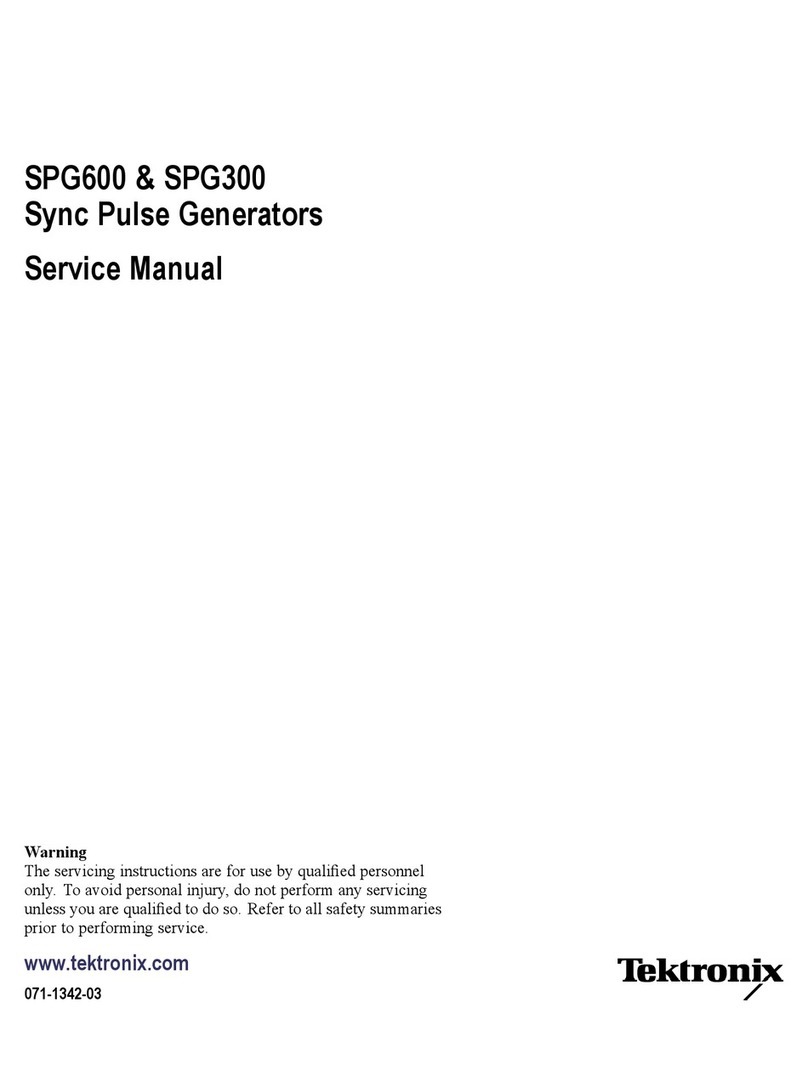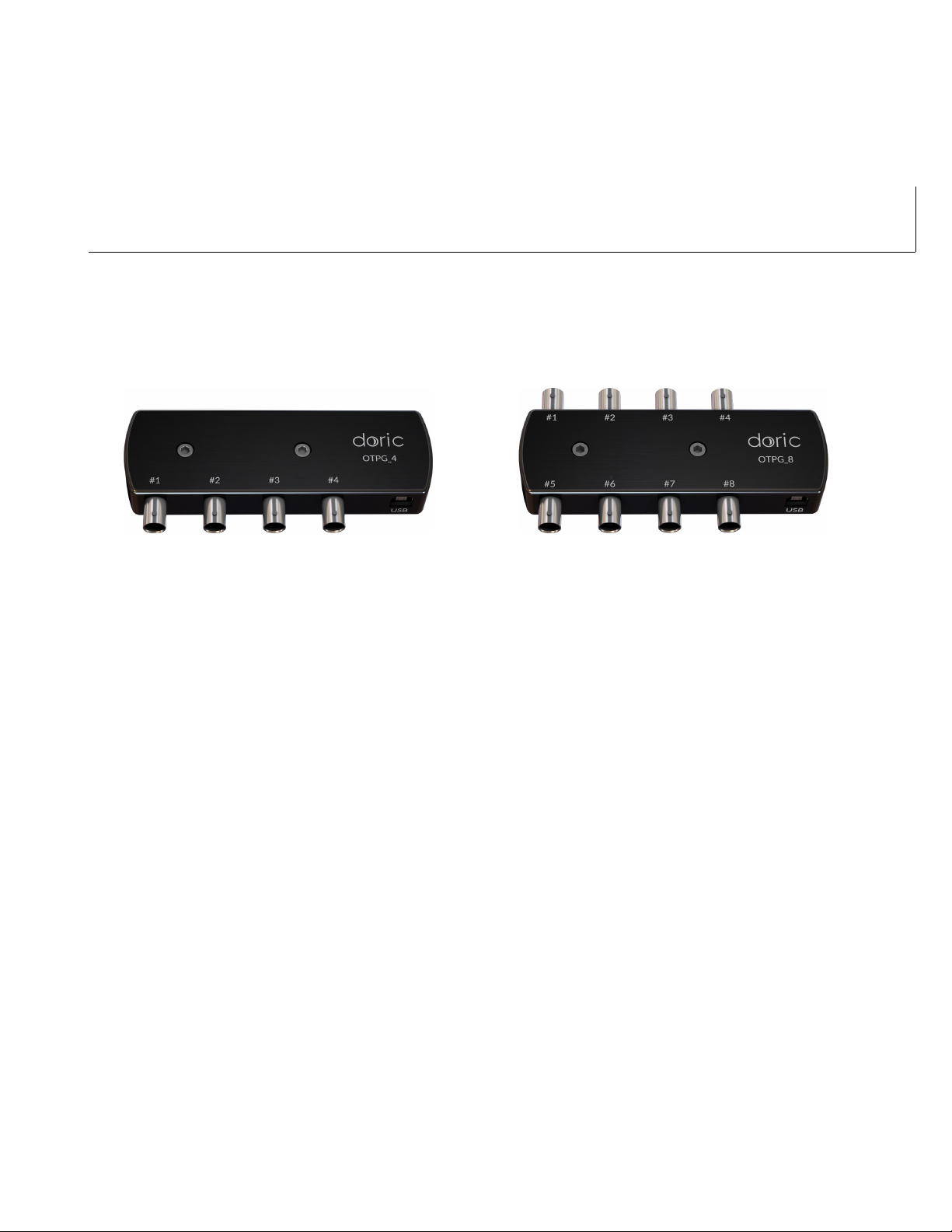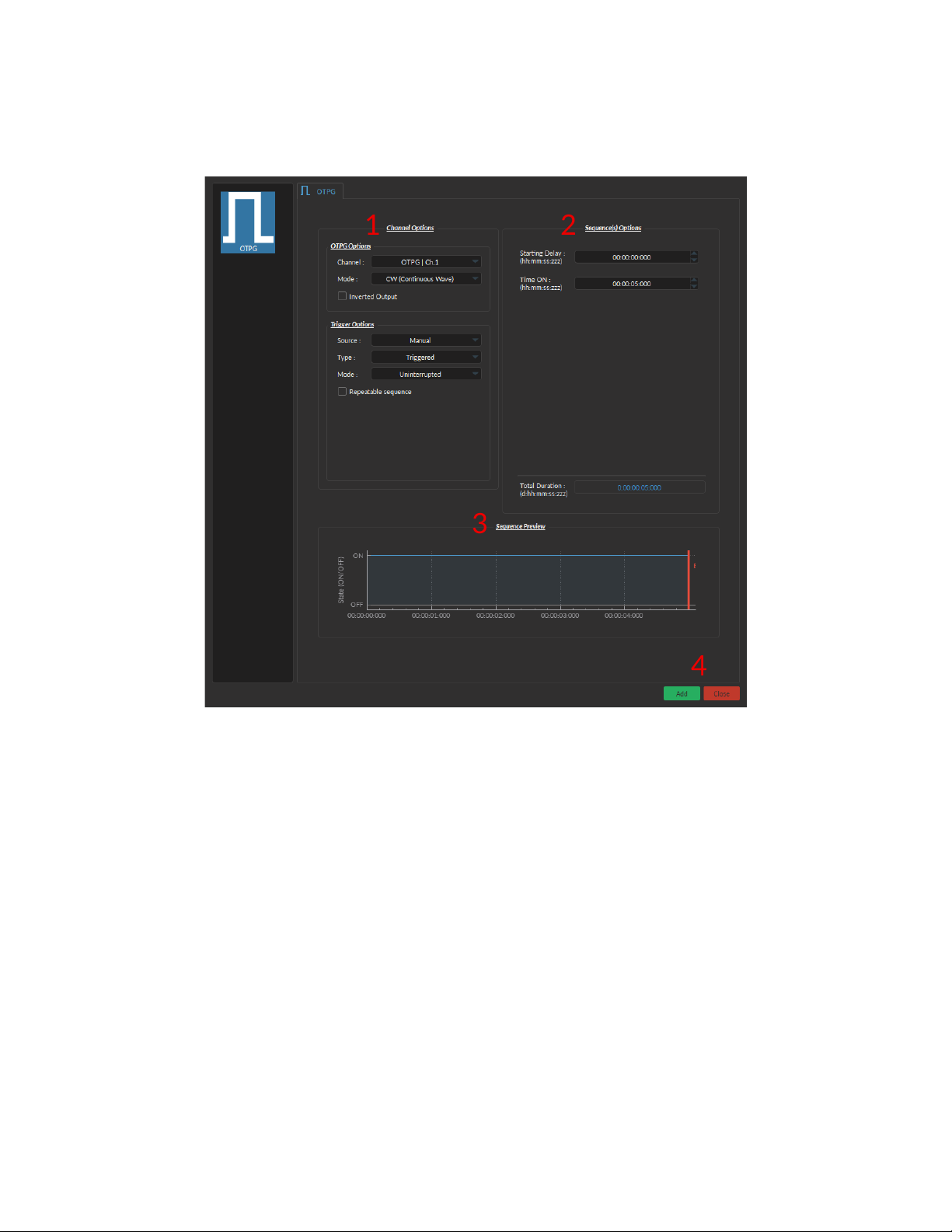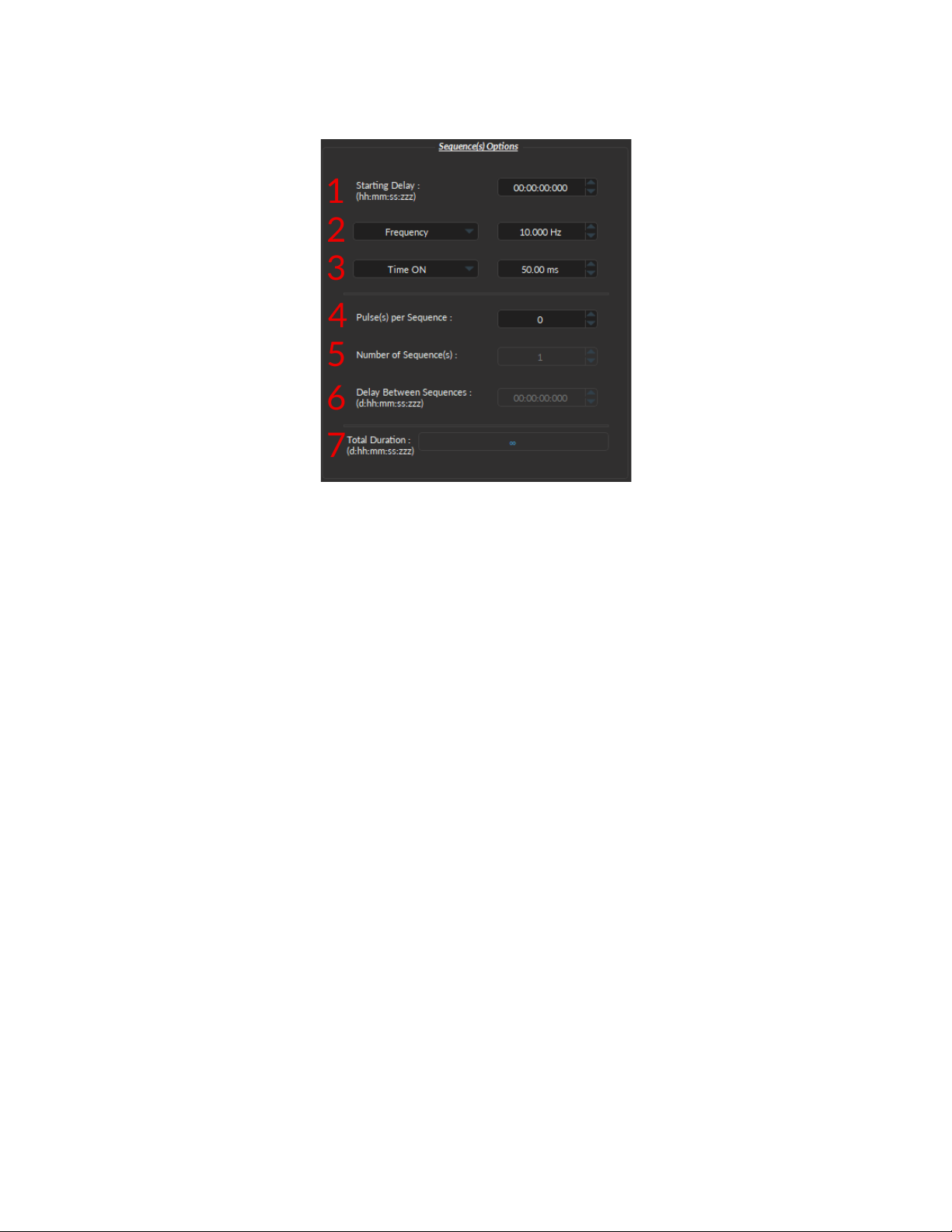6. The Mode field defines how the trigger activates a sequence. Each mode are not compatible with each combi-
nation of trigger type and repeatability. Figure 2.8 shows the different available combinations for the different
Trigger Modes. Four Modes are available and are the following:
•Uninterrupted: This mode activates the channel sequence when an input greater than 3.3 V is detected
by the BNC input. Following input pulses will be ignored while the sequence is running (Fig. 2.4). When
the Repeatable sequence checkbox is checked, the sequence will restart with the arrival of the first input
pulse after the sequence has finished (Fig. 2.4b). This mode is available for Triggered pulse only.
(a) Triggered Non-Repeatable Sequence
(b) Triggered Repeatable Sequence
Figure 2.4: Uninterrupted Sequence Mode.
•Pause: This mode activates the channel sequence when a rising edge greater than 3.3 V is detected on
the BNC input (Fig. 2.5). Following input pulses (when Triggered, Fig. 2.5a) or falling edge (when Gated,
Fig. 2.5c) will pause the sequence and the sequence will continue when the next rising edge is received.
When the Repeatable sequence checkbox is checked, the sequence will restart with the arrival of the first
input pulse after the sequence has finished (Figs. 2.5b and 2.5d).
(a) Triggered Non-Repeatable Sequence
(b) Triggered Repeatable Sequence
(c) Gated Non-Repeatable Sequence
(d) Gated Repeatable Sequence
Figure 2.5: Pause Sequence Mode.
•Continue: This mode activates the channel sequence when a rising edge greater than 3.3 V is detected on
the BNC input (Fig. 2.6). The following input pulse (when Triggered, Fig. 2.6a) or a falling edge (when Gated,
Fig. 2.6c) will turn off the output, but the sequence will continue. The output will be turned back on at the
reception of the following rising edge. Triggers only affect the output voltage value. When the Repeatable
sequence checkbox is checked, the sequence will restart with the arrival of the first input pulse after the
sequence has finished (Figs. 2.6b and 2.6d).
•Restart: This mode activates the channel sequence when a rising edge higher than 3.3 V is detected on
the BNC input. The following input pulse (when Triggered, Fig. 2.7a) or falling edge (when i, Fig. 2.7b) will
Chapter 2. Operations Guide 7