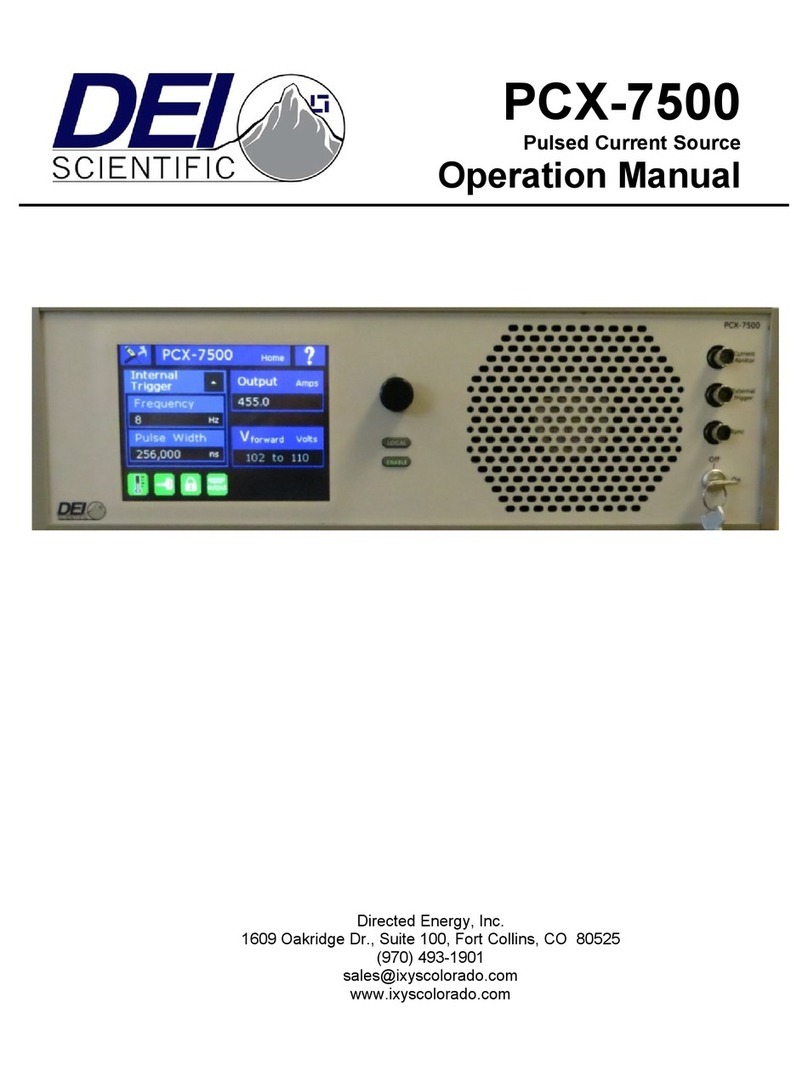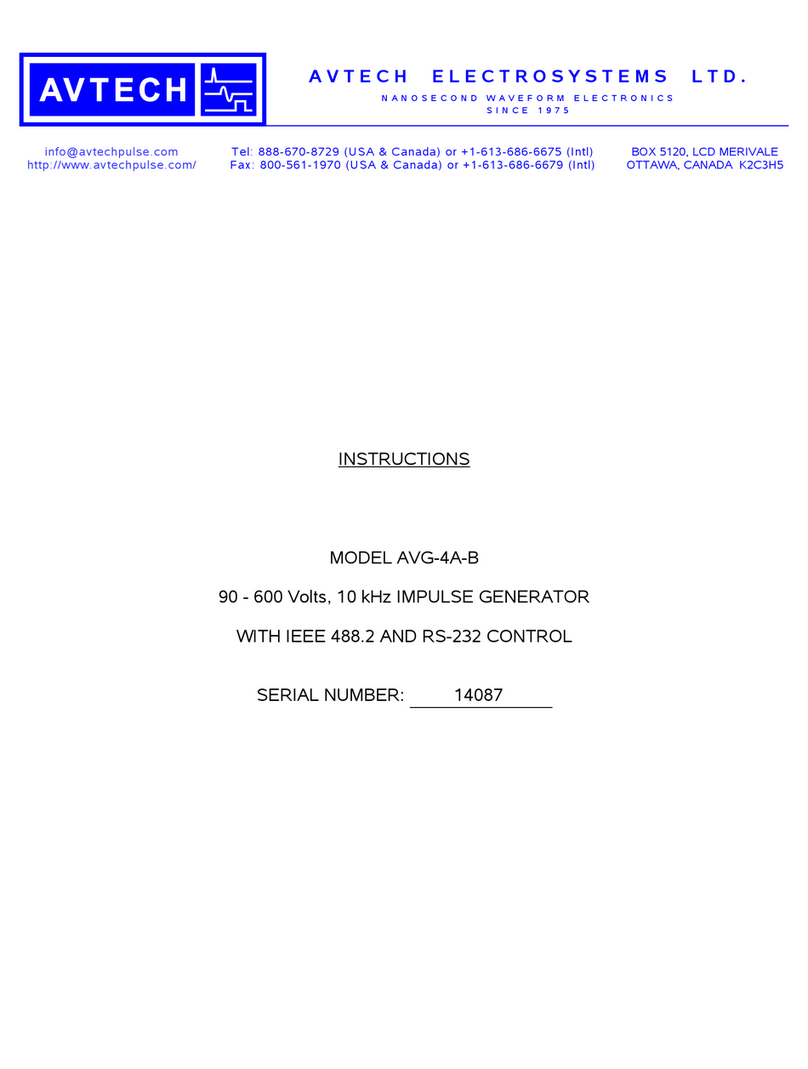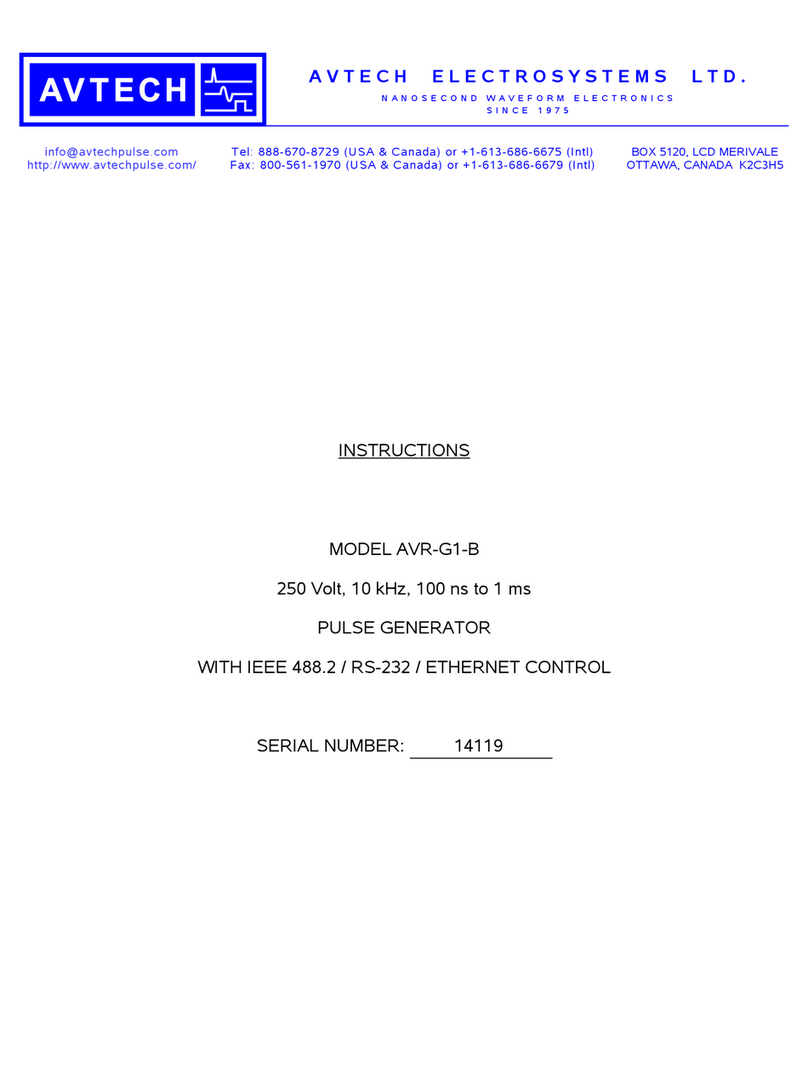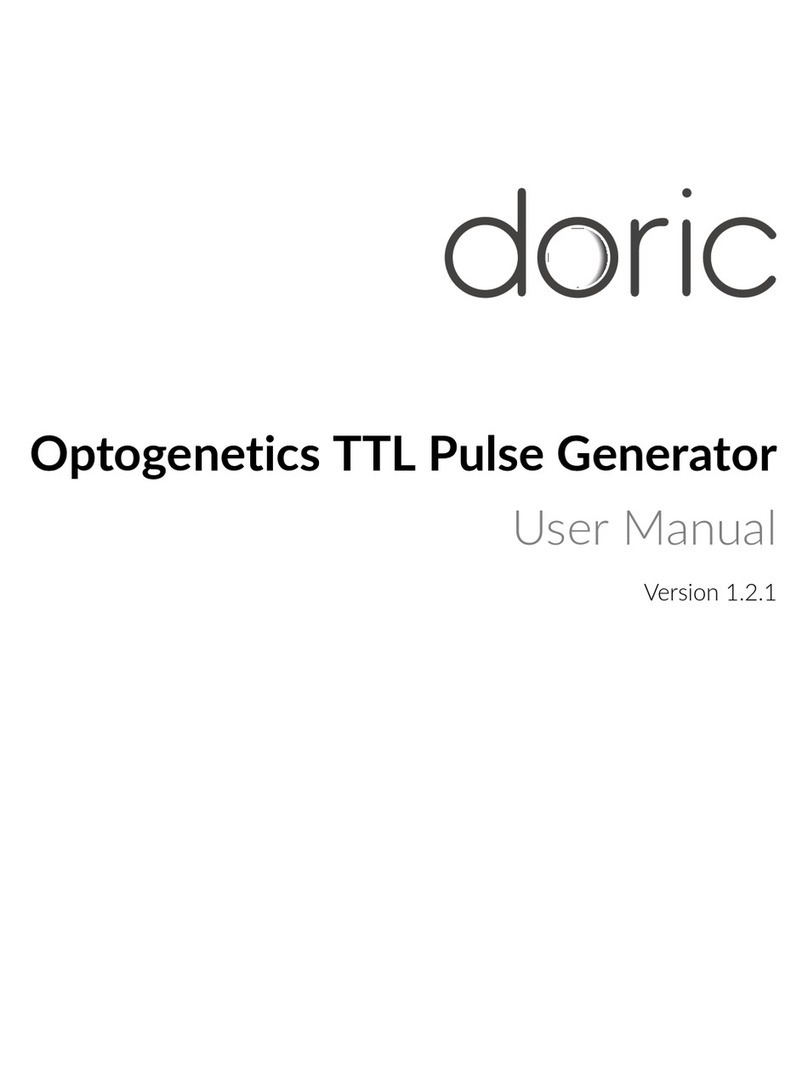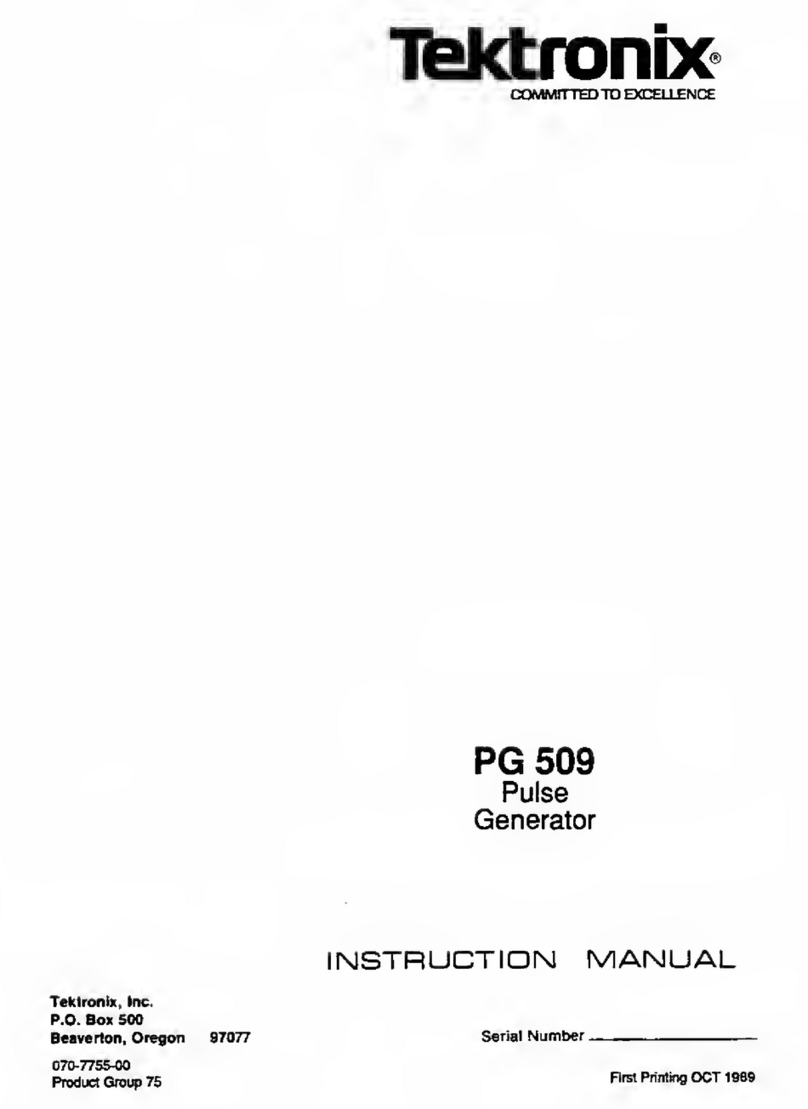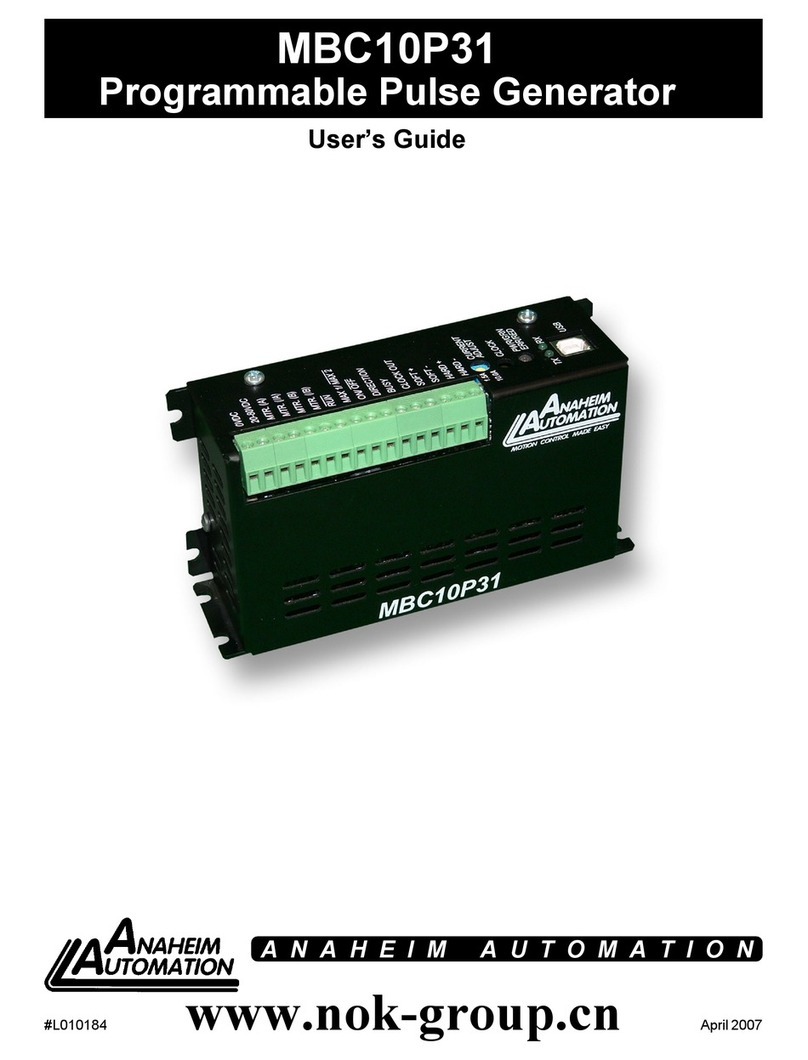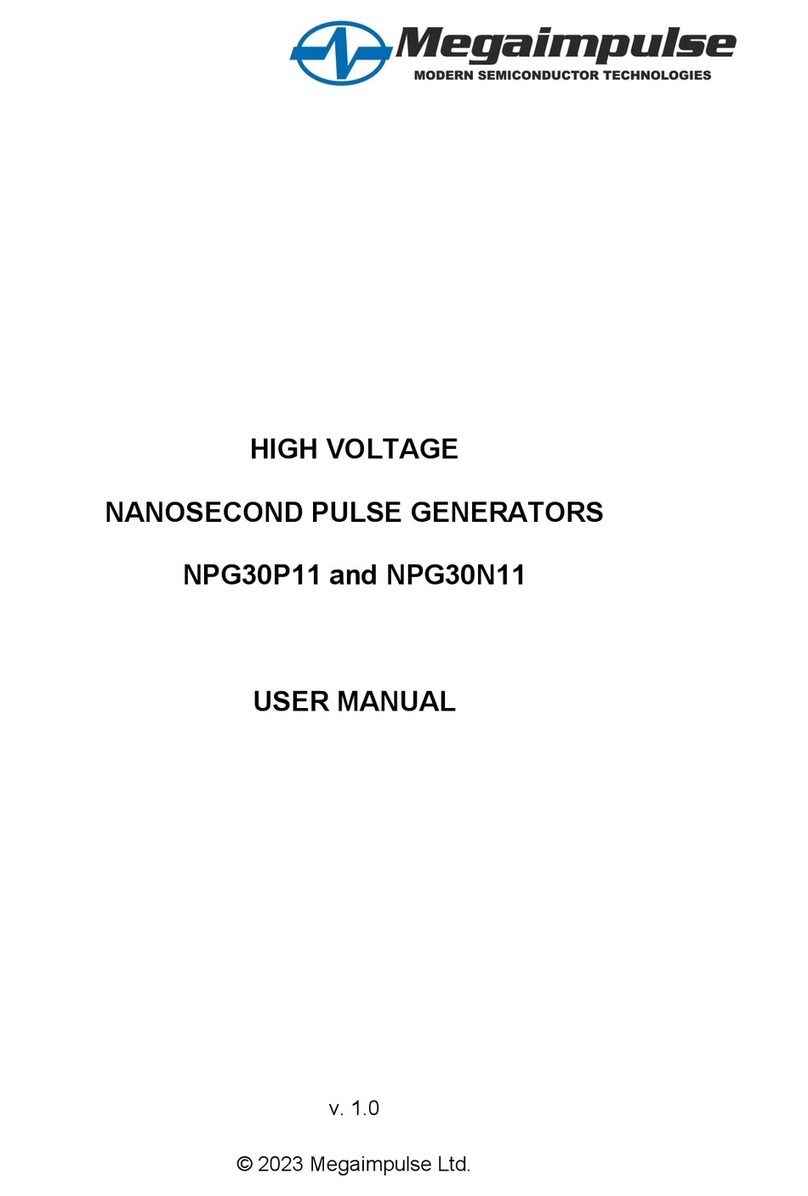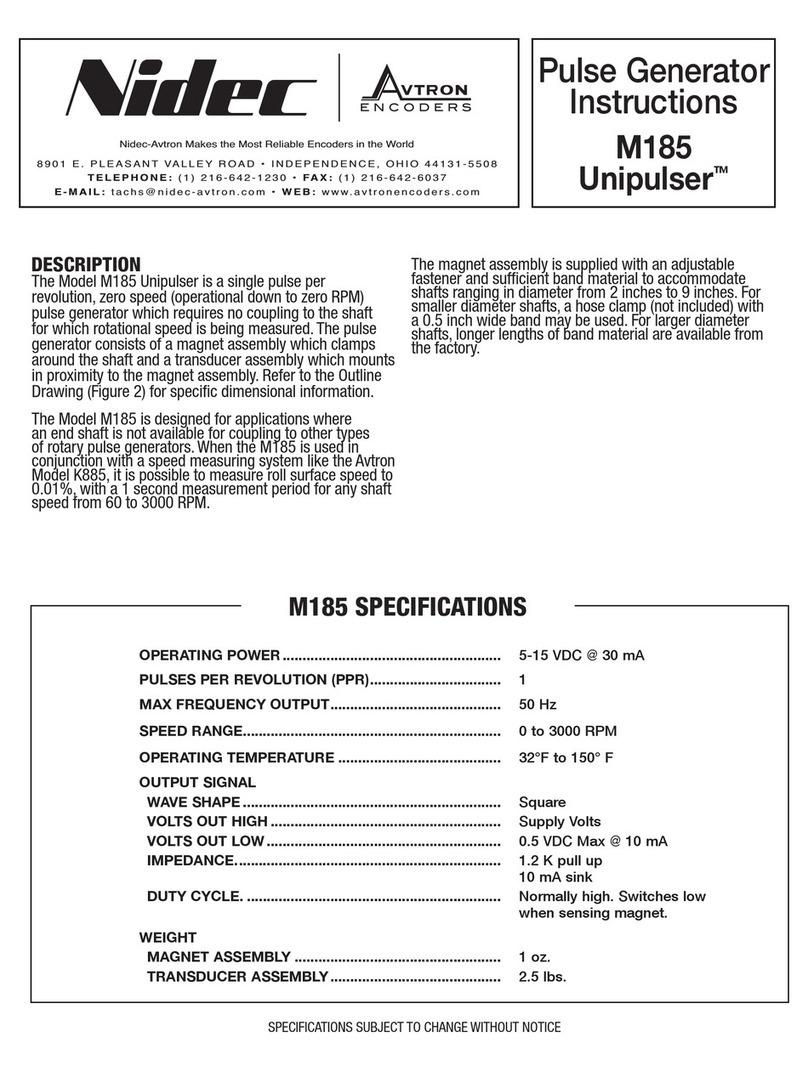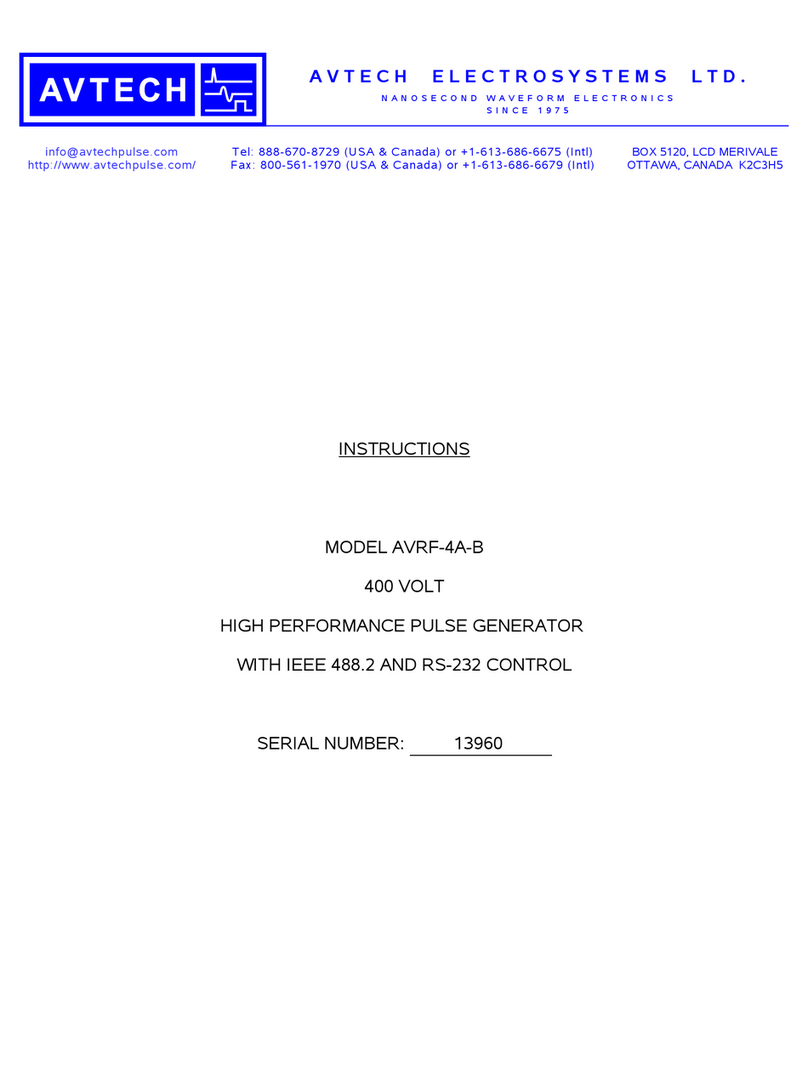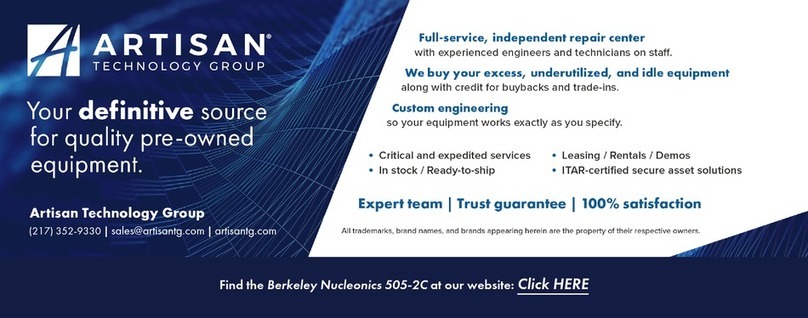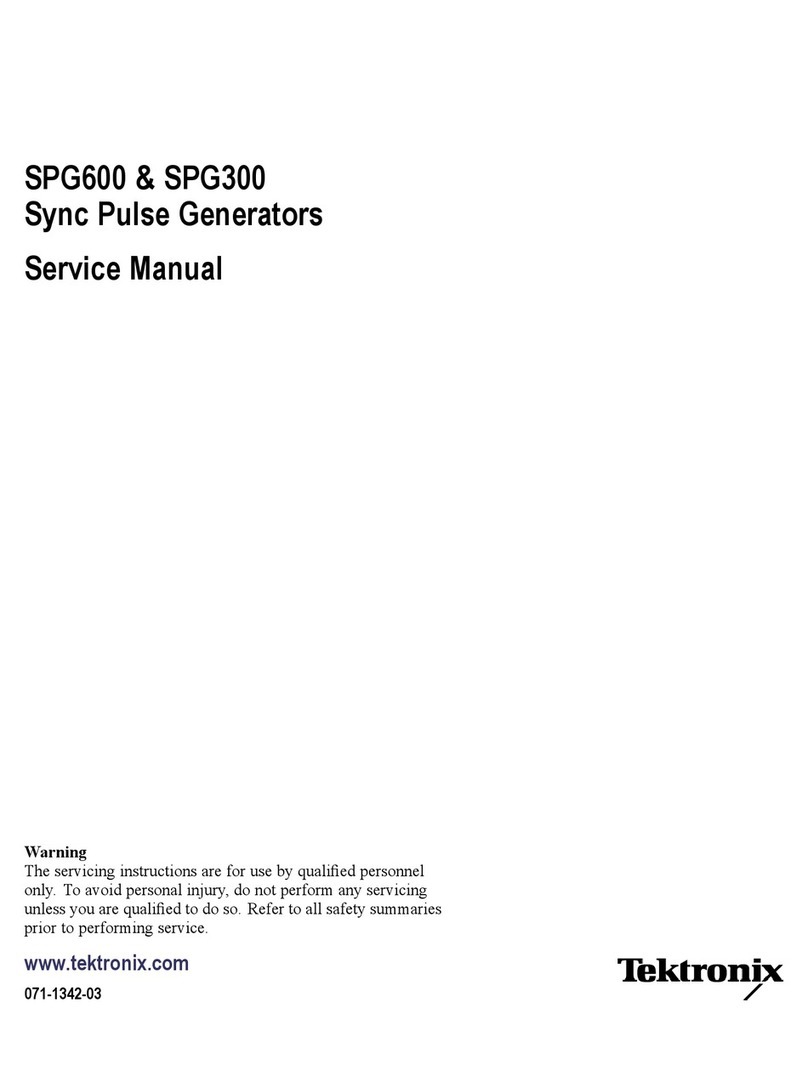Figure 2.4: Channels Configuration, Input Interface
• The Input mode (Fig 2.4) records a signal as long as there is a high TTL signal on the chosen console
channel. The channel can then be used as a trigger source for all the other channels of the console. No
Sequence Options or Sequence Previews are available for this mode.
c) The Inverted Output checkbox changes the signal output. When selected, the ON TTL signal will send 0 V,
while the OFF TTL signal will send 5 V.
2. The Trigger Options (Fig. 2.2) define the trigger methods. These options include the trigger Source and Mode.
a) The Source trigger option allows the choice of a Manual Trigger (activated by a user) or an Input trigger,
coming from an input on a channel.
b) The Mode defines how the trigger activates a sequence..
• In Triggered mode, the sequence is started manually or by a trigger source from an input channel. Once
the trigger source is received, the sequence will continue until the end or until Stop is pressed.
• In Gated mode, the sequence will play as long as there is a high TTL signal (4 V or more) on the input
modulation BNC. This signal comes from a different light source or device driver. When the TTL signal is
low (0.4 V or less), the sequence stops and waits for another high TTL signal to continue. If a pulse is cut,
a new one will start at the next activation signal.
3. The Sequence Options (Fig. 2.2) define the parameters of each pulse sequence for output channels. These param-
eters are defined with each channel type. Should a parameter chosen be impossible to apply to a sequence (For
example, a Time ON greater than 1/Frequency), the color of the option boxes will turn RED.
4. The Sequence Preview (Fig. 2.2) section allows visualization of the output sequence that will play by selecting the
channel in the graph.
Chapter 2. Operations Guide 7