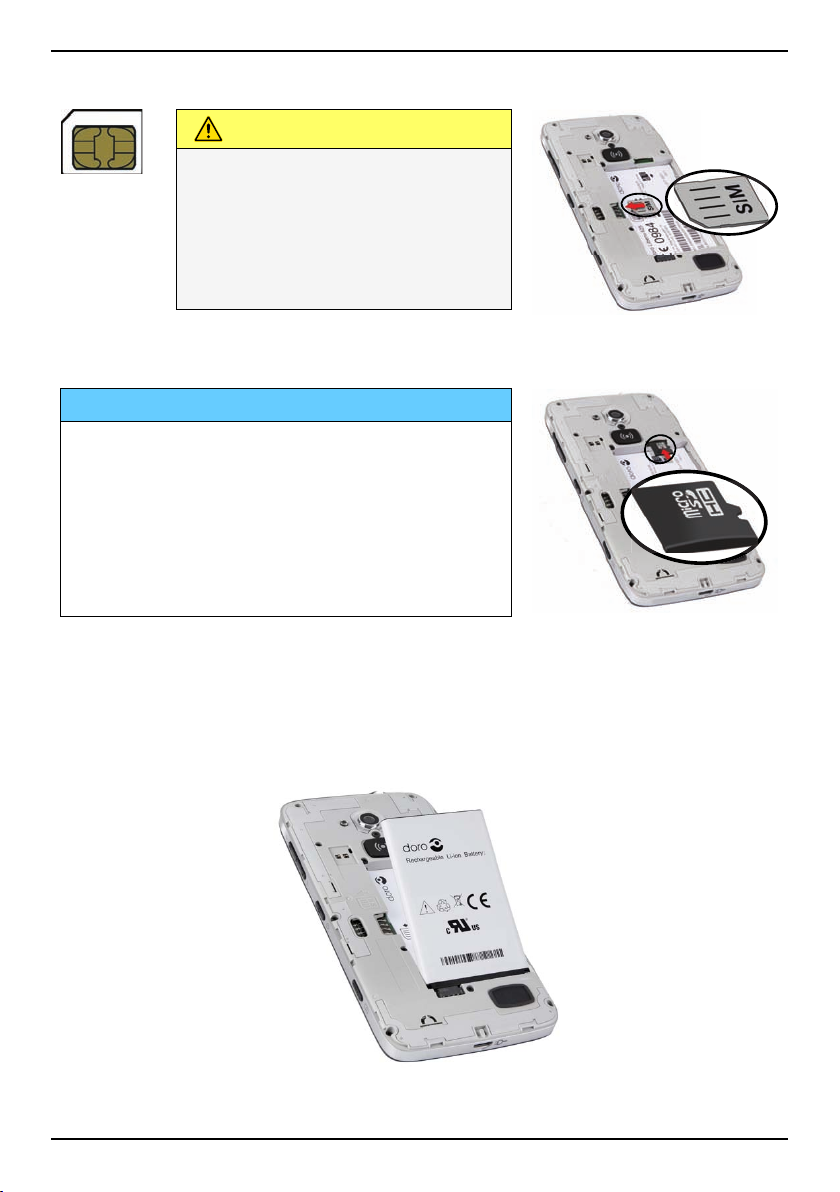English (US)
Doro Selection .............................................................................................29
Google™........................................................................................................29
Google™Play Store.......................................................................................30
Calls.............................................................................................................. 31
Make a call........................................................................................... 31
Make a call from contacts .................................................................. 31
Receive a call.......................................................................................32
Call options ..........................................................................................32
Call log..................................................................................................33
Call settings .........................................................................................34
SOS calls ..............................................................................................37
Contacts ....................................................................................................... 37
Add new contact .................................................................................. 37
Import contacts ...................................................................................39
ICE (In Case of Emergency) ...................................................................39
Messages.....................................................................................................40
Text and picture messages .................................................................40
Email ....................................................................................................42
Camera.........................................................................................................45
Take a picture or record a video.........................................................45
Camera settings ..................................................................................45
Gallery .................................................................................................. 47
Assistance button........................................................................................49
Make an assistance call .....................................................................49
Assistance button configuration.........................................................49
Connectivity ................................................................................................. 51
Network services and costs................................................................ 51
Data connectivity................................................................................. 51
Bluetooth®............................................................................................52
Airplane mode .....................................................................................53
Connect the phone to a computer .....................................................54
Internet (web browser) ................................................................................55
Use the web browser...........................................................................56
Additional applications................................................................................56
Google Apps......................................................................................... 57
Music.................................................................................................... 57
FM Radio..............................................................................................58