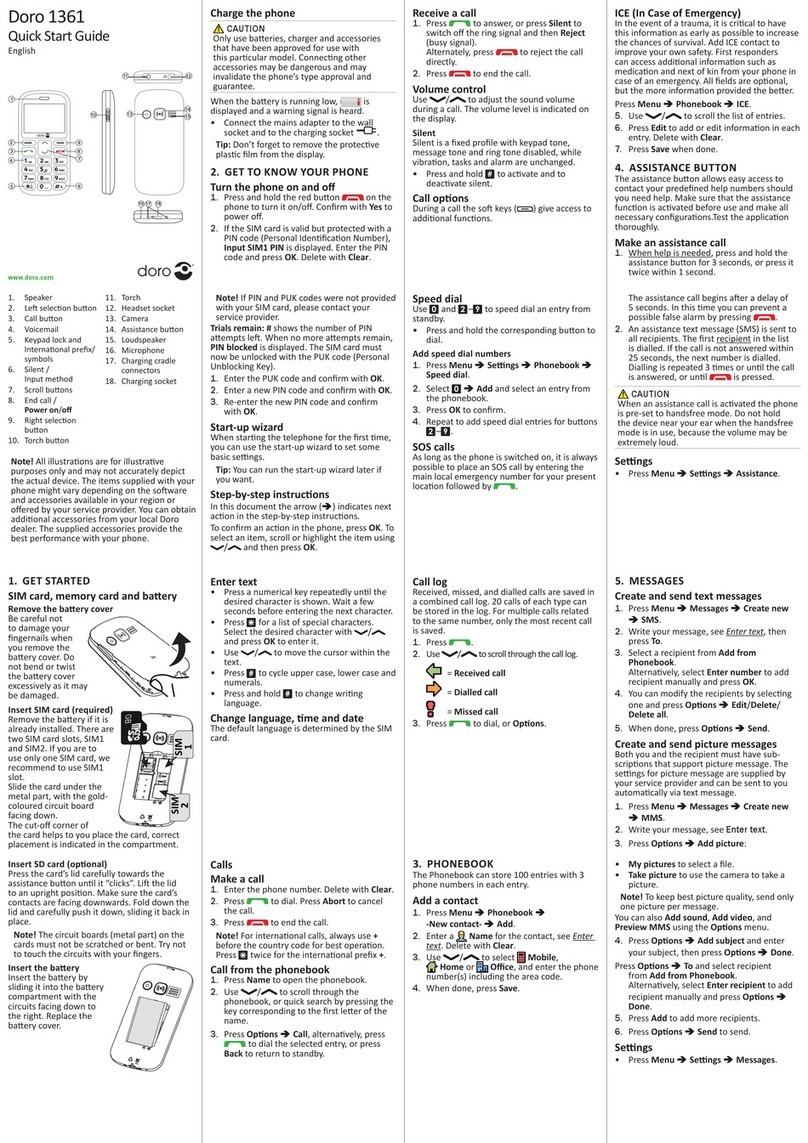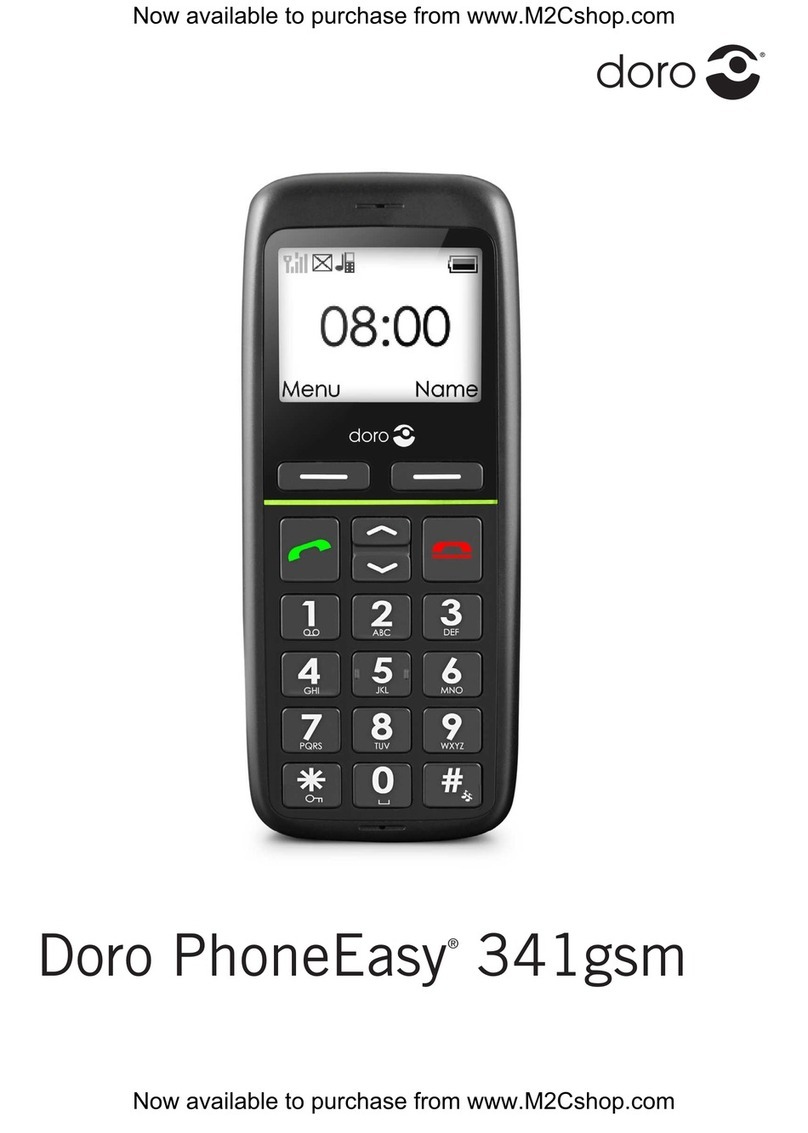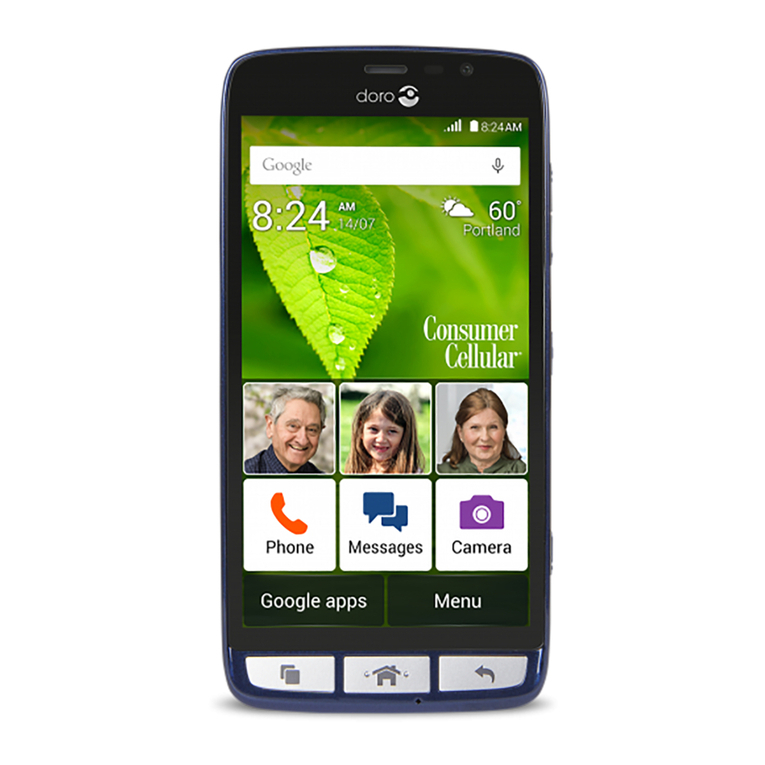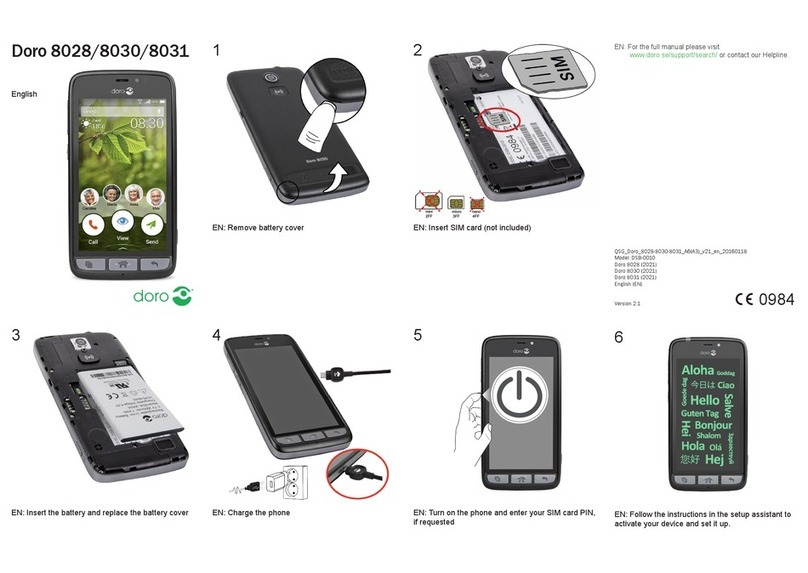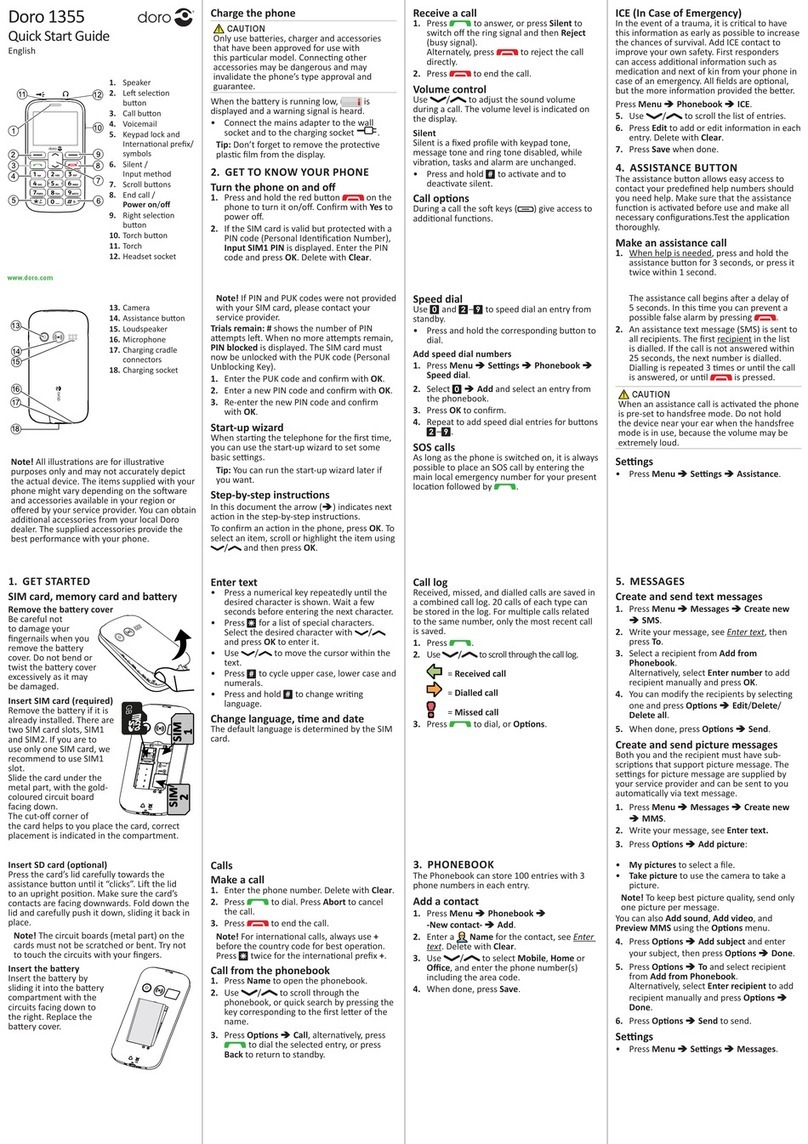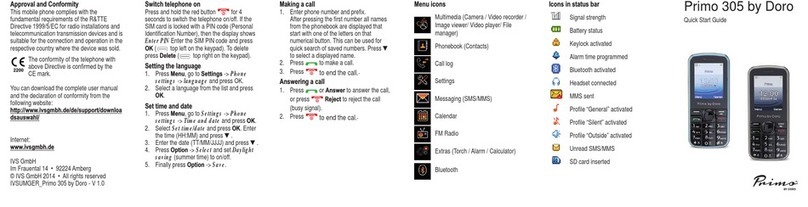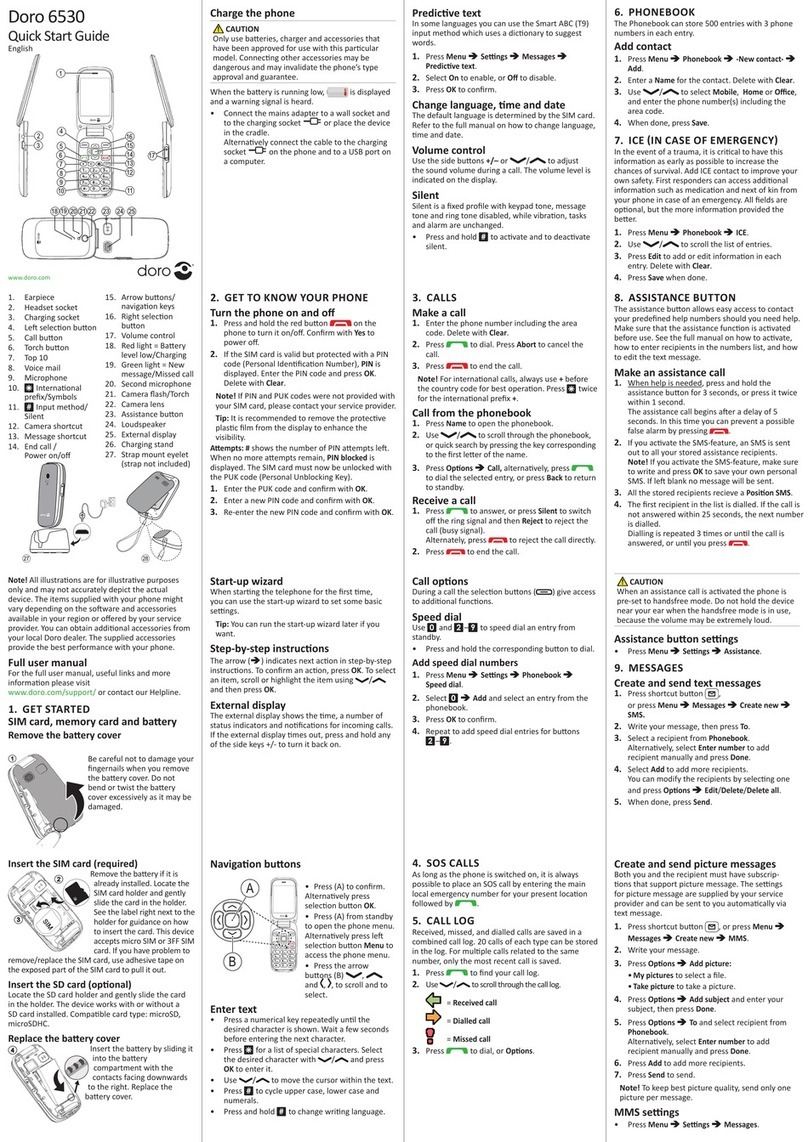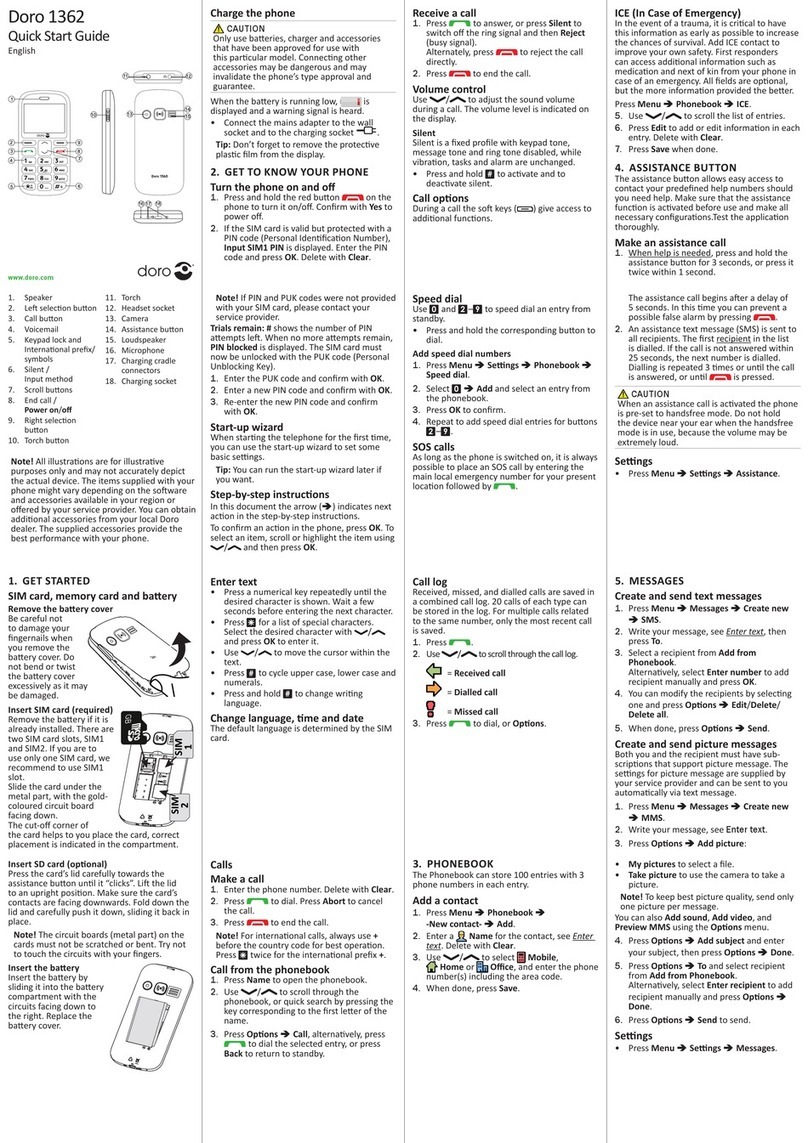...............................................................................................19
Display ...........................................................................................21
Calls......................................................................................................23
Messages............................................................................................. 27
Connectivity .........................................................................................30
Security ................................................................................................ 31
File manager........................................................................................32
Point the way ...............................................................................................34
Point the way .......................................................................................34
Compass ..............................................................................................35
Connecting the phone to a computer ........................................................36
Drag and drop content between phone and a computer .................36
Disconnect the USB cable safely........................................................36
Additional functions .................................................................................... 37
Alarm .................................................................................................... 37
Calendar............................................................................................... 37
Calculator.............................................................................................38
FM radio...............................................................................................38
Troubleshooting ...........................................................................................40
Safety instructions.......................................................................................42
Network services and costs................................................................42
Operating environment .......................................................................42
Medical units .......................................................................................42
Areas with explosion risk ....................................................................43
Li-ion battery........................................................................................43
Protect your hearing............................................................................43
Emergency calls...................................................................................44
Vehicles................................................................................................44
Care and maintenance ...............................................................................44
Warranty.......................................................................................................45
Specifications ..............................................................................................45
Hearing aid ..........................................................................................45
Specific Absorption Rate (SAR) ..........................................................45
Declaration of Conformity ...................................................................45