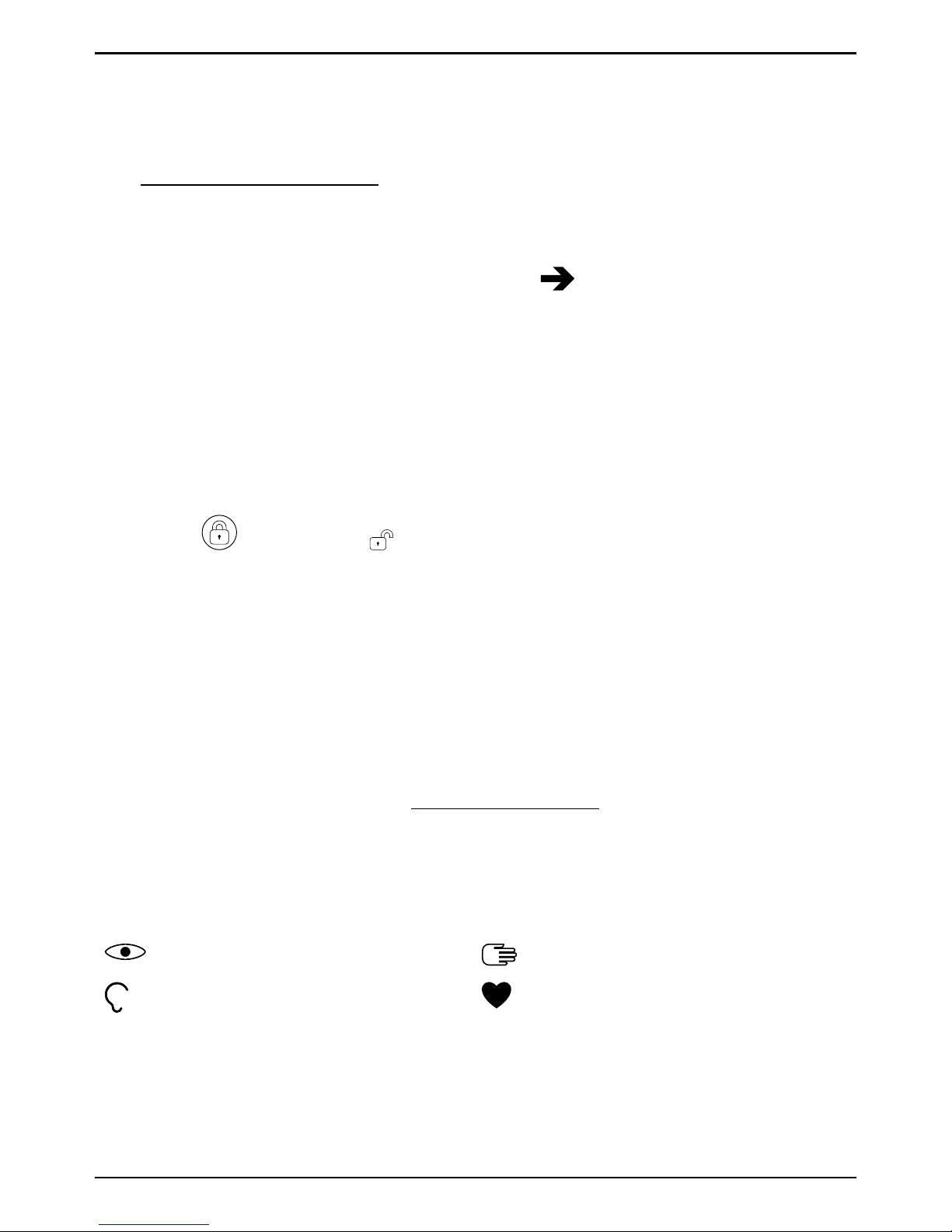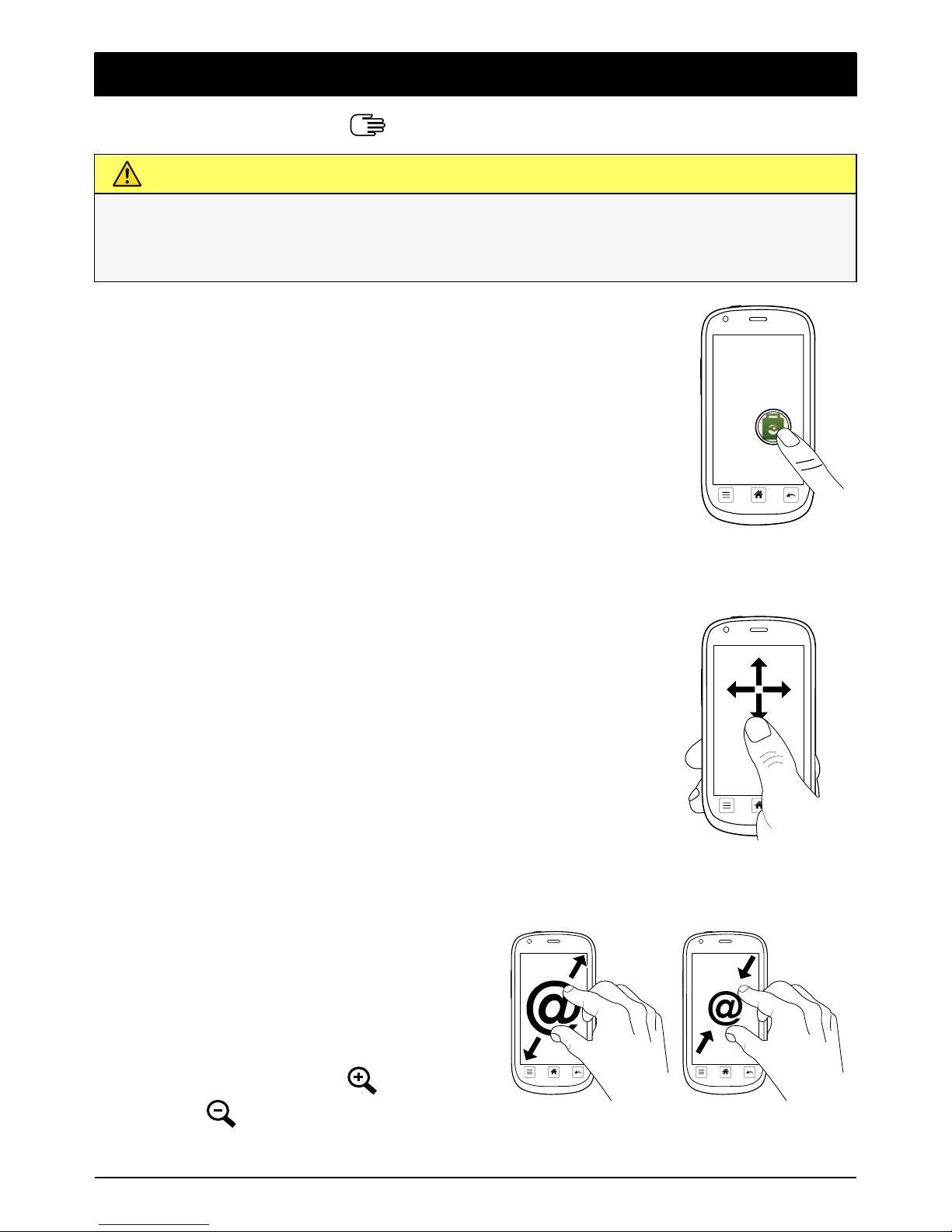...........................................................21
Messages.....................................................................................................22
Text and picture messages.................................................................22
E-mail ................................................................................................... 24
Camera.........................................................................................................25
Take pictures .......................................................................................25
Record a video.....................................................................................25
Settings ................................................................................................25
Gallery ..................................................................................................26
Connectivity .................................................................................................27
Network services and costs................................................................ 27
Data connectivity.................................................................................27
Bluetooth
®............................................................................................28
Network setup .....................................................................................28
Flight mode ..........................................................................................29
Location services.................................................................................30
Connect the phone to a computer .....................................................30
Web browser ................................................................................................ 31
Use the web browser........................................................................... 31
Additional applications................................................................................32
Google Apps.........................................................................................32
Music....................................................................................................32
FM radio...............................................................................................33
Alarm ....................................................................................................33
Calendar...............................................................................................34
Notes....................................................................................................34
Torch.....................................................................................................35
Web radio.............................................................................................35
Timer ....................................................................................................35
Calculator.............................................................................................35
Sound recorder....................................................................................35
Code safe .............................................................................................36
News..................................................................................................... 37
Safety instructions....................................................................................... 37
Network services and costs................................................................ 37
Operating environment ....................................................................... 37
Medical units .......................................................................................38