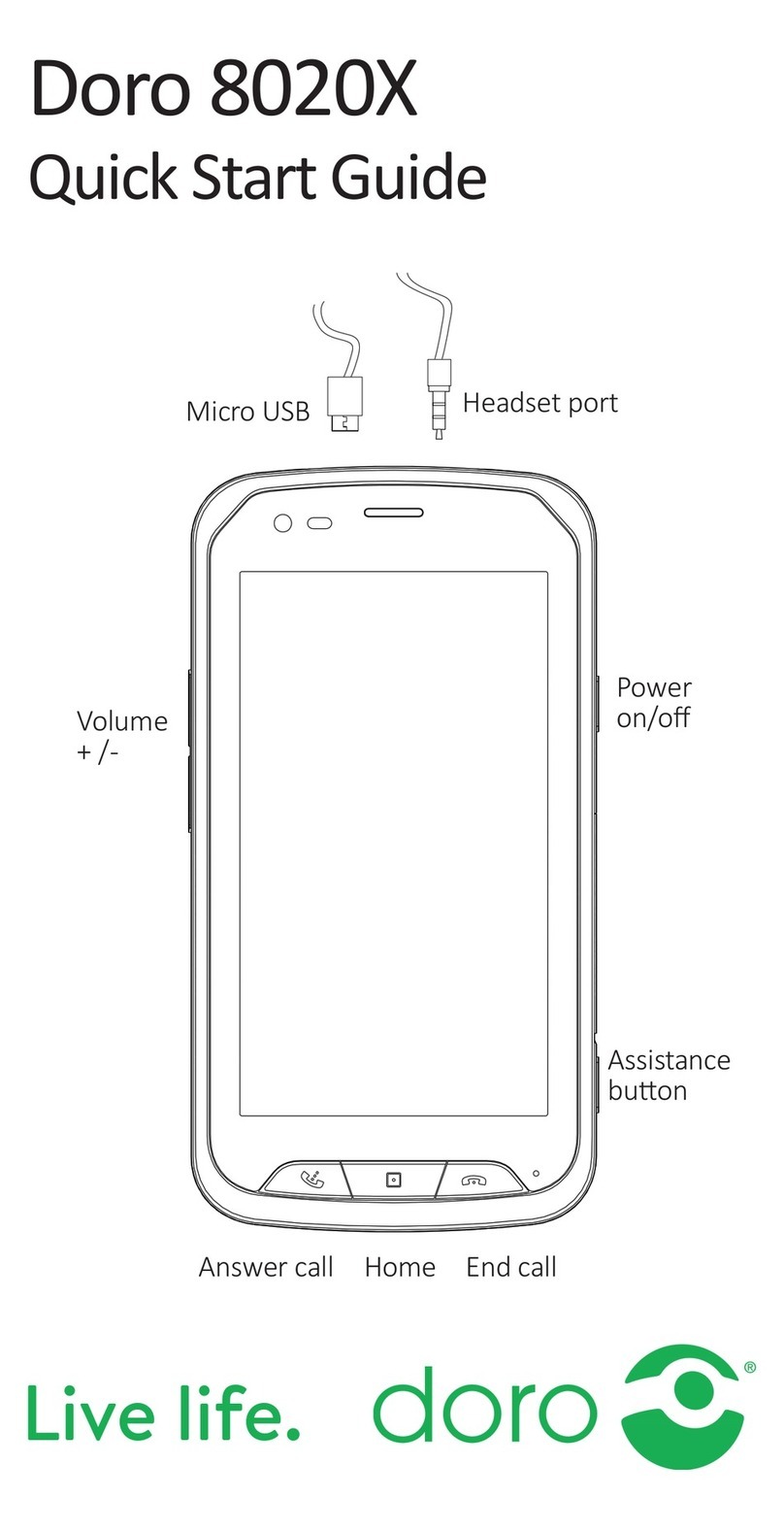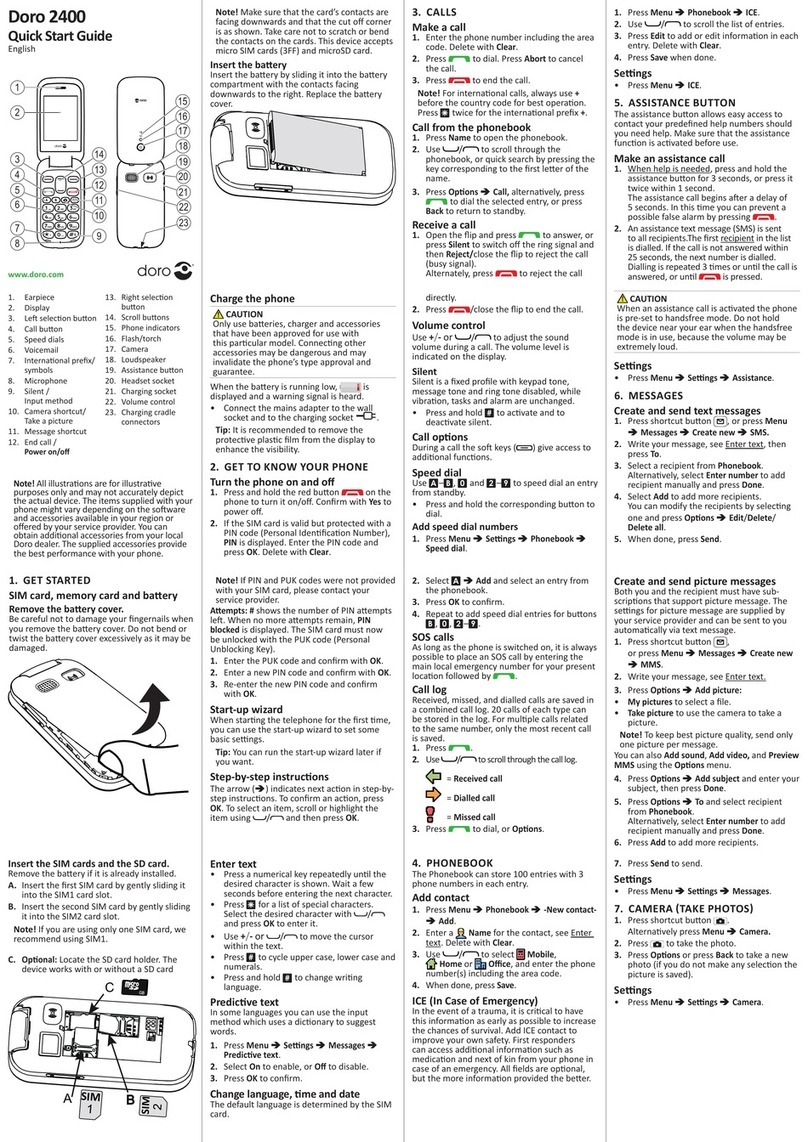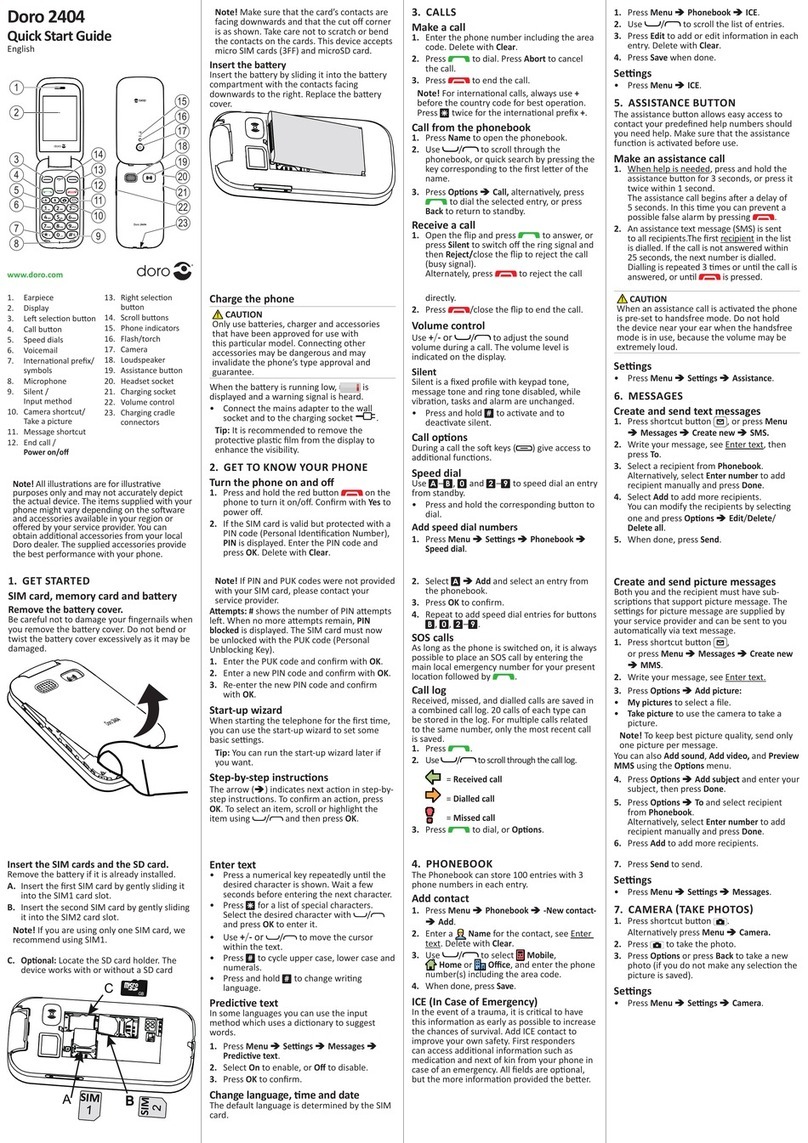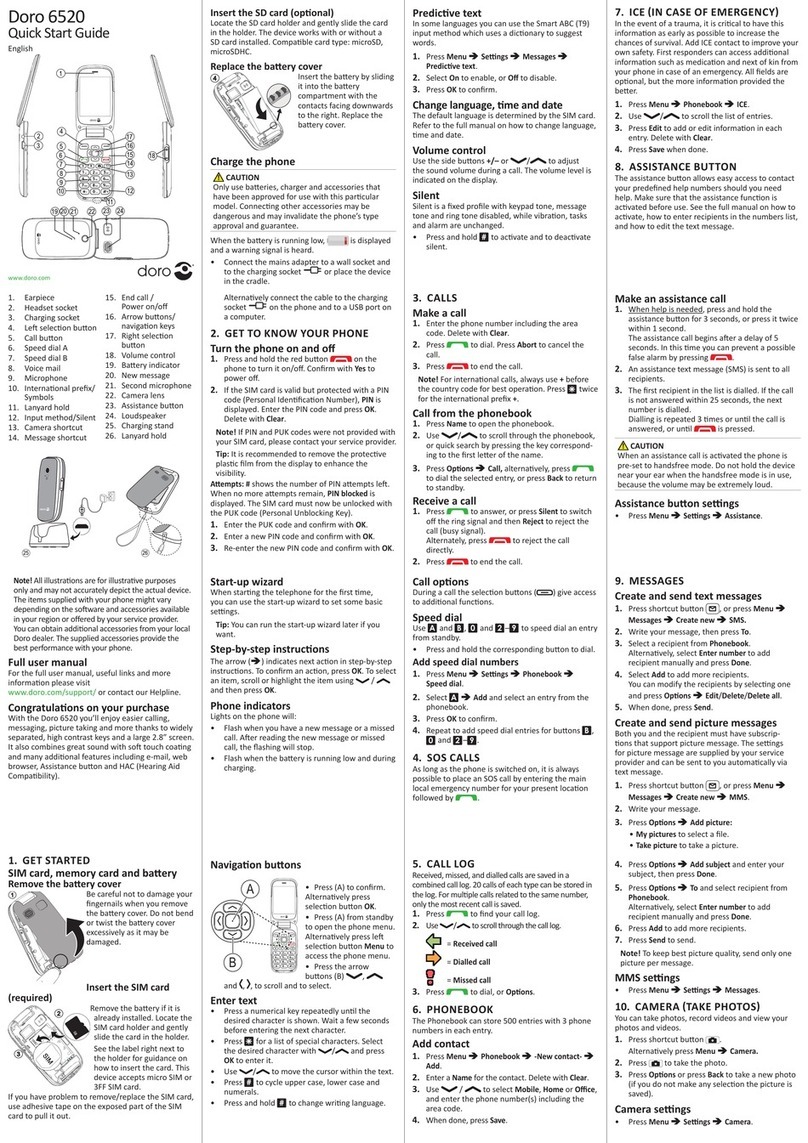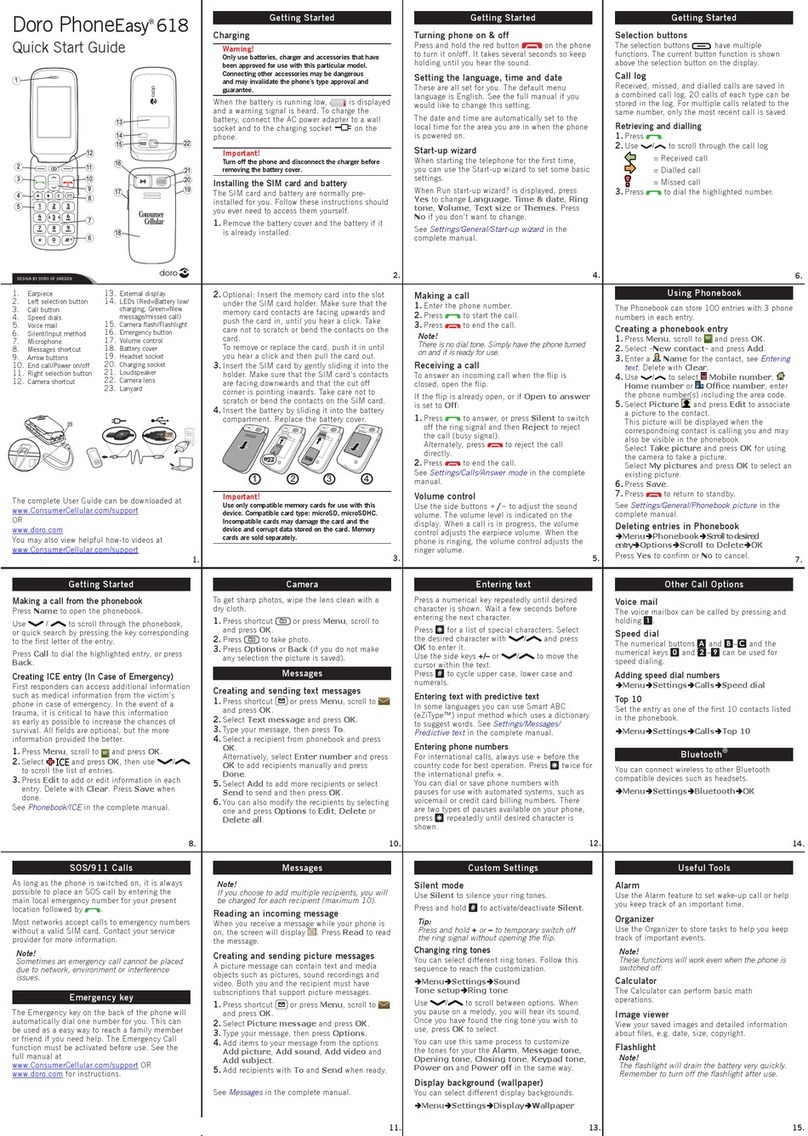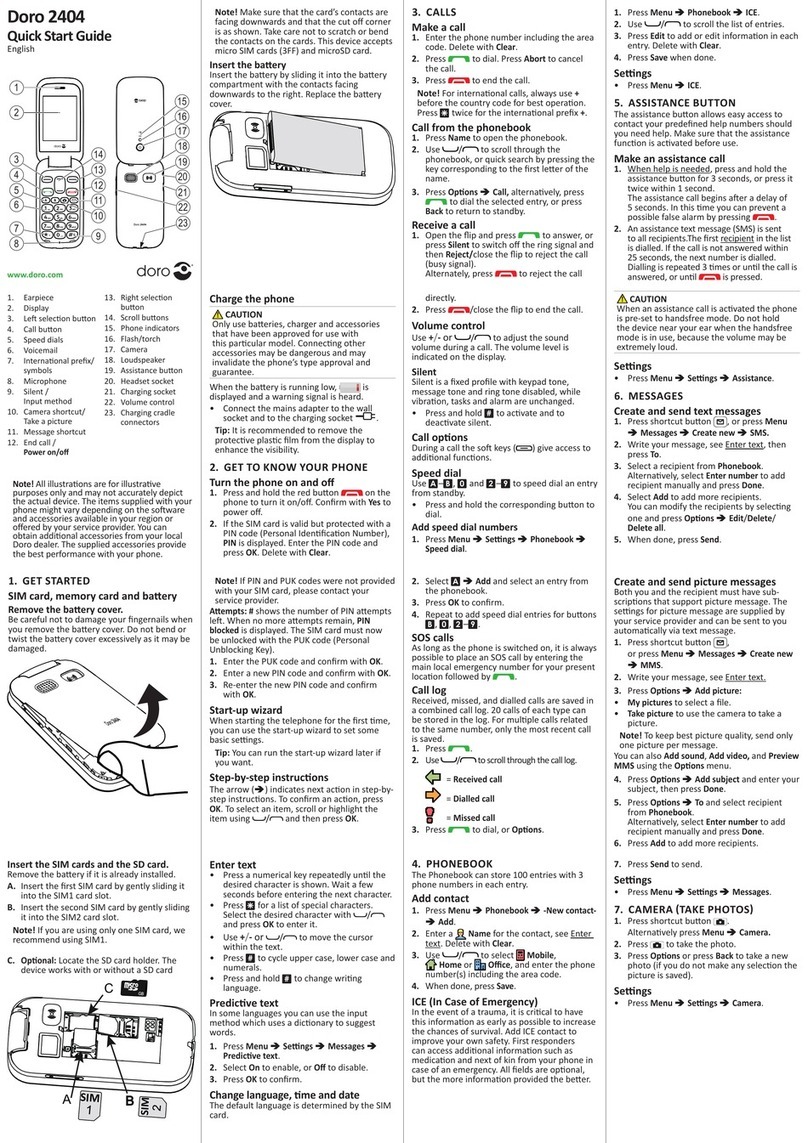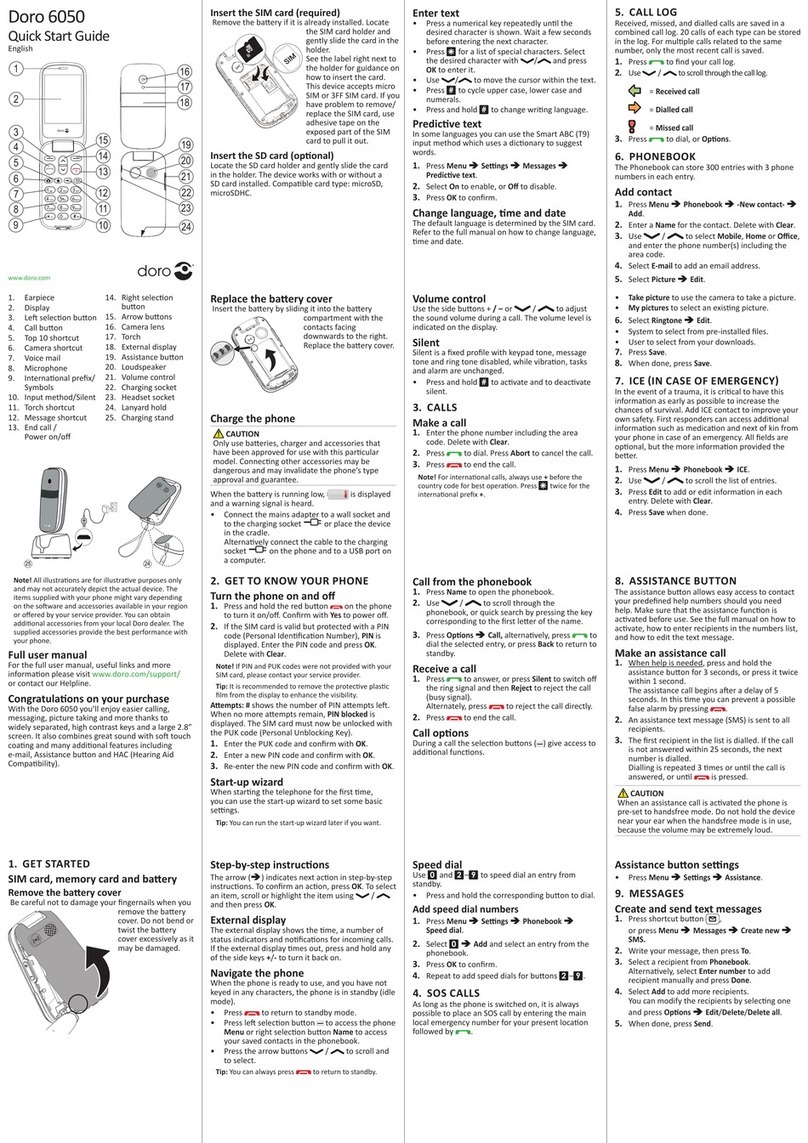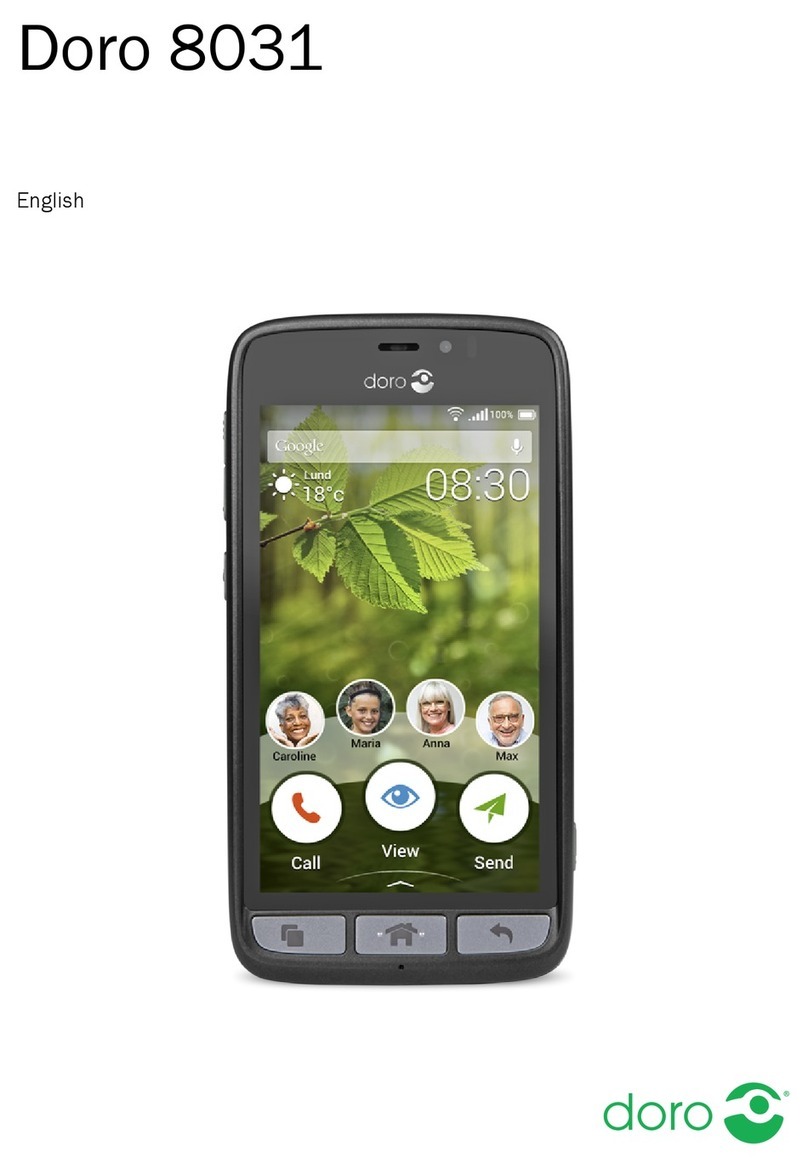1
English
Contents
Installation .................................... 3
Installing the SIM card and battery.................. 3
Charging .................................... 4
Operation...................................... 5
Activating the phone ............................ 5
Making a call ................................. 6
Making a call from the Phonebook .................. 6
Receiving a call ............................... 6
Volume control ................................ 6
Display Symbols ................................. 7
Additional Functions.............................. 8
Call options .................................. 8
Call waiting .................................. 9
Call information ............................... 9
Call log ..................................... 9
Phonebook .................................. 10
Silent...................................... 12
Headset .................................... 12
SOS calls ................................... 13
Emergency Call key ............................ 14
Alarm...................................... 15
Games ..................................... 15
Calendar ................................... 16
Calculator................................... 16
FM radio ................................... 17
Text input................................... 19
SMS Messaging ................................ 20
Creating and sending SMS....................... 20
Incoming SMS (Inbox).......................... 21
Outgoing SMS (Outbox) ......................... 21