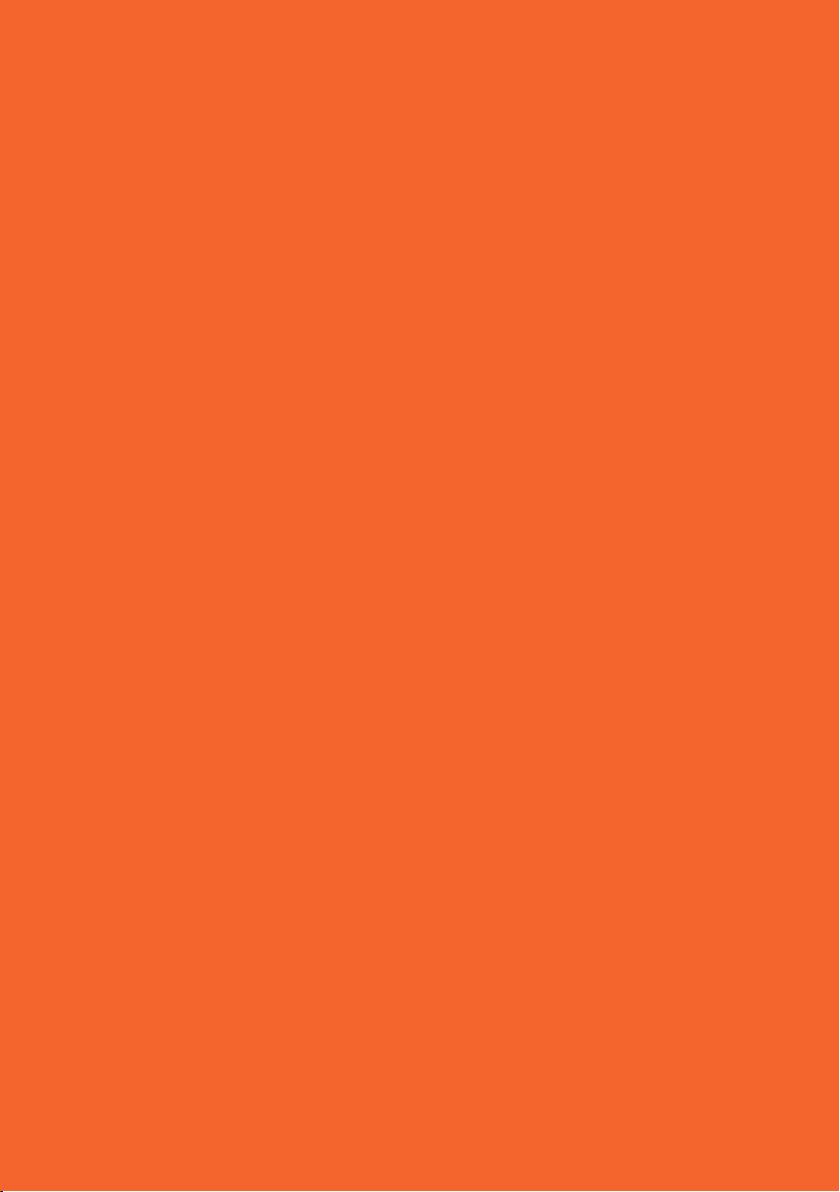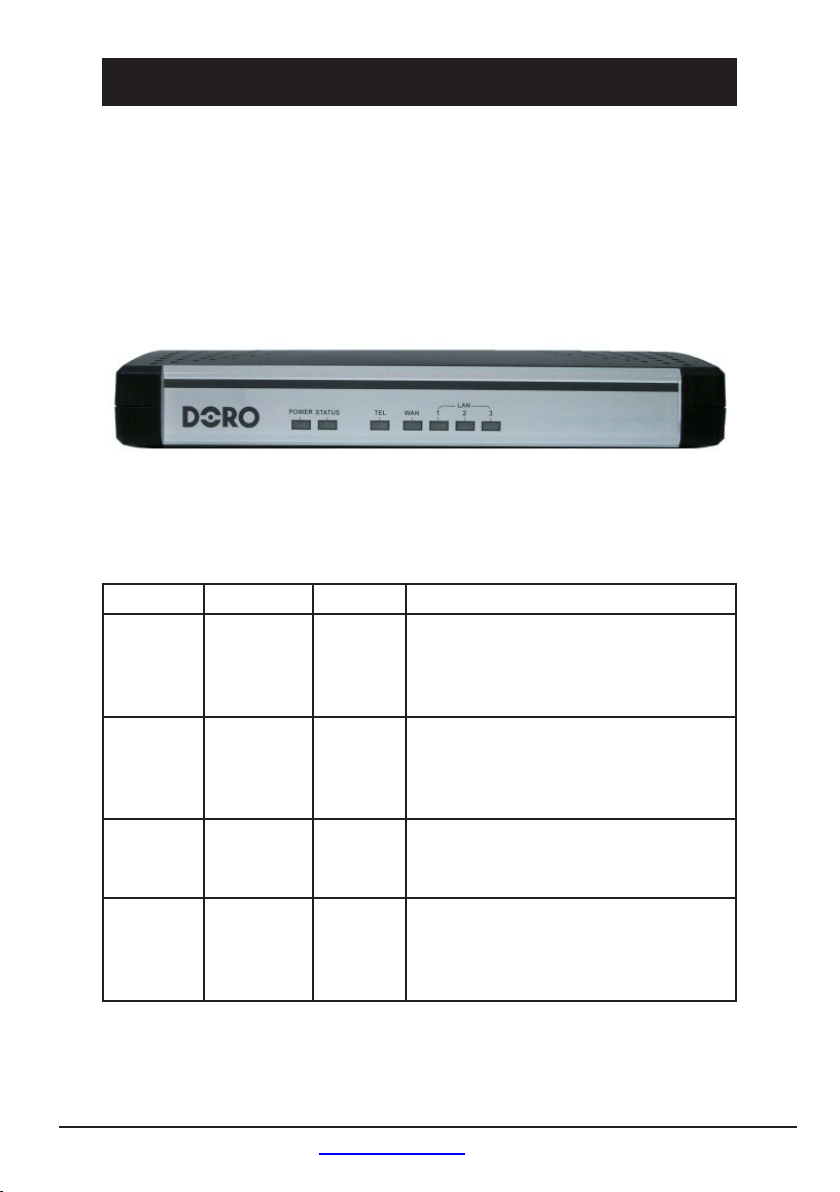4. Network settings 21
4.1. HTTP Conguration ...............................................................21
4.1.1. Static conguration.............................................................21
4.1.2. DHCP conguration ............................................................22
4.1.3. PPPoE conguration...........................................................22
4.1.4. Time server conguration..................................................22
4.1.5. Validation and activation....................................................22
4.2. Conguration console...........................................................22
4.3. Phone keys conguration .....................................................23
4.3.1. Getting the GW7001 IP address.........................................23
4.3.2. Getting the GW7001 subnet mask ....................................23
4.3.3. Getting the GW7001 default gateway IP address............23
4.3.4. Mode choice ........................................................................23
4.3.5. Static mode: change the GW7001 IP address .................23
4.3.6. Static mode: change the GW7001 subnet mask..............23
4.3.7. Static mode: change the IP of the GW7001 default
gateway ..........................................................................................24
4.3.8. Change DNS conguration................................................24
4.3.9. Validation and activation ...................................................24
5. VoIP settings 25
5.1. HTTP Conguration (SIP) ......................................................25
5.1.1. Registration mode (SIP) ......................................................25
5.1.2. Primary Server Settings (SIP)............................................26
5.1.3. Secondary Server Settings (SIP).......................................26
5.1.4. Port 0 Settings (SIP)............................................................26
5.2. HTTP Conguration (H.323)..................................................27
5.2.1. VoIP Global Cong (H.323).................................................27
5.2.2. Server Settings (H.323) ......................................................28
5.2.3. User Cong(H.323)..............................................................28
5.3. Console conguration – VoIP...............................................28
5.4. Phone keys conguration – VoIP command.......................28
6. Media settings 29
6.1. HTTP Conguration ...............................................................29
6.1.1. Media Global Cong ............................................................29
6.1.2. Codecs Cong.....................................................................30
Table of Contents