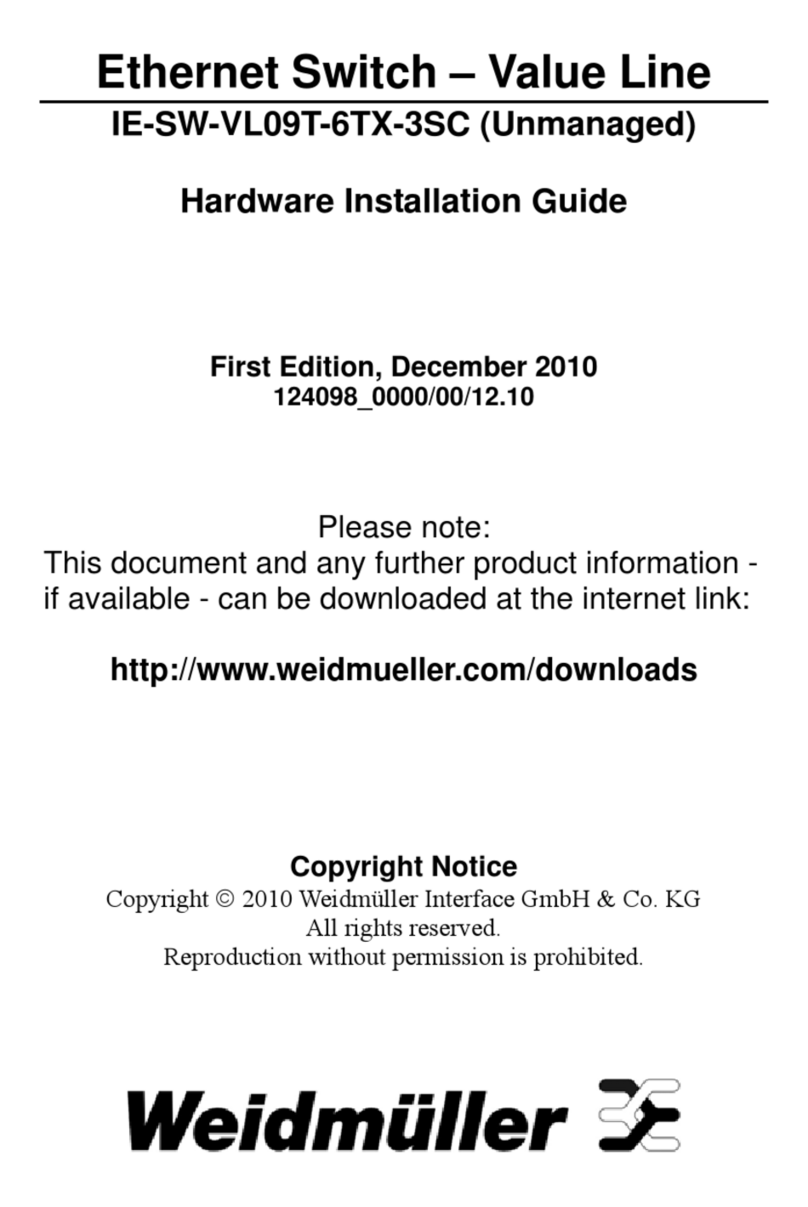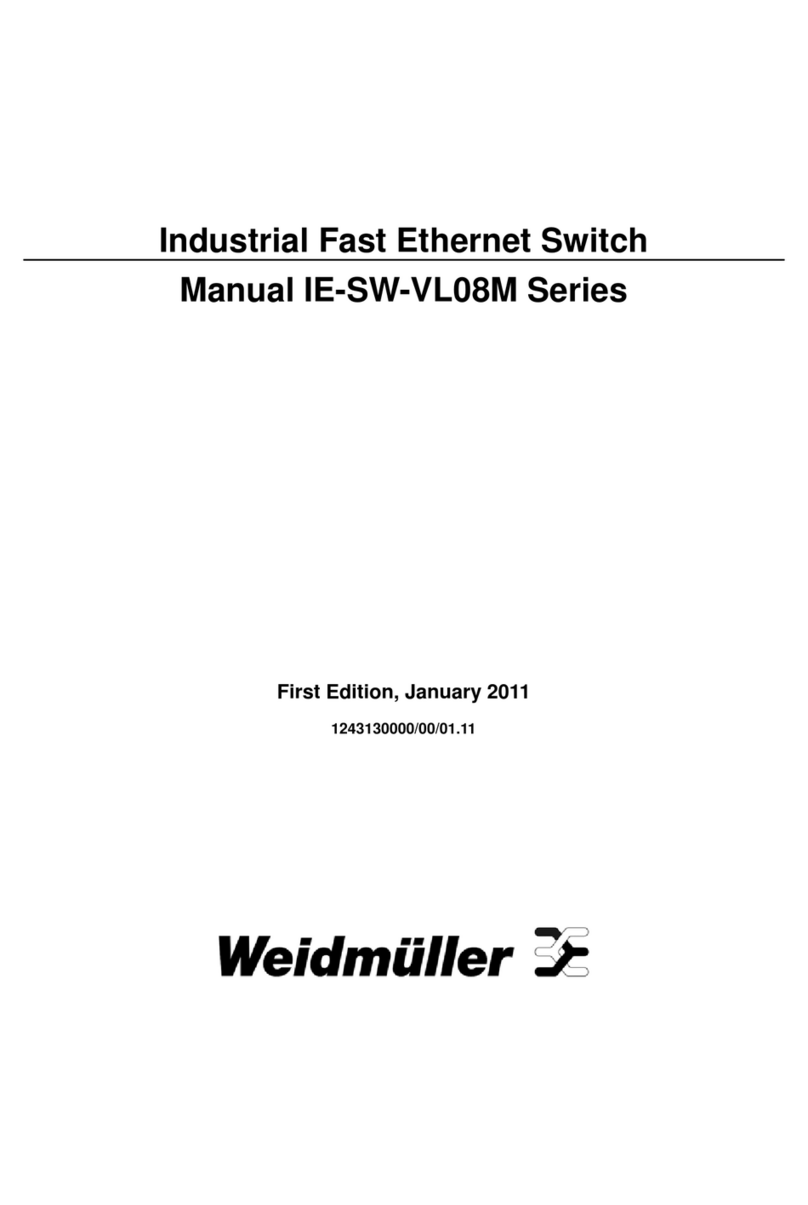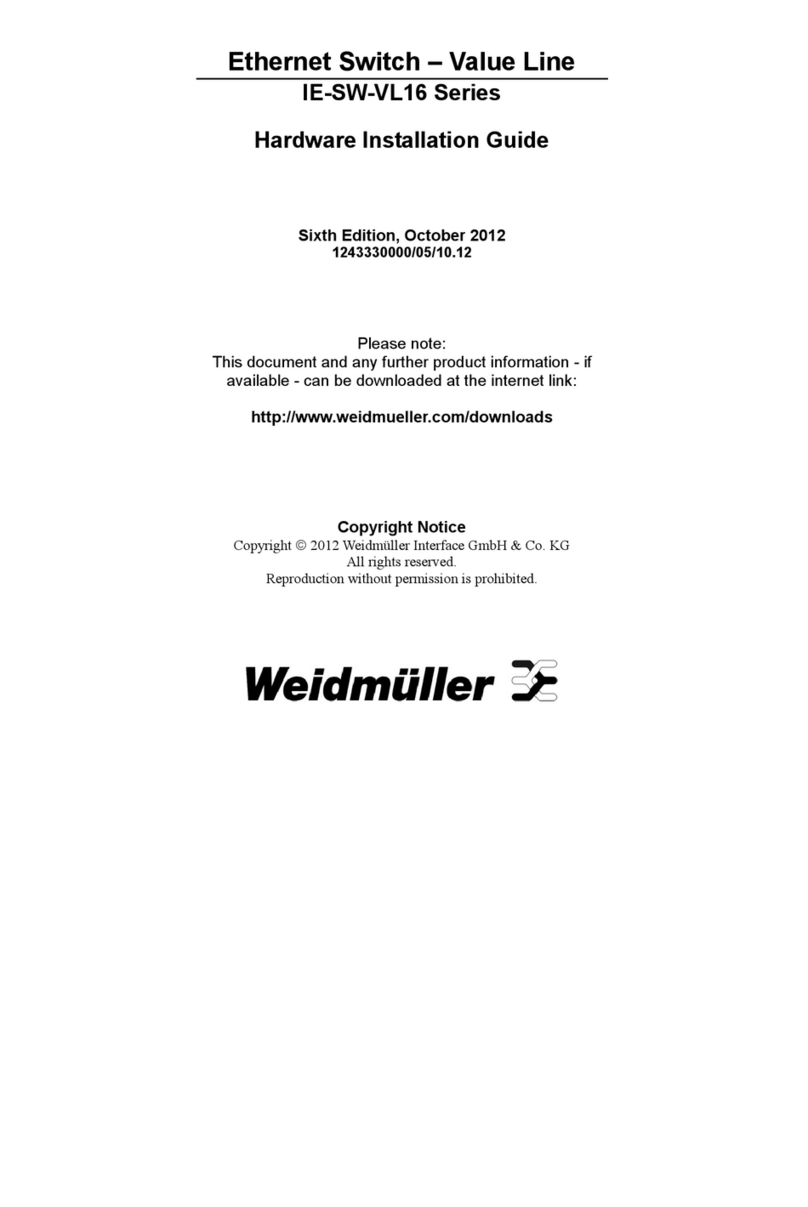Copyright © 2013 Weidmüller Interface GmbH & Co. KG 3 / 103
All rights reserved. Reproduction without permission is prohibited.
Table of Contents
Industrial Security Router / Firewall.................................................................................1
1. Introduction .......................................................................................................................................5
Proper and intended usage.................................................................................................................5
2. Package Checklist.............................................................................................................................5
3. Safety instructions............................................................................................................................6
4. Mounting the device..........................................................................................................................7
5. Technical data ...................................................................................................................................8
6. Hardware related functional descriptions ....................................................................................11
Pin assignment of power supply connector.......................................................................................13
Pin assignment of RJ45 Ethernet ports (LAN and WAN)..................................................................13
Pin assignment of 4-pin connector for „VPN initiate“ and „VPN active“............................................13
Pin assignment of 4-pin connector for „Cut WAN port“ and „Signalize Alarm“ .................................13
Pin assignment of USB 2.0 connector ..............................................................................................14
Pin assignment of Smartcard Reader (ISO 7816 Standard).............................................................14
7. Initial start-up / Getting Started .....................................................................................................14
Configuration of the Router by using an Internet browser ................................................................14
Starting the Web interface.................................................................................................................15
8. Reset to factory default settings by external push button .........................................................17
Default factory settings of the Router:...............................................................................................17
9. Using the Weidmüller Router-Search-Utility ................................................................................18
10. Basic description of the configuration interface (menu items)..................................................19
Section Diagnostics...........................................................................................................................19
Section Configuration........................................................................................................................19
Section System .................................................................................................................................19
Section Informations..........................................................................................................................19
11. Explanation of the menu items of web interface in chronological order ..................................20
A. Application scenarios (Uses cases) for Routing, NAT and Firewalling ...............................................47
A1 - Configuring the Router to connect 2 networks with different IP address ranges ...........................47
A2 - Connecting 2 Ethernet networks with activated NAT masquerading and using IP address
forwarding........................................................................................................................................53
A3 - Configuring the Router to connect 2 networks with different IP address ranges and additional
firewall rules ....................................................................................................................................59
A4 - Connecting 2 Ethernet networks with the same IP address range to another network using 1:1
NAT address translation.................................................................................................................70
A5 - Using dynamic IP routing as an alternative for manually configuring static routes.......................82