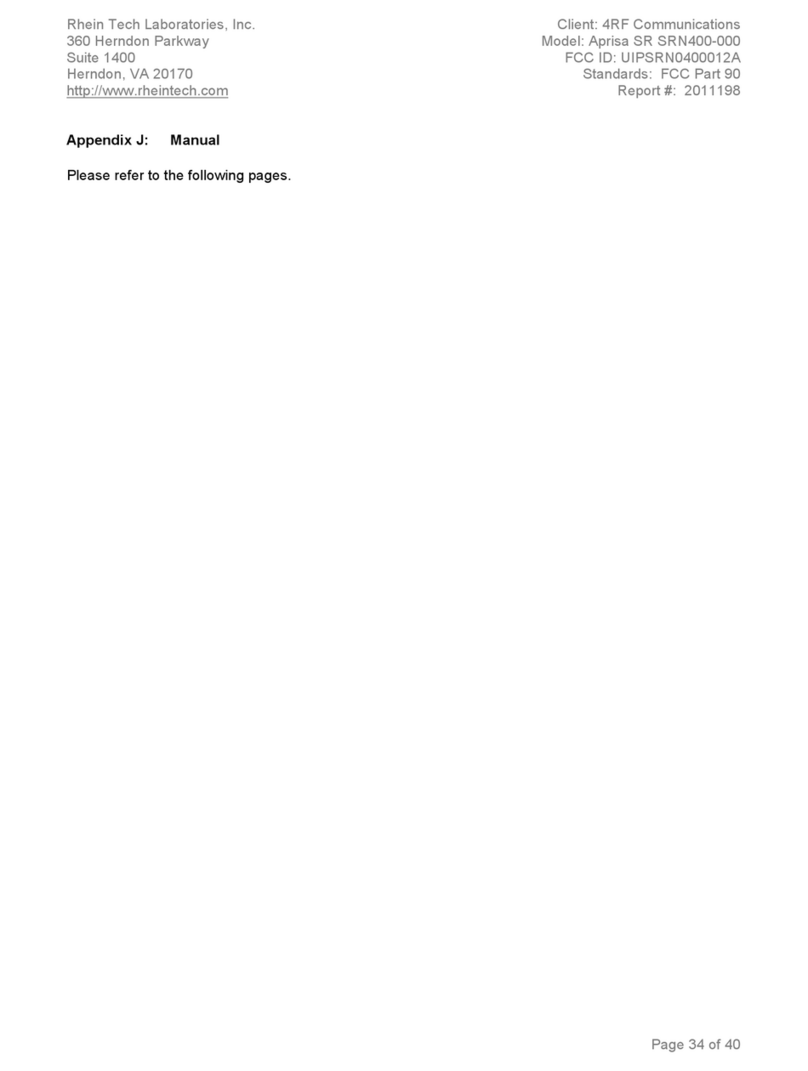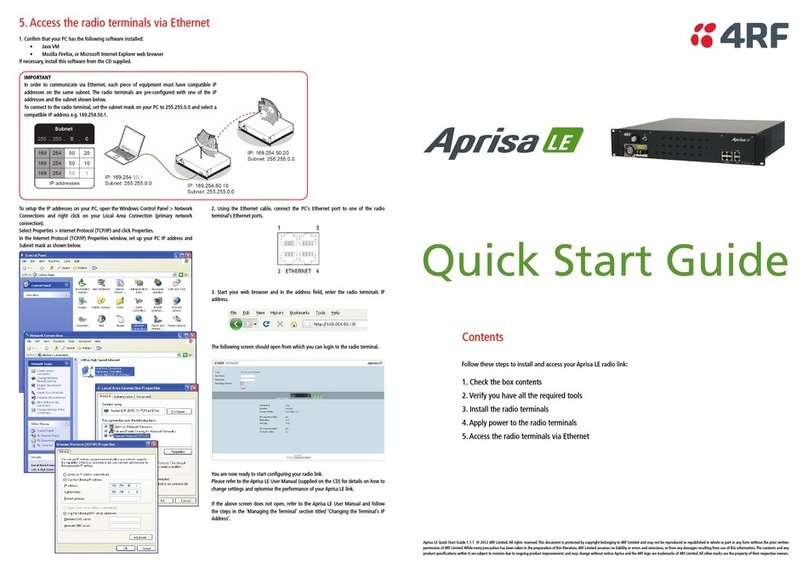3. Set up and apply power to the Aprisa LTE
A valid SIM provided by your local wireless carrier e.g. Verizon, AT&T, Sprint,
EE, and Vodafone is required for connectivity.
Contact your carrier for details about selecting a data plan and about the
process for activating your SIM.
Install an activated SIM in the Aprisa LTE:
1. Ensure the power to the LTE is turned off
2. Unscrew the two screws on the SIM cards cover plate
3. Fit the SIM to ‘SIM 1 Slot’ slot notch-end first with metal contacts facing up
4. Refit the SIM card cover plate and fasten the two screws
Attach either separate antennas for LTE, GNSS and Wi-Fi or a single combo
antenna to the appropriate QMA connectors on the Aprisa LTE.
The Aprisa LTE is operated from a DC source of voltage between +9 VDC and +32
VDC (negative earth) and consumes up to 15 Watts. External power supplies are
available from 4RF as accessories (see the Aprisa LTE User Manual).
The power connector is a Molex Micro-Fit 3.0 4 pin female connector. The power
supply input connects to pin 1 +ve and pin 2 -ve. A 1 metre power cable fitted
with 4 pin Molex Micro-Fit 3.0 female connector and wire ended is supplied in
the box with each LTE.
The Molex Micro-Fit 3.0 4 pin connector clips into the LTE socket. It also has a
locking plate and screw (supplied with the LTE) that enables the connector to
be secured to the LTE with a screw.
Note: The LTE internal fuses will blow if the connected power supply is over
voltage or the polarity is reversed. If this happens, the fuse(s) will need to be
replaced. Spare fuses can be ordered from 4RF (see the ‘Spare Fuses’ section of
the Aprisa LTE User Manual).
Turn your power source on. The LTE OK and AUX LEDs will flash orange while
the router is booting up.
The LTE OK LED will light green when the router is ready to operate.