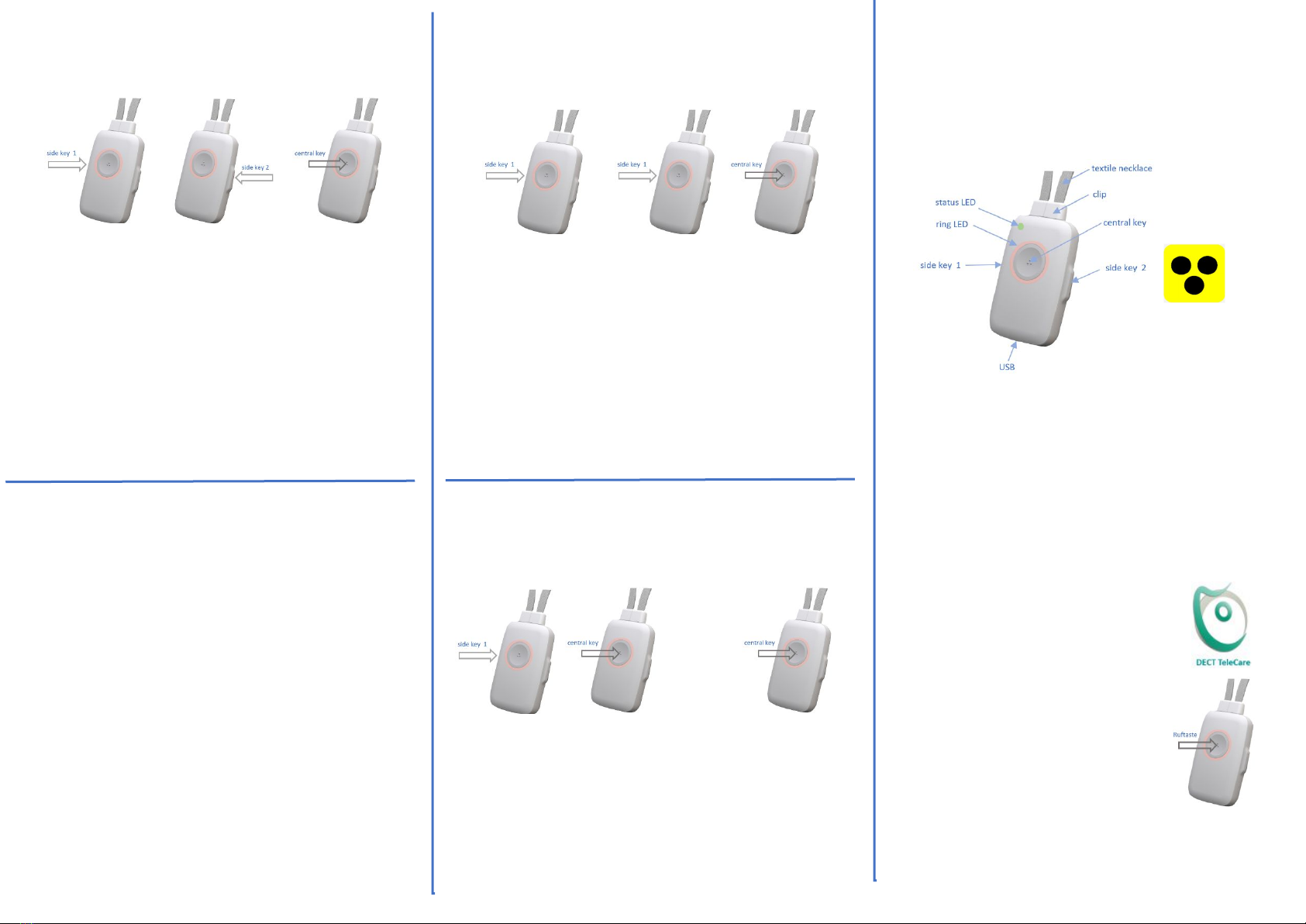COMMISSIONING Step 1
charge Device
fix five self-adhesive bumpons to the charging disc
positioning aids for device on charger
connect Charging Disk to Power Supply with USB cable
place Device on the charging disc for about 30 minutes
If Device is correctly placed, you hear a confirmation
tone (delayed in case of deeply discharged battery)
Note: The device is switched on via charging disc !
Smoke Alarm detection will be activated.
COMMISSIONING Step 2
register Device at DECT base station
place Device close to your DECT base
activate registration mode of base
press Call Button of Device
"Registration activated"
e.g. Telekom
Speedport
e.g. 1&1
Fritzbox
Note: Device logs on with PIN "0000". If PIN code of Base
is not “0000”, you must subscribe Device via PC APP.
COMMISSIONING Step 4
enter Phone Numbers and Names
Download PC APP to WIN PC
www.pcapp.net
Start installation via the SETUP
After installation, you will get
DECT Telecare icon on
your desktop.
Double-Click on icon and connect
Device to PC with USB cable.
Hint: Plug USB cable OFF and ON
in case Device is not recognized.
Enter all phone contacts and
APPLY your entries page for page.
This will transfer data/audio to the Device.
COMMISSIONING Step 3
check external phone connection
call DECT Base with external phone e.g. mobile phone
Device will ring => OK
Device is operational.
Note: It is best to wear Device under shirt or blouse. The
acoustics are not deteriorated. But it is comfortable to
wear, invisible, protected from dirt and finally best
position for Fall Detection algorithm of Device.
Note: Please note adjacent instructions for
commissioning Device without PC APP
(only emergency transmitter, no phone book)
Info to Registration to DECT Base
Registration fails (Registration = Subscription)
Note: Pay attention to announcements from Device
»wrong PIN« The base station does not use 0000
help: => register with help of PC APP
»not in Registration mode«
help: => activate Registration Mode (again)
»no base found« base station is switched off
or out of range
help: => switch on Base, place Device closer
»check base« too many DECT phones are registered
help: => De-registrate at least 1 DECT phone
COMMISSIONING without PC APP
use as Emergency Call only
Prerequisite: Step 3 is completed:
Device is registered to your DECT station
Device rings when a call is received
Note: Fall detection and smoke alarm detection are
already configured ex works
Set emergency number without PC APP:
The missing emergency number can be set by calling the
device. Accept call and you will be asked to save this
telephone number. The telephone number has now
been saved as emergency number, for
1. manual emergency call, press call button (2sec)
2. automatic emergency call in case of fall detection
3. automatic emergency call in case of smoke alarm
Note: You can change or amend emergency calls later
via PC APP (see Commissioning Step 4)